WPF 实现拖拽
效果

<Grid>
<Grid.ColumnDefinitions>
<ColumnDefinition Width="197*"/>
<ColumnDefinition Width="209*"/>
<ColumnDefinition Width="111*"/>
</Grid.ColumnDefinitions>
<WrapPanel x:Name="accept" HorizontalAlignment="Left" Height="320" VerticalAlignment="Top" Width="207" Grid.Column="1" Margin="2,0,0,0" Background="#FFE7FFE5" Drop="WrapPanel_Drop" AllowDrop="True" />
<WrapPanel x:Name="send" HorizontalAlignment="Left" Height="320" VerticalAlignment="Top" Width="197" Background="#FFFFEDCD" MouseLeftButtonDown="WrapPanel_MouseLeftButtonDown">
<Label Content="Label1" Height="31" Width="51" Background="#FFDCA1A1" Margin="5"/>
<Label Content="Label2" Height="31" Width="51" Background="#FFDCA1A1" Margin="5"/>
<Label Content="Label3" Height="31" Width="51" Background="#FFDCA1A1" Margin="5"/>
<Label Content="Label4" Height="31" Width="51" Background="#FFDCA1A1" Margin="5"/>
<Label Content="Label5" Height="31" Width="51" Background="#FFDCA1A1" Margin="5"/>
<Label Content="Label6" Height="31" Width="51" Background="#FFDCA1A1" Margin="5"/>
</WrapPanel>
</Grid> private void WrapPanel_Drop(object sender, DragEventArgs e)
{
var item = e.Data;
object data = item.GetData(item.GetFormats()[0]);
if (data is UIElement)
{
send.Children.Remove(data as UIElement);
accept.Children.Add(data as UIElement);
}
}
private void WrapPanel_MouseLeftButtonDown(object sender, MouseButtonEventArgs e)
{
object item = e.Source;
if (item is UIElement)
{
DragDrop.DoDragDrop(item as UIElement, item, DragDropEffects.Move);
}
}accept 一方的控件 需要加上 AllowDrop="True" 允许接收drop的数据







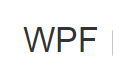
















 4996
4996

 被折叠的 条评论
为什么被折叠?
被折叠的 条评论
为什么被折叠?










