4.2 代码规范
4.2.1 配置 editorconfig
EditorConfig 有助于为不同 IDE 编辑器上处理同一项目的多个开发人员维护一致的编码风格。
- 安装
EditorConfig for VS Code插件。
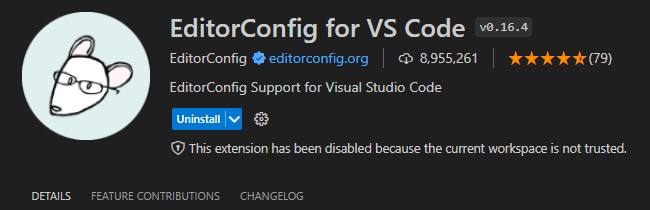
-
在项目根目录下新建
.editorconfig文件。Vue2官网使用的文件,Vue3官网未使用。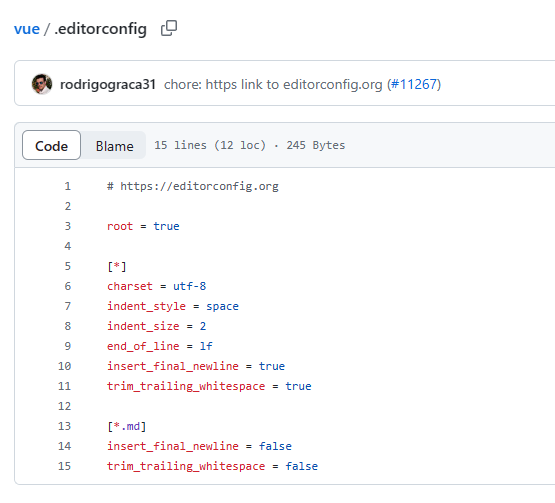
# http://editorconfig.org root = true [*] # 表示所有文件适用 charset = utf-8 # 设置文件字符集为 utf-8 indent_style = space # 缩进风格(tab | space) indent_size = 2 # 缩进大小 end_of_line = lf # 控制换行类型(lf | cr | crlf) trim_trailing_whitespace = true # 去除行首的任意空白字符 insert_final_newline = true # 始终在文件末尾插入一个新行 [*.md] # 表示仅 md 文件适用以下规则 max_line_length = off trim_trailing_whitespace = false
4.2.2 配置 Prettier
-
安装
Prettiernpm install -D prettier新增的开发依赖
"devDependencies": { "prettier": "^3.1.1", // ++ } -
创建
.prettierrc.cjs文件.prettierrc、.prettierrc.json、.prettierrc.yml、.prettierrc.yaml、.prettierrc.json5、.prettierrc.js、prettier.config.js、.prettierrc.mjs、prettier.config.mjs、.prettierrc.cjs、prettier.config.cjs、.prettierrc.toml均可识别,详细参考官网 https://www.prettier.cn/docs/configuration.html。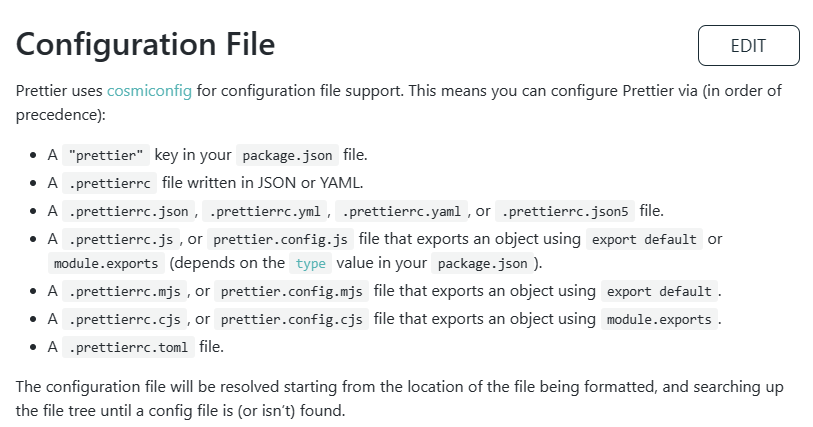
module.exports = { // 一行最多多少个字符 printWidth: 150, // 指定每个缩进级别的空格数 tabWidth: 2, // 使用制表符而不是空格缩进行 useTabs: true, // 在语句末尾打印分号 semi: true, // 使用单引号而不是双引号 singleQuote: true, // 更改引用对象属性的时间 可选值"<as-needed|consistent|preserve>" quoteProps: 'as-needed', // 在JSX中使用单引号而不是双引号 jsxSingleQuote: false, // 多行时尽可能打印尾随逗号。(例如,单行数组永远不会出现逗号结尾。) 可选值"<none|es5|all>",默认none trailingComma: 'es5', // 在对象文字中的括号之间打印空格 bracketSpacing: true, // jsx 标签的反尖括号需要换行 jsxBracketSameLine: false, // 在单独的箭头函数参数周围包括括号 always:(x) => x \ avoid:x => x arrowParens: 'always', // 这两个选项可用于格式化以给定字符偏移量(分别包括和不包括)开始和结束的代码 rangeStart: 0, rangeEnd: Infinity, // 指定要使用的解析器,不需要写文件开头的 @prettier requirePragma: false, // 不需要自动在文件开头插入 @prettier insertPragma: false, // 使用默认的折行标准 always\never\preserve proseWrap: 'preserve', // 指定HTML文件的全局空格敏感度 css\strict\ignore htmlWhitespaceSensitivity: 'css', // Vue文件脚本和样式标签缩进 vueIndentScriptAndStyle: false, // 换行符使用 lf 结尾是 可选值"<auto|lf|crlf|cr>" endOfLine: 'lf', }; -
在根目录下新建
.prettierignore文件,忽略对部分文件的格式化。/dist/* /html/* .local /node_modules/** **/*.svg **/*.sh /public/* -
检查修改。
-
检查
npx prettier . --check -
修改
npx prettier . --write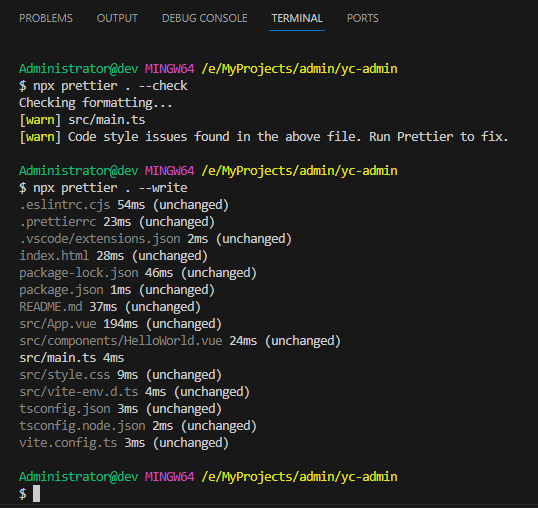
-
-
保存时自动格式化
- 手动保存(
Ctrl+S)时会自动格式化。 - 参照 3.3.1 节,设置
onFocusChange、onWindowChange,自动保存时会自动格式化。
设置
afterDelay,自动保存不会生效,参阅prettier-vscode的 #502、#613 两个issues,原因是Visual Studio Code的"files.autoSave": "afterDelay"、"editor.formatOnSave": true这两个配置不能一起使用。建议相关参数修改后,重新启动
IDE。 - 手动保存(
4.2.3 配置 ESLint
ESLint 用于查找并修复 JavaScript 代码中的问题
-
安装和配置
ESLintnpm init @eslint/config-
选项参考
$ npm init @eslint/config Need to install the following packages: @eslint/create-config@0.4.6 Ok to proceed? (y) y √ How would you like to use ESLint? · problems √ What type of modules does your project use? · esm √ Which framework does your project use? · vue √ Does your project use TypeScript? · No / Yes √ Where does your code run? · browser √ What format do you want your config file to be in? · JavaScript Local ESLint installation not found. The config that you've selected requires the following dependencies: @typescript-eslint/eslint-plugin@latest eslint-plugin-vue@latest @typescript-eslint/parser@latest eslint@latest √ Would you like to install them now? · No / Yes √ Which package manager do you want to use? · npm Installing @typescript-eslint/eslint-plugin@latest, eslint-plugin-vue@latest, @typescript-eslint/parser@latest, eslint@latest added 138 packages in 13s Successfully created .eslintrc.cjs file in E:\MyProjects\admin\yc-admin -
当前
package.json文件:{ "name": "yc-admin", "private": true, "version": "0.0.0", "type": "module", "scripts": { "dev": "vite", "build": "vue-tsc && vite build", "preview": "vite preview" }, "dependencies": { "vue": "^3.4.5" }, "devDependencies": { "@typescript-eslint/eslint-plugin": "^6.18.0", "@typescript-eslint/parser": "^6.18.0", "@vitejs/plugin-vue": "^5.0.0", "eslint": "^8.56.0", "eslint-plugin-vue": "^9.19.2", "typescript": "^5.2.2", "vite": "^5.0.8", "vue-tsc": "^1.8.27" } } -
生成的
.eslintrc.cjs文件:module.exports = { env: { browser: true, es2021: true, }, extends: [ "eslint:recommended", "plugin:@typescript-eslint/recommended", "plugin:vue/vue3-essential", ], overrides: [ { env: { node: true, }, files: [".eslintrc.{js,cjs}"], parserOptions: { sourceType: "script", }, }, ], parserOptions: { ecmaVersion: "latest", parser: "@typescript-eslint/parser", sourceType: "module", }, plugins: ["@typescript-eslint", "vue"], rules: {}, };因系统默认采用
ES6模式,但Eslint是以CommonJs模式读取配置文件,配置文件明确指出是CommonJs模式,即.eslintrc.cjs,否则Eslint无法读取配置文件。
也可将package.json中的type删除(不推荐),则系统默认采用CommonJs模式。
-
-
在根目录新建
.eslintignore文件*.sh node_modules lib *.md *.scss *.woff *.ttf .vscode .idea dist mock public bin build config index.html src/assets -
安装
ESLint插件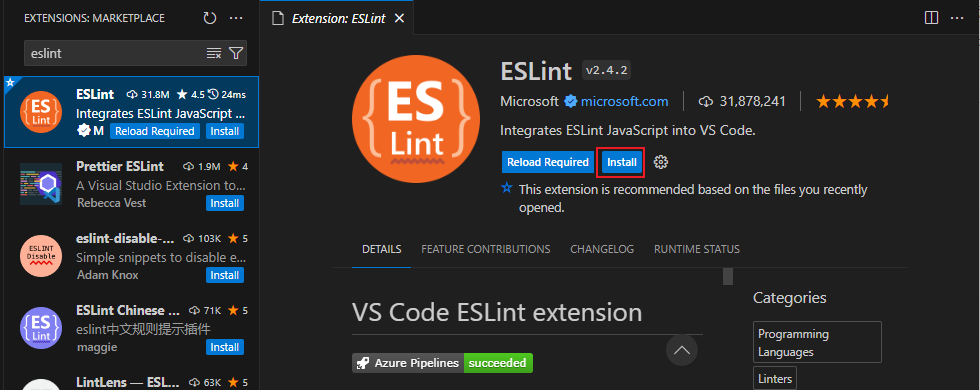
ESLint开始工作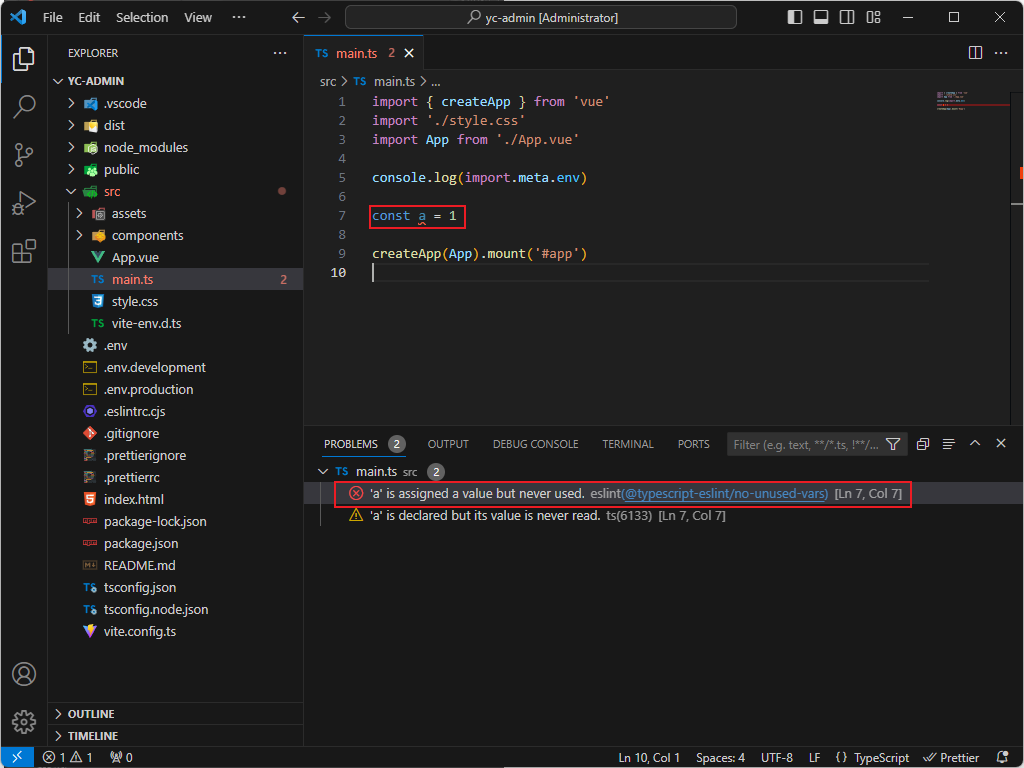
-
解决
ESLint和Prettier之间的冲突-
安装
eslint-config-prettier。npm install --save-dev eslint-config-prettier,eslint-plugin-prettier -
将
eslint-config-prettier添加到ESLint的配置“extends”数组中,确保把它放在最后,这样它就有机会覆盖其他配置。"extends": [ "eslint:recommended", "plugin:@typescript-eslint/recommended", "plugin:vue/vue3-essential", "prettier", "plugin:prettier/recommended" ], -
测试生效。
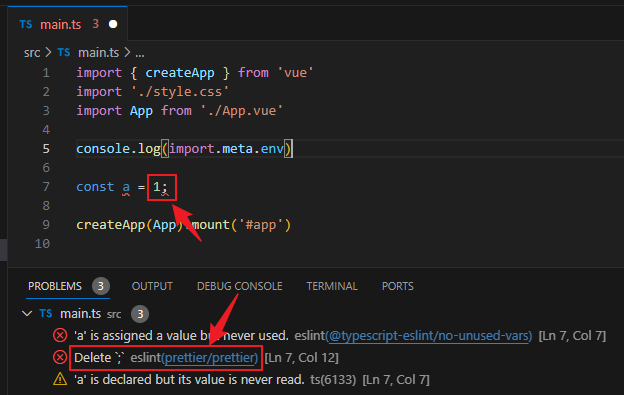
-
请分别参阅
eslint-config-prettier官网、eslint-plugin-prettier官网、eslint-plugin-vue官网
eslint-config-prettier和eslint-plugin-prettier是用于与ESLint和Prettier集成的两个不同的包。
eslint-config-prettier:这是一个ESLint配置规则的包,它将禁用与Prettier冲突的ESLint规则。使用eslint-config-prettier可以确保ESLint规则与Prettier的代码格式化规则保持一致,避免二者之间的冲突。
eslint-plugin-prettier:这是一个ESLint插件,它将Prettier应用到ESLint中。它会使用Prettier来格式化代码,并将格式化结果作为ESLint的一项规则来检查代码。使用eslint-plugin-prettier可以在代码检查的同时,自动格式化代码,使其符合Prettier的规则。通常情况下,我们需要同时安装这两个包来实现
ESLint和Prettier的集成。首先,使用eslint-config-prettier禁用与Prettier冲突的ESLint规则,然后使用eslint-plugin-prettier将Prettier应用到ESLint中,以便在代码检查时自动格式化代码。






















 5421
5421

 被折叠的 条评论
为什么被折叠?
被折叠的 条评论
为什么被折叠?








