写给自己的话,工作肯定会遇到困难,希望你可以平静而细心的去解决问题,而不是浮躁的抓耳挠腮,事情总有解决的办法,我们努力是为了追上那个更好的我,所以加油吧,追求源于热爱~
Vue2
1.安装依赖启动项目报错
解决 less-loader You may need to install it
解决 Node Sass version 6.0.1 is incompatible with ^4.0.0.
npm install less less-loader --save-dev
npm install less-loader原因: less-loader安装的版本过高
解决方案: 1.npm uninstall less-loader
2.npm install less-loader@6.0.0
解决:Node Sass版本过高
1.npm uninstall less-loader
2.npm install node-sass@4.14.1Failed to resolve loader: less-loader You may need to install it 的解决方法,四种,可以都试试!_浮岫的博客-CSDN博客
2. Cascader 城市级联选择器
直接npm element给的数据实现城市选择器,下面是结合了选择选择城市后给到的value处理中城市
<template>
<div id="app">
<el-cascader
size="large"
:options="options"
v-model="selectedOptions"
@change="handleChange">
</el-cascader>
</div>
</template>
<script>
//npm install element-china-area-data -S
import { regionData } from 'element-china-area-data'
import provinceAndCity from '../utils/province.json'//阿里云盘里面
export default {
data () {
return {
search:{current:1,size:6},
options: regionData,
selectedOptions: [],
provinceAndCity
}
},
methods: {
handleChange (value) {
this.search.province = ""
this.search.city = ""
this.search.district = ""
for (var k = 0, lengthk = provinceAndCity.length; k < lengthk; k++) {
//确定省
if(provinceAndCity[k].code == value[0]){
this.search.province = provinceAndCity[k].name;
if(provinceAndCity[k].cityList && value.length>=2 && value[1]!=""){
for (var i = 0, lengthi = provinceAndCity[k].cityList.length; i < lengthi; i++){
//确定市
if(provinceAndCity[k].cityList[i].code == value[1] || provinceAndCity[k].cityList.length == 1 ){
this.search.city = provinceAndCity[k].cityList[i].name;
//确定区
if(provinceAndCity[k].cityList[i].areaList && value.length==3 && value[2]!=""){
for(var j = 0,lengthj = provinceAndCity[k].cityList[i].areaList.length ; j<lengthj;j++){
if(provinceAndCity[k].cityList[i].areaList[j].code == value[2]){
this.search.district = provinceAndCity[k].cityList[i].areaList[j].name;
break;
}
}
}
break;
}
}
}
break;
}
}
console.log(value)
console.log(this.search.province+ this.search.city+this.search.district)
},
}
}
</script> 直接文件形式导入使用 import regionData from '@/utils
文件在阿里云盘
Vue+ElemetUI的省市区三级联动的方法(区域码最终转为中文地址)_vue pcaa地区编码转文字_洛阳八中我最棒的博客-CSDN博客
级联选择器(el-cascader)动态加载(lazyLoad)实现省市区三级选择_el-cascader lazyload_后海 0_o的博客-CSDN博客
3. el-tooltip不显示
因为el-tooltip层级问题导致不显示,直接设置css属性z-index,并且开启position: relative;定位配合使用z-index才能生效
<template slot="label">
<span>{{ $t("message")["上传文件"] }}</span>
<el-tooltip class="tip-text" effect="dark" placement="right" >
<div slot="content">上传图片大小不要超过200k,否则可能导致上传失败</div>
<i class="el-icon-question" style="font-size: 16px; vertical-align: middle"></i>
</el-tooltip>
</template>4.百度地图定位选点弹出经纬度
//view页面 npm install vue-baidu-map --save
<template>
<div>
<baidu-map
style="display: flex; flex-direction: column-reverse"
id="allmap"
@ready="mapReady"
@click="getLocation"
:scroll-wheel-zoom="true"
>
<div style="display: flex; justify-content: center; margin: 15px">
<bm-auto-complete
v-model="searchJingwei"
:sugStyle="{ zIndex: 999999 }"
>
<el-input
v-model="searchJingwei"
style="width: 300px; margin-right: 15px"
placeholder="输入地址"
></el-input>
</bm-auto-complete>
<el-button type="primary" @click="getBaiduMapPoint">搜索</el-button>
</div>
<bm-map-type
:map-types="['BMAP_NORMAL_MAP', 'BMAP_HYBRID_MAP']"
anchor="BMAP_ANCHOR_TOP_LEFT"
>
</bm-map-type>
<bm-marker
v-if="infoWindowShow"
:position="{ lng: longitude, lat: latitude }"
>
<bm-label
content=""
:labelStyle="{ color: 'red', fontSize: '24px' }"
:offset="{ width: -35, height: 30 }"
/></bm-marker>
<bm-info-window
:position="{ lng: longitude, lat: latitude }"
:show="infoWindowShow"
@clickclose="infoWindowClose"
>
<p>纬度:{{ this.latitude }}</p>
<p>经度:{{ this.longitude }}</p>
</bm-info-window>
</baidu-map>
</div>
</template>
<script>
export default {
data () {
return {
searchJingwei:'',
infoWindowShow:false,
longitude:'',
latitude:'',
point:''
}
},
methods: {
//地图初始化
mapReady({ BMap,map}) {
let geolocation=new BMap.Geolocation()
geolocation.getCurrentPosition((res)=>{
console.log(res,1111);
})
// 选择一个经纬度作为中心点
this.point = new BMap.Point(113.27, 23.13);
map.centerAndZoom(this.point, 12);
this.BMap=BMap
this.map=map
},
//点击获取经纬度
getLocation(e){
this.longitude=e.point.lng
this.latitude=e.point.lat
this.infoWindowShow=true
},
getBaiduMapPoint(){
let that=this
let myGeo = new this.BMap.Geocoder()
myGeo.getPoint(this.searchJingwei,function(point){
console.log(point);
if(point){
that.map.centerAndZoom(point,15)
that.latitude=point.lat
that.longitude=point.lng
that.infoWindowShow=true
}
})
},
//信息窗口关闭
infoWindowClose(){
this.latitude=''
this.longitude=''
this.infoWindowShow=false
},
},
}
</script>
<style scoped>
#allmap {
height: 450px;
width: 100%;
margin: 10px 0;
}
</style> //main
import BaiduMap from 'vue-baidu-map'
Vue.use(BaiduMap, {ak:"4bmVWiLUUDtGDshxmzPIFbhqUa1NC9Dt&callback="}) //填写百度地图注册获取的ak5.用心思考
6.刷新当前页面最佳解决方案
利用v-if的删除DOM走生命周期的特性,完成刷新当前页面
<template>
<div id="app">
<router-view v-if="isRouterAlice" />
</div>
</template>
<script>
export default {
name: "App",
provide() {
return {
reload: this.reload,
};
},
data() {
return {
isRouterAlice: true,
};
},
methods: {
// 刷新当前页面
reload() {
this.isRouterAlice = false;
this.$nextTick(function () {
this.isRouterAlice = true;
});
},
},
};
</script><script>
export default {
inject: ['reload'],
methods:{
方法中调用this.reload()
}
}
</script>
7.el-select联动选择框联动问题
使用el-select联动的时候,第一个选择框切换了选项第二个不会清空,如果给第二个v-model也清空的话会有选不上的问题,可能是element组件库的问题
//直接给第二个选择框添加一个vue强制刷新的实践$forceUpdate()
@change="$forceUpdate()"8.axios表单提交
开发的时候可能需要用到表单提交,可以使用下面方式
//引入 new FormData
const formData = new FormData();
//获取表单里的数据进行原型判断是否这个kev有的话添加到formData
for (const key in this.dialogForm) {
if (Object.hasOwnProperty.call(this.dialogForm, key)) {
const element = this.dialogForm[key];
formData.append(key, element||"");
}
}
//查看FormData的kev
for (let key of formData.keys()) {
console.log(key);
}
//查看FormData的value
for (let value of formData.values()) {
console.log(value);
}
//删除选项
formData.delete("")9.ElementUI Message提示框问题
点击多次只显示一次
this.$message.closeAll();10.elementUI中Message组件首屏及刷新灰色弹窗问题
elementUI中Message组件首屏及刷新灰色弹窗问题_$message灰色_小小鸟子的博客-CSDN博客
11.清除字符串中的,
str = str.replace(/,/g, "");12.多元运算符的使用
var state = 2;
var select = (state == 1 ? "第一" : (state == 2 ? "第二":(state == 3 ? "第三" : "第四")))
console.log(select)
this.msgSuccess(res.extend.data=='新增成功'? this.$t('message')['新增成功']: (res.extend.data=='修改成功'?this.$t('message')['修改成功']: this.$t('message')['操作成功']))13.element table title过长省略
//全局方法挂载
import {renderHeader} from '@/utils/sxk'
Vue.prototype.renderHeader = renderHeader
export function renderHeader(h, { column }) {
return h(
"div",
{
slot: "content",
class: "table-header-flex",
},
[
h(
"el-tooltip",
{
props: {
placement: "top",
},
},
[
h(
"div",
{
slot: "content",
style: {
whiteSpace: "normal",
},
},
column.label
),
h(
"span",
{
style: {
whiteSpace: "normal",
overflow: "hidden",
"text-overflow": "ellipsis",
"white-space": "nowrap",
"max-width": "90%",
display: "inline-block",
},
},
column.label
),
]
),
]
);
}
//模板使用
<el-table-column
:render-header="renderHeader"
/>14.element-ui table 整行单选颜色设置
::v-deep .current-row{
td{
background-color:rgba($Color29, 0.35) !important;
}
}15.element-ui table 隐藏滚动条
/deep/.el-table__body-wrapper {
&::-webkit-scrollbar { // 整个滚动条
width: 0; // 纵向滚动条的宽度
background: rgba(213,215,220,0.3);
border: none;
height: 0;
}
&::-webkit-scrollbar-track { // 滚动条轨道
border: none;
}
}16.flex布局问题
中间内容想居中忽略左右两边的影响
<div style="display: flex;">
<div style="flex: 1;"></div>
<div>中间内容自定义</div>
<div style="flex: 1;"></div>
</div>
17.element-uI table 多选回显问题
<el-table
@selection-change="checkInTimeListChange"
ref="table"
:row-key="(row) => row.attId"
>
<el-table-column
type="selection"
:reserve-selection="true"
width="55"
align="center"
/>
/>
//在调用回显的方法里调用 value2回显的Id数组 this.inspectionList table数据列表 faceDatabaseId筛选要回显的数据
this.$nextTick(() => {
const inspectionIdList = value2.split(",").map((e) => e);
this.inspectionList.forEach((row) => {
if (inspectionIdList.includes(String(row.faceDatabaseId))) {
this.$refs.multipleTable.toggleRowSelection(row, true);
}
});
});18.一键截图
npm install html2canvas --save
import html2canvas from "html2canvas";<div ref="imageTofile">//需要被截图的父元素添加refdata(){
return{
saveInfo:{},
imageTofile: null
}
},
menthods:{
toImage() {
// if (props.steps.length === 0) {
// ElMessage.warning({
// message: "还没有添加步骤详情,无需上传截图信息",
// });
// return;
// }
// 手动创建一个 canvas 标签
const canvas = document.createElement("canvas");
// 获取父标签,意思是这个标签内的 DOM 元素生成图片
// imageTofile是给截图范围内的父级元素自定义的ref名称
let canvasBox = this.$refs.imageTofile;
// 获取父级的宽高
console.log(canvas);
console.log(canvasBox);
console.log(window.getComputedStyle);
const width = parseInt(window.getComputedStyle(canvasBox).width);
const height = parseInt(window.getComputedStyle(canvasBox).height);
// 宽高 * 2 并放大 2 倍 是为了防止图片模糊
canvas.width = width * 2;
canvas.height = height * 2;
canvas.style.width = width + "px";
canvas.style.height = height + "px";
const context = canvas.getContext("2d");
context.scale(2, 2);
html2canvas(canvasBox, { allowTaint: true }).then((canvas) => {
//document.body.appendChild(canvas) 页面布局会乱
//转换base64
// debugger;
const capture = canvas.toDataURL("image/png");
//下载浏览器弹出下载信息的属性
this.saveInfo = {
//导出文件格式自己定义,我这里用的是时间作为文件名
download: this.getNowTime()+ `.png`,
href: capture,
};
//下载,浏览器弹出下载文件提示
this.downloadFile(this.saveInfo);
//调用服务端保存接口
// axios
// .post("/controller/testCases/uploadStempImg", {
// caseId: props.steps[0].caseId,
// projectId: props.steps[0].projectId,
// base64Img: capture,
// })
// .then((resp) => {
// if (resp["code"] === 2000) {
// ElMessage.success({
// message: resp["message"],
// });
// emit("flush");
// }
// });
});
},
getNowTime() {
const yy = new Date().getFullYear();
const MM =
new Date().getMonth() + 1 < 10
? "0" + (new Date().getMonth() + 1)
: new Date().getMonth() + 1;
const dd =
new Date().getDate() < 10
? "0" + new Date().getDate()
: new Date().getDate();
const HH =
new Date().getHours() < 10
? "0" + new Date().getHours()
: new Date().getHours();
const mm =
new Date().getMinutes() < 10
? "0" + new Date().getMinutes()
: new Date().getMinutes();
const ss =
new Date().getSeconds() < 10
? "0" + new Date().getSeconds()
: new Date().getSeconds();
return yy + MM + dd + "-" + HH + mm + ss;
},
downloadFile() {
const element = document.createElement("a");
element.style.display = "none";
for (const key in this.saveInfo) {
element.setAttribute(key, this.saveInfo[key]);
}
document.body.appendChild(element);
element.click();
setTimeout(() => {
document.body.removeChild(element);
}, 300);
},
}出处如下,原文用vue3写的,我进行了修改,如侵联系删除
Vue实现一键截屏功能_vue 截图_PhilipJ0303的博客-CSDN博客
Vue3
1.app顶部固定其他滚动
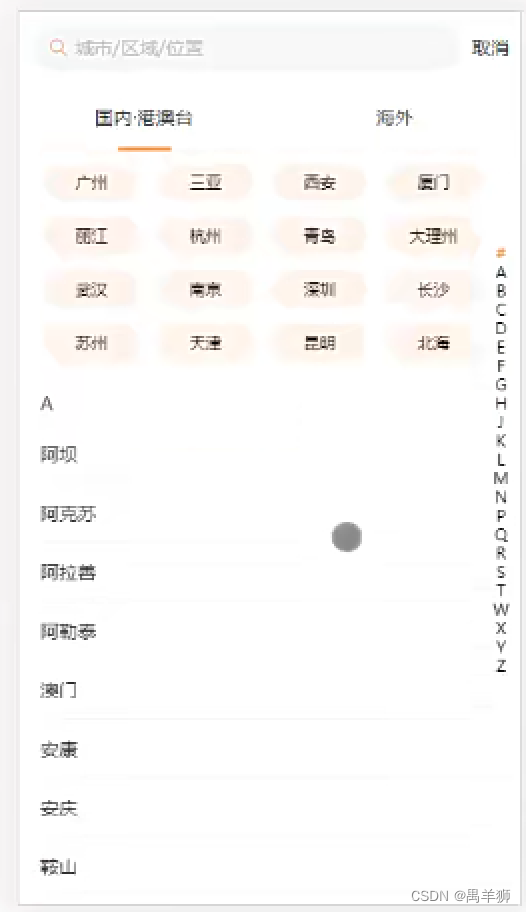
.top{
height: calc(100vh-98px)//减去的是顶部自身高度
overflow-y: auto;
}微信小程序
1.微信小程序使用fromData传递数据
GitHub - zlyboy/wx-formdata: 在小程序中使用formdata上传数据,可实现多文件上传
let formData = new FormData();
formData.append("phone", this.data.myPhone);
formData.append("orderTitle", this.data.title);
formData.append("content", this.data.content);
formData.append("userId", houseInfo.userId);
formData.append("userHouseId", houseInfo.userHouseId);
this.data.csimg.forEach(item => {
formData.appendFile('img', item);
});
let data = formData.getData();
wx.request({
url: 'https://ai.hbzayun.com/communityManage/submitRepairOrder',
header: {
'content-type': data.contentType
},
data: data.buffer,
method: 'POST'
})传入临时路径通过formData.appendFile('img', item);上传临时文件(binary)
2.微信小程序自适应顶部TOP
微信小程序自定义navigationBar顶部导航栏,兼容适配所有机型(附完整案例)_FaxMiao的博客-CSDN博客
微信原生小程序自定义顶部导航_微信小程序顶部栏_海龟先生plus的博客-CSDN博客
目前用的这个适配的小程序,效果不是特别好,需要自己调整,如果后期有更好的会替换掉。
3.微信小程序根据点击的位置给到对应的数据逻辑
<view wx:for="{{list}}" wx:key="item.recordId" data-index="{{index}}" bindtap="goDetails">
js
goDetails(e) {
console.log(e.currentTarget.dataset.index);
let details = this.data.list[e.currentTarget.dataset.index]
console.log(details);
}for循环出来的列表点击每项的时候,通过传入的index,去拿到网络请求获取的数组数据对应的index,从而判断拿到的是那一项的数据。
4.微信小程序this.setData修改属性带复杂索引问题
this.setData({[`judge[${current}]`]:true})
5.微信小程序点击跳转到PDF预览
wx.downloadFile({
url: 'http://**.*****.***/reshaiwai/demo.pdf',//要预览的PDF的地址
success: function (res) {
console.log(res);
if (res.statusCode === 200) {//成功
var Path = res.tempFilePath//返回的文件临时地址,用于后面打开本地预览所用
wx.openDocument({
filePath: Path,//要打开的文件路径
success: function (res) {
console.log('打开PDF成功');
}
})
}
},
fail: function (res) {
console.log(res); //失败
}
})6.微信使用vant配置tabbar点击图标需要点击两次问题
onShow(e) {
this.getTabBar().setData({isTabbar: "/pages/lookParkingSpace/index"})
},
//isTabbar:定义切换的6.微信小程序实现全选单选多选
<checkbox-group bindchange="selectAll">
<checkbox value="all" checked="{{checkedAll}}"></checkbox> 一件全选
</checkbox-group>
<!-- 数据列表 -->
<view wx:for="{{dataList}}" wx:key="i">
<view style="width:100%;height:60rpx;border:1px solid black;">
<checkbox-group bindchange="checkboxChange" data-id="{{item.id}}">
<checkbox value="{{item.id}}" style="float:left;" checked='{{item.checked}}'></checkbox>
</checkbox-group> <text style="float:left">{{item.id}}</text>
</view>
</view>const app = getApp()
Page({
data: {
dataList: [{
id: "17813566345",
checked: false,
num:1
},
{
id: "27813566345",
checked: false,
num:2
},
{
id: "37813566345",
checked: false,
num:3
},
{
id: "47813566345",
checked: false,
num:4
},
{
id: "57813566345",
checked: false,
num:5
},
], // 数据列表
checkedIds: [], // 选中的id列表,
checkedAll: false
},
checkboxChange(e) {
// 复选框change事件
let id = e.detail.value[0];
let checkedIds = this.data.checkedIds;
if (id !== undefined && id !== '') {
// 判断是否选中
checkedIds.push(id);
} else {
// 过滤出选中的复选框
checkedIds = checkedIds.filter(item => String(item) !== String(e.currentTarget.dataset.id));
}
if (checkedIds.length == this.data.dataList.length) {
// 调整全选按钮状态
this.setData({
checkedIds: checkedIds,
checkedAll: true
})
} else {
this.setData({
checkedIds: checkedIds,
checkedAll: false
})
}
console.log(this.data.checkedIds);
},
selectAll(e) {
// 全选框
if (e.detail.value[0] === "all") {
console.log("全部选中");
this.setData({
checkedIds: this.data.dataList.map(item => item.id),
dataList: this.data.dataList.map(item => {
item.checked = true;
return item;
})
})
} else {
// 直接清空列表
console.log("清空");
this.setData({
checkedIds: [],
dataList: this.data.dataList.map(item => {
item.checked = false;
return item;
})
});
}
console.log(this.data.checkedIds);
}
})7.微信小程序返回上一页携带参数
var pages = getCurrentPages(); // 获取页面栈
var currPage = pages[pages.length - 1]; // 当前页面
var prevPage = pages[pages.length - 2]; // 上一个页面
prevPage.setData({
// 要设置的值
mydatas: {
a:1,
b:2
}
})
wx.navigateBack({ delta: 1})
//上一页onShow获取
onShow(){
}




















 2281
2281











 被折叠的 条评论
为什么被折叠?
被折叠的 条评论
为什么被折叠?








