前言
线条的设置在APP中用的地方是很多的,比如很多小模块之间的分割,而这些绝大多数用shape都是可以实现的,但是在实际的使用中也会有小坑,比如如果是虚线呢 ?如果那条虚线要是垂直的呢?所以这里简单的实现以下让我们来趟一趟这浑水。
shape实线
如果要实现肯定会有人说这个简单用view也可以啊我把它的height设置成1dp在给个背景颜色不就可以了吗,说的确实很有道理我也这样做过要是用shape呢?
shape其实就是在drawable下面新建xml文件并且可以实现一些形状的图形,或者是颜色减半的效果,它相比PNG图片占用的空间更小也比 自定义View实现的更简单。<?xml version="1.0" encoding="utf-8"?>
<shape xmlns:android="http://schemas.android.com/apk/res/android"
android:shape="rectangle">
<!--shape:表示是线条-->
<!--width:表示是线段的高度-->
<!--dashGap:表示线段与线段之间间隔-->
<!--dashWidth:表示线段的宽度-->
<stroke
android:width="1dp"
android:dashGap="5dp"
android:dashWidth="5dp" />
<!--angle 渐变角度,0:左到右;90:下到上;180:右到左;270:上到下-->
<gradient
android:startColor="#ff6677"
android:endColor="@android:color/white"
android:angle="0"></gradient>
</shape>可以看见注解也比较详细有几个属性重点说一下:
shape 这个属性来设置你要设置的边框形状:rectangle 矩形(默认)
line:线条
ring: 环形
- oval:椭圆
corners标签
<!--corners标签: 圆角-->
<!--bottomLeftRadius 左下角-->
<!--bottomRightRadius 右下角-->
<!--topLeftRadius 左上角-->
<!--topRightRadius 右上角-->
<!--radius 是四个角, 设置了这个就不需要设置上面的四个了, PS:它的优先级比较低, 会被其他参数覆盖--> gradient标签
<!--gradient标签: 简单的说: 让图形变成一个有颜色梯度的-->
<!--angle 是颜色变换的角度, 默认是0, 取值必须是45的 倍数. 0: 是颜色从左边到右边, 90: 是颜色从底部到顶部, -->
<!--startColor centerColor endColor 一起使用: 开始的颜色, 中间的颜色, 结束的颜色-->
<!--centerX centerY是指定位置坐标, 取值是0.0f ~ 1.0f 之间, 例如: android:centerX="0.5f" 表示X方向的中间位置-->
<!--type 颜色渐变的类型, 取值类型有三种: linear/radial/sweep -->
<!--linear 线性变化, 就是颜色从左往右, 从下往上-->
<!--radial 放射变化, 例如: 从一个圆中心到圆的边缘变化-->
<!--sweep 扫描式渐变, 类似雷达扫描的那种图形-->
<!--gradientRadius 和android:type="radial"一起连用, 半径--> padding标签
<!--padding标签: 这里的padding是控件中间内容与shape图形图片的距离--> 常用的标签就会有这些其实这些都有总结比较全面的像超级详细的shape使用
shape虚线:
如果是用shape来实现虚线的话也比较简单:
<?xml version="1.0" encoding="utf-8"?>
<shape xmlns:android="http://schemas.android.com/apk/res/android"
android:shape="line">
<!--shape:表示是线条-->
<!--width:表示是线段的高度-->
<!--dashGap:表示线段与线段之间间隔-->
<!--dashWidth:表示线段的宽度-->
<stroke
android:width="1dp"
android:color="#ff6677"
android:dashGap="5dp"
android:dashWidth="5dp" />
</shape>但是有几个地方我们得搞清楚像:width其实表示的是虚线的宽度 dashGap 表示的是线段与线段之间的间隔 而dashwidth表示的是线段之间的宽度,当然重中之重就是 android:layerType=”software”一定要在你使用虚线的地方加上。
竖直的虚线
如果谁前两个用shape很好设置的话这个如果是shape就会有问题了由于宽和高的不确定性导致你 用shape来设置的时候就会对它边上的布局有影响这里就必须得自定义View来实现了:
public class JDottedLine extends View {
private Paint mDotPaint;
public JDottedLine(Context context) {
super(context);
initView();
}
public JDottedLine(Context context, @Nullable AttributeSet attrs) {
super(context, attrs);
initView();
}
public JDottedLine(Context context, @Nullable AttributeSet attrs, int defStyleAttr) {
super(context, attrs, defStyleAttr);
initView();
}
private void initView() {
mDotPaint = new Paint();
mDotPaint.setColor(Color.parseColor("#FF6677")); //画笔颜色
mDotPaint.setStrokeWidth(2); //画笔宽度
// 1、STROKE 描边
// 2、FILL_AND_STROKE 填充内部和描边
// 3、FILL:填充内部
mDotPaint.setStyle(Paint.Style.STROKE);
//1、Cap.BUTT 这条路径结束,而不是超越它。
//2、Cap.ROUND 结束是个半圆
//3、Cap.SQUARE 结束是个方形
mDotPaint.setStrokeCap(Paint.Cap.ROUND);//
//设置抗锯齿
mDotPaint.setAntiAlias(true);
//设置是否抖动
mDotPaint.setDither(true);
}
@Override
protected void onDraw(Canvas canvas) {
super.onDraw(canvas);
float startY = getHeight();
float startX = getWidth() / 2;
DashPathEffect dashPathEffect =
new DashPathEffect(new float[]{8, 10, 8, 10}, 0);
mDotPaint.setPathEffect(dashPathEffect);
Path path = new Path();
path.moveTo(startX,0);
path.lineTo(startX,startY);
canvas.drawPath(path,mDotPaint);
}
}
到这 基本上我们想要的几种效果就实现了我们只需要加一下background
<?xml version="1.0" encoding="utf-8"?>
<LinearLayout xmlns:android="http://schemas.android.com/apk/res/android"
xmlns:tools="http://schemas.android.com/tools"
android:layout_width="match_parent"
android:layout_height="match_parent"
android:orientation="vertical"
tools:context=".MainActivity">
<!--当画一个高度为1dp的虚线实际上他占的高度是大于1dp-->
<View
android:layout_width="match_parent"
android:layout_height="2dp"
android:layout_marginTop="20dp"
android:layout_marginLeft="10dp"
android:layout_marginRight="10dp"
android:layerType="software"
android:background="@drawable/one" />
<!--如果现在要去画一条颜色渐变的虚线-->
<View
android:layout_width="match_parent"
android:layout_height="2dp"
android:layout_marginTop="20dp"
android:layout_marginLeft="10dp"
android:layout_marginRight="10dp"
android:layerType="software"
android:background="@drawable/two" />
<!--画竖直线-->
<testview.bawei.com.ceshi.JDottedLine
android:layout_marginLeft="100dp"
android:layout_marginTop="20dp"
android:layout_width="2dp"
android:layout_height="60dp" />
</LinearLayout>







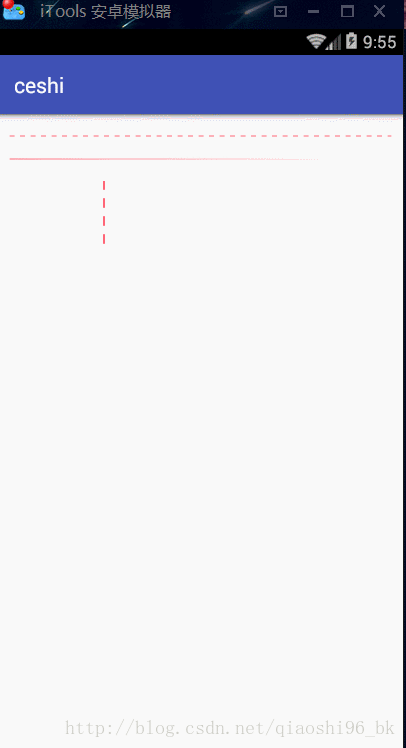














 369
369











 被折叠的 条评论
为什么被折叠?
被折叠的 条评论
为什么被折叠?








