文章目录
Android BottomSheet总结
BottomSheet
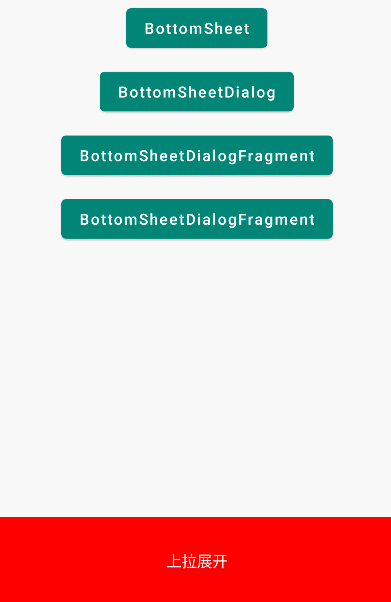
XML布局:
<?xml version="1.0" encoding="utf-8"?>
<androidx.coordinatorlayout.widget.CoordinatorLayout xmlns:android="http://schemas.android.com/apk/res/android"
xmlns:app="http://schemas.android.com/apk/res-auto"
xmlns:tools="http://schemas.android.com/tools"
android:layout_width="match_parent"
android:layout_height="match_parent"
tools:context=".bottom_sheet.BottomSheetActivity">
<LinearLayout
android:layout_width="match_parent"
android:layout_height="wrap_content"
android:gravity="center"
android:orientation="vertical">
<androidx.appcompat.widget.Toolbar
android:layout_width="match_parent"
android:layout_height="?attr/actionBarSize"
android:background="@drawable/main_shape"
app:title="BottomSheet"
app:titleTextColor="@android:color/white" />
<Button
android:id="@+id/btn_bottom_sheet"
android:layout_width="wrap_content"
android:layout_height="wrap_content"
android:layout_marginTop="10dp"
android:text="BottomSheet" />
</LinearLayout>
<LinearLayout
android:id="@+id/ll_bottom"
android:layout_width="match_parent"
android:layout_height="wrap_content"
android:orientation="vertical"
app:behavior_peekHeight="80dp"
app:layout_behavior="com.google.android.material.bottomsheet.BottomSheetBehavior">
<TextView
android:id="@+id/tv_title"
android:layout_width="match_parent"
android:layout_height="80dp"
android:background="@color/red"
android:gravity="center"
android:text="上拉展开"
android:textColor="@color/white" />
<TextView
android:layout_width="match_parent"
android:layout_height="60dp"
android:background="@color/color_main"
android:gravity="center"
android:text="内容一"
android:textColor="@color/white" />
<TextView
android:layout_width="match_parent"
android:layout_height="90dp"
android:background="@color/color_secondary"
android:gravity="center"
android:text="内容二"
android:textColor="@color/white" />
<TextView
android:layout_width="match_parent"
android:layout_height="80dp"
android:background="@color/green"
android:gravity="center"
android:text="内容三"
android:textColor="@color/white" />
</LinearLayout>
</androidx.coordinatorlayout.widget.CoordinatorLayout>
- 必须是
CoordinatorLayout布局 behavior_peekHeight属性表示默认显示高度,设置为0则不显示- 需要设置
layout_behavior属性
代码:
val behavior = BottomSheetBehavior.from(llBottom)
btnBottomSheet.setOnClickListener {
if (behavior.state == BottomSheetBehavior.STATE_EXPANDED) {
behavior.state = BottomSheetBehavior.STATE_COLLAPSED
} else if (behavior.state == BottomSheetBehavior.STATE_COLLAPSED) {
behavior.state = BottomSheetBehavior.STATE_EXPANDED
}
}
behavior.addBottomSheetCallback(object : BottomSheetBehavior.BottomSheetCallback() {
override fun onStateChanged(bottomSheet: View, newState: Int) {
if (newState == BottomSheetBehavior.STATE_EXPANDED) {
tvTitle.text = "下滑收起"
} else if (newState == BottomSheetBehavior.STATE_COLLAPSED) {
tvTitle.text = "上拉展开"
}
}
override fun onSlide(bottomSheet: View, slideOffset: Float) {
}
})
BottomSheetDialog
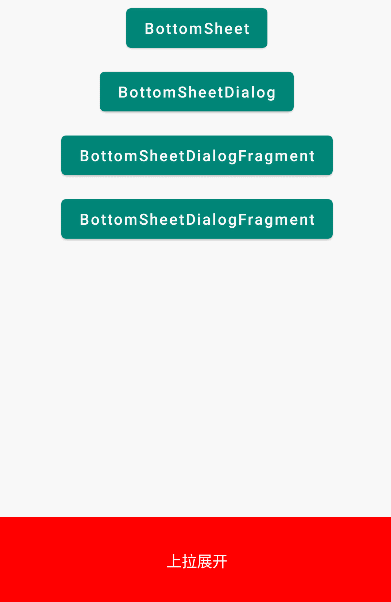
MyBottomSheetDialogStyle样式:
<!-- BottomSheetDialog圆角效果 -->
<style name="MyBottomSheetDialogStyle" parent="Theme.Design.Light.BottomSheetDialog">
<item name="bottomSheetStyle">@style/bottomSheetStyleWrapper</item>
</style>
<style name="bottomSheetStyleWrapper" parent="Widget.Design.BottomSheet.Modal">
<item name="android:background">@android:color/transparent</item>
</style>
dialog_bottom_sheet布局:
<?xml version="1.0" encoding="utf-8"?>
<LinearLayout xmlns:android="http://schemas.android.com/apk/res/android"
android:layout_width="match_parent"
android:layout_height="wrap_content"
android:background="@drawable/bottom_sheet_shape"
android:orientation="vertical"
android:padding="10dp">
<TextView
android:layout_width="match_parent"
android:layout_height="wrap_content"
android:gravity="center"
android:padding="10dp"
android:text="拍照" />
<TextView
android:layout_width="match_parent"
android:layout_height="wrap_content"
android:gravity="center"
android:padding="10dp"
android:text="相册" />
<View
android:layout_width="match_parent"
android:layout_height="1dp"
android:background="#f5f5f5" />
<TextView
android:id="@+id/cancel"
android:layout_width="match_parent"
android:layout_height="wrap_content"
android:gravity="center"
android:padding="10dp"
android:text="取消"
android:textColor="@color/red" />
</LinearLayout>
代码:
val bottomSheetDialog = BottomSheetDialog(mContext, R.style.MyBottomSheetDialogStyle)
bottomSheetDialog.dismissWithAnimation
bottomSheetDialog.setContentView(R.layout.dialog_bottom_sheet)
val cancel: TextView = bottomSheetDialog.findViewById<TextView>(R.id.cancel)!!
cancel.setOnClickListener {
bottomSheetDialog.dismiss()
}
bottomSheetDialog.show()
BottomSheetDialogFragment
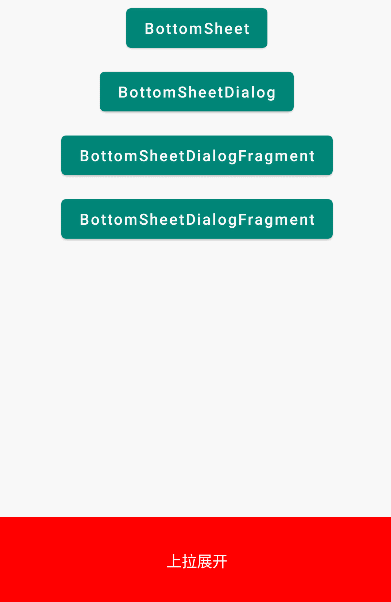
MyBottomSheetDialog代码:
class MyBottomSheetDialog : BottomSheetDialogFragment() {
private lateinit var cancel: TextView
override fun onCreate(savedInstanceState: Bundle?) {
super.onCreate(savedInstanceState)
setStyle(STYLE_NORMAL, R.style.MyBottomSheetDialogStyle)
}
override fun onCreateView(
inflater: LayoutInflater,
container: ViewGroup?,
savedInstanceState: Bundle?
): View {
return inflater.inflate(R.layout.dialog_bottom_sheet, container, false)
}
override fun onViewCreated(view: View, savedInstanceState: Bundle?) {
cancel = view.findViewById(R.id.cancel)
cancel.setOnClickListener {
dismiss()
}
}
}
使用:
btnBottomSheetDialogFragment.setOnClickListener {
MyBottomSheetDialog().show(supportFragmentManager, "MyBottomSheetDialog")
}
全屏无阴影BottomSheetDialogFragment
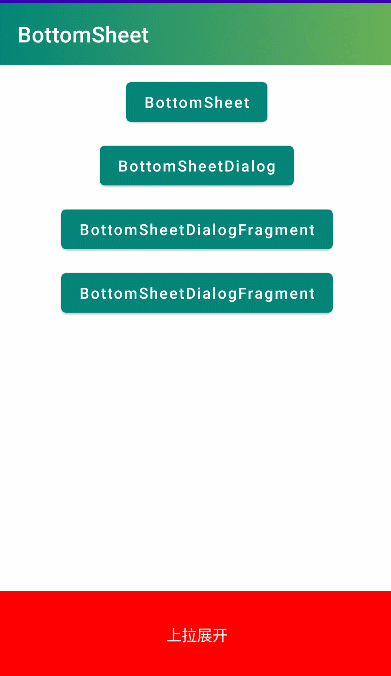
MyBottomSheetDialogBgStyle样式:
<!-- BottomSheetDialog圆角效果、背景无阴影 -->
<style name="MyBottomSheetDialogBgStyle" parent="Theme.Design.Light.BottomSheetDialog">
<item name="bottomSheetStyle">@style/bottomSheetStyleWrapper</item>
<item name="android:backgroundDimEnabled">false</item>
</style>
<style name="bottomSheetStyleWrapper" parent="Widget.Design.BottomSheet.Modal">
<item name="android:background">@android:color/transparent</item>
</style>
dialog_full布局:
<?xml version="1.0" encoding="utf-8"?>
<LinearLayout xmlns:android="http://schemas.android.com/apk/res/android"
android:layout_width="match_parent"
android:layout_height="wrap_content"
android:background="@drawable/bottom_sheet_shape"
android:orientation="vertical"
android:padding="10dp">
<RelativeLayout
android:layout_width="match_parent"
android:layout_height="wrap_content">
<TextView
android:layout_width="wrap_content"
android:layout_height="wrap_content"
android:layout_centerInParent="true"
android:text="标题"
android:textSize="20sp"
android:textStyle="bold" />
<ImageView
android:id="@+id/iv_close"
android:layout_width="30dp"
android:layout_height="30dp"
android:layout_alignParentRight="true"
android:layout_centerVertical="true"
android:src="@drawable/ic_close" />
</RelativeLayout>
<EditText
android:layout_width="match_parent"
android:layout_height="wrap_content"
android:hint="请输入"
android:inputType="text"
android:padding="10dp" />
<TextView
android:layout_width="match_parent"
android:layout_height="wrap_content"
android:text="@string/desc" />
</LinearLayout>
MyFullDialog代码:
class MyFullDialog : BottomSheetDialogFragment() {
private lateinit var close: ImageView
override fun onCreate(savedInstanceState: Bundle?) {
super.onCreate(savedInstanceState)
setStyle(STYLE_NORMAL, R.style.MyBottomSheetDialogBgStyle)
}
override fun onCreateView(
inflater: LayoutInflater,
container: ViewGroup?,
savedInstanceState: Bundle?
): View? {
return inflater.inflate(R.layout.dialog_full, container, false)
}
override fun onViewCreated(view: View, savedInstanceState: Bundle?) {
super.onViewCreated(view, savedInstanceState)
close = view.findViewById(R.id.iv_close)
close.setOnClickListener {
dismiss()
}
}
override fun onStart() {
super.onStart()
val view: FrameLayout = dialog?.findViewById(R.id.design_bottom_sheet)!!
//设置BottomSheetDialogFragment高度
view.layoutParams.height = ViewGroup.LayoutParams.MATCH_PARENT
//设置弹出高度
val behavior = BottomSheetBehavior.from(view)
behavior.peekHeight = 3000
//展开
behavior.state = BottomSheetBehavior.STATE_EXPANDED
}
override fun dismiss() {
KeyboardUtils.hideKeyboard(dialog?.currentFocus)
super.dismiss()
}
}
使用:
btnFullDialog.setOnClickListener {
MyFullDialog().show(supportFragmentManager, "MyFullDialog")
}





















 666
666











 被折叠的 条评论
为什么被折叠?
被折叠的 条评论
为什么被折叠?








