关于vue的mintUI(移动端)中 action sheet 的使用方法
action sheet
操作表,从屏幕下方移入。
Import
按需引入:
import { Actionsheet } from 'mint-ui';
Vue.component(Actionsheet.name, Actionsheet);
全局导入:全局导入后不用再导入
importMint from'mint-ui'
import'mint-ui/lib/style.css'
Vue.use(Mint);
API
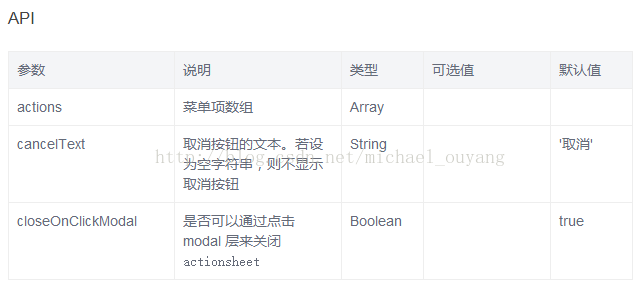
示例:
src/main.js
-
import Vue from 'vue'
-
import App from './App'
-
import router from './router'
-
-
// 引入mint-ui
-
import Mint from 'mint-ui';
-
import 'mint-ui/lib/style.css'
-
Vue.use(Mint);
-
-
Vue.config.productionTip = false
-
-
/* eslint-disable no-new */
-
new Vue({
-
el: '#app',
-
router,
-
template: '<App/>',
-
components: { App }
-
})
xxx.vue:
-
<template>
-
<div class="hello">
-
-
<h1 class="page-title">Action Sheet</h1>
-
<div class="page-actionsheet-wrapper">
-
<button class="mint-button mint-button--default mint-button--large" @click="actionSheet">
-
<label class="mint-button-text">点击上拉 action sheet</label>
-
</button>
-
-
</div>
-
-
-
<mt-actionsheet
-
:actions= "data"
-
v-model="sheetVisible">
-
</mt-actionsheet>
-
</div>
-
</template>
-
-
-
<script>
-
export default {
-
name: 'hello',
-
data () {
-
return {
-
// action sheet 选项内容
-
data: [{
-
name: '拍照',
-
method : this.getCamera<span style="white-space:pre;"> </span>// 调用methods中的函数
-
}, {
-
name: '从相册中选择',
-
method : this.getLibrary<span style="white-space:pre;"> </span>// 调用methods中的函数
-
}],
-
// action sheet 默认不显示,为false。操作sheetVisible可以控制显示与隐藏
-
sheetVisible: false
-
}
-
},
-
methods: {
-
actionSheet: function(){
-
<span style="white-space:pre;"> </span>// 打开action sheet
-
this.sheetVisible = true;
-
},
-
getCamera: function(){
-
console.log("打开照相机")
-
},
-
getLibrary: function(){
-
console.log("打开相册")
-
}
-
}
-
}
-
</script>
-
-
-
<!-- Add "scoped" attribute to limit CSS to this component only -->
-
<style scoped>
-
-
</style>
由于文档中未说明详细,做此说明。






















 2万+
2万+











 被折叠的 条评论
为什么被折叠?
被折叠的 条评论
为什么被折叠?








