这篇文章给大家总结一下Android中UI组件,考虑到看博客的人都有一定的基础,不会介绍的太详细,直接以个人笔记的方式给大家分享一下!
TextView
TextView故名知意,文本展示视图。其实他是一个文本编辑器,只是关闭了文本编辑功能。如果你想用带编辑的文本,可以使用TextView派生的子类,EditText。
TextView的属性很多,你通过查看API可以看到很多属性。这些属性不用一个一个记下来,只需要知道几个常用的就可以了。
android:textColor= “#ff0004”文字颜色
android:textSize= “10pt”文字大小
android:password= “true”密码框
android:autoLink=”email|phone”邮箱和电话模式显示
singleLine= “true”单行显示
EditText
EditText和TextView属性都差不多,只不过是EditText可以进行对文本编辑
下面来一个注册的表单的Demo给大家掰扯掰扯!
<TableLayout
android:layout_width="match_parent"
android:layout_height="wrap_content"
android:background="@drawable/bg">
<!--用户名-->
<TableRow>
<TextView android:layout_width="wrap_content" android:layout_height="wrap_content" android:text="用户名:" android:layout_marginLeft="10dp"/>
<EditText android:layout_height="wrap_content" android:layout_weight="1" android:singleLine="true" android:hint="请输入用户名"/>
</TableRow>
<!--密码,只能接受数字类型的密码-->
<TableRow>
<TextView android:layout_width="wrap_content" android:layout_height="wrap_content" android:text="密 码:" android:layout_marginLeft="10dp"/>
<EditText android:layout_height="wrap_content" android:layout_weight="1" android:singleLine="true" android:inputType="numberPassword"/>
</TableRow>
<!--年龄,只能接受数字-->
<TableRow>
<TextView android:layout_width="wrap_content" android:layout_height="wrap_content" android:text="年 龄:" android:layout_marginLeft="10dp"/>
<EditText android:layout_height="wrap_content" android:layout_weight="1" android:singleLine="true" android:inputType="number"/>
</TableRow>
<!--电话号码,弹出键盘为电话号码键盘-->
<TableRow>
<TextView android:layout_width="wrap_content" android:layout_height="wrap_content" android:text="电话号码:" android:layout_marginLeft="10dp"/>
<EditText android:layout_height="wrap_content" android:layout_weight="1" android:singleLine="true" android:inputType="phone"/>
</TableRow>
<Button android:layout_width="match_parent" android:layout_height="wrap_content" android:text="提交"/>
</TableLayout>如果你还对上面的TableLayout不太理解,请看一下文章布局管理器中的表格布局。上面代码已经非常清楚了,就不一一属性给大家介绍了!
android:selectAllOnFocus=”true”就是当你得到焦点的时候,系统帮你选中文本内容!
android:background=”@drawable/bg”文件是自己画的一个图案,可以当图片作为背景使用
<?xml version="1.0" encoding="utf-8"?>
<shape xmlns:android="http://schemas.android.com/apk/res/android"
android:shape="rectangle"><!--代表要画一个矩形-->
<!--上左角,上右角,下左角,下右角的圆角角度-->
<corners
android:bottomLeftRadius="10dp"
android:bottomRightRadius="10dp"
android:topLeftRadius="10dp"
android:topRightRadius="10dp">
</corners>
<!--指定边框的宽度和颜色-->
<stroke android:width="1dp" android:color="#767676"></stroke>
</shape>Button
看到这个名字你应该并不陌生,他就是按钮。按钮的使用也是非常简单的了~
<Button
android:layout_width="match_parent"
android:layout_height="wrap_content"
android:background="@drawable/bg"
android:text="按钮" />android:background=”@drawable/bg”是一个selector,里面写了当按钮按下和松开时显示的不同背景图片
<?xml version="1.0" encoding="utf-8"?>
<selector xmlns:android="http://schemas.android.com/apk/res/android">
<item android:state_pressed="true" android:drawable="@drawable/icon"></item>
<item android:state_pressed="false" android:drawable="@drawable/icon_2"></item>
</selector>RadioButton
RadioButton是单选按钮,通常要和RadioGroup一起使用
<RadioGroup
android:id="@+id/radioGroup_gender"
android:layout_width="match_parent"
android:layout_height="wrap_content">
<RadioButton
android:id="@+id/radioButton_male"
android:layout_width="wrap_content"
android:layout_height="wrap_content"
android:checked="true"
android:text="男" />
<RadioButton
android:id="@+id/radioButton_female"
android:layout_width="wrap_content"
android:layout_height="wrap_content"
android:text="女" />
</RadioGroup>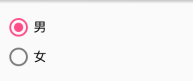
checked= “true”代表默认选择
RadioGroup radioGroup = (RadioGroup)findViewById(R.id.radioGroup_gender);
radioGroup.setOnCheckedChangeListener(new RadioGroup.OnCheckedChangeListener() {
@Override
public void onCheckedChanged(RadioGroup radioGroup, int checkId) {
String choose = checkId == R.id.radioButton_male ? "男" : "女";
Toast.makeText(MainActivity.this,"你选择了性别" + choose,Toast.LENGTH_SHORT).show();
}
});CheckBox
CheckBox是多选按钮
<CheckBox
android:layout_width="wrap_content"
android:layout_height="match_parent"
android:text="游泳" />
<CheckBox
android:layout_width="wrap_content"
android:layout_height="match_parent"
android:checked="true"
android:text="健身" />
<CheckBox
android:layout_width="wrap_content"
android:layout_height="match_parent"
android:text="滑冰" />ToggleButton和Switch
见名知意,开关的意思。一般都用于两种状态之间的切换。下面两个控件一起演示了,用法都差不多!
两个控件都有共同属性:textOff和textOn,代表开关的两种状态显示的文字
Switch还可以设置thumb属性和track属性,thumb可以自定义开关按钮的样式,track可以自定义滑动开关的轨道!还有一些别的属性,查阅API吧!
<ToggleButton
android:id="@+id/toggleButton_show"
android:layout_width="wrap_content"
android:layout_height="wrap_content"
android:checked="true"
android:textOff="关"
android:textOn="开" />
<Switch
android:id="@+id/switch_show"
android:layout_below="@+id/toggleButton_show"
android:layout_width="wrap_content"
android:layout_height="wrap_content"
android:checked="true"
android:textOff="关"
android:textOn="开"/>Java代码控制开关的状态
mToggleButton = (ToggleButton) findViewById(R.id.toggleButton_show);
mSwitch = (Switch) findViewById(R.id.switch_show);
CompoundButton.OnCheckedChangeListener listener = new CompoundButton.OnCheckedChangeListener()
{
@Override
public void onCheckedChanged(CompoundButton compoundButton, boolean b)
{
if(b)
{
Toast.makeText(MainActivity.this,"打开状态", Toast.LENGTH_SHORT).show();
}
else
{
Toast.makeText(MainActivity.this,"关闭状态", Toast.LENGTH_SHORT).show();
}
}
};
mToggleButton.setOnCheckedChangeListener(listener);
mSwitch.setOnCheckedChangeListener(listener);Chronometer计时器的用法
该控件并不是现实具体时间的控件,而是一个计时器控件。常用的函数如下:
setBase(long base);设置计时器的开始时间
setFormat(String format);设置显示的时间格式
start();开始
stop();结束
setOnChronometerTickListener(listener);计时器的监听
因为该控件也继承自TextView,所以TextView的大多数属性Chronometer也可以使用
chronometer = (Chronometer)super.findViewById(R.id.ch);
chronometer.setBase(SystemClock.elapsedRealtime());//设置时间格式
chronometer.start();
//设置监听器
chronometer.setOnChronometerTickListener(new OnChronometerTickListener()
{
@Override
public void onChronometerTick(Chronometer ch) {
if(SystemClock.elapsedRealtime() - ch.getBase() > 20000)//如果计时时间超过20秒
{
chronometer.stop();
}
}
});







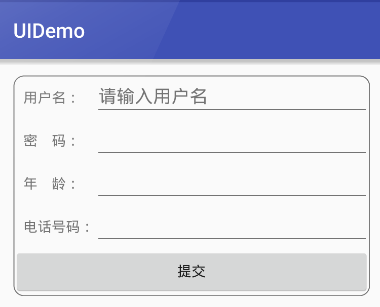
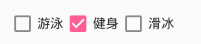














 2527
2527











 被折叠的 条评论
为什么被折叠?
被折叠的 条评论
为什么被折叠?








