GitHub 地址: QWidgetPro ,选择子工程 Battery
QT QWidget 其它文章请点击这里: QT QWidget
一、效果
本文采用 QPainter 来绘制电池控件,顺便很适合用来初学 QT QWidget
参考了飞扬青云大神的 Qt开源作品25-电池电量控件 ,相比之下, 此文更加适合新手学习,移除了各种 Q_PROPERTY 定义的属性,灵活性下降,但胜在简洁易懂。
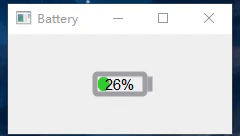
二、关键信息
1. 驱动输入
设置一个 100ms 周期的定时器,不断触发 inputValue() 函数
inputTimer = new QTimer(this);
inputTimer->setInterval(100);
connect(inputTimer, SIGNAL(timeout()), this, SLOT(inputValue()));
inputTimer->start();
void Battery::inputValue()
{
if(_isForward) _currentValue += 1;
else _currentValue -= 1;
if(_currentValue >= 45) {
_currentValue = 45;
_isForward = false;
}
if(_currentValue <= _minValue) {
_currentValue = _minValue;
_isForward = true;
}
//重绘,将调用paintEvent()函数
this->update();
}
2. 绘制过程
● 绘制电池边框,使用 painter->drawRoundedRect() 根据 左上角的绝对位置和矩形的宽高 来确定唯一的矩形
//使矩形框居中
batteryRect = QRectF((width()-_batteryWidth)/2, (height()-_batteryHeight)/2, _batteryWidth, _batteryHeight);
painter->drawRoundedRect(batteryRect, 2, 2);
● 绘制电池头部,使用 painter->drawLine() 画线函数
QLineF line(batteryRect.topRight().x()+5, batteryRect.topRight().y()+5, batteryRect.topRight().x()+5, batteryRect.bottomRight().y()-5);
painter->drawLine(line);
● 绘制内部填充,使用 painter->drawRoundedRect() 根据 左上角和右下角的绝对位置 来确定唯一的矩形
//确定左上角位置
QPointF topLeft(batteryRect.topLeft().x() + _margin, batteryRect.topLeft().y() + _margin);
//确定变化的右下角,
QPointF bottomRight(batteryRect.topLeft().x() + width + _margin, batteryRect.bottomRight().y() - _margin);
QRectF rect(topLeft, bottomRight);
painter->drawRoundedRect(rect, 5, 5);
● 绘制内部文本:
//在 batteryRect 中居中
painter->drawText(batteryRect,Qt::AlignCenter,value);
三、完整代码
battery.cpp
#pragma execution_character_set("utf-8")
#include "battery.h"
#include "qpainter.h"
#include "qtimer.h"
#include "qdebug.h"
#include "ui_battery.h"
Battery::Battery(QWidget *parent)
: QMainWindow(parent)
, ui(new Ui::Battery)
, _currentValue(10)
, _margin(3)
, _minValue(0)
, _maxValue(100)
, _isForward(true)
, _batteryWidth(50)
, _batteryHeight(20)
{
// ui->setupUi(this); //驱动UI设计师
// setFixedSize(300, 180); //固定大小
setBaseSize(350, 180);
///--设置了个定时器,周期 10ms ,输入值 inputValue()
inputTimer = new QTimer(this);
inputTimer->setInterval(100);
connect(inputTimer, SIGNAL(timeout()), this, SLOT(inputValue()));
inputTimer->start();
}
Battery::~Battery()
{
if (inputTimer->isActive()) {
inputTimer->stop();
}
delete ui;
}
///--1. 绘制事件
/*只要窗口部件需要被重绘就被调用, 每个要显示输出的窗口部件必须实现它。
这个事件处理器可以在子类中被重新实现来接收绘制事件。 它可以是repaint()或update()的结果。
很多窗口部件在当它们被请求时,它们很简单地重新绘制整个界面,但是一些窗口部件通过仅仅绘制被请求的区域QPaintEvent::region()进行优化,例如,QListView和QCanvas就是这样做的。
原文链接:https://blog.csdn.net/u012151242/article/details/78947024
*/
void Battery::paintEvent(QPaintEvent *)
{
//绘制准备工作,启用反锯齿
QPainter painter(this);
painter.setRenderHints(QPainter::Antialiasing | QPainter::TextAntialiasing);
///--1.1 绘制边框和头部
drawBorder(&painter);
///--1.2 绘制填充
drawBg(&painter);
///--1.3 内部百分比
drawText(&painter);
}
///--1.1 绘制边框和头部
void Battery::drawBorder(QPainter *painter)
{
//保存状态
painter->save();
//设置笔的颜色和粗细
painter->setPen(QPen(Qt::gray, 5));
//没有画刷填充
painter->setBrush(Qt::NoBrush);
//绘制给定的圆角矩形 矩形 xRadius yRadius
// painter->drawRoundedRect(batteryRect, borderRadius, borderRadius);
//电池边框居中
batteryRect = QRectF((width()-_batteryWidth)/2, (height()-_batteryHeight)/2, _batteryWidth, _batteryHeight);
painter->drawRoundedRect(batteryRect, 2, 2);
//电池头部:画一条直线
painter->setPen(QPen(Qt::gray, 5));
QLineF line(batteryRect.topRight().x()+5, batteryRect.topRight().y()+5, batteryRect.topRight().x()+5, batteryRect.bottomRight().y()-5);
painter->drawLine(line);
//回复保存的状态
painter->restore();
}
///--1.2 绘制填充
void Battery::drawBg(QPainter *painter)
{
painter->save();
//确定画刷颜色
if(_currentValue<=10) {
painter->setBrush(QColor(204, 38, 38)); //红
}
else if (_currentValue <= 20) {
painter->setBrush(QColor(198, 163, 0)); //黄
}
else {
painter->setBrush(QColor(50, 205, 51)); //绿
}
//当前电量转化为宽
double width = _currentValue * (batteryRect.width() - (_margin * 2)) / 100;
//确定左上角位置
QPointF topLeft(batteryRect.topLeft().x() + _margin, batteryRect.topLeft().y() + _margin);
//确定变化的右下角, 最小给个10, 显示内部的填充
QPointF bottomRight(batteryRect.topLeft().x() + width + _margin, batteryRect.bottomRight().y() - _margin);
QRectF rect(topLeft, bottomRight);
//没有线宽
painter->setPen(Qt::NoPen);
painter->drawRoundedRect(rect, 5, 5);
painter->restore();
}
///--1.3 内部百分比
void Battery::drawText(QPainter *painter) {
painter->save();
painter->setPen(Qt::black);
painter->setFont(QFont("Arial",11));
QString value = QString::number(_currentValue) + "%";
//文本居中的好方法
painter->drawText(batteryRect,Qt::AlignCenter,value);
painter->restore();
}
//1. 驱动、输入
void Battery::inputValue()
{
if(_isForward) _currentValue += 1;
else _currentValue -= 1;
if(_currentValue >= 45) {
_currentValue = 45;
_isForward = false;
}
if(_currentValue <= _minValue) {
_currentValue = _minValue;
_isForward = true;
}
//重绘,将调用paintEvent()函数
this->update();
}
///---设置画刷, 渐变的颜色
// QLinearGradient batteryGradient(QPointF(0, 0), QPointF(0, height()));
// if (currentValue <= alarmValue) {
// batteryGradient.setColorAt(0.0, alarmColorStart);
// batteryGradient.setColorAt(1.0, alarmColorEnd);
// } else {
// batteryGradient.setColorAt(0.0, normalColorStart);
// batteryGradient.setColorAt(1.0, normalColorEnd);
// }
// painter->setBrush(batteryGradient); //画刷填充
battery.h
#ifndef BATTERY_H
#define BATTERY_H
#include <QMainWindow>
QT_BEGIN_NAMESPACE
namespace Ui { class Battery; }
QT_END_NAMESPACE
class Battery : public QMainWindow
{
Q_OBJECT
public:
Battery(QWidget *parent = nullptr);
~Battery();
protected:
void paintEvent(QPaintEvent *);
void drawBorder(QPainter *painter);
void drawBg(QPainter *painter);
void drawText(QPainter *painter);
private slots:
void inputValue();
private:
Ui::Battery *ui;
double _currentValue;
int _margin;
double _minValue; //最小值
double _maxValue; //最大值
bool _isForward; //是否往前移
int _batteryWidth;
int _batteryHeight;
QRectF batteryRect; //电池主体区域
QTimer *inputTimer; //绘制定时器
};
#endif // BATTERY_H
GitHub 地址: QWidgetPro ,选择子工程 Battery
QT QWidget 其它文章请点击这里: QT QWidget








 本文介绍了一个使用QPainter在QTQWidget中绘制电池电量控件的方法,包括设置定时器更新电量、绘制电池边框和填充、以及显示内部百分比。代码详细解释了绘制过程,适合初学者学习。
本文介绍了一个使用QPainter在QTQWidget中绘制电池电量控件的方法,包括设置定时器更新电量、绘制电池边框和填充、以及显示内部百分比。代码详细解释了绘制过程,适合初学者学习。
















 506
506

 被折叠的 条评论
为什么被折叠?
被折叠的 条评论
为什么被折叠?








