采用DrawerLayout的方法实现抽屉布局的效果,抽屉布局有两个部分,第一个部分为主内容区,如图中的包含底部菜单栏的部分。第二部分为侧边栏部分,左边部分。
对应xml布局如下:
<android.support.v4.widget.DrawerLayout
android:id="@+id/drawer_main"
xmlns:android="http://schemas.android.com/apk/res/android"
android:layout_width="match_parent"
android:layout_height="match_parent"
android:background="#FFFFFF"
>
<RelativeLayout
android:layout_width="match_parent"
android:layout_height="match_parent"
android:background="#eeeeee"
>
<include
android:id="@+id/include2"
layout="@layout/top_search_view"
android:layout_width="match_parent"
android:layout_height="100px"
android:layout_alignParentTop="true"
></include>
<FrameLayout
android:id="@+id/fl_drawerlayout"
android:layout_width="wrap_content"
android:layout_height="wrap_content"
android:layout_below="@+id/include2"
android:layout_above="@+id/textview"
/>
<TextView
android:id="@+id/textview"
android:layout_width="match_parent"
android:layout_height="1dp"
android:background="#bfbfbf"
android:layout_above="@+id/include"
android:layout_alignParentStart="true" />
<include
android:id="@+id/include"
layout="@layout/bottom_menu"
android:layout_width="match_parent"
android:layout_height="100px"
android:layout_alignParentBottom="true"
></include>
</RelativeLayout>
<LinearLayout
android:id="@+id/ll_left_menus"
android:layout_height="wrap_content"
android:layout_gravity="start"
android:layout_width="250dp"
android:orientation="vertical">
<include
layout="@layout/left_menu"
android:layout_height="match_parent"
android:layout_width="wrap_content"
>
</include>
</LinearLayout>
</android.support.v4.widget.DrawerLayout>其中的RelativeLayout布局所包含的内容即为主内容,其中第一个include进的布局为标题栏,类似于actionbar,第二个include进的为底部菜单栏,其中的FrameLayout用来填充fragment,点击对应的底部菜单后添加对应的fragment。
LinearLayout布局则对应的是侧边栏,include进来的是一个自定义布局,包括头像,名字,功能列表等。其中layout_gravity属性的值设为start则表示侧边栏从左往右滑动开启,设置为end则表示从右往左滑动开启。
类文件如下:
package com.xiaoyi.Main;
import android.app.Activity;
import android.app.Fragment;
import android.app.FragmentManager;
import android.graphics.Bitmap;
import android.graphics.Canvas;
import android.graphics.Paint;
import android.graphics.PorterDuff;
import android.graphics.PorterDuffXfermode;
import android.graphics.RectF;
import android.os.Bundle;
import android.support.v4.view.GravityCompat;
import android.support.v4.widget.DrawerLayout;
import android.util.Log;
import android.view.View;
import android.widget.ImageView;
import android.widget.TextView;
import com.xiaoyi.Company.CompanyFragment;
import com.xiaoyi.Friend.FriendFragment;
import com.xiaoyi.Message.MessageFragment;
import com.xiaoyi.position.PositionFragment;
public class MainActivity extends Activity{
private ImageView iv_head,iv_left_setting; //用户头像和设置按钮
private ImageView iv_bottom_menu0,iv_bottom_menu1,iv_bottom_menu2,iv_bottom_menu3;//底部菜单
private ImageView iv_left_menu0,iv_left_menu1,iv_left_menu2,iv_left_menu3; //抽屉中的菜单
private TextView tv_top_name; //顶部标题栏文字
private ImageView iv_search; //搜索按钮
private ImageView iv_drawer; //开启抽屉的点击图标
private DrawerLayout drawer_main; //抽屉
@Override
protected void onCreate(Bundle savedInstanceState) {
super.onCreate(savedInstanceState);
setContentView(R.layout.activity_main);
initView();
}
public void initView(){
iv_head = (ImageView)findViewById(R.id.iv_head);
iv_left_setting = (ImageView)findViewById(R.id.iv_left_setting);
iv_bottom_menu0 = (ImageView)findViewById(R.id.iv_bottom_menu0);
iv_bottom_menu1 = (ImageView)findViewById(R.id.iv_bottom_menu1);
iv_bottom_menu2 = (ImageView)findViewById(R.id.iv_bottom_menu2);
iv_bottom_menu3 = (ImageView)findViewById(R.id.iv_bottom_menu3);
iv_left_menu0 = (ImageView)findViewById(R.id.iv_left_menu0);
iv_left_menu1 = (ImageView)findViewById(R.id.iv_left_menu1);
iv_left_menu2 = (ImageView)findViewById(R.id.iv_left_menu2);
iv_left_menu3 = (ImageView)findViewById(R.id.iv_left_menu3);
tv_top_name = (TextView)findViewById(R.id.tv_top_name);
iv_search = (ImageView)findViewById(R.id.iv_search);
BottomMenuOnclick();//底部菜单的点击事件监听
LeftMenuOnclick(); //侧边栏菜单的点击事件的监听
drawer_main = (DrawerLayout) findViewById(R.id.drawer_main);
iv_drawer = (ImageView)findViewById(R.id.iv_drawer);
iv_drawer.setOnClickListener(new View.OnClickListener() {
@Override
public void onClick(View v) {
drawer_main.openDrawer(GravityCompat.START); //点击按钮后打开抽屉,START为从左向右打开,END为从右向左打开,跟xml布局中的属性一直
}
});
}
public void LeftMenuOnclick(){
iv_left_menu0.setOnClickListener(new View.OnClickListener() {
@Override
public void onClick(View v) {
}
});
iv_left_menu1.setOnClickListener(new View.OnClickListener() {
@Override
public void onClick(View v) {
}
});
iv_left_menu2.setOnClickListener(new View.OnClickListener() {
@Override
public void onClick(View v) {
}
});
iv_left_menu3.setOnClickListener(new View.OnClickListener() {
@Override
public void onClick(View v) {
}
});
}
public void BottomMenuOnclick(){
//初始时为职位fragment页面
iv_bottom_menu0.setBackgroundResource(R.drawable.position_select);
Fragment positionFragment = new PositionFragment();
FragmentManager fm = getFragmentManager();
fm.beginTransaction().replace(R.id.fl_drawerlayout,positionFragment).commit();
tv_top_name.setText("职位");
iv_bottom_menu0.setOnClickListener(new View.OnClickListener() {
@Override
public void onClick(View v) {
iv_bottom_menu0.setBackgroundResource(R.drawable.position_select);
iv_bottom_menu1.setBackgroundResource(R.drawable.company_no_select);
iv_bottom_menu2.setBackgroundResource(R.drawable.message_no_select);
iv_bottom_menu3.setBackgroundResource(R.drawable.friend_no_select);
Fragment positionFragment = new PositionFragment();
FragmentManager fm = getFragmentManager();
fm.beginTransaction().replace(R.id.fl_drawerlayout, positionFragment).commit();
tv_top_name.setText("职位");
iv_search.setVisibility(View.VISIBLE);
}
});
iv_bottom_menu1.setOnClickListener(new View.OnClickListener() {
@Override
public void onClick(View v) {
iv_bottom_menu0.setBackgroundResource(R.drawable.position_no_select);
iv_bottom_menu1.setBackgroundResource(R.drawable.company_select);
iv_bottom_menu2.setBackgroundResource(R.drawable.message_no_select);
iv_bottom_menu3.setBackgroundResource(R.drawable.friend_no_select);
Fragment companyFragment = new CompanyFragment();
FragmentManager fm = getFragmentManager();
fm.beginTransaction().replace(R.id.fl_drawerlayout, companyFragment).commit();
tv_top_name.setText("企业");
iv_search.setVisibility(View.VISIBLE);
}
});
iv_bottom_menu2.setOnClickListener(new View.OnClickListener() {
@Override
public void onClick(View v) {
iv_bottom_menu0.setBackgroundResource(R.drawable.position_no_select);
iv_bottom_menu1.setBackgroundResource(R.drawable.company_no_select);
iv_bottom_menu2.setBackgroundResource(R.drawable.message_select);
iv_bottom_menu3.setBackgroundResource(R.drawable.friend_no_select);
Fragment messageFragment = new MessageFragment();
FragmentManager fm = getFragmentManager();
fm.beginTransaction().replace(R.id.fl_drawerlayout, messageFragment).commit();
tv_top_name.setText("消息");
iv_search.setVisibility(View.INVISIBLE);
}
});
iv_bottom_menu3.setOnClickListener(new View.OnClickListener() {
public void onClick(View v) {
iv_bottom_menu0.setBackgroundResource(R.drawable.position_no_select);
iv_bottom_menu1.setBackgroundResource(R.drawable.company_no_select);
iv_bottom_menu2.setBackgroundResource(R.drawable.message_no_select);
iv_bottom_menu3.setBackgroundResource(R.drawable.friend_select);
Fragment friendFragment = new FriendFragment();
FragmentManager fm = getFragmentManager();
fm.beginTransaction().replace(R.id.fl_drawerlayout, friendFragment).commit();
tv_top_name.setText("朋友");
iv_search.setVisibility(View.INVISIBLE);
}
});
}
}
由于不知道什么原因,如果你用activity直接继承OnClickListener()的方式监听点击事件的话并没有效果,因此本人采用直接设置监听器的方式来监听点击事件。








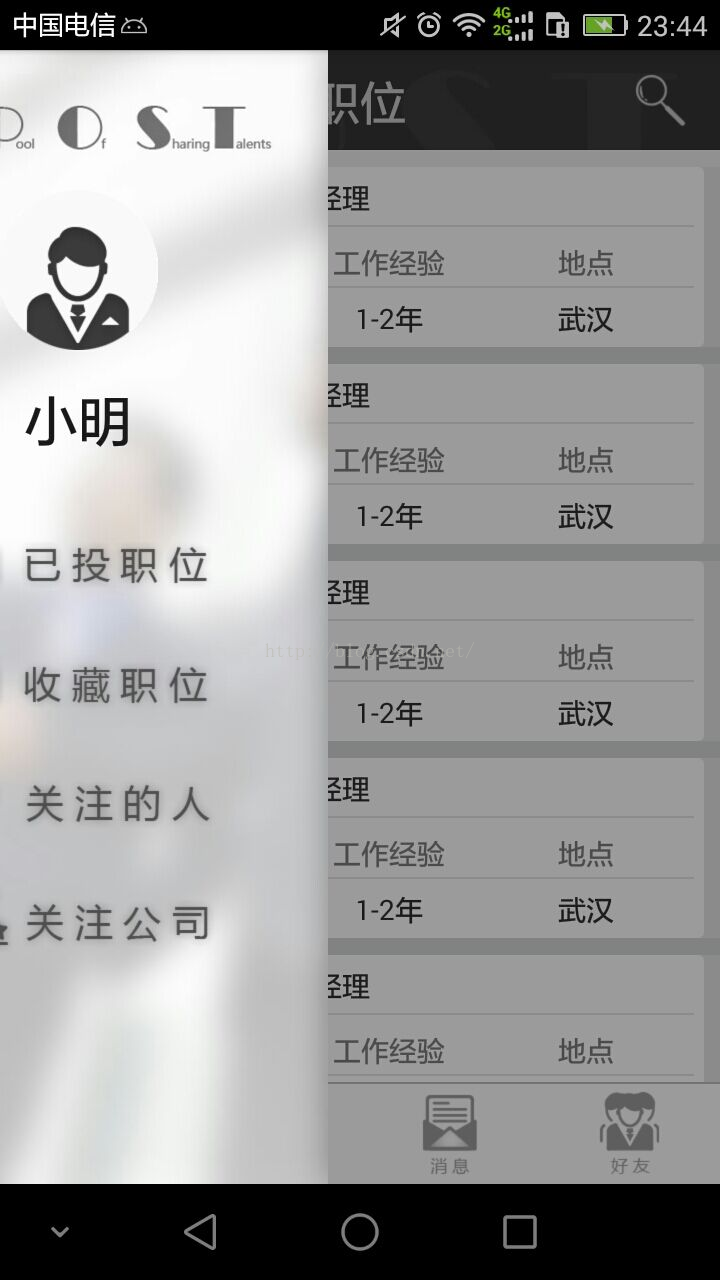














 421
421

 被折叠的 条评论
为什么被折叠?
被折叠的 条评论
为什么被折叠?








