废话不多说,直接上图:
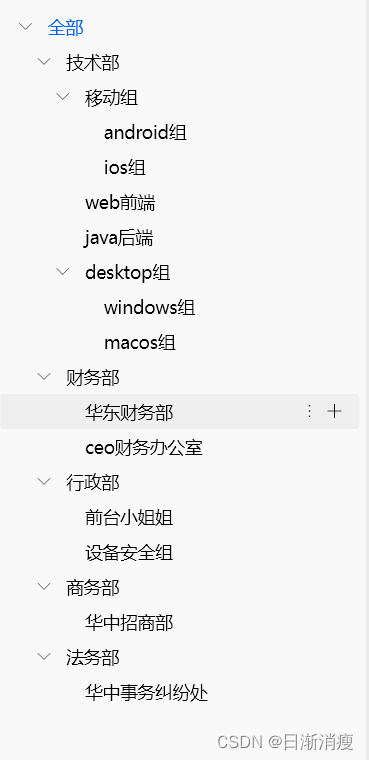
直接上代码:
前提条件,需在pubspec.yaml中依赖如下三方组件
fluent_ui:
git: https://github.com/bdlukaa/fluent_ui.git
# 可展开收缩de列表小部件
expandable: ^5.0.11.调用入口
SingleChildScrollView(
child: material.Material(
color: Colors.transparent,
child: Padding(
padding: const EdgeInsets.symmetric(horizontal: 5),
child: ExpandableTheme(
data: const ExpandableThemeData(
useInkWell: true,
inkWellBorderRadius: BorderRadius.all(
Radius.circular(3),
),
),
child: Builder(
builder: (BuildContext context) {
return buildDepartTree(true, null,
_personManagerVM.showDepartGroupTree, 0);
},
),
),
),
),
)2.函数buildDepartTree()代码
/// 记录当前都被展开的部门id
Map<String?, ExpandableController> expandedGroupIds = {};
Widget buildDepartTree(bool isAllItem, GroupVO? parentGroupVO,
GroupVO? groupVO, int itemIndentMultiple) {
if (!_personManagerVM.expandedGroupIds.containsKey(groupVO?.id)) {
_personManagerVM.expandedGroupIds[groupVO?.id] =
ExpandableController(initialExpanded: isAllItem ? true : false);
}
return ExpandableNotifier(
controller: _personManagerVM.expandedGroupIds[groupVO?.id],
child: ScrollOnExpand(
child: ExpandablePanel(
theme: const ExpandableThemeData(
headerAlignment: ExpandablePanelHeaderAlignment.center,
tapBodyToExpand: true,
tapBodyToCollapse: false,
hasIcon: false,
),
header: DepartGroupItemMouseRegionWidget(
itemIndentMultiple: itemIndentMultiple,
parentDepartGroup: parentGroupVO,
departGroup: groupVO ?? GroupVO(name: "--"),
needShowItemMenuIcon: isAllItem ? false : true,
onTap: () {
// 选中的部门,需要更新右侧展示的人员列表
logI('onSelectionChanged: ${groupVO?.toString()}');
if (groupVO?.id == null || (groupVO?.id?.isEmpty ?? true)) {
_personManagerVM.getAllPersons();
} else {
_personManagerVM.getEmployeeByGroupIds(
groupIds: [groupVO?.id ?? ""], init: true);
}
_personManagerVM.currentSelectedGroupId = groupVO?.id;
},
),
collapsed: const SizedBox.shrink(),
expanded: buildChildDepartList(
groupVO, groupVO?.sub ?? [], itemIndentMultiple),
),
),
);
}3.组件DepartGroupItemMouseRegionWidget代码如下:
class DepartGroupItemMouseRegionWidget extends StatefulWidget {
final GroupVO? parentDepartGroup;
final GroupVO departGroup;
final bool? needShowItemMenuIcon;
final int itemIndentMultiple;
final GestureTapCallback? onTap;
const DepartGroupItemMouseRegionWidget(
{super.key,
this.parentDepartGroup,
required this.departGroup,
this.needShowItemMenuIcon,
required this.itemIndentMultiple,
this.onTap});
@override
State<StatefulWidget> createState() =>
_DepartGroupItemMouseRegionWidgetState();
}
class _DepartGroupItemMouseRegionWidgetState
extends State<DepartGroupItemMouseRegionWidget> {
final List<String> departOperateList = [
/*move, copy, */ S.current.reSetName,
S.current.delete
];
var menuController = FlyoutController();
var menuAttachKey = GlobalKey();
bool isEnter = false;
@override
Widget build(BuildContext context) {
return MouseRegion(
cursor: SystemMouseCursors.click,
onEnter: (event) {
setState(() {
isEnter = true;
});
},
onExit: (event) {
setState(() {
isEnter = false;
});
},
child: Row(
mainAxisSize: MainAxisSize.max,
mainAxisAlignment: MainAxisAlignment.start,
crossAxisAlignment: CrossAxisAlignment.center,
children: [
Offstage(
offstage: (widget.departGroup.sub?.isEmpty ?? true),
child: Row(
children: [
SizedBox(
width: widget.itemIndentMultiple * 15,
),
ExpandableIcon(
theme: const ExpandableThemeData(
expandIcon: FluentIcons.chevron_right,
collapseIcon: FluentIcons.chevron_down,
iconColor: HLColors.c000000o86,
iconSize: 10.0,
iconRotationAngle: math.pi / 2,
iconPadding: EdgeInsets.only(left: 15, right: 13),
),
),
],
),
),
Expanded(
child: GestureDetector(
onTap: widget.onTap,
child: Container(
// 添加背景色,不然GestureDetector-》onTap点击空白区域时不响应事件
color: Colors.transparent,
alignment: Alignment.centerLeft,
padding: EdgeInsets.only(
left: (widget.departGroup.sub?.isEmpty ?? true)
? (38 + widget.itemIndentMultiple * 15)
: 0,
right: 15,
top: 5,
bottom: 5),
child: Selector<PersonManagerVM, String?>(
builder: (context, currentSelectedGroupId, child) => Text(
((widget.departGroup.id?.isEmpty ?? true) ||
(widget.departGroup.name?.isEmpty ?? true))
? HLStrings.all
: widget.departGroup.name ?? "",
maxLines: 1,
overflow: TextOverflow.ellipsis,
style: ((currentSelectedGroupId ?? "") ==
widget.departGroup.id)
? HLTextStyles.s14c0064FFw400
: HLTextStyles.s14c000000w400,
),
selector: (_, p1) => p1.currentSelectedGroupId,
),
),
),
),
if (widget.needShowItemMenuIcon == true)
Offstage(
offstage: !isEnter,
child: FlyoutTarget(
key: menuAttachKey,
controller: menuController,
child: IconButton(
style: ButtonStyle(padding: ButtonState.all(EdgeInsets.zero)),
icon: const SizedBox(
width: 20,
height: 20,
child: Icon(FluentIcons.more_vertical, size: 11),
),
onPressed: () async {
menuController.showFlyout(
autoModeConfiguration: FlyoutAutoConfiguration(
preferredMode: FlyoutPlacementMode.bottomCenter,
),
barrierDismissible: true,
dismissOnPointerMoveAway: false,
dismissWithEsc: true,
builder: (ctx) {
// 部门操作菜单
return MenuFlyout(
items: createDepartOperateMenuList(),
);
},
);
},
),
),
),
Visibility.maintain(
visible: isEnter,
child: Padding(
padding: const EdgeInsets.only(right: 10),
child: IconButton(
style: ButtonStyle(padding: ButtonState.all(EdgeInsets.zero)),
icon: const SizedBox(
width: 20,
height: 20,
child: Icon(FluentIcons.add, size: 11),
),
onPressed: () {
// 创建部门或组织,支持多层级部门
},
),
),
),
],
),
);
}
/// 部门操作菜单
List<MenuFlyoutItemBase> createDepartOperateMenuList() {
return [
for (int index = 0; index < departOperateList.length; index++)
MenuFlyoutItem(
text: Text(departOperateList[index]),
onPressed: () {
HLRouter.pop();
switch (index) {
/*case 0:
case 1:
// todo 菜单中部门操作项后续 》复制、移动
break;*/
case 0:
// 重命名
break;
case 1:
// 删除
HLSimpleDialog(
context,
title: S.current.confirmDelete,
cancelBtnStr: S.current.cancel,
content: S.current.confirmDeleteDepartGroupTips,
customConfirmBtn: Button(
onPressed: NoDoubleClickUtils.debounce(() async {
// 点击删除按钮
}),
child: Text(S.current.delete,
style: HLTextStyles.s14w400cDD3459),
),
).showSimpleDialog();
break;
default:
break;
}
},
),
];
}
}4.函数buildChildDepartList()代码如下:
buildChildDepartList(
GroupVO? parentGroupVO, List<GroupVO> sub, int itemIndentMultiple) {
itemIndentMultiple++;
return Column(
children: sub.map(
(value) {
return buildDepartTree(
false, parentGroupVO, value, itemIndentMultiple);
},
).toList(),
);
}5.数据bean:
class GroupVO {
String? id;
String? name;
List<GroupVO>? sub;
// 部门是否选中
bool isSelected = false;
GroupVO({
this.id,
this.name,
this.sub,
});
}6.提供一个带标题、内容、底部两按钮的弹窗组件HLSimpleDialog,代码如下:
/// HLSimpleDialog
/// 简单通用的dialog
///
/// 包含:标题、内容(传入contentWidget可自定义)、两个按钮(左边cancel按钮无背景色,右边confirm按钮背景有默认主题色也支持修改);
/// 支持修改按钮字体样式,支持自定义点击事件回调
class HLSimpleDialog {
late final BuildContext context;
late final String title;
late final double? dialogWidth;
late final double? dialogHeight;
late final bool? showCloseIcon;
late final String? content;
late final Widget? contentWidget;
late final Widget? customConfirmBtn;
late final String? cancelBtnStr;
late final String? confirmBtnStr;
late final TextStyle? cancelBtnTextStyle;
late final TextStyle? confirmBtnTextStyle;
late final Color? confirmBtnBgColor;
late final VoidCallback? cancelClick;
late final VoidCallback? confirmClick;
HLSimpleDialog(this.context,
{required this.title,
this.dialogWidth,
this.dialogHeight,
this.showCloseIcon,
this.content,
this.contentWidget,
this.customConfirmBtn,
this.confirmBtnStr,
this.cancelBtnStr,
this.cancelBtnTextStyle,
this.confirmBtnTextStyle,
this.confirmBtnBgColor,
this.confirmClick,
this.cancelClick});
Future<bool?> showSimpleDialog() async {
return await showDialog<bool>(
barrierDismissible:
(confirmBtnStr == null && cancelBtnStr == null) ? true : false,
context: context,
builder: (_) {
return ContentDialog(
constraints: BoxConstraints.expand(
width: dialogWidth ?? 448,
height: dialogHeight ?? 188,
),
title: Row(
children: [
Text(
title ?? "",
style: HLTextStyles.s20c000000w600,
),
const Spacer(),
if (showCloseIcon == true)
IconButton(
icon: Image.asset(
'assets/images/2.0x/close.png',
width: 10.9,
height: 10.9,
),
onPressed: () {
Navigator.pop(context, true);
},
)
],
),
content: SizedBox.expand(
child: contentWidget ??
Text(
content ?? "",
style: HLTextStyles.s14w400,
),
),
actions: (confirmBtnStr == null &&
customConfirmBtn == null &&
cancelBtnStr == null)
? null
: [
const SizedBox(),
if (confirmBtnStr == null && customConfirmBtn == null)
const SizedBox(),
cancelBtnStr != null
? Button(
onPressed: cancelClick ??
() {
Navigator.pop(context, false);
},
child: Text(cancelBtnStr ?? "",
style: cancelBtnTextStyle ??
HLTextStyles.s14c000000w400),
)
: const SizedBox(),
customConfirmBtn ??
((confirmBtnStr != null)
? FilledButton(
style: ButtonStyle(
backgroundColor: ButtonState.all(
confirmBtnBgColor ?? HLColors.c0064FF)),
onPressed: confirmClick ??
() {
Navigator.pop(context, true);
},
child: Text(confirmBtnStr ?? "",
style: confirmBtnTextStyle ??
HLTextStyles.s14w400cFFFFFF),
)
: const SizedBox.shrink()),
],
);
},
);
}
}扩展:可追加多选框
具体效果如下:
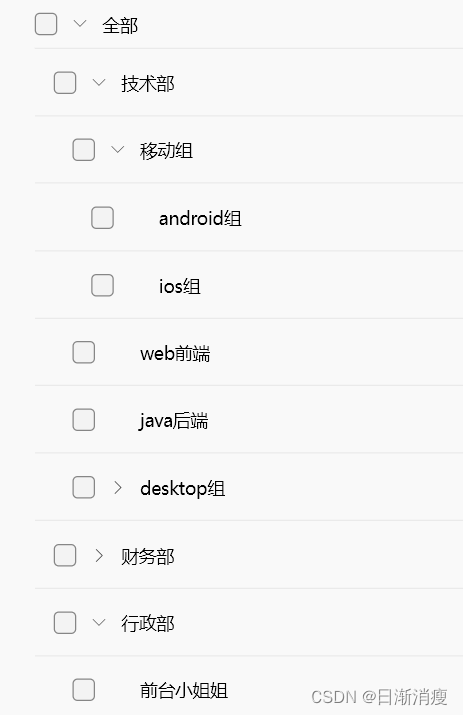
可修改DepartGroupItemMouseRegionWidget中子组件排版或全新自定义head字段所对应的组件,不如定义一个ItemCheckBoxWidget组件,通过ValueListenableBuilder局部刷新勾选状态,同时勾选状态也可定义一个list做保存,下次进来加载上次的勾选状态,类似代码片段如下:
typedef TreeViewSelectionChanged = Future<void> Function(
Iterable<GroupVO?> selectedItems)?;
class ItemCheckBoxWidget extends StatelessWidget {
@override
Widget build(BuildContext context) {
ValueNotifier<bool?> isSelected =
ValueNotifier<bool?>(mGroupVO?.isSelected);
var controlManagerPageVM = context.read<AccessControlManagerPageVM>();
controlManagerPageVM.checkBoxValueNotifierList[GroupVO] =
isSelected;
return ValueListenableBuilder(
valueListenable: isSelected,
builder: (context, value, child) => SizedBox(
width: 18,
height: 18,
child: Checkbox(
style: const CheckboxThemeData(margin: EdgeInsets.all(0)),
checked: value,
onChanged: (value) {
logI("ItemCheckBoxWidget - onChanged value = $value");
if (value == null) return;
// 更新选中项、刷新UI
updateGroupVoSelect(controlManagerPageVM, accessControlBean, value);
// 回调选中集合,此处由于用到vm存储集合,可无需回调直接使用vm中的
onSelectionChanged
?.call(controlManagerPageVM.selectedAccessControlList);
},
),
),
);
}
}























 2784
2784











 被折叠的 条评论
为什么被折叠?
被折叠的 条评论
为什么被折叠?








