需求:在 android 做出如 html 中 select 的效果,不但要选择时得到 value也要得到对应的 key
1、准备下拉箭头的两张图片

2、准备自定义控件背景图
新建 res > drawable > shape_background_custom.xml
<?xml version="1.0" encoding="utf-8"?>
<shape xmlns:android="http://schemas.android.com/apk/res/android">
<solid android:color="#eeeeee" />
<corners android:radius="5dip"/>
<stroke
android:width="1dip"
android:color="#d7d7d7" />
</shape>3、自定义控件
①、布局 > select_item.xml
<TextView xmlns:android="http://schemas.android.com/apk/res/android"
android:id="@+id/select_item_value"
android:layout_width="match_parent"
android:layout_height="match_parent"
android:background="#d7d7d7"
android:textColor="#000000"
android:text="test"
android:textSize="18sp"
android:padding="5dp"
/>②、item 实例类 > DropDownItem.java
package com.example.dropdowndemo;
public class DropDownItem {
private String code;
private String value;
public DropDownItem(String code, String value) {
super();
this.code = code;
this.value = value;
}
public String getCode() {
return code;
}
public void setCode(String code) {
this.code = code;
}
public String getValue() {
return value;
}
public void setValue(String value) {
this.value = value;
}
}③、自定义控件类 > DropDownView.java
package com.example.dropdowndemo;
import java.util.LinkedList;
import android.content.Context;
import android.graphics.drawable.BitmapDrawable;
import android.graphics.drawable.Drawable;
import android.util.AttributeSet;
import android.view.MotionEvent;
import android.view.View;
import android.widget.AdapterView;
import android.widget.ArrayAdapter;
import android.widget.ListView;
import android.widget.PopupWindow;
import android.widget.TextView;
import android.widget.Toast;
import android.widget.AdapterView.OnItemClickListener;
import android.widget.PopupWindow.OnDismissListener;
public class DropDownView extends TextView {
private String code;
private String value;
private LinkedList<DropDownItem> mData;
private Context mContext;
private Drawable upIco, downIco;
public DropDownView(Context context, AttributeSet attrs, int defStyle) {
super(context, attrs, defStyle);
this.mContext = context;
init();
}
public DropDownView(Context context, AttributeSet attrs) {
super(context, attrs);
this.mContext = context;
init();
}
public DropDownView(Context context) {
super(context);
this.mContext = context;
init();
}
private void init() {
// init ico
upIco = getResources().getDrawable(R.drawable.pic_confirm_dropup);
upIco.setBounds(0, 0, upIco.getMinimumWidth(), upIco.getMinimumHeight());
downIco = getResources().getDrawable(R.drawable.pic_confirm_dropdown);
downIco.setBounds(0, 0, downIco.getMinimumWidth(), downIco.getMinimumHeight());
}
public String getCode() {
return code;
}
public void setCode(String code) {
this.code = code;
}
public String getValue() {
return value;
}
public void setValue(String value) {
this.value = value;
setText(value);
}
public LinkedList<DropDownItem> getmData() {
return mData;
}
public void setmData(LinkedList<DropDownItem> mData) {
this.mData = mData;
}
@Override
public boolean onTouchEvent(MotionEvent event) {
if (event.getAction() == MotionEvent.ACTION_DOWN) {
setCompoundDrawables(null, null, upIco, null);
showSelectItem();
}
return super.onTouchEvent(event);
}
private void showSelectItem() {
ListView listView = new ListView(mContext);
LinkedList<String> data = new LinkedList<String>();
for (int i = 0; i < mData.size(); i++) {
data.add(mData.get(i).getValue());
}
ArrayAdapter<String> adapter = new ArrayAdapter<String>(mContext,
R.layout.select_item,
data);
listView.setVerticalScrollBarEnabled(false);
listView.setAdapter(adapter);
final PopupWindow popupWindow = new PopupWindow(listView, getWidth() - 10, 310, true);
popupWindow.setOutsideTouchable(true);
popupWindow.setBackgroundDrawable(new BitmapDrawable());
popupWindow.showAsDropDown(this, 5, 0);
listView.setOnItemClickListener(new OnItemClickListener() {
@Override
public void onItemClick(AdapterView<?> parent, View view,
int position, long id) {
setCode(mData.get(position).getCode());
setValue(mData.get(position).getValue());
popupWindow.dismiss();
}
});
popupWindow.setOnDismissListener(new OnDismissListener() {
@Override
public void onDismiss() {
setCompoundDrawables(null, null, downIco, null);
// dropStatus = false;
}
});
}
}
4、应用
①、主布局 > activity_main.xml
<com.example.dropdowndemo.DropDownView
android:id="@+id/drop_down_view"
android:layout_width="200dp"
android:layout_height="40dp"
android:layout_marginTop="100dp"
android:background="@drawable/shape_backgroud_custom"
android:drawableRight="@drawable/pic_confirm_dropdown"
android:gravity="center_vertical"
android:paddingLeft="12dp"
android:paddingRight="12dp"
android:text="资源属性"
android:textColor="#4c4c4c"
android:textColorHint="#55000000"
android:textSize="18sp" />②、调用类 > MainActivity.java
public class MainActivity extends Activity {
private DropDownView downView;
@Override
protected void onCreate(Bundle savedInstanceState) {
super.onCreate(savedInstanceState);
setContentView(R.layout.activity_main);
init();
}
private void init() {
downView = (DropDownView) findViewById(R.id.drop_down_view);
LinkedList<DropDownItem> data = new LinkedList<DropDownItem>();
data.add(new DropDownItem("xd001", "第一项"));
data.add(new DropDownItem("xd002", "第二项"));
data.add(new DropDownItem("xd003", "第三项"));
data.add(new DropDownItem("xd004", "第四项"));
downView.setmData(data);
downView.addTextChangedListener(new TextChange());
}
private class TextChange implements TextWatcher {
@Override
public void afterTextChanged(Editable arg0) {
Toast.makeText(MainActivity.this,
"code : " + downView.getCode() + "\nvalue: " + downView.getValue(),
0).show();
}
@Override
public void beforeTextChanged(CharSequence arg0, int arg1, int arg2,
int arg3) {
}
@Override
public void onTextChanged(CharSequence arg0, int arg1, int arg2,
int arg3) {
}
}
}







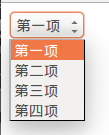

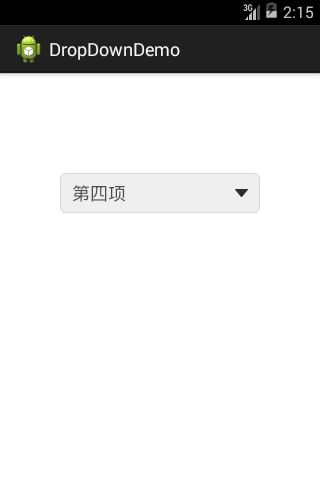














 1172
1172

 被折叠的 条评论
为什么被折叠?
被折叠的 条评论
为什么被折叠?








