1.自定义控件有一个方法是在原生控件的基础上进行的拓展,增加新的功能,修改显示的UI等,一般我们可以子啊onDraw()方法中队原生的控件进行的拓展。
2.下面以为textvew的背景增加更多的颜色为例:
如何实现:
当我们自定义的view继承TextView的后,若不重写onDraw()方法,则不会修改TextView的任何效果。
@Override
protected void onDraw(Canvas canvas) {
super.onDraw(canvas);
}程序调用的是super.onDraw(canvas);方法来实现原生控件的功能,但我我们可以在调用super.onDraw(canvas)之前和之后实现自己的逻辑,即在系统绘制文字的前后完成操作。
3.在自定义view的构造方法中完成必要的初始化工作。
// 创建画笔
private Paint paint1;
private Paint paint2;
private Paint paint3;
private Paint paint4;
public MyTextView(Context context) {
this(context, null);
}
public MyTextView(Context context, AttributeSet attrs) {
this(context, attrs, 0);
}
public MyTextView(Context context, AttributeSet attrs, int defStyleAttr) {
super(context, attrs, defStyleAttr);
// 初始化工作(创建画笔)
paint1 = new Paint();
paint1.setColor(getResources().getColor(android.R.color.holo_blue_light));
paint1.setStyle(Paint.Style.FILL);
paint2 = new Paint();
paint2.setColor(Color.YELLOW);
paint2.setStyle(Paint.Style.FILL);
paint3 = new Paint();
paint3.setColor(Color.GREEN);
paint3.setStyle(Paint.Style.FILL);
paint4 = new Paint();
paint4.setColor(Color.GRAY);
paint4.setStyle(Paint.Style.FILL);
}4.在onDraw()方法中,在super.onDraw(canvas)前绘制几个不同大小的矩形,形成重叠的效果。再让系统调用super.onDraw(canvas)方法完成绘制文字的工作。
@Override
protected void onDraw(Canvas canvas) {
// 绘制文本前的的逻辑
/**
* 绘制外层矩形
* getMeasuredWidth():对View上的内容进行测量后得到的View内容占据的宽度
* getMeasuredHeight():对View上的内容进行测量后得到的View内容占据的高度
*/
canvas.drawRect(0,0,getMeasuredWidth(),getMeasuredHeight(),paint1);
// 第二层矩形
canvas.drawRect(10, 10, getMeasuredWidth() - 10, getMeasuredHeight() - 10, paint2);
// 第三层矩形
canvas.drawRect(20, 20, getMeasuredWidth() - 20, getMeasuredHeight() - 20, paint3);
// 第四层矩形
canvas.drawRect(30, 30, getMeasuredWidth() - 30, getMeasuredHeight() - 30, paint4);
// save:用来保存Canvas的状态。save之后,可以调用Canvas的平移、放缩、旋转、错切、裁剪等操作
canvas.save();
// 绘制文字前平移(100px,30px)。
canvas.translate(100, 30);
// 父类绘制文本
super.onDraw(canvas);
// 绘制文本之后的逻辑
// restore:用来恢复Canvas之前保存的状态。防止save后对Canvas执行的操作对后续的绘制有影响,
// 也就是防止translate对后来的绘制有影响。
canvas.restore();
}效果图如下:
5利用LinearGradient Shader 和Matrix来实现动态的文字闪动的的效果。充分利用android中的paint对象的Shader渲染器。通过设置一个不断变化的LinearGradient ,并且使用带有该属性的paint对象来绘制要显示的文字。
在onSizeChanged()方法中进行一些对象的初始化的的工作,根据view的宽度设置一个LinearGradient 的渐变渲染器。
// 组件大小改变的时候调用
@Override
protected void onSizeChanged(int w, int h, int oldw, int oldh) {
super.onSizeChanged(w, h, oldw, oldh);
if (viewWidth == 0) {
viewWidth = getMeasuredWidth();
if (viewWidth > 0) {
// 使用getPaint()方法获取到当前绘制textview的paint对象。
paint1 = getPaint();
/** Create a shader that draws a linear gradient along a line.
@param x0 The x-coordinate for the start of the gradient line
@param y0 The y-coordinate for the start of the gradient line
@param x1 The x-coordinate for the end of the gradient line
@param y1 The y-coordinate for the end of the gradient line
@param colors The colors to be distributed along the gradient line
@param positions May be null. The relative positions [0..1] of
each corresponding color in the colors array. If this is null,
the the colors are distributed evenly along the gradient line.
@param tile The Shader tiling mode
*/
linearGradient = new LinearGradient(0, 0, viewWidth,
0, new int[]{Color.RED, 0xffffff, Color.BLUE},
null, Shader.TileMode.CLAMP);
//给当前的paint对象设置linearGradient属性
paint1.setShader(linearGradient);
// matrix是图像处理的类
matrix = new Matrix();
}
}
}6.在onDraw()方法中通过矩阵的平移的方式来不断的设置平移渐变效果。
if (matrix != null) {
// X轴每次平移的距离
translate = translate + viewWidth / 5;
if (translate > 2 * viewWidth) {
translate = -viewWidth;
}
// 设置平移,x轴移动的距离,和Y轴移动的距离
matrix.setTranslate(translate, 0);
linearGradient.setLocalMatrix(matrix);
// 100毫秒刷新一次view
postInvalidateDelayed(100);
}







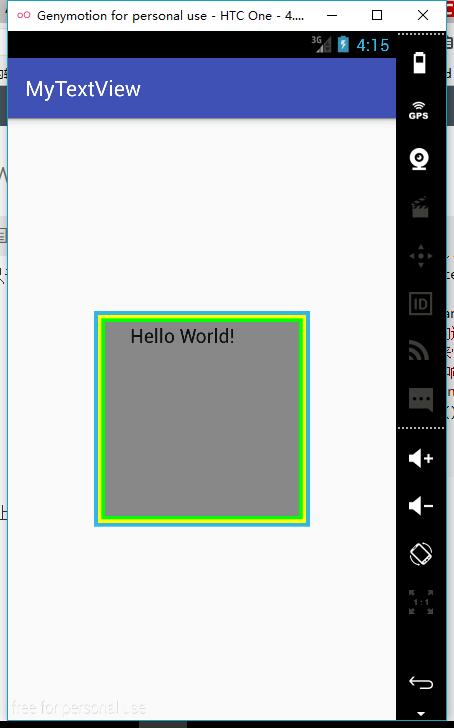
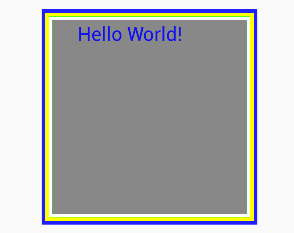













 793
793











 被折叠的 条评论
为什么被折叠?
被折叠的 条评论
为什么被折叠?








