一、window 配置Nginx服务器
1、Nginx下载地址
http://nginx.org/en/download.html

选择一个适合自己的版本
2、下载后直接解压
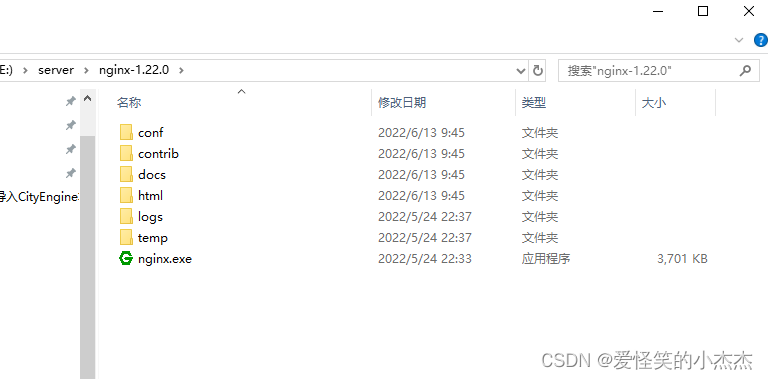
3、修改Nginx启动端口
配置文件位置:nginx-1.22.0/conf/nginx.conf 默认80,以防端口被重用,改为8056

4:部署cesium示例
拷贝cesium示例至 nginx-1.22.0/html 目录下
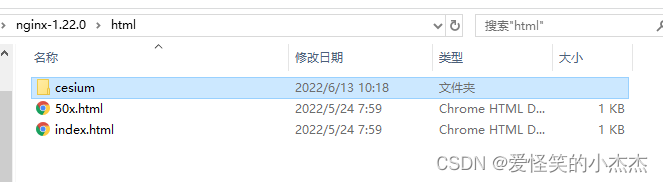
5: 启动nginx
双击nginx.exe启动
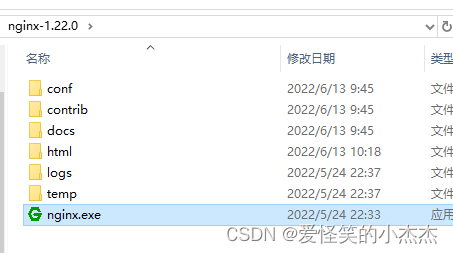
6:查看效果
访问文件路径:
http://10.11.0.87:8056/index.html
二、mac 配置nginx服务器
这个默认把 nginx 安装在 mac 全局环境中(如果需要在 docker 安装 nginx,可以参考其他方法)
1、安装 Homebrew
使用 ruby 安装 homebrew(已经安装的可以跳过)
ruby -e"$(curl -fsSL https://raw.githubusercontent.com/Homebrew/install/master/install)" 2、安装nginx
在终端输入
brew install nginx3、开启nginx服务器
安装好了,就可以启动nginx了, 终端输入 brew services start nginx
可以直接转到浏览器输入:
http://localhost:8080
4、关闭重启nginx
nginx 其他命令(关闭重启),把 start 替换即可
brew services stop nginx
brew services restart nginx5、nginx配置简单说明
nginx默认安装到 /usr/local/ 目录下
/usr/local/Cellar/nginx
具体的配置文件如下,我们可以复制一份
cp /usr/local/etc/nginx/nginx.conf
user root owner; 注意设置访问权限( user root owner; ),不然等会访问网站会出现403错误
#user nobody;
worker_processes 1;
#error_log logs/error.log;
#error_log logs/error.log notice;
#error_log logs/error.log info;
#pid logs/nginx.pid;
events {
worker_connections 1024;
}
http {
include mime.types;
default_type application/octet-stream;
#log_format main '$remote_addr - $remote_user [$time_local] "$request" '
# '$status $body_bytes_sent "$http_referer" '
# '"$http_user_agent" "$http_x_forwarded_for"';
#access_log logs/access.log main;
sendfile on;
#tcp_nopush on;
#keepalive_timeout 0;
keepalive_timeout 65;
#gzip on;
server {
listen 8080;
server_name localhost;
#charset koi8-r;
#access_log logs/host.access.log main;
location / {
root html;
index index.html index.htm;
}
#error_page 404 /404.html;
# redirect server error pages to the static page /50x.html
#
error_page 500 502 503 504 /50x.html;
location = /50x.html {
root html;
}
# proxy the PHP scripts to Apache listening on 127.0.0.1:80
#
#location ~ \.php$ {
# proxy_pass http://127.0.0.1;
#}
# pass the PHP scripts to FastCGI server listening on 127.0.0.1:9000
#
#location ~ \.php$ {
# root html;
# fastcgi_pass 127.0.0.1:9000;
# fastcgi_index index.php;
# fastcgi_param SCRIPT_FILENAME /scripts$fastcgi_script_name;
# include fastcgi_params;
#}
# deny access to .htaccess files, if Apache's document root
# concurs with nginx's one
#
#location ~ /\.ht {
# deny all;
#}
}
# another virtual host using mix of IP-, name-, and port-based configuration
# 这里可以自定义端口
#server {
# listen 8000;
# listen somename:8080;
# server_name somename alias another.alias;
# location / {
# root html; 本地网站文件夹的路径
# index index.html index.htm; 设置默认的网页
# }
#}
# HTTPS server
#
#server {
# listen 443 ssl;
# server_name localhost;
# ssl_certificate cert.pem;
# ssl_certificate_key cert.key;
# ssl_session_cache shared:SSL:1m;
# ssl_session_timeout 5m;
# ssl_ciphers HIGH:!aNULL:!MD5;
# ssl_prefer_server_ciphers on;
# location / {
# root html;
# index index.html index.htm;
# }
#}
include servers/*;
}





















 1万+
1万+











 被折叠的 条评论
为什么被折叠?
被折叠的 条评论
为什么被折叠?








