玩过抖音的人应该都知道抖音的点赞效果挺酷炫的,而作为码农我们一定想知道它是怎么实现的。先上效果图:
实现原理非常的简单,直接上代码:
/**
* Description: 自定义 仿抖音动画类
* Data:2018/12/7-下午2:21
* Email:as752497576@gmail.com
* Author: feipeng
*/
public class YALikeAnimationView extends RelativeLayout {
private Context mContext;
float[] num = {-30, -20, 0, 20, 30};//随机心形图片角度
private float dispatchXPosition;
private float dispatchYPosition;
public YALikeAnimationView(Context context) {
super(context);
initView(context);
}
public YALikeAnimationView(Context context, @Nullable AttributeSet attrs) {
super(context, attrs);
initView(context);
}
public YALikeAnimationView(Context context, @Nullable AttributeSet attrs, int defStyleAttr) {
super(context, attrs, defStyleAttr);
initView(context);
}
private void initView(Context context) {
mContext = context;
}
@Override
public boolean onTouchEvent(MotionEvent ev) {
dispatchXPosition = ev.getX();
dispatchYPosition = ev.getY();
return super.onTouchEvent(ev);
}
public void startAnimation(){
final ImageView imageView = new ImageView(getContext());
LayoutParams params = new LayoutParams(300, 300);
params.leftMargin = (int) dispatchXPosition - 150;
params.topMargin = (int) dispatchYPosition - 300;
imageView.setImageDrawable(getResources().getDrawable(R.mipmap.icon_heart));
imageView.setLayoutParams(params);
addView(imageView);
AnimatorSet animatorSet = new AnimatorSet();
animatorSet.play(scale(imageView, "scaleX", 2f, 0.9f, 100, 0))
.with(scale(imageView, "scaleY", 2f, 0.9f, 100, 0))
.with(rotation(imageView, 0, 0, num[new Random().nextInt(4)]))
.with(alpha(imageView, 0, 1, 100, 0))
.with(scale(imageView, "scaleX", 0.9f, 1, 50, 150))
.with(scale(imageView, "scaleY", 0.9f, 1, 50, 150))
.with(translationY(imageView, 0, -600, 800, 400))
.with(alpha(imageView, 1, 0, 300, 400))
.with(scale(imageView, "scaleX", 1, 3f, 700, 400))
.with(scale(imageView, "scaleY", 1, 3f, 700, 400));
animatorSet.start();
animatorSet.addListener(new AnimatorListenerAdapter() {
@Override
public void onAnimationEnd(Animator animation) {
super.onAnimationEnd(animation);
removeViewInLayout(imageView);
}
});
}
public static ObjectAnimator scale(View view, String propertyName, float from, float to, long time, long delayTime) {
ObjectAnimator translation = ObjectAnimator.ofFloat(view
, propertyName
, from, to);
translation.setInterpolator(new LinearInterpolator());
translation.setStartDelay(delayTime);
translation.setDuration(time);
return translation;
}
public static ObjectAnimator translationX(View view, float from, float to, long time, long delayTime) {
ObjectAnimator translation = ObjectAnimator.ofFloat(view
, "translationX"
, from, to);
translation.setInterpolator(new LinearInterpolator());
translation.setStartDelay(delayTime);
translation.setDuration(time);
return translation;
}
public static ObjectAnimator translationY(View view, float from, float to, long time, long delayTime) {
ObjectAnimator translation = ObjectAnimator.ofFloat(view
, "translationY"
, from, to);
translation.setInterpolator(new LinearInterpolator());
translation.setStartDelay(delayTime);
translation.setDuration(time);
return translation;
}
public static ObjectAnimator alpha(View view, float from, float to, long time, long delayTime) {
ObjectAnimator translation = ObjectAnimator.ofFloat(view
, "alpha"
, from, to);
translation.setInterpolator(new LinearInterpolator());
translation.setStartDelay(delayTime);
translation.setDuration(time);
return translation;
}
public static ObjectAnimator rotation(View view, long time, long delayTime, float... values) {
ObjectAnimator rotation = ObjectAnimator.ofFloat(view, "rotation", values);
rotation.setDuration(time);
rotation.setStartDelay(delayTime);
rotation.setInterpolator(new TimeInterpolator() {
@Override
public float getInterpolation(float input) {
return input;
}
});
return rotation;
}
}
OK!完美实现!最后贴上调用方法
YALikeAnimationView ya = findViewById(R.id.YALikeAnimationView); ya.startAnimation();








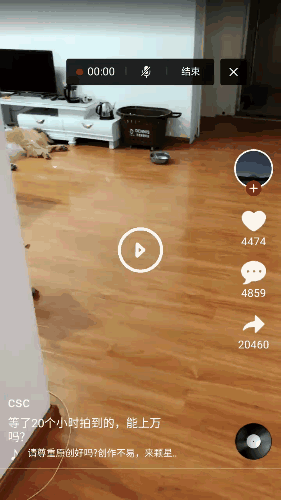














 868
868











 被折叠的 条评论
为什么被折叠?
被折叠的 条评论
为什么被折叠?








