看一下实现的效果
闪屏页:
public class Main2Activity extends AppCompatActivity {
//闪屏页,两秒之后条状到主页面
@Override
protected void onCreate(Bundle savedInstanceState) {
super.onCreate(savedInstanceState);
setContentView(R.layout.activity_main2);
new Handler().postDelayed(new Runnable() {
@Override
public void run() {
Intent intent = new Intent(Main2Activity.this, MainActivity.class);
startActivity(intent);
}
}, 1000 * 3);
}
}
其中的xml文件:
<?xml version="1.0" encoding="utf-8"?>
<RelativeLayout xmlns:android="http://schemas.android.com/apk/res/android"
xmlns:tools="http://schemas.android.com/tools"
android:layout_width="match_parent"
android:layout_height="match_parent"
tools:context="com.example.administrator.test02.Main2Activity">
<ImageView
android:layout_width="match_parent"
android:layout_height="match_parent"
android:scaleType="fitXY"
android:src="@mipmap/image" />
</RelativeLayout>
因为刚刚的闪屏页把最上面的一部分标题改成了NoActionBar,这里再次用ToolBar实现主页面的最上面一栏。
这里用了自定义的xmlns如下:
xmlns:app="http://schemas.android.com/apk/res-auto"xml文件:
<?xml version="1.0" encoding="utf-8"?>
<LinearLayout xmlns:android="http://schemas.android.com/apk/res/android"
xmlns:app="http://schemas.android.com/apk/res-auto"
xmlns:tools="http://schemas.android.com/tools"
android:layout_width="match_parent"
android:layout_height="match_parent"
android:orientation="vertical"
tools:context="com.example.administrator.test02.MainActivity">
<android.support.v7.widget.Toolbar
android:layout_width="match_parent"
android:layout_height="55dp"
android:background="@color/colorPrimary"
android:title="@string/app_name"
app:logo="@mipmap/ic_launcher">
<TextView
android:layout_width="match_parent"
android:layout_height="wrap_content"
android:text="@string/app_name"
android:textColor="#ffffff"
android:textSize="18sp" />
</android.support.v7.widget.Toolbar>
<android.support.design.widget.TabLayout
android:id="@+id/tablayout"
android:layout_width="match_parent"
android:layout_height="50dp"
app:tabIndicatorColor="@color/colorPrimaryDark"
app:tabMode="scrollable"
app:tabTextColor="@color/colorPrimaryDark"
>
</android.support.design.widget.TabLayout>
<android.support.v4.view.ViewPager
android:id="@+id/myViewPager"
android:layout_width="match_parent"
android:layout_height="wrap_content"></android.support.v4.view.ViewPager>
</LinearLayout>
MainActivity.java
public class MainActivity extends AppCompatActivity {
private ViewPager mViewPager;
private TabLayout mTablayout;
private String[] mtitle;
private MyAdapter myAdapter;
private List<Fragment> fragments;
@Override
protected void onCreate(Bundle savedInstanceState) {
super.onCreate(savedInstanceState);
setContentView(R.layout.activity_main);
initView();
initData();
}
private void initData() {
//获得标题
mtitle = getResources().getStringArray(R.array.title);
//创建容器来装Fragment
fragments = new ArrayList<>();
for (int i = 0; i < mtitle.length; i++) {
Firstfragment first = new Firstfragment();
fragments.add(first);
}
myAdapter = new MyAdapter(getSupportFragmentManager(), MainActivity.this, fragments, mtitle);
mViewPager.setAdapter(myAdapter);
mTablayout.setupWithViewPager(mViewPager);
}
private void initView() {
mTablayout = (TabLayout) findViewById(R.id.tablayout);
mViewPager = (ViewPager) findViewById(R.id.myViewPager);
}
}
其中标题是放在数组中的:
如下:
<array name="title">
<item>推荐</item>
<item>要闻</item>
<item>娱乐</item>
<item>奥运</item>
<item>科技</item>
<item>美容</item>
<item>健身</item>
<item>财经</item>
</array>
当然还需要适配器了
/**
* Created by Administrator on 2016/9/2.
*/
public class MyAdapter extends FragmentPagerAdapter {
private Context context;
private List<Fragment> fragments;
private String[] titles;
public MyAdapter(FragmentManager fm, Context context, List<Fragment> fragments, String[] titles) {
super(fm);
this.context = context;
this.fragments = fragments;
this.titles = titles;
}
@Override
public CharSequence getPageTitle(int position) {
return titles[position];
}
@Override
public Fragment getItem(int position) {
return fragments.get(position);
}
@Override
public int getCount() {
return fragments.size();
}
}
其中用一个Fragment来放这些内容,待到后面的实践中会把其中的界面实现,下面是Fragment的简单内容:
<FrameLayout xmlns:android="http://schemas.android.com/apk/res/android"
xmlns:tools="http://schemas.android.com/tools"
android:layout_width="match_parent"
android:layout_height="match_parent"
tools:context="com.example.administrator.test02.Firstfragment">
<TextView
android:layout_width="match_parent"
android:layout_height="match_parent"
android:text="@string/hello_blank_fragment" />
</FrameLayout>
Fragment中的代码:
package com.example.administrator.test02;
import android.os.Bundle;
import android.support.v4.app.Fragment;
import android.view.LayoutInflater;
import android.view.View;
import android.view.ViewGroup;
public class Firstfragment extends Fragment {
@Override
public View onCreateView(LayoutInflater inflater, ViewGroup container, Bundle savedInstanceState) {
return inflater.inflate(R.layout.fragment_firstfragment2, container, false);
}
}








 本文介绍了一个简单的Android应用程序启动流程与主界面设计。通过使用Handler和postDelayed方法实现闪屏效果,自动跳转至主界面。主界面采用Toolbar和TabLayout组件,结合ViewPager展示多个标签页内容。
本文介绍了一个简单的Android应用程序启动流程与主界面设计。通过使用Handler和postDelayed方法实现闪屏效果,自动跳转至主界面。主界面采用Toolbar和TabLayout组件,结合ViewPager展示多个标签页内容。
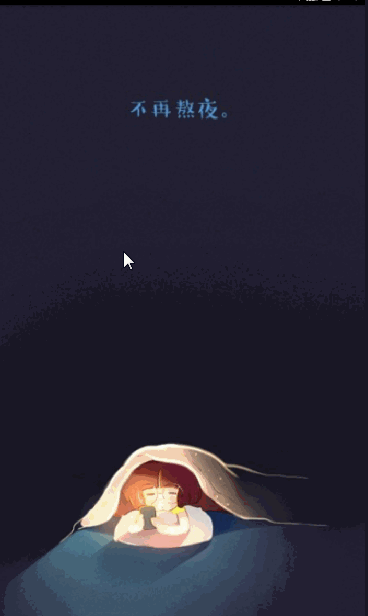














 818
818

 被折叠的 条评论
为什么被折叠?
被折叠的 条评论
为什么被折叠?








