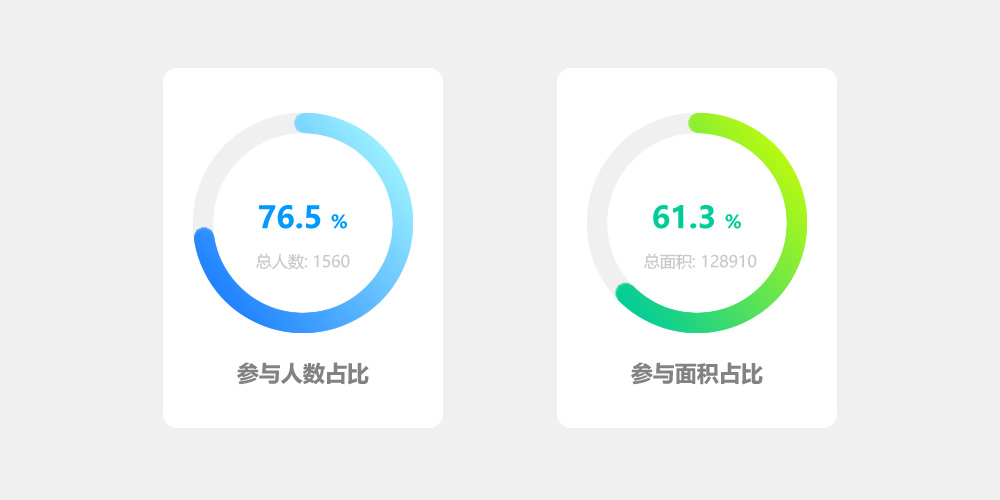
最近在小程序项目开发中,遇到了一些图表数据展示的需求,需要使用环形图来展示一些数据的占比情况,效果如上图所示。
在小程序中想要实现圆环效果,需要通过canvas来实现绘画圆形,观察上图效果,我们来考虑下实现思路,图片中效果,可以通过底部的灰色圆环加上彩色的进度圆环叠加实现。需要注意的是,网上很多教程还在使用“wx.createCanvasContext”,来绘制图形,而目前“wx.createCanvasContext”已被停用,最新的应使用type=2d,wx.createSelectorQuery()来绘制环形图。
话不多说,下面就让我们来看下canvas实现环形图的具体步骤:
- 首先我们在小程序工程文件更目录创建一个components文件夹,用来存放需要引用的自定义组件。
- 在components文件夹下,新建一个名为“canvas2d-ring”的文件夹,用于存放环形图组件。
- 鼠标点开canvas2d-ring,鼠标右键,选择“新建Component”,取名“canvas-ring”,此时系统会自动生成名为“canvas-ring”的json,js,wxml,wxss四个文件。
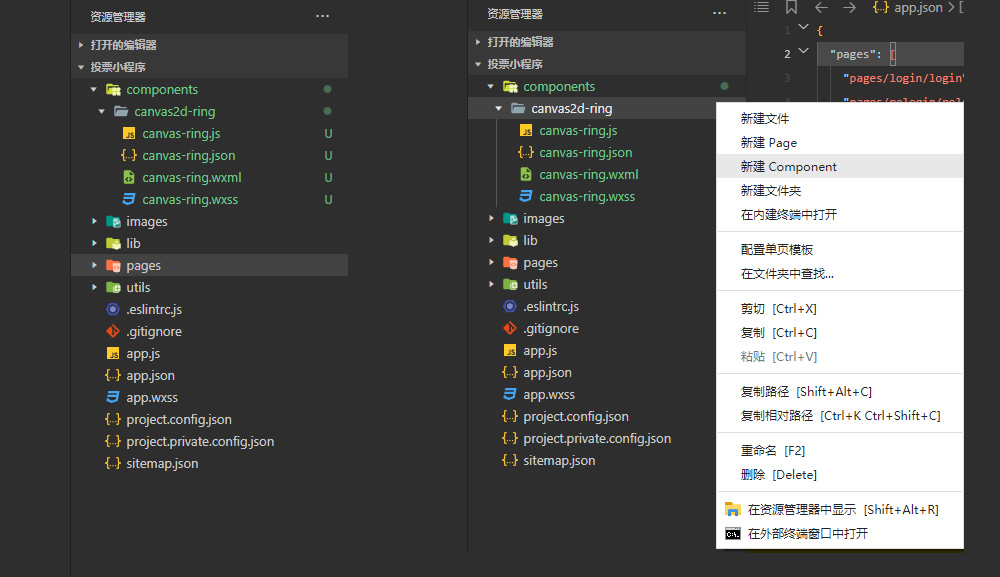
我们来看看环形图组件的具体代码,canvas-ring.json:
{
"component": true,//这里一定要写成'true'
"usingComponents": {}//这里可引入其他组件
}在canvas-ring.wxml中,编写环形图组件页面结构
<canvas style="width:{{canvasWidth}}px;height:{{canvasWidth}}px; margin:0 auto;position:relative" type="2d" id="myCanvas" >
<view class="circle-bar" style="height:{{canvasWidth}}px;">
<view class="title_name">
{{title}}
</view>
<view class="title_val" style="color: {{valueColor}}; font-weight:{{f_weight}}; margin-top:{{show_tip?'10':'0'}}rpx;font-size:{{f_size}}px">
{{value}} {{suffix}}
</view>
</view>
</canvas>在canvas-ring.wxss中,编写环形图组件样式
.circle-bar{
width: 100%;
display: flex;
flex-direction: column;
justify-content: center;
align-items: center;
text-align: center;
position: absolute;
top: 0;
}
.circle-bar .title_name{
max-height: 62rpx;
font-size: 26rpx;
overflow:hidden;
text-overflow:ellipsis;
display:-webkit-box;
-webkit-box-orient:vertical;
-webkit-line-clamp:2;
}
.circle-bar .title_val{
color: #333333;
}下面是环形图组件,最核心的js部分,canvas-ring.js页面:
var windWidth = wx.getSystemInfoSync().windowWidth;//这里获取下设备的屏幕宽度
Component({
/**
* 组件的属性列表
*/
properties: {
//画布的宽度 默认占屏幕宽度的0.4倍
canvasWidth: {
type: Number,
value: windWidth * 0.4
},
//线条宽度 默认10
lineWidth: {
type: Number,
value: 10
},
//线条颜色
lineColor: {
type: String,
value: “#3696FA”
},
//标题 默认“完成率”
title: {
type: String,
value: “完成率”
},
//当前的值 默认45
value: {
type: Number,
value: 45
},
//值的颜色 默认””
valueColor:{
type: String,
value: “#333”
},
//值的字体的大小颜色 默认28rpx
f_size: {
type: Number,
value: 14
},
f_weight:{
type: String,
value: “500”
},
//最大值 默认100
maxValue: {
type: Number,
value: 100
},
//最小值 默认0
minValue: {
type: Number,
value: 0
},
//当前值的后缀名
suffix: {
type: null,
value: “%”
},
//从什么角度开始 0~360之间 (12点方向为0,18点方向为180,0点方向为360)
startDegree: {
type: Number,
value: 0
}
},
/**
* 组件的初始数据
*/
data: {
canvasWidth:’ windWidth * 0.4′,//默认创建的环形图宽度为屏幕宽度的40%
show_tip: true
},
/**
* 组件的方法列表
*/
methods: {
drawCanvasRing() {
//没标题的时候去掉margin-top的值
if (this.data.title.replace(/(^\s*)|(\s*$)/g, “”).length == 0) {
this.setData({
show_tip: false
})
}
//canvas 2d
const query = wx.createSelectorQuery().in(this);
query.select(‘#myCanvas’)
.fields({ node: true , size: true})
.exec(this.init.bind(this))
},
init(res){
const canvas = res[0].node
const ctx = canvas.getContext(‘2d’);
canvas.requestAnimationFrame(()=>{
console.log(‘1111111111111111111111’)
})
const dpr = wx.getSystemInfoSync().pixelRatio
canvas.width = res[0].width * dpr
canvas.height = res[0].height * dpr
ctx.scale(dpr, dpr);
// 大小值的计算
var circle_r = this.data.canvasWidth / 2; //画布的一半,用来找中心点和半径
var startDegree = this.data.startDegree; //从什么角度开始
var maxValue = this.data.maxValue; //最大值
var minValue = this.data.minValue; //最小值
var value = this.data.value; //当前的值
var lineColor = this.data.lineColor; //线条颜色
var lineWidth = this.data.lineWidth; //线条宽度
var percent = 360 * ((value – minValue) / (maxValue – minValue)); //计算结果
//定义起始点
ctx.translate(circle_r, circle_r);
//灰色圆弧
ctx.beginPath();
ctx.strokeStyle=”#ebebeb”;
ctx.lineWidth=lineWidth;
ctx.arc(0, 0, circle_r – 10, 0, 2 * Math.PI, true);
ctx.stroke();
ctx.closePath();
//有色彩的圆弧
ctx.beginPath();
ctx.strokeStyle=lineColor;
ctx.lineWidth=lineWidth;
ctx.arc(0, 0, circle_r – 10, startDegree * Math.PI / 180 – 0.5 * Math.PI, percent * Math.PI / 180 + startDegree * Math.PI / 180 – 0.5 * Math.PI, false);
ctx.stroke();
ctx.closePath();
}
}
})到此,我们就创建好了一个环形图组件,组件的相关参数设置,如下图所示:
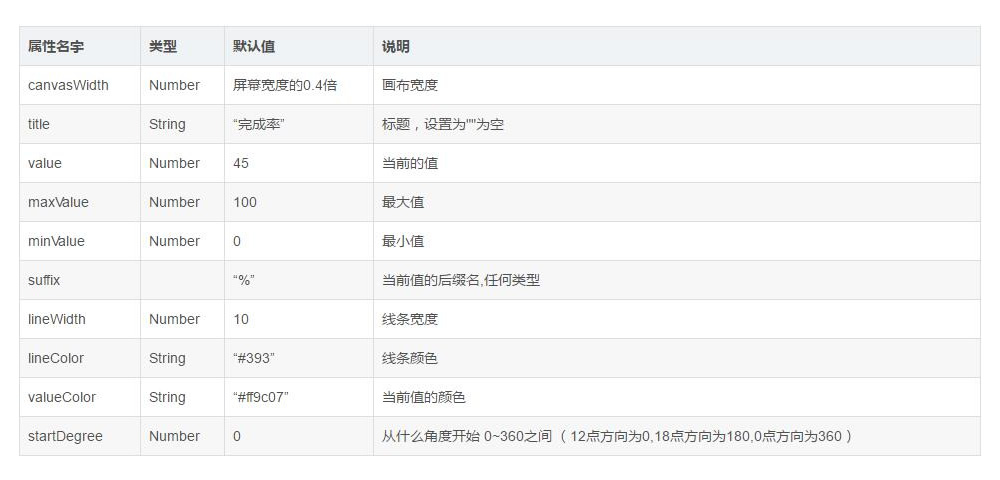
实际页面,我们可以通过以下方式进行引用环形图组件,我们以小程序工程文件pages/index/下文件示例:
首先在需要调用环形图组件的index文件下的,index.json文件中编写:
{
“usingComponents”: {
“canvas2d-ring”:”/components/canvas2d-ring/canvas-ring” //这里引用创建好的组件
},
“navigationBarTitleText”: “环形图示例”
}在index.wxml页面,编写:
<!–环形A–>
<canvas2d-ring type=”2d” id=”canringA” canvasWidth=”{{120}}” f_weight=”bold” value=”{{completePercent}}” f_size=”15″ lineWidth=”{{10}}” title=””></canvas2d-ring>
<!–//环形A–>
<!–环形B–>
<canvas2d-ring type=”2d” id=”canringB” canvasWidth=”{{120}}” f_weight=”bold” value=”{{completePercent2}}” lineColor=”#06c15f” f_size=”15″ lineWidth=”{{10}}” title=””></canvas2d-ring>
<!–//环形B–>环形图外围的view样式,可自由定义,这里就不做详述了。index.wxml页面中个参数的意义和设置,请参考上图的参数设置。
接下来在index.js页面,编写:
data: {
completePercent:10.25, //圆环A的动态值
completePercent2:60.18//圆环B的动态值
},
getRingsA(){
this.canvasRing = this.selectComponent(“#canringA”);
this.canvasRing.drawCanvasRing()//绘制圆环A
},
getRingsB(){
this.canvasRing2 = this.selectComponent(“#canringB”);
this.canvasRing2.drawCanvasRing()//绘制圆环B
},
onShow() {
this.getRingsA();
this.getRingsB();
},以上就是本次关于在小程序中如何实现环形百分比图,环形进度图的技术分享,有需要的小伙伴赶紧收藏吧!本次分享的小程序环形图Demo源码,小编已整理好,需要的朋友点击(小程序环形图)这里免费获取,亲测可用,整理不易,烦您点个赞吧!
原文链接:小程序开发:微信小程序中如何实现环形进度条或环形百分比图 – 优易迪设计





















 742
742











 被折叠的 条评论
为什么被折叠?
被折叠的 条评论
为什么被折叠?








