Android系统中提供了如下5种存储数据的方式
1、文件存储
2、SQLite数据库方式
3、内容提供器(Content Provider)
4、SharedPreferences
5、网络
一、SharedPreferences存储
SharedPreferences存储方式是Android提供的一种用来存储简单设置信息的机制,经常用于存储常见的欢迎语、登录用户名和密码等信息。SharedPreferences使用“键-值”对的方式进行存储,这样开发人员可以很方便的实现数据的读取和存入。
通过使用SharedPreferences存储方式,可以保存Android平台中的Long长整型,Int整型、String字符串型的数据。也可以将SharedPreferences中的数据分为多种权限,最常用的是设置全局共享访问。最终会以XML的方式来保存数据,在处理这些XML数据时,Dalvik会通过自带的底层的本地XML Parser进行解析,比如XMLpull方式,这种方式会节约内存资源。在两个Activity之间,除了可以通过Intent来进行数据传递外,还可以用SharedPreferences共享数据的方式实现数据的传递。
先在A中设置如下代码:
editor sharedata = getSharedPreferences("date",0).edit();
shareddata.putString("item","getSharedPreferences");
sharedata.commit();然后在B中编写如下获取设置信息的代码:
SharedPreferences sharedata = getSharedPreferences("data",0);
String data = sharedata.getString("item",null);
Log.v("cola","data="+data);最后通过以下Java代码将获取的储存数据显示出来
<SPAN class = hilitel>SharedPreferences
</SPAN>sharedata = getSharedPreferences("data",0);
String data = sharedata.getString("item",null);
Log.v("cola","data="+data);获取SharedPreferences的两种方式:
1 调用Context对象的getSharedPreferences()方法
2 调用Activity对象的getPreferences()方法
两种方式的区别:
调用Context对象的getSharedPreferences()方法获得的SharedPreferences对象可以被同一应用程序下的其他组件共享.
调用Activity对象的getPreferences()方法获得的SharedPreferences对象只能在该Activity中使用.
SharedPreferences的四种操作模式:
Context.MODE_PRIVATE
Context.MODE_APPEND
Context.MODE_WORLD_READABLE
Context.MODE_WORLD_WRITEABLE
Context.MODE_PRIVATE:为默认操作模式,代表该文件是私有数据,只能被应用本身访问,在该模式下,写入的内容会覆盖原文件的内容
Context.MODE_APPEND:模式会检查文件是否存在,存在就往文件追加内容,否则就创建新文件.
Context.MODE_WORLD_READABLE和Context.MODE_WORLD_WRITEABLE用来控制其他应用是否有权限读写该文件.
MODE_WORLD_READABLE:表示当前文件可以被其他应用读取.
MODE_WORLD_WRITEABLE:表示当前文件可以被其他应用写入.
将数据保存至SharedPreferences:
SharedPreferences preferences=getSharedPreferences(“user”,Context.MODE_PRIVATE);
Editor editor=preferences.edit();
String name=”xixi”;
String age=”22”;
editor.putString(“name”, name);
editor.putString(“age”, age);
editor.commit();
从SharedPreferences获取数据:
SharedPreferences preferences=getSharedPreferences(“user”, Context.MODE_PRIVATE);
String name=preferences.getString(“name”, “defaultname”);
String age=preferences.getString(“age”, “0”);
具体实现
功能介绍:通过两个按钮(一个保存数据,另外一个显示数据),两个输入框完成基本的SharedPreferences存储方式的练习。
先写一个SharedPreferences外部类,进行处理、封装
import android.content.Context;
import android.content.SharedPreferences;
/**
* Created by yuanlifu on 2016/10/23.
*/
public class SharedPreferencesHelper {
SharedPreferences sp;
SharedPreferences.Editor editor;
Context context;
public SharedPreferencesHelper(Context c,String name){
context = c;
sp = context.getSharedPreferences(name,0);
editor = sp.edit();
}
public void putValue(String key,String value){
editor = sp.edit();
editor.putString(key,value);
editor.commit();
}
public String getValue(String key){
return sp.getString(key,null);
}
}
再在主函数里面进行具体的功能实现操作
import android.support.v7.app.AppCompatActivity;
import android.os.Bundle;
import android.view.View;
import android.widget.Button;
import android.widget.EditText;
import android.widget.TextView;
import android.widget.Toast;
public class MainActivity extends AppCompatActivity implements View.OnClickListener{
public final static String COLUMN_NAME = "name";
public final static String COLUMN_MOBILE = "mobile";
SharedPreferencesHelper sp;
private EditText nameEt;
private EditText numEt;
private EditText visiable;
private Button savaBtn;
private Button visiBtn;
@Override
protected void onCreate(Bundle savedInstanceState) {
super.onCreate(savedInstanceState);
setContentView(R.layout.activity_main);
nameEt = (EditText) findViewById(R.id.name);
numEt = (EditText) findViewById(R.id.num);
savaBtn = (Button) findViewById(R.id.save);
visiBtn = (Button) findViewById(R.id.visi);
visiable = (EditText) findViewById(R.id.visiable);
savaBtn.setOnClickListener(this);
visiBtn.setOnClickListener(this);
}
@Override
public void onClick(View v) {
if(v == savaBtn){
String name = nameEt.getText().toString();
String num = numEt.getText().toString();
sp = new SharedPreferencesHelper(this,"contacts");
sp.putValue(COLUMN_NAME,name);
sp.putValue(COLUMN_MOBILE,num);
Toast.makeText(this,"保存成功",Toast.LENGTH_SHORT).show();
}else if(v == visiBtn){
String name = sp.getValue(COLUMN_NAME);
String mobile = sp.getValue(COLUMN_MOBILE);
visiable.setText("NAME:" + name + "\n" + "MOBILE:" + mobile);
}
}
}
界面设计如下
<?xml version="1.0" encoding="utf-8"?>
<TableLayout xmlns:android="http://schemas.android.com/apk/res/android"
xmlns:tools="http://schemas.android.com/tools"
android:orientation="vertical"
android:layout_width="match_parent"
android:layout_height="match_parent"
android:paddingBottom="@dimen/activity_vertical_margin"
android:paddingLeft="@dimen/activity_horizontal_margin"
android:paddingRight="@dimen/activity_horizontal_margin"
android:paddingTop="@dimen/activity_vertical_margin"
tools:context="com.example.wo.learning.MainActivity">
<TableRow>
<TextView
android:layout_width="wrap_content"
android:layout_height="wrap_content"
android:text="姓名:"/>
<EditText
android:layout_weight="1"
android:id="@+id/name"
android:layout_width="wrap_content"
android:layout_height="wrap_content" />
</TableRow>
<TableRow>
<TextView
android:layout_width="wrap_content"
android:layout_height="wrap_content"
android:text="号码:"/>
<EditText
android:layout_weight="1"
android:id="@+id/num"
android:layout_width="wrap_content"
android:layout_height="wrap_content" />
</TableRow>
<TableRow>
<TextView
android:layout_weight="1"
android:layout_width="wrap_content"
android:layout_height="wrap_content"/>
<Button
android:layout_weight="1"
android:id="@+id/save"
android:text="保存"
android:layout_width="wrap_content"
android:layout_height="wrap_content"/>
<TextView
android:layout_weight="1"
android:layout_width="wrap_content"
android:layout_height="wrap_content"/>
<Button
android:layout_weight="1"
android:id="@+id/visi"
android:text="显示"
android:layout_width="wrap_content"
android:layout_height="wrap_content"/>
<TextView
android:layout_weight="1"
android:layout_width="wrap_content"
android:layout_height="wrap_content"/>
</TableRow>
<EditText
android:id="@+id/visiable"
android:layout_width="match_parent"
android:layout_height="wrap_content"/>
</TableLayout>










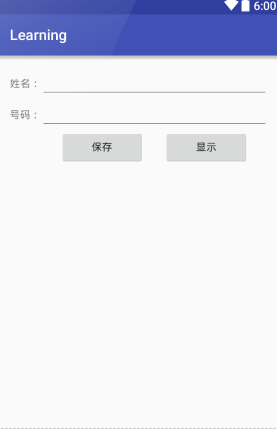














 1万+
1万+

 被折叠的 条评论
为什么被折叠?
被折叠的 条评论
为什么被折叠?








