- 首先感谢这篇博客的博主,通过他的博客才学会的如何使用小组件。
效果图如下
关于小组件的原理已经在 UI控件–桌面小组件(1)介绍过了,又需要的自行去浏览。
1.在res/xml下创建配置文件appwidget_provider.xml
<?xml version="1.0" encoding="utf-8"?>
<appwidget-provider xmlns:android="http://schemas.android.com/apk/res/android"
android:minWidth="250dp"
android:minHeight="50dp"
android:updatePeriodMillis="86400000"
android:initialLayout="@layout/layout_widget">
</appwidget-provider>2.配置文件布局appwidget_provider.xml
- 布局就是简单的相对布局和线性布局的简单组合
<?xml version="1.0" encoding="utf-8"?>
<RelativeLayout xmlns:android="http://schemas.android.com/apk/res/android"
android:layout_width="match_parent"
android:layout_height="match_parent"
android:background="@drawable/widget_bg"
android:orientation="vertical"
android:padding="5dp">
<RelativeLayout
android:layout_width="match_parent"
android:layout_height="wrap_content"
android:layout_centerInParent="true">
<TextView
android:id="@+id/textView_widget_time"
android:layout_width="wrap_content"
android:layout_height="wrap_content"
android:text="10:25"
android:textColor="@color/colorWhite"
android:textSize="50dp" />
<ImageView
android:id="@+id/imageView_widget_location"
android:layout_width="15dp"
android:layout_height="15dp"
android:layout_below="@+id/textView_widget_time"
android:layout_marginLeft="10dp"
android:layout_marginTop="3dp"
android:src="@mipmap/widget_local" />
<TextView
android:id="@+id/textView_widget_location"
android:layout_width="wrap_content"
android:layout_height="wrap_content"
android:layout_below="@+id/textView_widget_time"
android:layout_toRightOf="@+id/imageView_widget_location"
android:text="位置"
android:textColor="@color/colorWhite"
android:textSize="15dp" />
<ImageView
android:id="@+id/imageView_widget_weather_ic1"
android:layout_width="50dp"
android:layout_height="50dp"
android:layout_centerHorizontal="true"
android:layout_marginTop="20dp"
android:src="@mipmap/wind_power_pic" />
<TextView
android:id="@+id/textView_widget_avgTemp"
android:layout_width="wrap_content"
android:layout_height="wrap_content"
android:layout_alignParentRight="true"
android:layout_marginTop="5dp"
android:text="30℃ 阴"
android:textColor="@color/colorWhite"
android:textSize="20dp" />
<TextView
android:id="@+id/textView_widget_lowHighTemp"
android:layout_width="wrap_content"
android:layout_height="wrap_content"
android:layout_alignParentRight="true"
android:layout_below="@+id/textView_widget_avgTemp"
android:text="18/30℃"
android:textColor="@color/colorWhite"
android:textSize="20dp" />
<TextView
android:id="@+id/textView_widget_date"
android:layout_width="wrap_content"
android:layout_height="wrap_content"
android:layout_alignParentRight="true"
android:layout_below="@+id/textView_widget_lowHighTemp"
android:text="4-24 星期日"
android:textColor="@color/colorWhite"
android:textSize="20dp" />
</RelativeLayout>
</RelativeLayout>通过扩展系统类AppWidgetProvider来实现,主要是重写里面的函数来完成你所需要的功能。
- 这一部分是重点
- 由于这个组件是我写的一个天气相关的小软件里的,所以里面会有一些从数据库获取的数据操作,不过大体给相对控件设置内容的操作都是一个原理。
public class MyWedget01 extends AppWidgetProvider {
//这些是我的数数据库的获取数据的实例
private CoolWeatherDB coolWeatherDB;
private List<CountyWeather> listWeather;
@Override
public void onEnabled(Context context) {
super.onEnabled(context);
}
//初始化我的数据库相关的实例
private void initDB(Context context) {
coolWeatherDB = CoolWeatherDB.newInstance(context);
listWeather = coolWeatherDB.loadCountyWeather();
}
@Override
public void onUpdate(final Context context, AppWidgetManager appWidgetManager, int[] appWidgetIds) {
super.onUpdate(context, appWidgetManager, appWidgetIds);
updateMywidget(context, appWidgetManager);
}
//update是我用来更新小组件上内容提取的一个方法
private void updateMywidget(Context context, AppWidgetManager appWidgetManager) {
initDB(context);
//定义了一个RemoteViews 实例,加载的布局就是我们刚刚定义的小组件的布局
RemoteViews rv = new RemoteViews(context.getPackageName(), R.layout.layout_widget);
//这些代码是不是看着很眼熟,没错,这里和自定义notification很是相似
//就是更具刚才定义的RemoteViews 设置其当中的各种子控件的内容,这里不用数据库,直接设置内容也是可以的
rv.setTextViewText(R.id.textView_widget_time, new SimpleDateFormat("hh:mm").format(System.currentTimeMillis()));
rv.setTextViewText(R.id.textView_widget_location, listWeather.get(0).getCitynm());
rv.setTextViewText(R.id.textView_widget_avgTemp, ((Integer.parseInt(listWeather.get(0).getTemp_high()) + (Integer.parseInt(listWeather.get(0).getTemp_low()))) / 2) + "℃ " + listWeather.get(0).getWeather());
rv.setTextViewText(R.id.textView_widget_lowHighTemp, listWeather.get(0).getTemp_low() + "/" + listWeather.get(0).getTemp_high() + "℃");
String date = listWeather.get(0).getDays().substring(5, 10);
rv.setTextViewText(R.id.textView_widget_date, date + " " + listWeather.get(0).getWeek());
String weather;
//下面这就是我根据天气的不同,来加载不同的图片,显示在小控件上的操作
if (listWeather.get(0).getWeather().contains("转")) {
weather = listWeather.get(0).getWeather().substring(0, listWeather.get(0).getWeather().indexOf("转"));
} else {
weather = listWeather.get(0).getWeather();
}
if (weather.contains("晴")) {
rv.setImageViewResource(R.id.imageView_widget_weather_ic1, R.mipmap.icon_sunnay);
} else if (weather.contains("雨")) {
rv.setImageViewResource(R.id.imageView_widget_weather_ic1, R.mipmap.icon_yu);
} else if (weather.contains("雪")) {
rv.setImageViewResource(R.id.imageView_widget_weather_ic1, R.mipmap.icon_xue);
} else if (weather.contains("霾")) {
rv.setImageViewResource(R.id.imageView_widget_weather_ic1, R.mipmap.icon_mai);
} else if (weather.contains("多云")) {
rv.setImageViewResource(R.id.imageView_widget_weather_ic1, R.mipmap.icon_duoyun);
} else if (weather.contains("阴")) {
rv.setImageViewResource(R.id.imageView_widget_weather_ic1, R.mipmap.icon_yintian);
} else {
rv.setImageViewResource(R.id.imageView_widget_weather_ic1, R.mipmap.icon_duoyun);
}
//最后,调用调用组件管理器的修改所有小组件,让刚才的更改生效
ComponentName componentName = new ComponentName(context, MyWedget01.class);
appWidgetManager.updateAppWidget(componentName, rv);
}
@Override
public void onDeleted(Context context, int[] appWidgetIds) {
super.onDeleted(context, appWidgetIds);
}
//我们在一篇博客中说过,小组件是基于广播实现的,所以它可以接受广播并处理,我在这里的处理是我收到广播后,就更新小组件
public void onReceive(Context context, Intent intent) {
super.onReceive(context, intent);
AppWidgetManager appWidgetManager = AppWidgetManager.getInstance(context);
updateMywidget(context, appWidgetManager);
}
}小组件是基于广播的,所以必须在AndroidManifest文件中注册
- android.appwidget.action.APPWIDGET_UPDATE
- 是系统定义的小组件的广播
<receiver
android:name=".widget.MyWedget01"
android:label="电雨天气4*1">
<intent-filter>
<action android:name="android.appwidget.action.APPWIDGET_UPDATE" />
<category android:name="android.intent.category.DEFAULT" />
</intent-filter>
<meta-data
android:name="android.appwidget.provider"
android:resource="@xml/appwidget_provider01" />
</receiver>- 大概代码就是这些
- 小组件的点击事件我没写实现,基本实现和notification是一样的
- 通过PendingIntent我们可以发送官博,开启活动等等。
Intent intent = new Intent("update_appwidget_textview");
intent.putExtra("appWidgetId", appWidgetId);
PendingIntent pendingIntent = PendingIntent.getBroadcast(context, 0, intent,
PendingIntent.FLAG_CANCEL_CURRENT);
点击按钮将触发广播,当前接收器将即时接收和处理广播消息
views.setOnClickPendingIntent(R.id.mybutton, pendingIntent);小补充,要实现时间实时变化,我们需要接收系统的时间变化的广播
- 系统时间变化的Action
android.intent.action.TIME_TICK
需要注意的是,这个接收系统时间变化的广播,只能在代码动态注册,静态注册不会接收相应的广播动作,并且这个广播是分钟改变才会发送的,秒的变化不会发送广播的








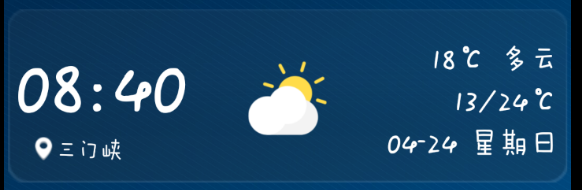
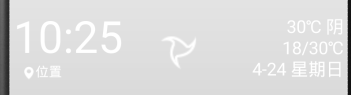
















 452
452

 被折叠的 条评论
为什么被折叠?
被折叠的 条评论
为什么被折叠?








