override func viewDidLoad() {
super.viewDidLoad()
//写一个按钮
btn.frame.size = CGSize(width: 100, height: 50)
btn.center = view.center
btn.backgroundColor = .red
view.addSubview(btn)
btn.addTarget(self, action: #selector(timeChange), for: .touchUpInside)
btn.setTitle("发送验证码", for: .normal)
}点击事件:
@objc func timeChange() {
var time = 10
let codeTimer = DispatchSource.makeTimerSource(flags: .init(rawValue: 0), queue: DispatchQueue.global())
codeTimer.schedule(deadline: .now(), repeating: .milliseconds(1000)) //此处方法与Swift 3.0 不同
codeTimer.setEventHandler {
time = time - 1
DispatchQueue.main.async {
self.btn.isEnabled = false
}
if time < 0 {
codeTimer.cancel()
DispatchQueue.main.async {
self.btn.isEnabled = true
self.btn.setTitle("重新发送", for: .normal)
}
return
}
DispatchQueue.main.async {
self.btn.setTitle("\(time)", for: .normal)
}
}
codeTimer.activate()
}效果图:
注意:点击事件中的 self.btn.isEnabled self.btn.setTitle 须放在主线程中进行,不然控制台报错,截图如下:










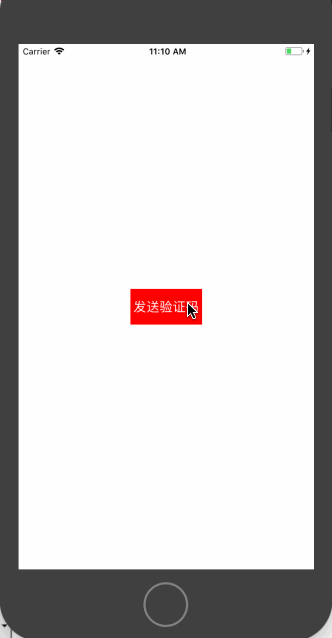
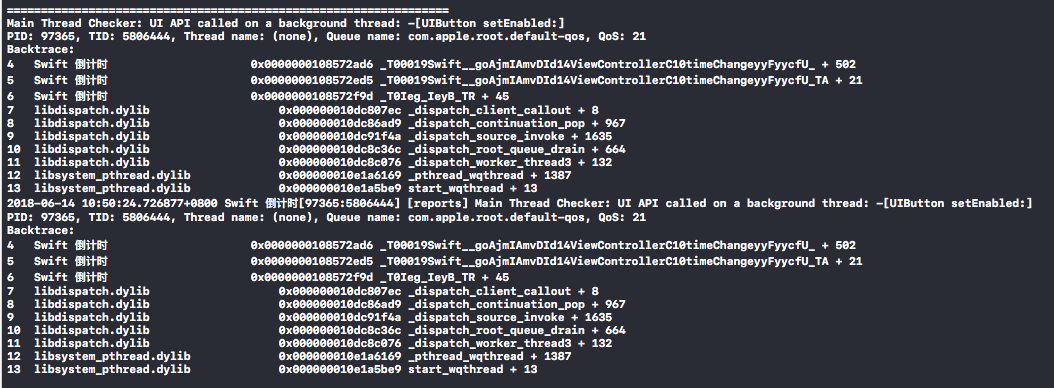













 1549
1549











 被折叠的 条评论
为什么被折叠?
被折叠的 条评论
为什么被折叠?








