因为ElementuiPlus的dialog弹框的初始样式不太好看,而公司要求又要好看,本来是已经实现了,但是后来想想了发现封装完dialog的其他功能也要,所以特此记录一下
方案一
思路:封装一个组件,将所有新增的参数引入el-dialog 参数中,实现参数共用
新建一个组件,将官网暴露的属性全部引用了
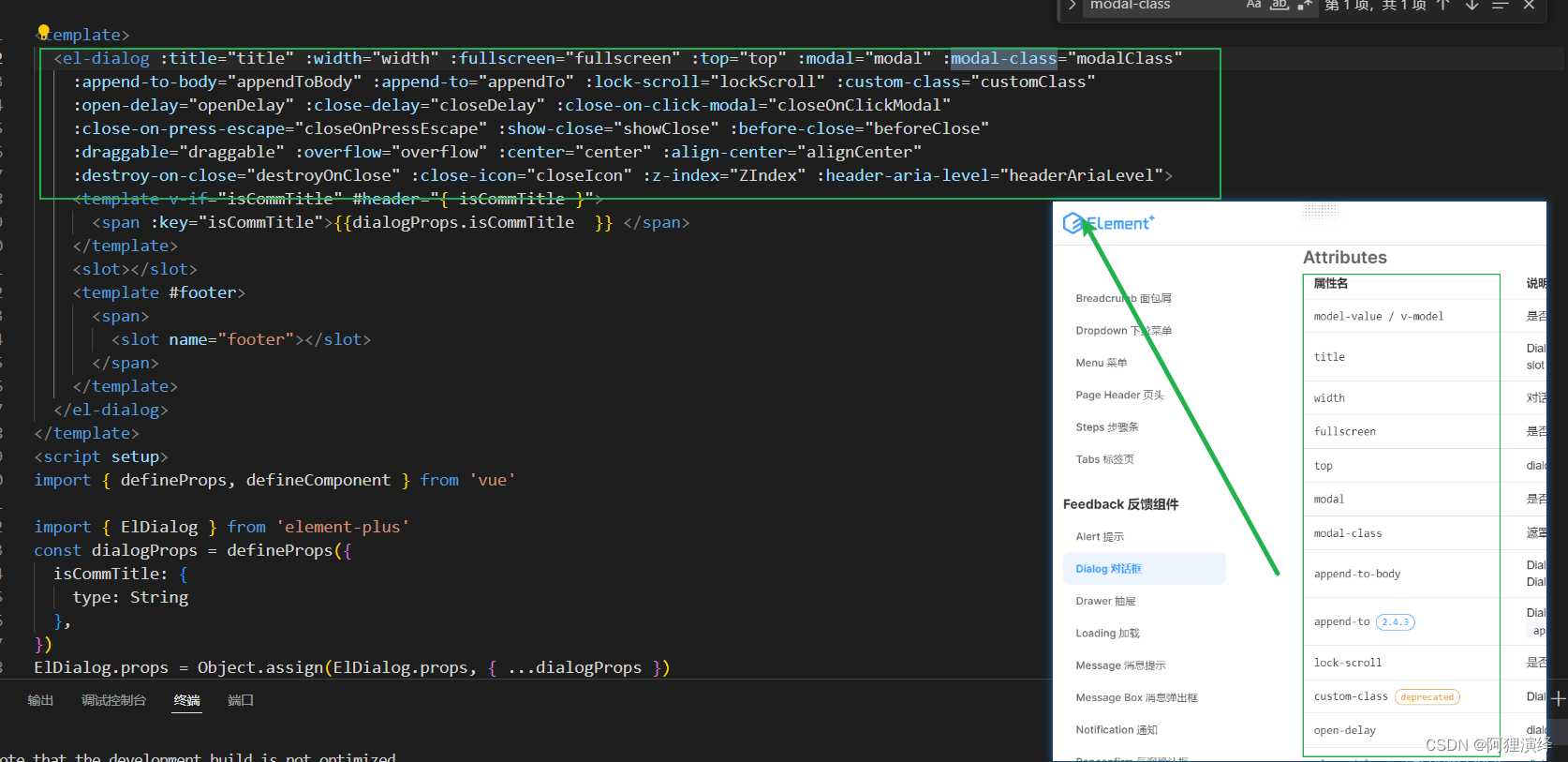
main.js
import { createApp } from 'vue'
import ElementPlus from 'element-plus'
import 'element-plus/dist/index.css'
import App from './App.vue'
import ElDialogSp1 from './ElDialogSp1.vue'
const app = createApp(App)
app.use(ElementPlus)
app.component('ElDialogSp1',ElDialogSp1)
app.mount('#app')
ElDialogSp1.vue
<template>
<el-dialog :title="title" :width="width" :fullscreen="fullscreen" :top="top" :modal="modal" :modal-class="modalClass"
:append-to-body="appendToBody" :append-to="appendTo" :lock-scroll="lockScroll" :custom-class="customClass"
:open-delay="openDelay" :close-delay="closeDelay" :close-on-click-modal="closeOnClickModal"
:close-on-press-escape="closeOnPressEscape" :show-close="showClose" :before-close="beforeClose"
:draggable="draggable" :overflow="overflow" :center="center" :align-center="alignCenter"
:destroy-on-close="destroyOnClose" :close-icon="closeIcon" :z-index="ZIndex" :header-aria-level="headerAriaLevel">
<template v-if="isCommTitle" #header="{ isCommTitle }">
<span :key="isCommTitle">{{dialogProps.isCommTitle }} </span>
</template>
<slot></slot>
<template #footer>
<span>
<slot name="footer"></slot>
</span>
</template>
</el-dialog>
</template>
<script setup>
import { defineProps, defineComponent } from 'vue'
import { ElDialog } from 'element-plus'
const dialogProps = defineProps({
isCommTitle: {
type: String
},
})
ElDialog.props = Object.assign(ElDialog.props, { ...dialogProps })
console.log('ElDialog', ElDialog)
defineComponent({
...ElDialog,
})
</script>
<style scoped></style>
使用组件
<template>
<el-button plain @click="dialogVisible = true">
ElDialogSp1
</el-button>
<el-button plain @click="dialogVisible1 = true">
ElDialogSp2
</el-button>
<ElDialogSp1 :isCommTitle="'没错我是ElDialogSp1的标题'" v-model="dialogVisible">
ElDialogSp1中间内容
<template #footer>
<el-button plain @click="dialogVisible = false">
ElDialogSp1
</el-button>
</template>
</ElDialogSp1>
</template>
<script setup>
import { ref } from "vue";
const dialogVisible = ref(false);
</script>

方案二
思路:封装一个组件,组件内部嵌套el-dialog,然后定义好公共样式,定义好方法,直接使用
缺陷:因为很多属性定义好了,导致如果超出既定样式的方案就得重新调整代码
main.js
import { createApp } from 'vue'
import ElementPlus from 'element-plus'
import 'element-plus/dist/index.css'
import App from './App.vue'
import ElDialogSp2 from './ElDialogSp2.vue'
const app = createApp(App)
app.use(ElementPlus)
app.component('ElDialogSp2',ElDialogSp2)
app.mount('#app')
ElDialogSp2.vue
<template>
<el-dialog v-model="dialogVisible">
<template #header="{title}">
<span :key="title"> {{props.title }}</span>
</template>
<slot></slot>
<template #footer>
<el-button @click="cancel()">Cancel</el-button>
<el-button type="primary" @click="confirm()">
Confirm
</el-button>
</template>
</el-dialog>
</template>
<script setup>
import { ref,watch,defineProps,defineEmits } from "vue";
const emit = defineEmits(['cancel','confirm'])
const props= defineProps({
dialogVisible:{
type:Boolean
},
title:{
type: String
}
})
const dialogVisible = ref(props.dialogVisible)
function cancel() {
emit('cancel')
}
function confirm() {
emit('confirm')
}
watch(()=>props.dialogVisible,(newValue)=>{
dialogVisible.value = newValue
})
</script>
使用组件
<template>
<el-button plain @click="dialogVisible1 = true">
ElDialogSp2
</el-button>
<ElDialogSp2 @confirm="()=>{dialogVisible1= false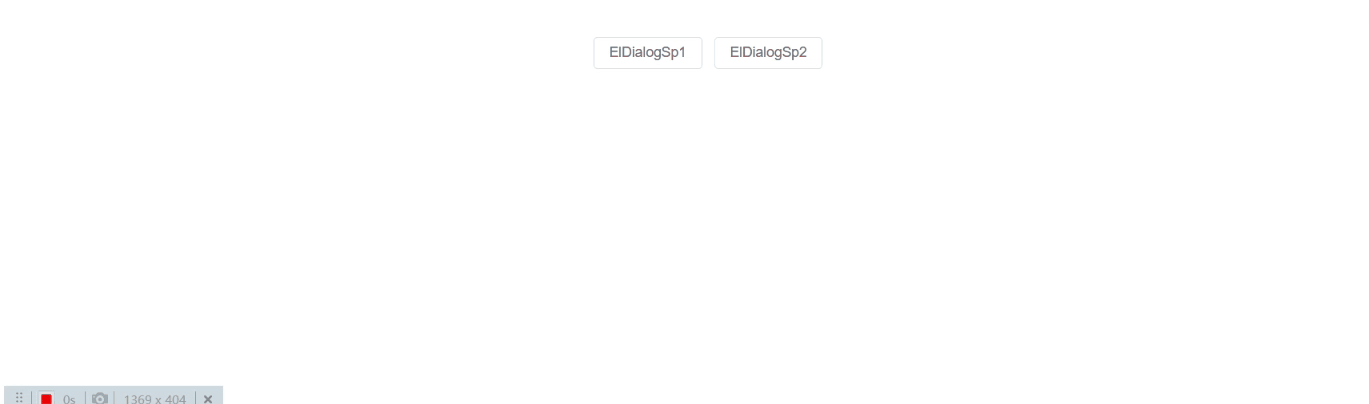
}"
@cancel="()=>{dialogVisible1= false}"
:title="'没错我是ElDialogSp2的标题'" :dialogVisible="dialogVisible1">
ElDialogSp2中间内容
</ElDialogSp2>
</template>
<script setup>
import { ref } from "vue";
const dialogVisible1 = ref(false);
</script>
效果图






















 870
870

 被折叠的 条评论
为什么被折叠?
被折叠的 条评论
为什么被折叠?








