视图控制器
一、UITabBarController 工具栏控制器(选项卡控制器)
UITabBar 选项卡栏
尺寸:320*49px
属性:
图标或文字颜色
tbBar.tabBar.tintColor = [UIColor yellowColor];
背景颜色
tbBar.tabBar.barTintColor = [UIColor blackColor];
背景图片
tbBar.tabBar.backgroundImage = [UIImage imageNamed:@”tab_49”];
UITabBarItem 选项卡项
Badge 右上角标识
关系
1.创建基本的视图控制器
OneViewController *one = [[OneViewController alloc] init];
TwoViewController *two = [[TwoViewController alloc] init];
2.创建导航栏控制器
UINavigationController *nav1 = [[UINavigationController alloc] initWithRootViewController:one];
UINavigationController *nav2 = [[UINavigationController alloc] initWithRootViewController:two];
3.创建选项卡控制器
UITabBarController *tabBar = [[UITabBarController alloc] init];
tabBar.viewControllers = @[nav1,nav2];
设置选项卡项的内容
nav1.tabBarItem.title = @”美女1”;
nav1.tabBarItem.image = [UIImage imageNamed:@”tabbar_1”];
nav2.tabBarItem.title = @”美女2”;
nav2.tabBarItem.image = [UIImage imageNamed:@”tabbar_2”];
设置导航栏项的内容
one.navigationItem.title = @”美女1”;//标题
two.navigationItem.title = @”美女2”;//标题
二、UINavigationController 导航栏控制器
UINavigationBar 导航栏
尺寸:
7.0之前 44px
7.0以后 44+20(状态栏)px
属性:
背景颜色
self.navigationController.navigationBar.barTintColor = [UIColor redColor];
按钮颜色
self.navigationController.navigationBar.tintColor = [UIColor greenColor];
背景图片
[self.navigationController.navigationBar setBackgroundImage:img forBarMetrics:UIBarMetricsDefault];
标题样式(颜色、字体)
self.navigationController.navigationBar.titleTextAttributes = @{NSForegroundColorAttributeName:[UIColor whiteColor],NSFontAttributeName:[UIFont systemFontOfSize:14.0]};
是否透明
self.navigationController.navigationBar.translucent = flag;
创建导航栏按钮的三种方式:
1.创建自带标题的按钮
UIBarButtonItem *item1 = [[UIBarButtonItem alloc] initWithTitle:@”添加” style:UIBarButtonItemStyleDone target:nil action:nil];
2.创建系统自带的按钮
UIBarButtonItem *item2 = [[UIBarButtonItem alloc] initWithBarButtonSystemItem:UIBarButtonSystemItemAdd target:nil action:nil];
3.创建自带图片的按钮
UIBarButtonItem *item3 = [[UIBarButtonItem alloc] initWithImage:[UIImage imageNamed:@”cc”] style:UIBarButtonItemStyleDone target:nil action:nil];
导航栏跳转
push 导入(入栈)
ThreeViewController *two = [[ThreeViewController alloc] init];
[self.navigationController pushViewController:two animated:YES];
pop 导出(出栈)
返回上一级
[self.navigationController popViewControllerAnimated:YES];
返回顶层
[self.navigationController popToRootViewControllerAnimated:YES];
返回指定层
[self.navigationController popToViewController:[self.navigationController.viewControllers objectAtIndex:0] animated:YES];
隐藏返回按钮
self.navigationItem.hidesBackButton = YES;
设置是否隐藏导航栏
[self.navigationController setNavigationBarHidden:YES animated:YES];
加载半透明背景
[[UIApplication sharedApplication].keyWindow.rootViewController.view addSubview:_popView];
- (void)bgImageView_method {
// 半透明背景
_bgImage= [[UIImageView alloc]initWithFrame:CGRectMake(0, 0, XBScreenWidth, XBScreenHeight)];
[[UIApplication sharedApplication].keyWindow.rootViewController.view addSubview:_bgImage];
_bgImage.backgroundColor = [UIColor blackColor];
_bgImage.alpha = 0.5;
_popView = [[UIView alloc]init];
[[UIApplication sharedApplication].keyWindow.rootViewController.view addSubview:_popView];
[_popView zxp_addConstraints:^(ZXPAutoLayoutMaker *layout) {
layout.centerByView(_bgImage,0);
layout.leftSpace(10);
layout.rightSpace(10);
layout.heightValue(168);
}];
_popView.backgroundColor = [UIColor whiteColor];
UIButton *backbtn = [[UIButton alloc] init];
[_popView addSubview:backbtn];
[backbtn zxp_addConstraints:^(ZXPAutoLayoutMaker *layout) {
layout.topSpace(7);
layout.rightSpace(8);
layout.widthValue(21);
layout.heightValue(21);
}];
[backbtn addTarget:self action:@selector(dismissView) forControlEvents:UIControlEventTouchUpInside];
[backbtn setBackgroundImage:[UIImage imageNamed:@"close_cheat_page"] forState: UIControlStateNormal];
}





 本文详细介绍了iOS开发中UITabBarController选项卡控制器和UINavigationController导航栏控制器的使用方法,包括尺寸、属性设置、按钮创建及视图跳转等关键操作。
本文详细介绍了iOS开发中UITabBarController选项卡控制器和UINavigationController导航栏控制器的使用方法,包括尺寸、属性设置、按钮创建及视图跳转等关键操作。
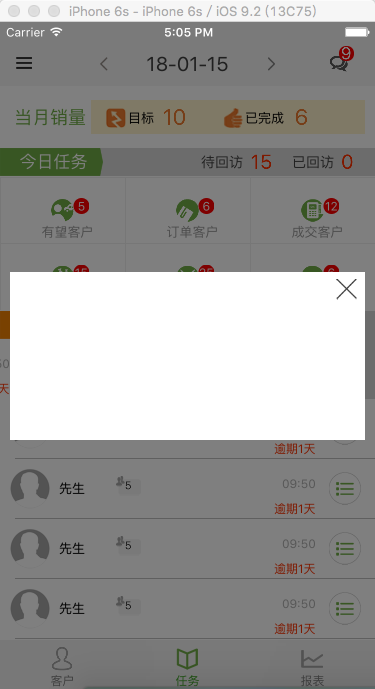
















 2657
2657

 被折叠的 条评论
为什么被折叠?
被折叠的 条评论
为什么被折叠?








