一、使用shape实现背景色渐变效果
在drawable目录下新建shape_color_gradient.xml文件,代码如下
<?xml version="1.0" encoding="utf-8"?>
<shape xmlns:android="http://schemas.android.com/apk/res/android"
android:shape="rectangle">
<size
android:width="@dimen/dp_90"
android:height="@dimen/dp_70"/>
<!-- 调整angle实现水平渐变,垂直渐变或者对角渐变 -->
<gradient
android:angle="0"
android:endColor="@color/orange"
android:startColor="@color/red"
android:type="linear" />
</shape>
android:angle=“0”:从左往右
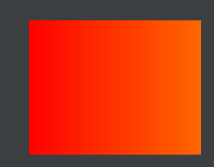
android:angle=“90” 从下往上
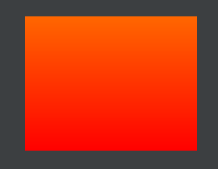
android:angle=“180” 从右往左

android:angle=“270” 从上往下
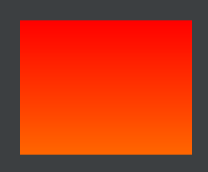
径向渐变
<?xml version="1.0" encoding="utf-8"?>
<!-- 矩形内部填充-径向渐变,一般不用在rect上,用到圆或者椭圆上 -->
<shape xmlns:android="http://schemas.android.com/apk/res/android"
android:shape="rectangle"
android:useLevel="true">
<size
android:width="45dp"
android:height="45dp" />
<stroke
android:width="1px"
android:color="@color/blue" />
<!-- 径向渐变angle无效 -->
<gradient
android:angle="0"
android:centerX="0.5"
android:centerY="0.5"
android:startColor="@color/orange"
android:endColor="@color/white"
android:gradientRadius="40dp"
android:type="radial" />
</shape>

扫描渐变
<?xml version="1.0" encoding="utf-8"?>
<!-- 矩形内部填充-扫描渐变 -->
<shape xmlns:android="http://schemas.android.com/apk/res/android"
android:shape="rectangle"
android:useLevel="true">
<!--如果布局中没有设置View的大小,会size设置的大小为默认值-->
<size
android:width="45dp"
android:height="45dp" />
<stroke
android:width="1px"
android:color="@color/blue" />
<!--调整angle不能实现角度变化
centerX,centerY是中心点的位置,这里用的是百分比值(0-1)
在rect中gradientRadius无效-->
<gradient
android:angle="0"
android:centerX="0.5"
android:centerY="0.5"
android:startColor="@color/orange"
android:endColor="@color/white"
android:gradientRadius="20dp"
android:type="sweep" />
</shape>

二、使用shape实现圆角纯色背景
<?xml version="1.0" encoding="utf-8"?>
<shape xmlns:android="http://schemas.android.com/apk/res/android"
android:shape="rectangle">
<solid android:color="@color/orange_main"/>
<corners android:radius="@dimen/dp_15"/>
</shape>
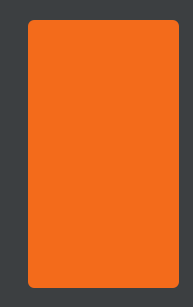
三、使用shape实现圆角边框背景
<?xml version="1.0" encoding="utf-8"?>
<shape xmlns:android="http://schemas.android.com/apk/res/android"
android:shape="rectangle">
<stroke
android:width="@dimen/dp_1"
android:color="@color/orange"/>
<corners android:radius="@dimen/dp_4"/>
<solid android:color="#fffdf9"/>
</shape>
四、使用shape实现单边边框
1、左边框
<?xml version="1.0" encoding="utf-8"?>
<layer-list xmlns:android="http://schemas.android.com/apk/res/android">
<item>
<shape>
<solid android:color="@color/orange"/>
</shape>
</item>
<!-- 左边线 -->
<item android:left="@dimen/dp_2">
<shape>
<solid android:color="@color/white"/>
</shape>
</item>
</layer-list>
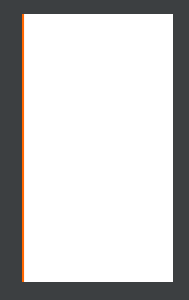
2、上下边框
<?xml version="1.0" encoding="utf-8"?>
<layer-list xmlns:android="http://schemas.android.com/apk/res/android">
<item>
<shape>
<solid android:color="@color/orange"/>
</shape>
</item>
<!-- 上边线 -->
<item android:top="@dimen/dp_2" android:bottom="@dimen/dp_2">
<shape>
<solid android:color="@color/white"/>
</shape>
</item>
</layer-list>
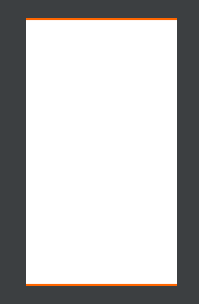
矩形虚线边框
<?xml version="1.0" encoding="utf-8"?>
<!-- 虚线边框 -->
<shape xmlns:android="http://schemas.android.com/apk/res/android"
android:shape="rectangle"
android:useLevel="true">
<stroke
android:width="2dp"
android:color="#ffffff"
android:dashGap="5dp"
android:dashWidth="10dp" />
</shape>
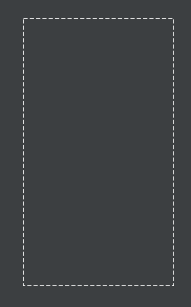
<?xml version="1.0" encoding="utf-8"?>
<!-- 虚线边框+内部填充 -->
<shape xmlns:android="http://schemas.android.com/apk/res/android"
android:shape="rectangle"
android:useLevel="true">
<stroke
android:width="2dp"
android:color="@color/white"
android:dashGap="5dp"
android:dashWidth="10dp" />
<solid android:color="@color/orange" />
</shape>
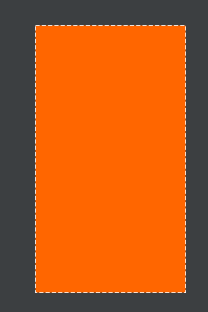
四、使用shape实现圆形框
<?xml version="1.0" encoding="utf-8"?>
<shape
xmlns:android="http://schemas.android.com/apk/res/android"
android:shape="oval"
android:useLevel="false">
<solid android:color="@color/white" />
<size
android:width="5dp"
android:height="5dp" />
</shape>

圆环
<?xml version="1.0" encoding="utf-8"?>
<!-- 圆形边框 + 填充 -->
<shape xmlns:android="http://schemas.android.com/apk/res/android"
android:shape="oval"
android:useLevel="true">
<size
android:width="80dp"
android:height="80dp" />
<stroke
android:width="2dp"
android:color="@color/orange" />
<solid android:color="@color/white" />
</shape>

椭圆
<?xml version="1.0" encoding="utf-8"?>
<!-- 椭圆边框 -->
<shape xmlns:android="http://schemas.android.com/apk/res/android"
android:shape="oval"
android:useLevel="true">
<stroke
android:width="2dp"
android:color="@color/orange" />
</shape>
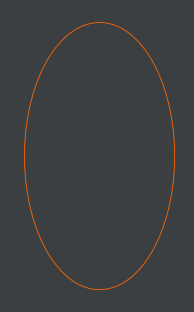
<?xml version="1.0" encoding="utf-8"?>
<!-- 椭圆边框 + 填充-->
<shape xmlns:android="http://schemas.android.com/apk/res/android"
android:shape="oval"
android:useLevel="true">
<stroke
android:width="3dp"
android:color="@color/orange" />
<solid android:color="@color/white" />
</shape>
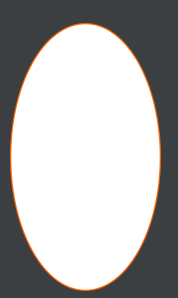
<?xml version="1.0" encoding="utf-8"?><!-- 圆环 -->
<shape xmlns:android="http://schemas.android.com/apk/res/android"
android:innerRadiusRatio="4"
android:shape="ring"
android:thicknessRatio="4"
android:useLevel="false">
<!--android:useLevel="false"必须是false-->
<size
android:width="80dp"
android:height="80dp" />
<solid android:color="@color/orange" />
</shape>
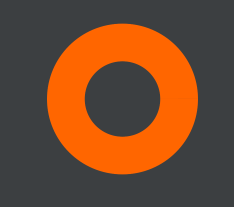
<?xml version="1.0" encoding="utf-8"?>
<!-- 圆环 -->
<shape xmlns:android="http://schemas.android.com/apk/res/android"
android:innerRadius="20dp"
android:shape="ring"
android:thickness="16dp"
android:useLevel="false">
<!--android:useLevel="false"必须是false-->
<size
android:width="80dp"
android:height="80dp" />
<solid android:color="#80ff0000" />
<stroke
android:width="2dp"
android:color="#ffff00ff" />
</shape>
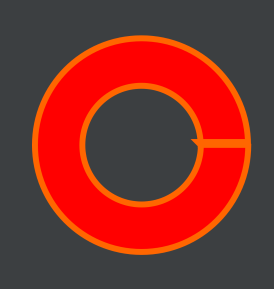
五、实线、虚线
<?xml version="1.0" encoding="utf-8"?>
<!-- 实线 -->
<shape xmlns:android="http://schemas.android.com/apk/res/android"
android:shape="line"
android:useLevel="true">
<stroke
android:width="2dp"
android:color="#ffff0000" />
</shape>
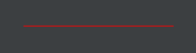
<?xml version="1.0" encoding="utf-8"?>
<!--虚线
设置类型为line
需要关闭硬件加速虚线才能绘制出来,布局文件中使用的时候需要设置android:layerType="software"
android:width 线宽,布局文件中的View的高度需要比这个值大才可以绘制出来
android:dashWidth 每段破折线的长度
android:dashGap="5dp"每段破折线之间的间隔-->
<shape xmlns:android="http://schemas.android.com/apk/res/android"
android:shape="line"
android:useLevel="true">
<stroke
android:width="2dp"
android:dashGap="5dp"
android:dashWidth="10dp"
android:color="#ffffff" />
</shape>
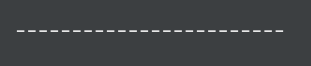
<?xml version="1.0" encoding="utf-8"?>
<!--三边圆角是-->
<shape xmlns:android="http://schemas.android.com/apk/res/android"
android:shape="rectangle">
<solid android:color="@color/orange_main" />
<corners
android:topLeftRadius="@dimen/dp_30"
android:topRightRadius="@dimen/dp_30"
android:bottomLeftRadius="0dp"
android:bottomRightRadius="@dimen/dp_30"/>
</shape>
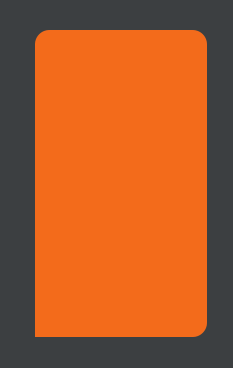























 635
635











 被折叠的 条评论
为什么被折叠?
被折叠的 条评论
为什么被折叠?










