前言
相信很多朋友在项目开发中都需要用到选择文件浏览器,但是打开的的文件浏览器总有很多不是很满足的地方,比如说只显示特定的文件 还有就是只选择文件夹的路径,这种需求相信在实际开发中还是会遇到很多的,在这里就需要我们自己根据File这个类和android的ListView来完成一个简单的文件浏览器 ,所以让我们来打造属于自己的文件浏览器吧
思路:
其实很简单的 我们只需要根据获取到的手机的sd卡根目录来获取到 每个目录的子目录,在每次点击的时候刷新ListView就可以了,现在让我们看下 项目演示
现在让我们来实现主界面的逻辑
对于主界面,我们只需要重写他的onActivityResult方法,并且在点击按钮的时候对选择存储区域的一个选择逻辑就可以了,现在是代码
package com.browser.blue.filebrowser;
import android.content.DialogInterface;
import android.content.Intent;
import android.os.Bundle;
import android.support.v7.app.AlertDialog;
import android.support.v7.app.AppCompatActivity;
import android.util.Log;
import android.view.View;
import android.widget.Button;
import android.widget.TextView;
public class MainActivity extends AppCompatActivity {
private static final String TAG = MainActivity.class.getSimpleName() + "--->";
public static final int FILE_RESULT_CODE = 1;
private Button btn_open;
private TextView changePath;
@Override
protected void onCreate(Bundle savedInstanceState) {
super.onCreate(savedInstanceState);
setContentView(R.layout.activity_main);
initView();
initListener();
}
private void initView() {
btn_open = (Button) findViewById(R.id.btn_open);
changePath = (TextView) findViewById(R.id.changePath);
}
private void initListener() {
btn_open.setOnClickListener(new View.OnClickListener() {
@Override
public void onClick(View view) {
openBrowser();
}
});
}
private void openBrowser() {
new AlertDialog.Builder(this).setTitle("选择存储区域").setIcon(
R.drawable.icon_opnefile_browser).setSingleChoiceItems(
new String[]{"内置sd卡", "外部sd卡"}, 0,
new DialogInterface.OnClickListener() {
public void onClick(DialogInterface dialog, int which) {
Intent intent = new Intent(MainActivity.this, FileBrowserActivity.class);
if (which == 0)
intent.putExtra("area", false);
else
intent.putExtra("area", true);
startActivityForResult(intent, FILE_RESULT_CODE);
dialog.dismiss();
}
}).setNegativeButton("取消", null).show();
}
@Override
protected void onActivityResult(int requestCode, int resultCode, Intent data) {
if (FILE_RESULT_CODE == requestCode) {
Bundle bundle = null;
if (data != null && (bundle = data.getExtras()) != null) {
String path = bundle.getString("file");
Log.d(TAG, "onActivityResult: " + path);
changePath.setText("选择路径为 : " + path);
}
}
}
}
可以看到我们在onActivityResult中获取到选择后的文件路径直接将它显示到TextView上面,下面就是文件浏览器的核心部分了
FileBrowserActivity.java 我们将它直接继承一个ListAcitivity,下面是整个代码
package com.browser.blue.filebrowser;
import android.app.ListActivity;
import android.content.Intent;
import android.os.Bundle;
import android.os.Environment;
import android.support.annotation.Nullable;
import android.util.Log;
import android.view.View;
import android.widget.ListView;
import android.widget.TextView;
import android.widget.Toast;
import java.io.File;
import java.util.ArrayList;
import java.util.List;
/**
* Created by blue on 2016/10/23.
*/
public class FileBrowserActivity extends ListActivity {
private static final String TAG = FileBrowserActivity.class.getSimpleName() + "--->";
private String rootPath;
private boolean pathFlag;
private List<String> pathList;
private List<String> itemsList;
private TextView curPathTextView;
@Override
protected void onCreate(@Nullable Bundle savedInstanceState) {
super.onCreate(savedInstanceState);
setContentView(R.layout.activity_file_browser_acitivity);
initView();
initInfo();
}
private void initInfo() {
pathFlag = getIntent().getBooleanExtra("area", false);
rootPath = getRootPath();
if (rootPath == null) {
Toast.makeText(this, "所选SD卡为空!", Toast.LENGTH_SHORT).show();
finish();
} else {
getFileDir(rootPath);
}
}
private void initView() {
curPathTextView = (TextView) findViewById(R.id.curPath);
}
private void getFileDir(String filePath) {
curPathTextView.setText(filePath);
itemsList = new ArrayList<>();
pathList = new ArrayList<>();
File file = new File(filePath);
File[] files = file.listFiles();
if (!filePath.equals(rootPath)) {
itemsList.add("b1");
pathList.add(rootPath);
itemsList.add("b2");
pathList.add(file.getParent());
}
if (files == null) {
Toast.makeText(this, "所选SD卡为空!", Toast.LENGTH_SHORT).show();
finish();
return;
}
for (int i = 0; i < files.length; i++) {
File f = files[i];
/**这里取消注释 就能显示到指定的文件了*/
// if (checkSpecificFile(f)) {
itemsList.add(f.getName());
pathList.add(f.getPath());
// }
}
setListAdapter(new MyAdapter(this, itemsList, pathList));
}
public boolean checkSpecificFile(File file) {
String fileNameString = file.getName();
String endNameString = fileNameString.substring(
fileNameString.lastIndexOf(".") + 1, fileNameString.length())
.toLowerCase();
Log.d(TAG, "checkShapeFile: " + endNameString);
if (file.isDirectory()) {
return true;
}
/**甚至需要显示的特定文件后缀*/
if (endNameString.equals("txt")) {
return true;
} else {
return false;
}
}
private String getRootPath() {
try {
String rootPath;
if (pathFlag) {
Log.d(TAG, "getRootPath: 正在获取内置SD卡根目录");
rootPath = Environment.getExternalStorageDirectory()
.toString();
Log.d(TAG, "getRootPath: 内置SD卡目录为:" + rootPath);
return rootPath;
} else {
rootPath = System.getenv("SECONDARY_STORAGE");
if ((rootPath.equals(Environment.getExternalStorageDirectory().toString())))
rootPath = null;
Log.d(TAG, "getRootPath: 外置SD卡路径为:" + rootPath);
return rootPath;
}
} catch (Exception e) {
return null;
}
}
@Override
protected void onListItemClick(ListView l, View v, int position, long id) {
File file = new File(pathList.get(position));
if (file.isDirectory()) {
getFileDir(file.getPath());
} else {
Intent data = new Intent(FileBrowserActivity.this, MainActivity.class);
Bundle bundle = new Bundle();
bundle.putString("file", file.getPath());
data.putExtras(bundle);
setResult(2, data);
finish();
}
}
public boolean checkSDcard() {
String sdStutusString = Environment.getExternalStorageState();
if (sdStutusString.equals(Environment.MEDIA_MOUNTED)) {
return true;
} else {
return false;
}
}
}然后就是ListView的adapter了,对于adapter其实与平时的adapter都差不多
package com.browser.blue.filebrowser;
import android.content.Context;
import android.graphics.Bitmap;
import android.graphics.BitmapFactory;
import android.view.LayoutInflater;
import android.view.View;
import android.view.ViewGroup;
import android.widget.BaseAdapter;
import android.widget.ImageView;
import android.widget.TextView;
import java.io.File;
import java.util.List;
public class MyAdapter extends BaseAdapter {
private LayoutInflater mInflater;
private Bitmap mIcon1;
private Bitmap mIcon2;
private Bitmap mIcon3;
private Bitmap mIcon4;
private List<String> items;
private List<String> paths;
public MyAdapter(Context context, List<String> it, List<String> pa) {
mInflater = LayoutInflater.from(context);
items = it;
paths = pa;
mIcon1 = BitmapFactory.decodeResource(context.getResources(), R.drawable.icon_back);
mIcon2 = BitmapFactory.decodeResource(context.getResources(), R.drawable.icon_back02);
mIcon3 = BitmapFactory.decodeResource(context.getResources(), R.drawable.icon_fodler);
mIcon4 = BitmapFactory.decodeResource(context.getResources(), R.drawable.icon_file);
}
public int getCount() {
return items.size();
}
public Object getItem(int position) {
return items.get(position);
}
public long getItemId(int position) {
return position;
}
public View getView(int position, View convertView, ViewGroup parent) {
ViewHolder holder;
if (convertView == null) {
convertView = mInflater.inflate(R.layout.file_item, null);
holder = new ViewHolder();
holder.text = (TextView) convertView.findViewById(R.id.text);
holder.icon = (ImageView) convertView.findViewById(R.id.icon);
convertView.setTag(holder);
} else {
holder = (ViewHolder) convertView.getTag();
}
File f = new File(paths.get(position).toString());
if (items.get(position).toString().equals("b1")) {
holder.text.setText("返回根目录..");
holder.icon.setImageBitmap(mIcon1);
} else if (items.get(position).toString().equals("b2")) {
holder.text.setText("返回上一层..");
holder.icon.setImageBitmap(mIcon2);
} else {
holder.text.setText(f.getName());
if (f.isDirectory()) {
holder.icon.setImageBitmap(mIcon3);
} else {
holder.icon.setImageBitmap(mIcon4);
}
}
return convertView;
}
private class ViewHolder {
TextView text;
ImageView icon;
}
}布局文件就不一一展示了,只展示下 FileBrowserAcitivty的布局吧
<?xml version="1.0" encoding="utf-8"?>
<LinearLayout xmlns:android="http://schemas.android.com/apk/res/android"
android:layout_width="match_parent"
android:layout_height="match_parent"
android:orientation="vertical">
<TextView
android:id="@+id/curPath"
android:layout_width="wrap_content"
android:layout_height="wrap_content"
android:padding="5dp"
android:textSize="18sp">
</TextView>
<ListView
android:id="@android:id/list"
android:layout_width="fill_parent"
android:layout_height="match_parent">
</ListView>
</LinearLayout>对于这个文件浏览器其实也是很简单的,需要源码的同学请到我的github下载








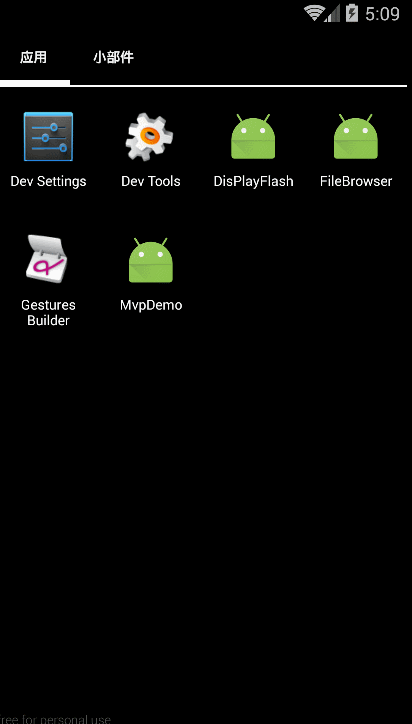














 3288
3288

 被折叠的 条评论
为什么被折叠?
被折叠的 条评论
为什么被折叠?








