1. 配置开发环境
按照arcgis官网引入jar包,但是我这里用的是10.2.8版本,不是最新版本
1.1 引入仓库
在外层目录下的build.gradle文件中写入以下代码
allprojects {
repositories {
google()
jcenter()
// Add the Esri public Bintray Maven repository
maven {
url 'https://esri.bintray.com/arcgis'
}
}
}1.2 引入sdk
然后再app目录下的build.gradle文件中加上
compile 'com.esri.arcgis.android:arcgis-android:10.2.8'因为我不是用的最新版本的sdk,会出现一个问题

为了避免这个问题,在android部分加上
packagingOptions {
exclude 'META-INF/LGPL2.1'
}环境配置好了,接下来就是arcgis的使用
2. arcgis的简单使用
新建项目,因为需要定位,所以要加入权限,同时因为地图的加载,需要设备支持openGL2.0,详细请参考官网详情
<uses-permission android:name="android.permission.INTERNET" />
<uses-permission android:name="android.permission.ACCESS_FINE_LOCATION" />
<uses-permission android:name="android.permission.WRITE_EXTERNAL_STORAGE" />
<uses-feature
android:glEsVersion="0x00020000"
android:required="true" />在布局文件中使用arcgis的MapView控件
<?xml version="1.0" encoding="utf-8"?>
<FrameLayout xmlns:android="http://schemas.android.com/apk/res/android"
android:layout_width="match_parent"
android:layout_height="match_parent">
<RelativeLayout
android:layout_width="match_parent"
android:layout_height="match_parent">
<com.esri.android.map.MapView
android:id="@+id/map_view"
android:layout_width="match_parent"
android:layout_height="match_parent">
</com.esri.android.map.MapView>
</RelativeLayout>
<LinearLayout
android:layout_gravity="right|center"
android:layout_marginEnd="20dp"
android:orientation="vertical"
android:layout_width="wrap_content"
android:layout_height="wrap_content">
<ImageView
android:id="@+id/iv_scale_plus"
android:background="@mipmap/ic_launcher_round"
android:layout_width="48dp"
android:layout_height="62dp" />
<ImageView
android:id="@+id/iv_scale_sub"
android:background="@mipmap/ic_launcher_round"
android:layout_width="48dp"
android:layout_height="62dp" />
</LinearLayout>
</FrameLayout>
然后在Activity中实例化控件,并加载一个开放的网络图层
private MapView mapView;
/**开放图层URL**/
private String mapServerUrl = "http://cache1.arcgisonline.cn/ArcGIS/rest/services/ChinaOnlineCommunity/MapServer";
@Override
protected void onCreate(Bundle savedInstanceState) {
super.onCreate(savedInstanceState);
setContentView(R.layout.activity_main);
mapView = findViewById(R.id.map_view);
ArcGISTiledMapServiceLayer arcGISTiledMapServiceLayer = new ArcGISTiledMapServiceLayer(mapServerUrl);
mapView.addLayer(arcGISTiledMapServiceLayer);
}
@Override
protected void onResume() {
super.onResume();
mapView.unpause();
}
@Override
protected void onPause() {
super.onPause();
mapView.pause();
}定位当前位置
/**
* 定位当前位置
*/
private void markLocation(){
localLayer = new GraphicsLayer();
mapView.addLayer(localLayer);
// 获取定位服务类
LocationDisplayManager ldManager = mapView.getLocationDisplayManager();
ldManager.setShowLocation(true);
// 设置定位模式
/**
* LocationDisplayManager.AutoPanMode:
(1) COMPASS:定位到你所在的位置(作为中心位置显示)并按照手机所指向的方向旋转地图(非行驶状态)。
(2)LOCATION:自动定位到你的位置(作为中心位置显示)
(3)NAVIGATION:默认情况下,这将图标放置在屏幕底部,并将地图旋转至行驶的方向。
(4)OFF:不会自动定位,它只会简单地显示地图(默认)
*/
ldManager.setAutoPanMode(LocationDisplayManager.AutoPanMode.LOCATION);
ldManager.setShowPings(true);
// 开始定位
ldManager.start();
}放大、缩小地图,这个就很简单了,一行代码搞定
@Override
public void onClick(View view) {
switch (view.getId()){
case R.id.iv_scale_plus:
// 放大地图
mapView.zoomin();
break;
case R.id.iv_scale_sub:
// 缩小地图
mapView.zoomout();
break;
default:
break;
}
}运行效果如图,界面太丑,不忍直视。图中的圆点就是当前位置。
最后附上完整代码
public class MainActivity extends AppCompatActivity implements View.OnClickListener{
private MapView mapView;
/**开放图层URL**/
private String mapServerUrl = "http://cache1.arcgisonline.cn/ArcGIS/rest/services/ChinaOnlineCommunity/MapServer";
/**地图放大缩小按钮*/
private ImageView scalePlus;
private ImageView subPlus;
@Override
protected void onCreate(Bundle savedInstanceState) {
super.onCreate(savedInstanceState);
setContentView(R.layout.activity_main);
mapView = findViewById(R.id.map_view);
scalePlus = findViewById(R.id.iv_scale_plus);
subPlus = findViewById(R.id.iv_scale_sub);
scalePlus.setOnClickListener(this);
subPlus.setOnClickListener(this);
addLayer();
markLocation();
}
/**
* 加载地图图层
*/
private void addLayer() {
ArcGISTiledMapServiceLayer arcGISTiledMapServiceLayer = new ArcGISTiledMapServiceLayer(mapServerUrl);
mapView.addLayer(arcGISTiledMapServiceLayer);
}
/**
* 定位当前位置
*/
private void markLocation(){
// 获取定位服务类
LocationDisplayManager ldManager = mapView.getLocationDisplayManager();
ldManager.setShowLocation(true);
// 设置定位模式
/**
* LocationDisplayManager.AutoPanMode:
(1) COMPASS:定位到你所在的位置(作为中心位置显示)并按照手机所指向的方向旋转地图(非行驶状态)。
(2)LOCATION:自动定位到你的位置(作为中心位置显示)
(3)NAVIGATION:默认情况下,这将图标放置在屏幕底部,并将地图旋转至行驶的方向。
(4)OFF:不会自动定位,它只会简单地显示地图(默认)
*/
ldManager.setAutoPanMode(LocationDisplayManager.AutoPanMode.LOCATION);
ldManager.setShowPings(true);
// 开始定位
ldManager.start();
}
@Override
public void onClick(View view) {
switch (view.getId()){
case R.id.iv_scale_plus:
// 放大地图
mapView.zoomin();
break;
case R.id.iv_scale_sub:
// 缩小地图
mapView.zoomout();
break;
default:
break;
}
}
@Override
protected void onResume() {
super.onResume();
mapView.unpause();
}
@Override
protected void onPause() {
super.onPause();
mapView.pause();
}
}







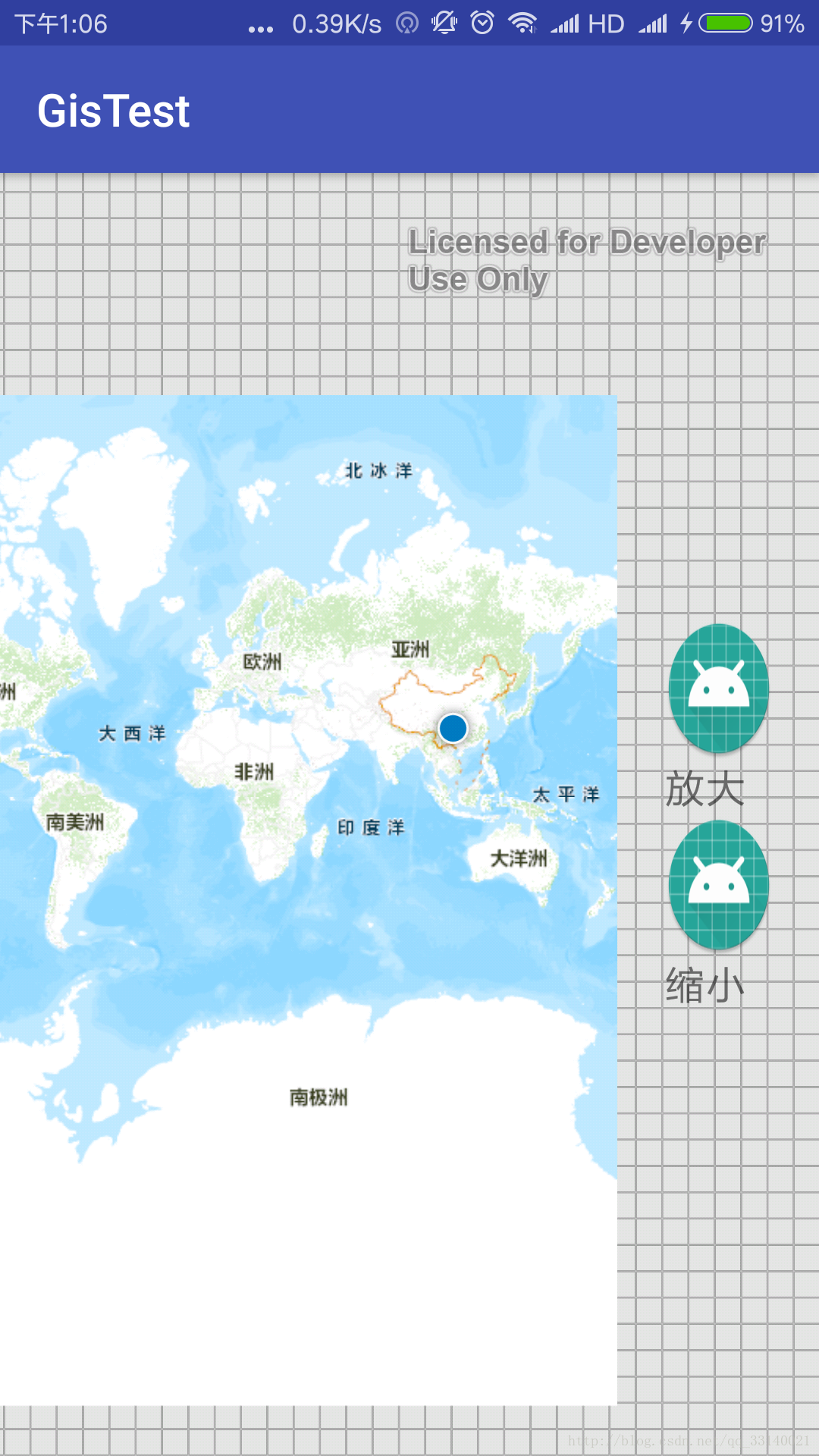













 699
699











 被折叠的 条评论
为什么被折叠?
被折叠的 条评论
为什么被折叠?








