最近自己做了个小项目,试着使用docker来进行发布,而其中用到了node做跨越代理,就是为了解决这个问题至少多花费了我一天时间,不说了直接进入主题吧
一、系统环境配置
- 1 安装 centos 这个是首要的 云盘 centos 安装包https://pan.baidu.com/s/11DNYglf15PnydLTgrcHekQ 提取码 b8g0
- 2 安装docker docker安装配置教程
二、安装node
直接运行 docker pull node
[root@dex ~]# docker pull node
Using default tag: latest
latest: Pulling from library/node
844c33c7e6ea: Pull complete
ada5d61ae65d: Pull complete
f8427fdf4292: Pull complete
f025bafc4ab8: Pull complete
7a9577c07934: Pull complete
9b4289f800f5: Pull complete
c74d80ccdeab: Pull complete
b418965736e5: Pull complete
fb4cff8b8d55: Pull complete
Digest: sha256:a4ee833346b09f24095868f6a9d2c7781b6ac319821f912df05f71c6f5a4259c
Status: Downloaded newer image for node:latest
docker.io/library/node:latest
[root@dex ~]# docker images
REPOSITORY TAG IMAGE ID CREATED SIZE
node latest 2af77b226ea7 9 days ago 934MB
[root@dex ~]#
三、 Configure node entry
在项目根目录添加prod.server.js文件
- 目录机构如下
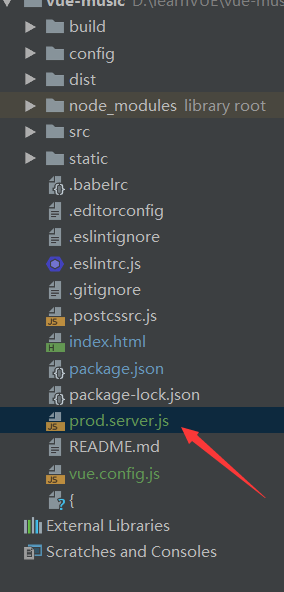
prod.server.js内容如下
var express = require('express');
var config = require('./config/index');
var port = process.env.PORT || config.build.port;
var app = express();
var router = express.Router();
const axios = require('axios')
axios.interceptors.request.use((config) => {
return config;
}, (error) => {
return Promise.reject(error);
});
axios.interceptors.response.use((response) => {
return response;
}, (error) => {
return Promise.reject(error);
});
router.get('/', function (req, res, next) {
req.url = '/index.html';
next();
});
app.use(router);
var apiRoutes = express.Router();
app.use('/api', apiRoutes);
app.get('/api/getDiscList', (req, res) => {
var url = 'https://c.y.qq.com/splcloud/fcgi-bin/fcg_get_diss_by_tag.fcg'
axios.get(url, {
headers: {
referer: 'https://c.y.qq.com/',
host: 'c.y.qq.com'
},
params: req.query
}).then((response) => {
res.json(response.data)
}).catch((e) => {
console.log('错误日志')
console.log(e)
})
}),
app.get('/api/getMusic', (req, res) => {
var url = 'https://c.y.qq.com/base/fcgi-bin/fcg_music_express_mobile3.fcg'
axios.get(url, {
headers: {
referer: 'https://c.y.qq.com/',
host: 'c.y.qq.com'
},
params: req.query
}).then((response) => {
res.json(response.data)
}).catch((e) => {
console.log('错误日志')
console.log(e)
})
}),
app.get('/api/getplaysongvkey', function (req, res) { // 获取vkey
var url = 'https://u.y.qq.com/cgi-bin/musicu.fcg'
axios.get(url, {
headers: {
origin: 'https://y.qq.com',
referer: 'https://y.qq.com/portal/player.html'
},
params: req.query
}).then((response) => {
res.json(response.data)
}).catch((e)=>{
console.log(e)
})
}),
app.get('/api/lyric', (req, res) => {
var url = 'https://c.y.qq.com/lyric/fcgi-bin/fcg_query_lyric_new.fcg'
axios.get(url, {
headers: {
referer: 'https://c.y.qq.com/',
host: 'c.y.qq.com'
},
params: req.query
}).then((response) => {
res.json(response.data)
}).catch((e) => {
console.log('错误日志')
console.log(e)
})
}),
app.get('/api/getSongList', (req, res) => {
var url = 'https://c.y.qq.com/qzone/fcg-bin/fcg_ucc_getcdinfo_byids_cp.fcg'
axios.get(url, {
headers: {
referer: 'https://c.y.qq.com/',
host: 'c.y.qq.com'
},
params: req.query
}).then((response) => {
var ret = response.data
res.json(ret)
}).catch((e) => {
console.log('错误日志')
console.log(e)
})
}),
app.get('/api/suggestSearch', (req, res) => {
var url = 'https://c.y.qq.com/soso/fcgi-bin/search_for_qq_cp'
axios.get(url, {
headers: {
referer: 'https://c.y.qq.com/',
host: 'c.y.qq.com'
},
params: req.query
}).then((response) => {
var ret = response.data
res.json(ret)
}).catch((e) => {
console.log('错误日志')
console.log(e)
})
})
app.use(express.static('./dist'));
module.exports = app.listen(port, function (err) {
if (err) {
console.log(err);
return
}
console.log('Listening at http://localhost:' + port + '\n')
});
与此同时修改package.json 中 node的启动脚本,如下
"private": true,
"scripts": {
"dev": "webpack-dev-server --inline --progress --config build/webpack.dev.conf.js",
"start": "node prod.server.js",
"lint": "eslint --ext .js,.vue src",
"build": "node build/build.js"
},
将"start": "npm run dev" 改为 "start": "node prod.server.js"
因为直接使用 npm run dev 将无法完成node的代理
会出现调用api接口报错
四、打包项目
执行npm run build编译项目,再将dist目录上传到centos 系统
# 执行 ll 查看已上传的文件
[root@VM_0_5_centos vuedev]# ll
total 20
drwxr-xr-x 2 root root 4096 Jul 28 09:01 config
drwxr-xr-x 3 root root 4096 Jul 28 09:01 dist
-rw-r--r-- 1 root root 404 Jul 28 09:02 Dockerfile
-rw-r--r-- 1 root root 2612 Jul 28 09:01 package.json
-rw-r--r-- 1 root root 3253 Jul 28 09:01 prod.server.js
同时在该目录创建一个Dockerfile用于镜像制作
- 文件内容如下
FROM docker.io/node:8.0-alpine
# Create app directory
WORKDIR /usr/src/vueappdev
# Install app dependencies
# A wildcard is used to ensure both package.json AND package-lock.json are copied
# where available (npm@5+)
COPY package*.json ./
RUN npm install
# If you are building your code for production
# RUN npm ci --only=production
# Bundle app source
COPY . .
EXPOSE 9009
CMD [ "npm", "start" ]
Dockerfile文件就很多中配置,还有待研究…
五、 制作镜像
#cd 到项目目录下
[root@VM_0_5_centos ~]# cd /opt/web_proj/vuedev
# 执行镜像创建 (注意最后的 . 标识使用当前目录下的Dockerfile)
[root@VM_0_5_centos vuedev]# docker build -t vuedev:v1 .
# 执行完上面步骤,现在可以看见你创建的images了
[root@VM_0_5_centos vuedev]# docker images
REPOSITORY TAG IMAGE ID CREATED SIZE
vuedev v1 ac171f1d6b87 21 hours ago 239 MB
六、 创建容器
# 创建并运行容器
[root@VM_0_5_centos vuedev]# docker run -p 8191:8009 --name vuedev2 -d vuedev:v1
# 查看容器运行日志
[root@VM_0_5_centos vuedev]# docker logs -f -t --tail 200 vuedev2
2019-07-26T02:59:30.093574000Z npm info it worked if it ends with ok
2019-07-26T02:59:30.094162000Z npm info using npm@5.0.0
2019-07-26T02:59:30.094450000Z npm info using node@v8.0.0
2019-07-26T02:59:30.137340000Z npm info lifecycle vue-music@1.0.0~prestart: vue-music@1.0.0
2019-07-26T02:59:30.143459000Z npm info lifecycle vue-music@1.0.0~start: vue-music@1.0.0
2019-07-26T02:59:30.147283000Z > vue-music@1.0.0 start /usr/src/vueappdev
2019-07-26T02:59:30.147534000Z > node prod.server.js
2019-07-26T02:59:30.404213000Z Listening at http://localhost:8009
# 查看容器运行情况 【运行后见 STATUS 处于 Up 标识正在运行】
[root@VM_0_5_centos vuedev]# docker ps
CONTAINER ID IMAGE COMMAND CREATED STATUS PORTS NAMES
6141d4fda6c9 vuedev:v1 "npm start" 21 hours ago Up 21 hours 9009/tcp, 0.0.0.0:8191->8009/tcp vuedev2
# 使用wget进行端口检测【运行后见 response... 200 ok 信息标识端口测试成功】
[root@VM_0_5_centos vuedev]# wget localhost:8191
--2019-07-27 08:44:10-- http://localhost:8191/
Resolving localhost (localhost)... 127.0.0.1, ::1
Connecting to localhost (localhost)|127.0.0.1|:8191... connected.
HTTP request sent, awaiting response... 200 OK
Length: 514 [text/html]
Saving to: ‘index.html.4’
100%[=================================================================================================================================================>] 514 --.-K/s in 0s
2019-07-27 08:44:10 (61.4 MB/s) - ‘index.html.4’ saved [514/514]
# 假如我们检测了一个不存在的端口【结果会是如下】
[root@VM_0_5_centos vuedev]# wget localhost:8190
--2019-07-27 08:45:14-- http://localhost:8190/
Resolving localhost (localhost)... 127.0.0.1, ::1
Connecting to localhost (localhost)|127.0.0.1|:8190... failed: Connection refused.
Connecting to localhost (localhost)|::1|:8190... failed: No route to host.
【注意】在执行docker run -p 8191:8009 --name vuedev2 -d vuedev:v1
运行容器的时候,端口的指定要小心,不然会被坑;
其中的8191指的是容器向外暴露的端口,而8009这个就要注意了(我当时就没弄明白)
这个并不是Dockerfile中的 EXPOSE 9009
而是 vue中config>index.js 文件里
build:{ port:8009, }
中的 8009
如果你不需要node进行api代理(就是没有修改package.json的script) 如
"scripts": {
"dev": "webpack-dev-server --inline --progress --config build/webpack.dev.conf.js --host 0.0.0.0",
"start": "npm run dev",
"build": "node build/build.js"
},
那么端口就应该是
dev: { port: 18080, }
中的 18080
七、配置nginx反向代理
1、配置项目代理地址
location /vueapp/ {
proxy_pass http://127.0.0.1:8191/;
}
2、数据接口代理
这里使用的QQ音乐数据,所以需要使用nginx 进行数据服务代理
完整配置如下:
location /vueapp/ {
proxy_pass http://127.0.0.1:8191/;
}
location ^~ /api/getDiscList {
proxy_pass https://c.y.qq.com/splcloud/fcgi-bin/fcg_get_diss_by_tag.fcg;
}
location ^~ /api/getMusic {
proxy_pass https://c.y.qq.com/base/fcgi-bin/fcg_music_express_mobile3.fcg;
}
location ^~ /api/getplaysongvkey {
proxy_pass https://u.y.qq.com/cgi-bin/musicu.fcg;
}
location ^~ /api/lyric {
proxy_pass https://c.y.qq.com/lyric/fcgi-bin/fcg_query_lyric_new.fcg;
}
location ^~ /api/getSongList {
proxy_pass https://c.y.qq.com/qzone/fcg-bin/fcg_ucc_getcdinfo_byids_cp.fcg;
}
location ^~ /api/suggestSearch {
proxy_pass https://c.y.qq.com/soso/fcgi-bin/search_for_qq_cp;
}
location ^~ /api/musichall {
proxy_pass https://c.y.qq.com/musichall/fcgi-bin/fcg_yqqhomepagerecommend.fcg;
}
location ^~ /api/splcloud {
proxy_pass https://c.y.qq.com/splcloud/fcgi-bin/gethotkey.fcg;
}
location ^~ /api/topList {
proxy_pass https://c.y.qq.com/v8/fcg-bin/fcg_myqq_toplist.fcg;
}
location ^~ /api/getMusicListTopId {
proxy_pass https://c.y.qq.com/v8/fcg-bin/fcg_v8_toplist_cp.fcg;
}
3、重新nginx配置
# 检测配置
[root@dex ~]# /usr/local/nginx/sbin/nginx -t
# 重新加载配置
[root@dex ~]# /usr/local/nginx/sbin/nginx -s reload
到此项目部署圆满完成 ;在手机浏览器中输入 https://www.benpaodehenji.com/vueapp/即可访问页面,如果使用PC请F12转到手机模式预览,因为这是一个移动版app
该项目源码访问地址:https://github.com/dengxiaoning/vue-music

























 2600
2600











 被折叠的 条评论
为什么被折叠?
被折叠的 条评论
为什么被折叠?










