一、实现效果
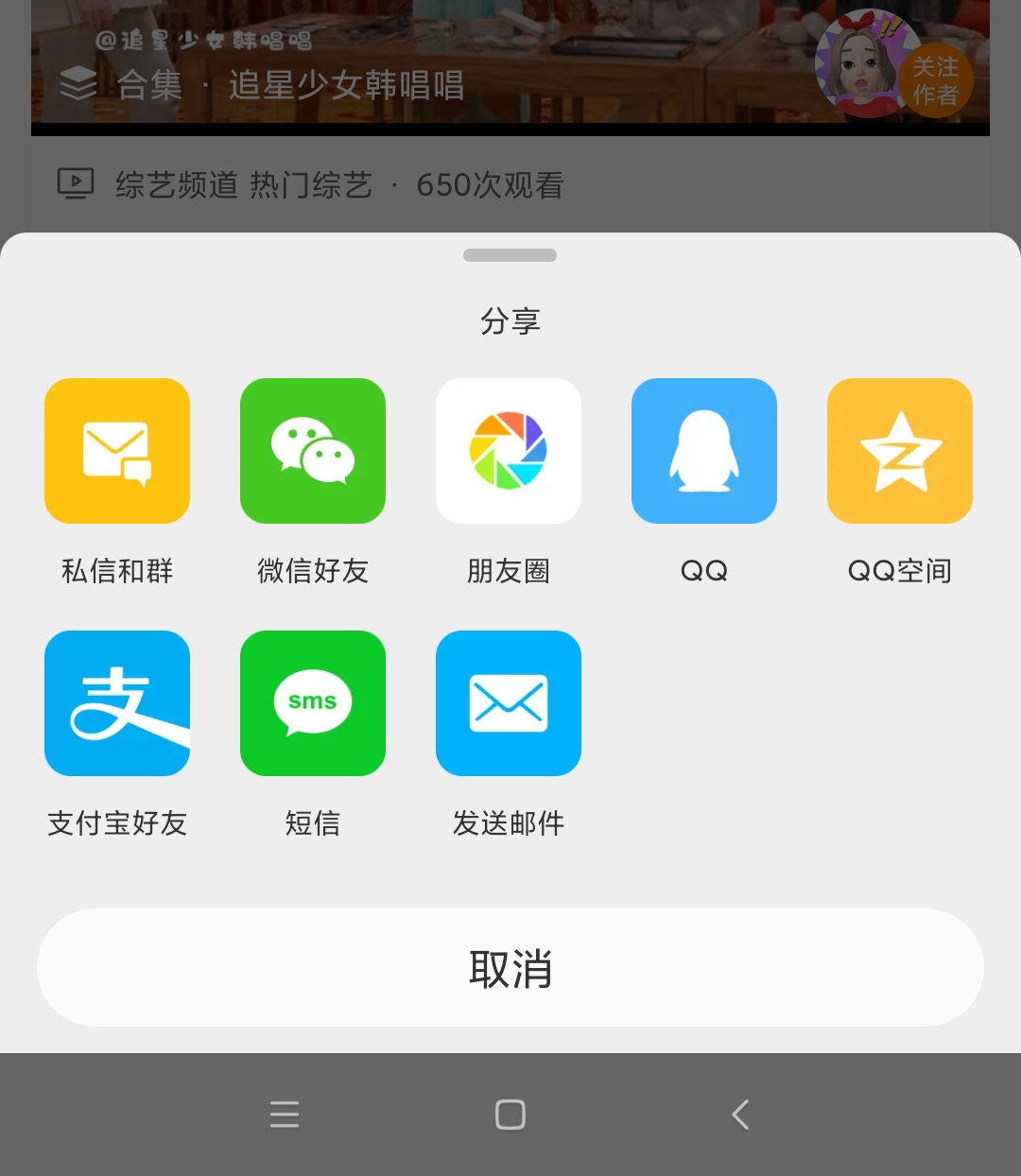
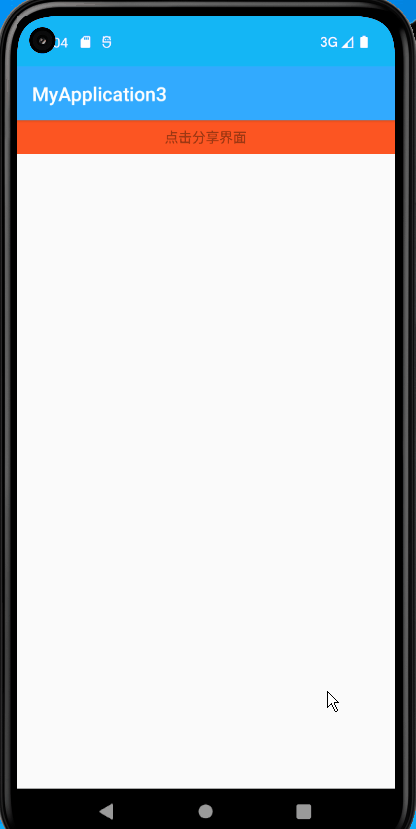
二、引入依赖
在app的build.gradle在添加以下代码
1、图片加载 coil:implementation("io.coil-kt:coil:1.2.1")
2、框架弹窗AnyLayer(github官网):implementation "com.github.goweii:AnyLayer:4.1.4-androidx"
3、implementation 'com.github.CymChad:BaseRecyclerViewAdapterHelper:3.0.6',这个里面带的适配器,直接调用就即可
BaseRecyclerViewAdapterHelper简称BRVAH
Android SDK | 是否支持BaseRecyclerViewAdapterHelper:3.0.6 |
|---|---|
android compileSdkVersion 29 | 是 |
android compileSdkVersion 30 | 是 |
android compileSdkVersion 31 | 是 |
android compileSdkVersion 32 | 是 |
android compileSdkVersion 33 | 是 |
这依赖包还需要得到要添加,在Project的build.gradle在添加以下代码,不添加就不行
allprojects {
repositories {
...
maven { url "https://jitpack.io" }//加上
}
}
三、实现源码
1、适配器
RvAdapter.kt
package com.example.myapplication3.adapter
import coil.load
import com.chad.library.adapter.base.BaseQuickAdapter
import com.chad.library.adapter.base.viewholder.BaseViewHolder
import com.example.myapplication3.R
import kotlinx.android.synthetic.main.rv_item.view.*
class RvAdapter(layoutResId: Int = R.layout.rv_item) :
BaseQuickAdapter<MutableMap<Int, String>, BaseViewHolder>(layoutResId){
override fun convert(helper: BaseViewHolder, item: MutableMap<Int, String>) {
helper.itemView.run {
item.entries.forEach {
iv_item.load(it.key)
tv_item.text = it.value
}
}
}
}
布局rv_item.xml
<?xml version="1.0" encoding="utf-8"?>
<RelativeLayout xmlns:android="http://schemas.android.com/apk/res/android"
android:layout_width="match_parent"
android:layout_height="wrap_content">
<RelativeLayout
android:id="@+id/rl"
android:layout_width="match_parent"
android:layout_height="wrap_content"
android:background="#FFFFFF"
android:padding="12.0dip">
<ImageView
android:id="@+id/iv_item"
android:layout_width="50dp"
android:layout_height="50dp"
android:layout_centerHorizontal="true"
android:src="@mipmap/ic_c" />
<TextView
android:id="@+id/tv_item"
android:layout_width="wrap_content"
android:layout_height="wrap_content"
android:layout_below="@id/iv_item"
android:layout_centerHorizontal="true"
android:layout_marginTop="5.0dip"
android:text="测试"
android:textSize="@dimen/sp_14" />
</RelativeLayout>
</RelativeLayout>

这图标样式这是在android studio系统中添加资源图标
3、框架弹窗AnyLayer
DialogUtil.kt
package com.example.myapplication3.util
import android.view.Gravity
import android.widget.TextView
import androidx.recyclerview.widget.RecyclerView
import com.example.myapplication3.R
import com.example.myapplication3.adapter.RvAdapter
import per.goweii.anylayer.AnyLayer
import per.goweii.anylayer.widget.SwipeLayout
/**
* 底部弹出的菜单栏对话框
*/
fun showRadioListDialog(
textView: TextView,
list: MutableList<MutableMap<Int, String>>,
callback: OnResultCallback<Int>
) {
val dialog = AnyLayer.dialog()
.contentView(R.layout.recyclerview)
.backgroundDimDefault()
.gravity(Gravity.BOTTOM)
.swipeDismiss(SwipeLayout.Direction.BOTTOM)
.onClickToDismiss(R.id.button)
dialog.show()
val mAdapter = RvAdapter().apply {
setOnItemClickListener { adapter, view, position ->
// val dict = getItem(position)
callback.onResult(position)
}
}
// dialog.getView<TextView>(R.id.title)?.text = title?:""
dialog.getView<RecyclerView>(R.id.mRecyclerView)?.apply {
adapter = mAdapter
mAdapter.setList(list)
// val pos = mAdapter.getSelectIndex()
// scrollToPosition(pos)
}
}
interface OnResultCallback<T> {
fun onResult(t: T)
}
recyclerview.xml
<?xml version="1.0" encoding="utf-8"?>
<LinearLayout xmlns:android="http://schemas.android.com/apk/res/android"
xmlns:app="http://schemas.android.com/apk/res-auto"
xmlns:tools="http://schemas.android.com/tools"
android:layout_width="match_parent"
android:layout_height="wrap_content"
android:background="#FFFFFF"
android:orientation="vertical">
<TextView
android:layout_width="match_parent"
android:layout_height="wrap_content"
android:gravity="center"
android:text="分享"/>
<androidx.recyclerview.widget.RecyclerView
android:id="@+id/mRecyclerView"
android:layout_width="wrap_content"
android:layout_height="wrap_content"
app:layoutManager="androidx.recyclerview.widget.GridLayoutManager"
app:spanCount="5"
tools:listitem="@layout/rv_item"/>
<Button
android:id="@+id/button"
android:layout_width="match_parent"
android:layout_height="wrap_content"
android:text="取消"/>
</LinearLayout>

注意:recyclerview.xml布局的android:layout_height="wrap_content"不要设置为match_parent,自己试试就知道
5、实现视图
MainActivity.kt
package com.example.myapplication3
import android.os.Bundle
import androidx.appcompat.app.AppCompatActivity
import com.example.myapplication3.util.OnResultCallback
import com.example.myapplication3.util.showRadioListDialog
import kotlinx.android.synthetic.main.activity_main.*
class MainActivity : AppCompatActivity()
{
var list = mutableListOf<MutableMap<Int, String>>()
override fun onCreate(savedInstanceState: Bundle?) {
super.onCreate(savedInstanceState)
setContentView(R.layout.activity_main)
initView()
initData()
}
private fun initView() {
textView.setOnClickListener {
//从底部弹出菜单栏对话框
showRadioListDialog(textView,list,object : OnResultCallback<Int> {
override fun onResult(position: Int) {
}
})
}
}
private fun initData() {
setResources()
}
private fun setResources() {
disableGroup()
}
private fun disableGroup() {
//图标和它对应的标签
addItemResources(R.mipmap.ic_c, getString(R.string.test1))//<string name="test1">测试1</string>
addItemResources(R.mipmap.ic_c, getString(R.string.test2))//<string name="test1">测试2</string>
addItemResources(R.mipmap.ic_c, getString(R.string.test3))//<string name="test1">测试3</string>
addItemResources(R.mipmap.ic_c, getString(R.string.test4))//<string name="test1">测试4</string>
addItemResources(R.mipmap.ic_c, getString(R.string.test5))//<string name="test1">测试5</string>
addItemResources(R.mipmap.ic_c, getString(R.string.test6))//<string name="test1">测试6</string>
addItemResources(R.mipmap.ic_c, getString(R.string.test7))//<string name="test1">测试7</string>
addItemResources(R.mipmap.ic_c, getString(R.string.test8))//<string name="test1">测试8</string>
}
private fun addItemResources(key: Int, value: String) {
list.add(mutableMapOf<Int, String>(key to value))
}
}








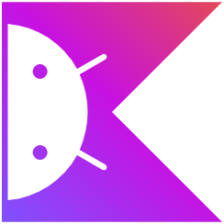















 626
626

 被折叠的 条评论
为什么被折叠?
被折叠的 条评论
为什么被折叠?










