一、实现效果

二、引入依赖
在app的build.gradle在添加以下代码
1、implementation 'com.github.CymChad:BaseRecyclerViewAdapterHelper:3.0.6',这个里面带的适配器,直接调用就即可
BaseRecyclerViewAdapterHelper简称BRVAH
Android SDK | 是否支持BaseRecyclerViewAdapterHelper:3.0.6 |
|---|---|
android compileSdkVersion 29 | 是 |
android compileSdkVersion 30 | 是 |
android compileSdkVersion 31 | 是 |
android compileSdkVersion 32 | 是 |
android compileSdkVersion 33 | 是 |
这依赖包还需要得到要添加,在Project的build.gradle在添加以下代码,不添加就不行
allprojects {
repositories {
...
maven { url "https://jitpack.io" }//加上
}
}
2、弹出菜单:implementation 'com.noober.floatmenu:common:1.0.4'
三、实现源码
1、适配器
RvAdapter.kt
package com.example.myapplication3.adapter
import com.chad.library.adapter.base.BaseQuickAdapter
import com.chad.library.adapter.base.viewholder.BaseViewHolder
import com.noober.floatmenu.R
import kotlinx.android.synthetic.main.item.view.*
class RvAdapter(layoutResId: Int = R.layout.item) :
BaseQuickAdapter<String, BaseViewHolder>(layoutResId) {
override fun convert(holder: BaseViewHolder, item: String) {
holder.itemView.run {
tv_content.text = item
}
}
}
item布局item.xml
<?xml version="1.0" encoding="utf-8"?>
<LinearLayout xmlns:android="http://schemas.android.com/apk/res/android"
xmlns:app="http://schemas.android.com/apk/res-auto"
android:id="@+id/swipe_menu_layout"
android:layout_width="match_parent"
android:layout_height="50dp"
android:background="@drawable/item_bg"
android:gravity="center">
<TextView
android:id="@+id/tv_content"
android:layout_width="wrap_content"
android:layout_height="wrap_content"
android:text="菜单" />
</LinearLayout>
item样式item_bg.xml,点住前后item的颜色不同
<?xml version="1.0" encoding="utf-8"?>
<selector xmlns:android="http://schemas.android.com/apk/res/android">
<item android:state_pressed="true">
<shape android:shape="rectangle">
<stroke android:width="1.0px" android:color="@color/line" /><!--<color name="line">#fff5f5f5</color>-->
<gradient android:angle="270.0" android:endColor="#ffe8ecef" android:startColor="#ffe8ecef" />
</shape>
</item>
<item android:state_focused="true">
<shape android:shape="rectangle">
<gradient android:angle="270.0" android:endColor="#ffe8ecef" android:startColor="#ffe8ecef" />
<stroke android:width="1.0px" android:color="@color/line" />
</shape>
</item>
<item>
<shape android:shape="rectangle">
<gradient android:angle="270.0" android:endColor="#ffffffff" android:startColor="#ffffffff" />
<stroke android:width="1.0px" android:color="@color/line" />
</shape>
</item>
</selector>
2、实现视图
MainActivity.kt
package com.noober.floatmenu
import android.graphics.Point
import androidx.appcompat.app.AppCompatActivity
import android.os.Bundle
import android.view.View
import com.noober.menu.FloatMenu
import android.widget.Toast
import android.view.MotionEvent
import androidx.recyclerview.widget.LinearLayoutManager
import com.chad.library.adapter.base.BaseQuickAdapter
import com.chad.library.adapter.base.listener.OnItemLongClickListener
import com.example.myapplication3.adapter.RvAdapter
import java.util.ArrayList
import kotlinx.android.synthetic.main.activity_main.*;
class MainActivity : AppCompatActivity(), OnItemLongClickListener {
private val point = Point()
private val mAdapter by lazy {
RvAdapter().apply {
setOnItemLongClickListener(this@MainActivity)
}
}
override fun onCreate(savedInstanceState: Bundle?) {
super.onCreate(savedInstanceState)
setContentView(R.layout.activity_main)
init()
}
private fun init() {
val itemList: MutableList<String> = ArrayList()
for (i in 0..19) {
itemList.add("菜单$i")
}
val layoutManager = LinearLayoutManager(this@MainActivity)
layoutManager.orientation = LinearLayoutManager.VERTICAL
recyclerView.layoutManager = layoutManager
recyclerView.adapter = mAdapter
mAdapter.setList(itemList)
}
override fun dispatchTouchEvent(ev: MotionEvent): Boolean {
if (ev.action == MotionEvent.ACTION_DOWN) {
point.x = ev.rawX.toInt()
point.y = ev.rawY.toInt()
}
return super.dispatchTouchEvent(ev)
}
override fun onItemLongClick(adapter: BaseQuickAdapter<*, *>, view: View, position: Int): Boolean {
val floatMenu = FloatMenu(this@MainActivity)
floatMenu.items("菜单1", "菜单2", "菜单3")
floatMenu.show(point)
floatMenu.setOnItemClickListener { v, position ->
Toast.makeText(this@MainActivity,"$position", Toast.LENGTH_SHORT).show()
}
return true
}
}
activity_main.xml
<?xml version="1.0" encoding="utf-8"?>
<FrameLayout xmlns:android="http://schemas.android.com/apk/res/android"
android:layout_width="match_parent"
android:layout_height="match_parent">
<androidx.recyclerview.widget.RecyclerView
android:id="@+id/recyclerView"
android:layout_width="match_parent"
android:layout_height="match_parent"/>
</FrameLayout>







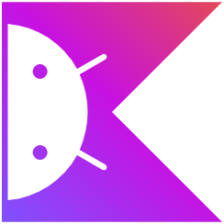















 1118
1118

 被折叠的 条评论
为什么被折叠?
被折叠的 条评论
为什么被折叠?










