多个显示屏之间快速切换,又不想总是使用鼠标,寻找解决方案
本人笔记本(右侧)+显示屏(左侧):
-
需求: 总是用鼠标移动才能快速移动到另一个屏幕上,快捷键直接移动
分析: 直接搜索结果并没有,拆分需求: 快捷键设置+鼠标坐标设置
结果: 系统ubuntu自带的快捷键设置+sudo apt install xdotool(ps:其他系统自行尝试) -
步骤
1.sudo apt install xdotool
2.添加系统快捷键:
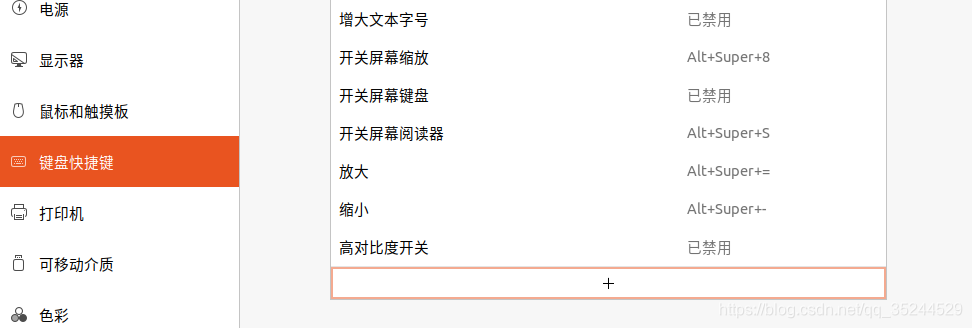
设置两个快捷键:
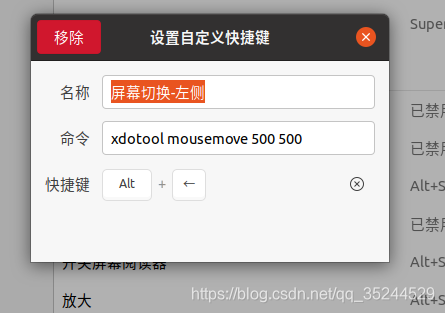
接下来可以快乐的玩耍,每次使用快捷键就能让鼠标直接定位到对应的位置了
ps: 关于坐标,自己可以先根据自己的屏幕多尝试几次,大概两个坐标在两个屏幕的中间即可
// 2021-07-16 更新: 增加通过触控板三指左右滑动直接操作(快捷键还有有点不方便)
安装和配置参考官网: fusuma
配置文件,注意权限配置好:
sudo gpasswd -a $USER input
newgrp input
放上我的配置:
swipe:
3:
left:
command: "xdotool key alt+Left" # History forward
right:
command: "xdotool key alt+Right" # History back
up:
command: "xdotool key super" # Activity
down:
command: "xdotool key super" # Activity
4:
left:
command: "xdotool key ctrl+alt+Down" # Switch to next workspace
right:
command: "xdotool key ctrl+alt+Up" # Switch to previous workspace
up:
command: "xdotool key ctrl+alt+Down" # Switch to next workspace
down:
command: "xdotool key ctrl+alt+Up" # Switch to previous workspace
pinch:
in:
command: "xdotool keydown ctrl click 4 keyup ctrl" # Zoom in
out:
command: "xdotool keydown ctrl click 5 keyup ctrl" # Zoom out
根据该配置,现在便可以三指左滑鼠标指针瞬间到左边屏幕,右滑到右边屏幕了
ps: 配置开机启动,ubuntu自带:
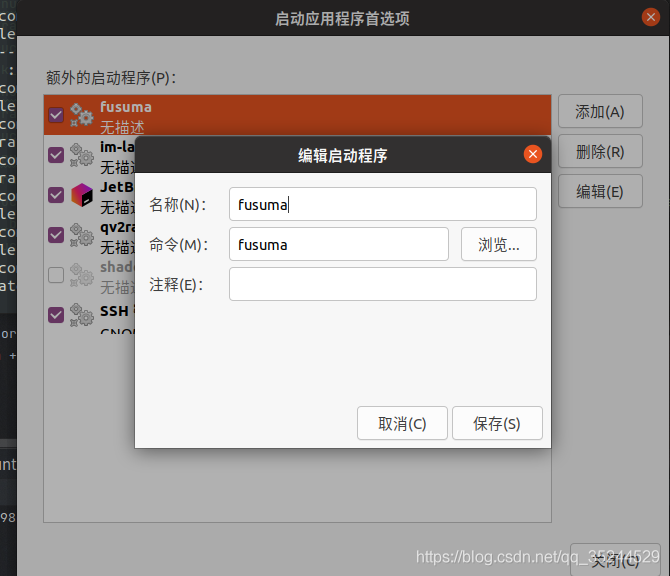






















 1006
1006











 被折叠的 条评论
为什么被折叠?
被折叠的 条评论
为什么被折叠?








