动画的分类
总的来说,Android动画可以分为两类,最初的传统动画和Android3.0 之后出现的属性动画;
传统动画又包括 帧动画(Frame Animation)和补间动画(Tweened Animation)。
传统动画
帧动画
帧动画很容易理解,其实就是简单的由N张静态图片收集起来,然后通过控制依次显示这些图片,跟放电影的原理一样。
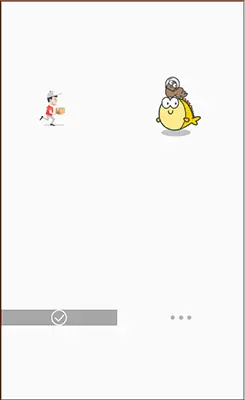
Android中实现帧动画,一般先在Drawable目录下编写好指定的图片集合,然后代码中设置该Drawable,最后调用start()以及stop()开始或停止播放动画。
编写xml
<?xml version="1.0" encoding="utf-8"?>
<animation-list xmlns:android="http://schemas.android.com/apk/res/android"
android:oneshot="false">
<item
android:drawable="@mipmap/a_0"
android:duration="100" />
<item
android:drawable="@mipmap/a_1"
android:duration="100" />
<item
android:drawable="@mipmap/a_2"
android:duration="100" />
</animation-list>
oneshot属性指的是这个动画的执行次数,true的时候代表的是只执行一次,false无限循环。item里面的drawable设置图片资源,duration设置持续时间。
动画文件有了,接着到我们的布局文件:activity_frame_animation:
<?xml version="1.0" encoding="utf-8"?>
<LinearLayout xmlns:android="http://schemas.android.com/apk/res/android"
android:layout_width="match_parent"
android:layout_height="match_parent"
android:orientation="vertical">
<Button
android:id="@+id/btn_start"
android:layout_width="wrap_content"
android:layout_height="wrap_content"
android:text="开始" />
<Button
android:id="@+id/btn_stop"
android:layout_width="wrap_content"
android:layout_height="wrap_content"
android:text="停止" />
<ImageView
android:id="@+id/img_show"
android:layout_width="120dp"
android:layout_height="120dp"
android:layout_gravity="center"
android:background="@drawable/miao_gif" />
</LinearLayout>
最后是FrameAnimation.java,在这里控制动画的开始以及暂停:
public class FrameAnimation extends AppCompatActivity
implements View.OnClickListener {
private ImageView img_show;
//实现帧动画的基本类
private AnimationDrawable anim;
@Override
protected void onCreate(Bundle savedInstanceState) {
super.onCreate(savedInstanceState);
//设置布局文件
setContentView(R.layout.activity_frame_animation);
bindView();
}
private void bindView() {
//绑定控件
Button btn_start = findViewById(R.id.btn_start);
Button btn_stop = findViewById(R.id.btn_stop);
img_show=findViewById(R.id.img_show);
//设置点击事件
btn_start.setOnClickListener(this);
btn_stop.setOnClickListener(this);
//获取该控件上设置的动画文件
anim= (AnimationDrawable) img_show.getBackground();
}
@Override
public void onClick(View v) {
switch (v.getId()){
case R.id.btn_start:
//开始执行动画
anim.start();
break;
case R.id.btn_stop:
//停止动画
anim.stop();
break;
}
}
}
除了用xml方式实现,还可以用java代码的方式来实现:
private ImageView img_show;
private AnimationDrawable animationDrawable;
@Override
protected void onCreate(Bundle savedInstanceState) {
super.onCreate(savedInstanceState);
setContentView(R.layout.activity_frame_animation);
bindView();
}
private void bindView() {
Button btn_start = findViewById(R.id.btn_start);
Button btn_stop = findViewById(R.id.btn_stop);
img_show=findViewById(R.id.img_show);
btn_start.setOnClickListener(this);
btn_stop.setOnClickListener(this);
//获取资源文件目录下的图片添加到animationDrawable中
animationDrawable = new AnimationDrawable();
for (int i = 0; i <= 2; i++) {
int id = getResources().getIdentifier("a_" + i, "mipmap", getPackageName());
Drawable drawable = getResources().getDrawable(id);
animationDrawable.addFrame(drawable, 100);
}
}
@Override
public void onClick(View v) {
switch (v.getId()){
case R.id.btn_start:
animationDrawable.setOneShot(false);
img_show.setBackground(null);
img_show.setImageDrawable(animationDrawable);
animationDrawable.start();
break;
case R.id.btn_stop:
animationDrawable.setOneShot(true);
img_show.setImageDrawable(animationDrawable);
animationDrawable.stop();
break;
}
}
补间动画
补间动画只需指定动画开始,以及动画结束, 而动画变化的"中间帧"则由系统计算并补齐。
补间动画分为四种,分别是AlphaAnimation 透明度渐变,ScaleAnimation 缩放渐变,TranslateAnimation 位移渐变,RotateAnimation 旋转渐变。还有一个是AnimationSet 组合渐变,前面四种的组合。
在说各种动画的用法之前,要先来讲解一个东西:Interpolator(插值器)。它用来控制动画的变化速度,可以理解成动画渲染器。Android中已经为我们提供了几个可供选择的实现类:
LinearInterpolator:动画以均匀的速度改变
AccelerateInterpolator:在动画开始的地方改变速度较慢,然后开始加速
AccelerateDecelerateInterpolator:在动画开始、结束的地方改变速度较慢,中间时加速
DecelerateInterpolator:在动画开始的地方改变速度较快,然后开始减速
AnticipateInterpolator:反向,先向相反方向改变一段再加速播放
AnticipateOvershootInterpolator:开始的时候向后然后向前甩一定值后返回最后的值
BounceInterpolator: 跳跃,快到目的值时值会跳跃,如目的值100,
后面的值可能依次为85,77,70,80,90,100
OvershottInterpolator:回弹,最后超出目的值然后缓慢改变到目的值
这些属性一般是在写动画xml文件时会用到,属性是:android:interpolator, 而上面对应的值是:@android:anim/linear_interpolator,就是驼峰命名法变下划线。
AlphaAnimation(透明度渐变)
anim_alpha.xml:
<alpha xmlns:android="http://schemas.android.com/apk/res/android"
android:interpolator="@android:anim/accelerate_decelerate_interpolator"
android:fromAlpha="1.0"
android:toAlpha="0.1"
android:duration="2000"/>
fromAlpha :起始透明度
toAlpha: 结束透明度
透明度的范围为:0-1,完全透明-完全不透明
新建布局文件activity_tween_animation.xml
<LinearLayout xmlns:android="http://schemas.android.com/apk/res/android"
android:layout_width="match_parent"
android:layout_height="match_parent"
android:orientation="vertical">
<Button
android:id="@+id/btn_alpha"
android:layout_width="wrap_content"
android:layout_height="wrap_content"
android:text="透明度渐变" />
<ImageView
android:id="@+id/img_show"
android:layout_width="75dp"
android:layout_height="wrap_content"
android:layout_gravity="center"
android:src="@mipmap/img_face" />
</LinearLayout>
回到TweenAnimation.java文件中,绑定控件,开启动画:
//绑定控件
Button btn_alpha = (Button) findViewById(R.id.btn_alpha);
//加载动画文件
animation = AnimationUtils.loadAnimation(this,R.anim.anim_alpha);
//在图片上设置开始动画
img_show.startAnimation(animation);
java实现
//透明度从1~0.1
AlphaAnimation alphaAnimation = new AlphaAnimation(1.0f, 0.1f);
//持续时间
alphaAnimation.setDuration(2000);
//开始执行
img_show.startAnimation(alphaAnimation);
ScaleAnimation(缩放渐变)
anim_scale.xml:
<scale xmlns:android="http://schemas.android.com/apk/res/android"
android:interpolator="@android:anim/accelerate_interpolator"
android:fromXScale="0.2"
android:toXScale="1.5"
android:fromYScale="0.2"
android:toYScale="1.5"
android:pivotX="50%"
android:pivotY="50%"
android:duration="2000"/>
fromXScale/fromYScale:沿着X轴/Y轴缩放的起始比例
toXScale/toYScale:沿着X轴/Y轴缩放的结束比例
pivotX/pivotY:缩放的中轴点X/Y坐标,即距离自身左边缘的位置,比如50%就是以图像的 中心为中轴点。
xml方式,执行动画
Animation animation = AnimationUtils.loadAnimation(this,R.anim.anim_scale);
img_show.startAnimation(animation);
java方式实现
ScaleAnimation scaleAnimation =
new ScaleAnimation(0.2f, 1.5f, 0.2f, 1.5f,
Animation.RELATIVE_TO_SELF, 0.5f,
Animation.RELATIVE_TO_SELF, 0.5f);
//x轴0.2倍,x轴1.5倍,y轴0.2倍,y轴1.5倍,缩放的中轴点X/Y坐标
scaleAnimation.setDuration(2000);
img_show.startAnimation(scaleAnimation);
TranslateAnimation(位移渐变)
anim_translate.xml:
<translate xmlns:android="http://schemas.android.com/apk/res/android"
android:interpolator="@android:anim/accelerate_decelerate_interpolator"
android:fromXDelta="0"
android:toXDelta="320"
android:fromYDelta="0"
android:toYDelta="0"
android:duration="2000"/>
fromXDelta/fromYDelta:动画起始位置的X/Y坐标
toXDelta/toYDelta:动画结束位置的X/Y坐标
xml方式,执行动画
Animation animation = AnimationUtils.loadAnimation(this, R.anim.anim_translate);
img_show.startAnimation(animation);
java方式实现
TranslateAnimation translateAnimation =
new TranslateAnimation(0, 320, 0, 0);
//起始x轴,最终x轴,起始y轴,最终y轴
translateAnimation.setDuration(2000);
img_show.startAnimation(translateAnimation);
RotateAnimation(旋转渐变)
anim_rotate.xml:
<rotate xmlns:android="http://schemas.android.com/apk/res/android"
android:interpolator="@android:anim/accelerate_decelerate_interpolator"
android:fromDegrees="0"
android:toDegrees="360"
android:duration="1000"
android:repeatCount="1"
android:repeatMode="reverse"/>
fromDegrees/toDegrees:旋转的起始/结束角度
repeatCount:旋转的次数,默认值为0,代表一次,假如是其他值,比如3,则旋转4次 另外,值为-1或者infinite时,表示动画永不停止
repeatMode:设置重复模式,默认restart,但只有当repeatCount大于0或者infinite或-1时 才有效。还可以设置成reverse,表示偶数次显示动画时会做方向相反的运动。
xml方式,执行动画
Animation animation = AnimationUtils.loadAnimation(this,R.anim.anim_rotate);
img_show.startAnimation(animation);
java方式实现
RotateAnimation rotateAnimation = new RotateAnimation(
0, 360, Animation.RELATIVE_TO_SELF,
0.5f, Animation.RELATIVE_TO_SELF, 0.5f);
//旋转起始角度,旋转结束角度,相对与自身,x轴方向的一半,相对于自身,y轴方向的一半
rotateAnimation.setDuration(1000);
rotateAnimation.setRepeatCount(1);
rotateAnimation.setRepeatMode(Animation.REVERSE);
img_show.startAnimation(rotateAnimation);
AnimationSet(组合渐变)
anim_set.xml:
<set xmlns:android="http://schemas.android.com/apk/res/android"
android:interpolator="@android:anim/decelerate_interpolator"
android:shareInterpolator="true" >
<scale
android:duration="2000"
android:fromXScale="0.2"
android:fromYScale="0.2"
android:pivotX="50%"
android:pivotY="50%"
android:toXScale="1.5"
android:toYScale="1.5" />
<rotate
android:duration="1000"
android:fromDegrees="0"
android:repeatCount="1"
android:repeatMode="reverse"
android:toDegrees="360" />
<translate
android:duration="2000"
android:fromXDelta="0"
android:fromYDelta="0"
android:toXDelta="320"
android:toYDelta="0" />
<alpha
android:duration="2000"
android:fromAlpha="1.0"
android:toAlpha="0.1" />
</set>
java方式实现
AnimationSet animationSet = new AnimationSet(true);
animationSet.setDuration(1000);
AlphaAnimation alpha = new AlphaAnimation(0, 1);
alpha.setDuration(1000);
animationSet.addAnimation(alpha);
TranslateAnimation translate= new TranslateAnimation(0, 80, 0, 80);
translate.setDuration(1000);
animationSet.addAnimation(translate);
img_show.startAnimation(animationSet);
登陆注册按钮从底部弹出动画效果
首先是布局文件:activity_main.xml:
<?xml version="1.0" encoding="utf-8"?>
<RelativeLayout xmlns:android="http://schemas.android.com/apk/res/android"
xmlns:tools="http://schemas.android.com/tools"
android:layout_width="match_parent"
android:layout_height="match_parent"
android:background="#DDE2E3">
<LinearLayout
android:id="@+id/start_ctrl"
android:layout_width="match_parent"
android:layout_height="wrap_content"
android:layout_alignParentBottom="true"
android:orientation="vertical"
android:visibility="gone">
<Button
android:id="@+id/start_login"
android:layout_width="match_parent"
android:layout_height="wrap_content"
android:background="#F26968"
android:gravity="center"
android:paddingTop="15dp"
android:paddingBottom="15dp"
android:text="登陆"
android:textColor="#FFFFFF"
android:textSize="18sp" />
<Button
android:id="@+id/start_register"
android:layout_width="match_parent"
android:layout_height="wrap_content"
android:background="#323339"
android:gravity="center"
android:paddingTop="15dp"
android:paddingBottom="15dp"
android:text="注册"
android:textColor="#FFFFFF"
android:textSize="18sp" />
</LinearLayout>
</RelativeLayout>
接着是LoginActivity.java:
public class LoginActivity extends AppCompatActivity {
private LinearLayout start_ctrl;
@Override
protected void onCreate(Bundle savedInstanceState) {
super.onCreate(savedInstanceState);
setContentView(R.layout.activity_login);
start_ctrl = (LinearLayout) findViewById(R.id.start_ctrl);
//设置动画,从自身位置的最下端向上滑动了自身的高度,持续时间为500ms
final TranslateAnimation ctrlAnimation = new TranslateAnimation(
TranslateAnimation.RELATIVE_TO_SELF, 0, TranslateAnimation.RELATIVE_TO_SELF, 0,
TranslateAnimation.RELATIVE_TO_SELF, 1, TranslateAnimation.RELATIVE_TO_SELF, 0);
//设置动画的过渡时间
ctrlAnimation.setDuration(1000L);
start_ctrl.postDelayed(new Runnable() {
@Override
public void run() {
start_ctrl.setVisibility(View.VISIBLE);
start_ctrl.startAnimation(ctrlAnimation);
}
}, 1000);
}
}
添加购物车动画
anim_shop.xml:
<?xml version="1.0" encoding="utf-8"?>
<set xmlns:android="http://schemas.android.com/apk/res/android">
<set>
<!--第一阶段,先放大1.4倍再恢复原大小
startOffset 延迟执行 -->
<scale
android:duration="300"
android:fromXScale="1.0"
android:fromYScale="1.0"
android:pivotX="50.0%"
android:pivotY="50.0%"
android:toXScale="1.4"
android:toYScale="1.4" />
<scale
android:duration="300"
android:fromXScale="1.4"
android:fromYScale="1.4"
android:pivotX="50.0%"
android:pivotY="50.0%"
android:startOffset="300"
android:toXScale="1.0"
android:toYScale="1.0" />
</set>
<set>
<!--第二阶段,位移到屏幕的右上角,在第一阶段执行结束之后开始执行
100.0%p 是相对于父布局的x轴上的距离
在位移的同时进行缩放跟透明度渐变的动画-->
<translate
android:duration="700"
android:fromXDelta="0.0"
android:fromYDelta="0.0"
android:startOffset="600"
android:toXDelta="100.0%p"
android:toYDelta="-110%p" />
<alpha
android:duration="700"
android:fromAlpha="1.0"
android:startOffset="600"
android:toAlpha="0.1" />
<scale
android:duration="700"
android:fromXScale="1.0"
android:fromYScale="1.0"
android:pivotX="50.0%"
android:pivotY="50.0%"
android:startOffset="600"
android:toXScale="0.4"
android:toYScale="0.4" />
</set>
</set>
布局文件 activity_shop_car.xml:
<?xml version="1.0" encoding="utf-8"?>
<RelativeLayout xmlns:android="http://schemas.android.com/apk/res/android"
xmlns:app="http://schemas.android.com/apk/res-auto"
xmlns:tools="http://schemas.android.com/tools"
android:layout_width="match_parent"
android:layout_height="match_parent"
android:background="@mipmap/shoppingcar"
tools:context=".ShoppingCarActivity">
<ImageView
android:id="@+id/iv_show"
android:layout_width="45dp"
android:layout_height="45dp"
android:layout_centerInParent="true"
android:background="@mipmap/shopping_icon"
android:visibility="gone">
</ImageView>
<Button
android:id="@+id/btn_add"
android:layout_width="wrap_content"
android:layout_height="wrap_content"
android:layout_centerHorizontal="true"
android:text="加入购物车"></Button>
</RelativeLayout>
ShoppingCarActivity.java:
public class ShoppingCarActivity extends AppCompatActivity {
private Animation animation = null;
private ImageView img_show;
@Override
protected void onCreate(Bundle savedInstanceState) {
super.onCreate(savedInstanceState);
setContentView(R.layout.activity_shopping_car);
img_show = findViewById(R.id.iv_show);
findViewById(R.id.btn_add).setOnClickListener(new View.OnClickListener() {
@Override
public void onClick(View v) {
//缩略图控件设置可见
img_show.setVisibility(View.VISIBLE);
//开始执行动画
animation = AnimationUtils.loadAnimation(ShoppingCarActivity.this,
R.anim.anim_shop);
img_show.startAnimation(animation);
//延迟执行
new Handler().postDelayed(new Runnable() {
@Override
public void run() {
animation.cancel();
img_show.setVisibility(View.GONE);
}
}, 1300);
}
});
}
}






















 1939
1939











 被折叠的 条评论
为什么被折叠?
被折叠的 条评论
为什么被折叠?








