第一章:简介

Bootstrap 是基于 HTML、CSS、JAVASCRIPT 的,它简洁灵活,使得 Web 开发更加快捷。
分为Bootstrap 基本结构、Bootstrap CSS、Bootstrap 布局组件和 Bootstrap 插件几个部分
文件结构
当您下载了 Bootstrap 的已编译的版本,解压缩 ZIP 文件,您将看到下面的文件/目录结构:
已编译的 CSS 和 JS(bootstrap.*)
已编译压缩的 CSS 和 JS(bootstrap.min.*)
Glyphicons 的字体,这是一个可选的 Bootstrap 主题。
引入方式
- 静态
将jquery.js、bootstrap.min.css、bootstrap.min.js放到项目中引入
<!DOCTYPE html>
<html>
<head>
<meta name="viewport" content="width=device-width, initial-scale=1.0">
<!-- 引入 Bootstrap -->
<link href="https://maxcdn.bootstrapcdn.com/bootstrap/3.3.7/css/bootstrap.min.css" rel="stylesheet">
<!-- jQuery (Bootstrap 的 JavaScript 插件需要引入 jQuery) -->
<script src="https://code.jquery.com/jquery.js"></script>
<!-- 包括所有已编译的插件 -->
<script src="js/bootstrap.min.js"></script>
<!-- 用于让 IE8 支持 HTML5元素和媒体查询 -->
<!-- 注意: 如果通过 file:// 引入 Respond.js 文件,则该文件无法起效果 -->
<script src="https://oss.maxcdn.com/libs/html5shiv/3.7.0/html5shiv.js"></script>
<script src="https://oss.maxcdn.com/libs/respond.js/1.3.0/respond.min.js"></script>
</head>
<body>
</body- Staticfile CDN
需要联网
<!-- 新 Bootstrap 核心 CSS 文件 -->
<link href="https://cdn.staticfile.org/twitter-bootstrap/3.3.7/css/bootstrap.min.css" rel="stylesheet">
<!-- jQuery文件。务必在bootstrap.min.js 之前引入 -->
<script src="https://cdn.staticfile.org/jquery/2.1.1/jquery.min.js"></script>
<!-- 最新的 Bootstrap 核心 JavaScript 文件 -->
<script src="https://cdn.staticfile.org/twitter-bootstrap/3.3.7/js/bootstrap.min.js"></script>第二章:Bootstrap CSS

1、概述
HTML 5 文档类型(Doctype)
需要使用 HTML5 文档类型(Doctype)
<!DOCTYPE html>
<html>
....
</html>移动设备优先
为了让 Bootstrap 开发的网站对移动设备友好,确保适当的绘制和触屏缩放,需要在网页的 head 之中添加 viewport meta 标
- initial-scale=1.0
确保网页加载时以 1:1 的比例呈现
- user-scalable=no
可以禁用其缩放(zooming)功能
<meta name="viewport" content="width=device-width,
initial-scale=1.0,
maximum-scale=1.0,
user-scalable=no">响应式图像
img-responsive class 为图像赋予了 max-width: 100%; 和 height: auto; 属性,可以让图像按比例缩放,不超过其父元素的尺寸。
<img src="..." class="img-responsive" alt="响应式图像">.img-responsive {
display: block;
height: auto;
max-width: 100%;
}
注意:
如果需要让使用了 .img-responsive 类的图片水平居中,请使用 .center-block 类,不要用 .text-center。
全局显示、排版和链接
- 基本的全局显示
body {
font-family: "Helvetica Neue", Helvetica, Arial, sans-serif;
font-size: 14px;
line-height: 1.428571429;
color: #333333;
background-color: #ffffff;
}- 链接样式
a:hover,
a:focus {
color: #2a6496;
text-decoration: underline;
}
a:focus {
outline: thin dotted #333;
outline: 5px auto -webkit-focus-ring-color;
outline-offset: -2px;
}避免跨浏览器的不一致
Bootstrap 使用 Normalize 来建立跨浏览器的一致性。
Normalize.css 是一个很小的 CSS 文件,在 HTML 元素的默认样式中提供了更好的跨浏览器一致性。
容器(Container)
Bootstrap 3 的 container class 用于包裹页面上的内容
2、Bootstrap 网格系统
响应式网格系统随着屏幕或视口(viewport)尺寸的增加,系统会自动分为最多12列。
a、行必须放置在 .container class 内,以便获得适当的对齐(alignment)和内边距(padding)
b、列通过内边距(padding)来创建列内容之间的间隙,通过 .rows 上的外边距(margin)取负,表示第一列和最后一列的行偏移。
c、网格系统是通过指定您想要横跨的十二个可用的列来创建的。例如,要创建三个相等的列,则使用三个 .col-xs-4。

媒体查询
/* 超小设备(手机,小于 768px) */
/* Bootstrap 中默认情况下没有媒体查询 */
/* 小型设备(平板电脑,768px 起) */
@media (min-width: @screen-sm-min) and (max-width: @screen-sm-max) { ... }
/* 中型设备(台式电脑,992px 起) */
@media (min-width: @screen-md-min) and (max-width: @screen-md-max) { ... }
/* 大型设备(大台式电脑,1200px 起) */
@media (min-width: @screen-lg-min) { ... }基本的网格结构
<div class="container">
<div class="row">
<div class="col-xs-6 col-sm-3"></div>
<div class="col-*-*"></div>
</div>
<div class="row">...</div>
</div>
<div class="container">....3、排版
内联子标题
<h1>我是标题1 h1. <small>我是副标题1 h1</small></h1>
<h2>我是标题2 h2. <small>我是副标题2 h2</small></h2>
<h3>我是标题3 h3. <small>我是副标题3 h3</small></h3>
<h4>我是标题4 h4. <small>我是副标题4 h4</small></h4>
<h5>我是标题5 h5. <small>我是副标题5 h5</small></h5>
<h6>我是标题6 h6. <small>我是副标题6 h6</small></h6>引导主体副本
<h2>引导主体副本</h2>
<p class="lead">这是一个演示引导主体副本用法的实例。</p>强调
- .text-muted:提示,使用浅灰色(#999)
- .text-primary:主要,使用蓝色(#428bca)
- .text-success:成功,使用浅绿色(#3c763d)
- .text-info:通知信息,使用浅蓝色(#31708f)
- .text-warning:警告,使用黄色(#8a6d3b)
- .text-danger:危险,使用褐色(#a94442)
<small>本行内容是在标签内</small><br>
<strong>本行内容是在标签内</strong><br>
<em>本行内容是在标签内,并呈现为斜体</em><br>
<p class="text-left">向左对齐文本</p>
<p class="text-center">居中对齐文本</p>
<p class="text-right">向右对齐文本</p>
<p class="text-muted">本行内容是减弱的</p>
<p class="text-primary">本行内容带有一个 primary class</p>
<p class="text-success">本行内容带有一个 success class</p>
<p class="text-info">本行内容带有一个 info class</p>
<p class="text-warning">本行内容带有一个 warning class</p>
<p class="text-danger">本行内容带有一个 danger class</p>4、代码
<p><code><header></code> 作为内联元素被包围。</p>
<p>如果需要把代码显示为一个独立的块元素,请使用 <pre> 标签:</p>
<pre>
<article>
<h1>Article Heading</h1>
</article>
</pre>5、表格


<table class="table">
<caption>基本的表格布局</caption>
<thead>
<tr>
<th>名称</th><th>城市</th>
</tr>
</thead>
<tbody>
<tr>
<td>Tanmay</td> <td>Bangalore</td>
</tr>
<tr>
<td>Sachin</td> <td>Mumbai</td>
</tr>
</tbody>
</table>6、基本表单
<form role="form">
<div class="form-group">
<label for="name">名称</label>
<input type="text" class="form-control" id="name" placeholder="请输入名称">
</div>
<div class="form-group">
<label for="inputfile">文件输入</label>
<input type="file" id="inputfile">
<p class="help-block">这里是块级帮助文本的实例。</p>
</div>
<div class="checkbox">
<label>
<input type="checkbox">请打勾
</label>
</div>
<button type="submit" class="btn btn-default">提交</button>
</form>输入框(Input)
<form role="form">
<div class="form-group">
<label for="name">标签</label>
<input type="text" class="form-control" placeholder="文本输入">
</div>
</form>文本框(Textarea)
<form role="form">
<div class="form-group">
<label for="name">文本框</label>
<textarea class="form-control" rows="3"></textarea>
</div>
</form>静态控件
在一个水平表单内的表单标签后放置纯文本时,在 <p> 上使用 class .form-control-static。
<div class="form-group">
<label class="col-sm-2 control-label">Email</label>
<div class="col-sm-10">
<p class="form-control-static">email@example.com</p>
</div>7、按钮
可用于<a>, <button>, 或 <input> 元素上
<!-- 标准的按钮 -->
<button type="button" class="btn btn-default">默认按钮</button>
<!-- 提供额外的视觉效果,标识一组按钮中的原始动作 -->
<button type="button" class="btn btn-primary">原始按钮</button>
<!-- 表示一个成功的或积极的动作 -->
<button type="button" class="btn btn-success">成功按钮</button>
<!-- 信息警告消息的上下文按钮 -->
<button type="button" class="btn btn-info">信息按钮</button>
<!-- 表示应谨慎采取的动作 -->
<button type="button" class="btn btn-warning">警告按钮</button>
<!-- 表示一个危险的或潜在的负面动作 -->
<button type="button" class="btn btn-danger">危险按钮</button>
<!-- 并不强调是一个按钮,看起来像一个链接,但同时保持按钮的行为 -->
<button type="button" class="btn btn-link">链接按钮</button>第三章:Bootstrap布局组件

1、Bootstrap 字体图标(Glyphicons)
Bootstrap 捆绑了 200 多种字体格式的字形


<button type="button" class="btn btn-primary btn-lg" style="font-size: 60px">
<span class="glyphicon glyphicon-user"></span> User
</button>
第三章:Bootstrap 插件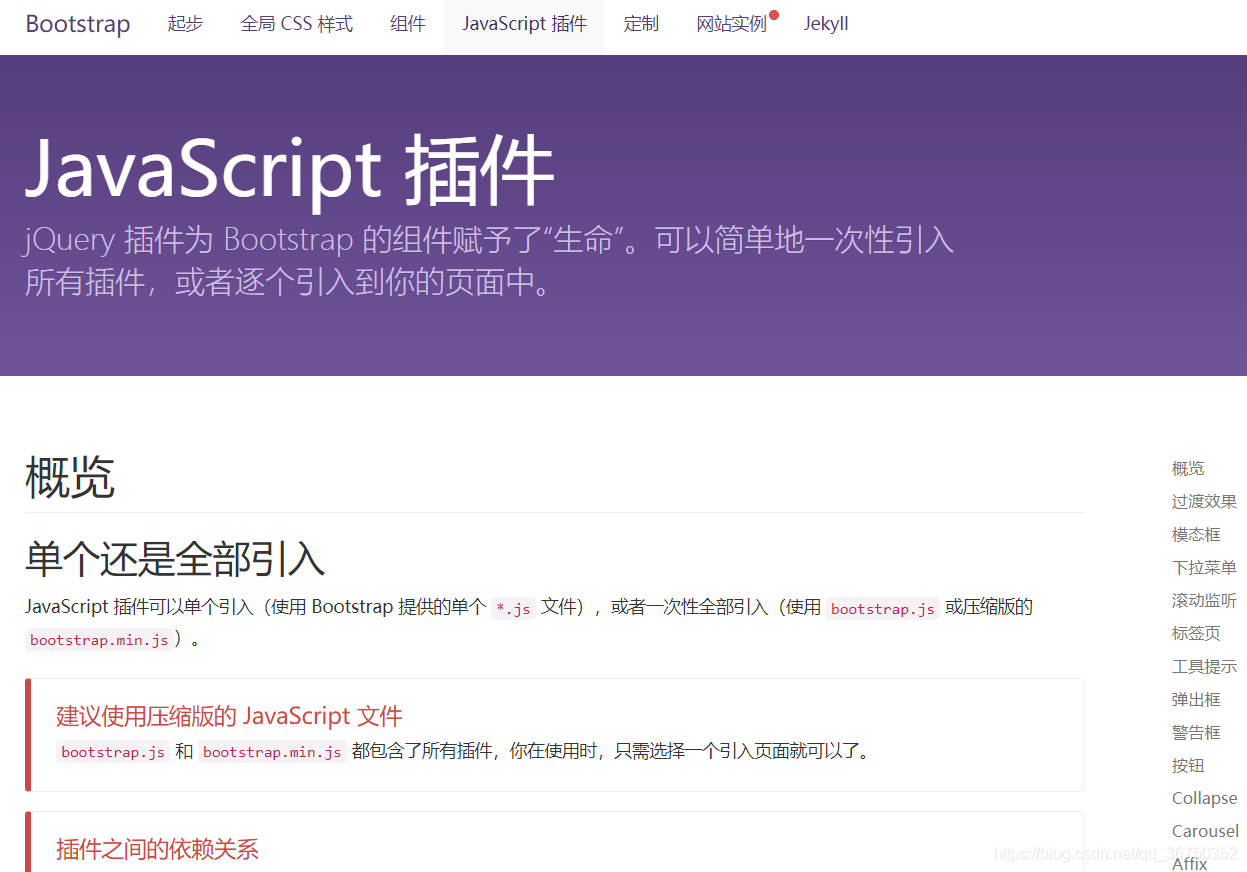
Bootstrap 自带 12 种 jQuery 插件,扩展了功能,可以给站点添加更多的互动
- 警告框
<div class="alert alert-warning">
<a href="#" class="close" data-dismiss="alert">
×
</a>
<strong>警告!</strong>您的网络连接有问题。
</div>





















 175
175











 被折叠的 条评论
为什么被折叠?
被折叠的 条评论
为什么被折叠?








