1、配置linux下vim的c/c++环境:
安装必要的软件:
sudo apt-get install vim-scripts vim-doc
进入用户文件夹并创建.vimrc:
vim ~/.vimrc
把以下代码填入.vimrc中:
" This line should not be removed as it ensures that various options are
" properly set to work with the Vim-related packages available in Debian.
"debian.vim
" Uncomment the next line to make Vim more Vi-compatible
" NOTE: debian.vim sets 'nocompatible'. Setting 'compatible' changes numerous
" options, so any other options should be set AFTER setting 'compatible'.
set nocompatible
" Vim5 and later versions support syntax highlighting. Uncommenting the
" following enables syntax highlighting by default.
if has("syntax")
syntax on " 语法高亮
endif
colorscheme ron " elflord ron peachpuff default 设置配色方案,vim自带的配色方案保存在/usr/share/vim/vim72/colors目录下
" detect file type
filetype on
filetype plugin on
" If using a dark background within the editing area and syntax highlighting
" turn on this option as well
set background=dark
" Uncomment the following to have Vim jump to the last position when
" reopening a file
if has("autocmd")
au BufReadPost * if line("'\"") > 1 && line("'\"") <= line("$") | exe "normal! g'\"" | endif
"have Vim load indentation rules and plugins according to the detected filetype
filetype plugin indent on
endif
" The following are commented out as they cause vim to behave a lot
" differently from regular Vi. They are highly recommended though.
"set ignorecase " 搜索模式里忽略大小写
"set smartcase " 如果搜索模式包含大写字符,不使用 'ignorecase' 选项。只有在输入搜索模式并且打开 'ignorecase' 选项时才会使用。
set autowrite " 自动把内容写回文件: 如果文件被修改过,在每个 :next、:rewind、:last、:first、:previous、:stop、:suspend、:tag、:!、:make、CTRL-] 和 CTRL-^命令时进行;用 :buffer、CTRL-O、CTRL-I、'{A-Z0-9} 或 `{A-Z0-9} 命令转到别的文件时亦然。
set autoindent " 设置自动对齐(缩进):即每行的缩进值与上一行相等;使用 noautoindent 取消设置
"set smartindent " 智能对齐方式
set tabstop=4 " 设置制表符(tab键)的宽度
set softtabstop=4 " 设置软制表符的宽度
set shiftwidth=4 " (自动) 缩进使用的4个空格
set cindent " 使用 C/C++ 语言的自动缩进方式
set cinoptions={0,1s,t0,n-2,p2s,(03s,=.5s,>1s,=1s,:1s "设置C/C++语言的具体缩进方式
"set backspace=2 " 设置退格键可用
set showmatch " 设置匹配模式,显示匹配的括号
set linebreak " 整词换行
set whichwrap=b,s,<,>,[,] " 光标从行首和行末时可以跳到另一行去
"set hidden " Hide buffers when they are abandoned
set mouse=a " Enable mouse usage (all modes) "使用鼠标
set number " Enable line number "显示行号
"set previewwindow " 标识预览窗口
set history=50 " set command history to 50 "历史记录50条
"--状态行设置--
set laststatus=2 " 总显示最后一个窗口的状态行;设为1则窗口数多于一个的时候显示最后一个窗口的状态行;0不显示最后一个窗口的状态行
set ruler " 标尺,用于显示光标位置的行号和列号,逗号分隔。每个窗口都有自己的标尺。如果窗口有状态行,标尺在那里显示。否则,它显示在屏幕的最后一行上。
"--命令行设置--
set showcmd " 命令行显示输入的命令
set showmode " 命令行显示vim当前模式
"--find setting--
set incsearch " 输入字符串就显示匹配点
set hlsearch
然后重新用vim打开文档就能看到效果了:

在vim中想要右键粘贴代码时,发现右键点击无效,此时只要在刚刚的.vimrc最后加入如下代码:
if has('mouse')
set mouse-=a
endif
然后保存退出,就会发现鼠标右键又可以用了。

安装插件除了直接下载插件+配置.vimrc,还可以使用Vundle插件来管理其他插件,首先安装vundle,然后将插件下载到~/.vim/bundle目录下,或者使用Plugin '插件名‘来安装,然后在.vimrc中进行具体配置。
常用的的插件还有自动补齐等,可以参考:https://blog.csdn.net/bc516125634/article/details/88858097
2、使用vim写c/c++程序:
创建c/c++文件:
touch main.c //c
touch main.cpp //cpp
vim添加程序代码:
vim main.c //c
vim main.cpp //cpp
输出文件:
//执行完以后并不是直接输出结果,而是生成一个可执行文件
//test1、test2为输出结果的文件名
gcc main.c -o test1 //c
g++ main.cpp -o test2 //cpp
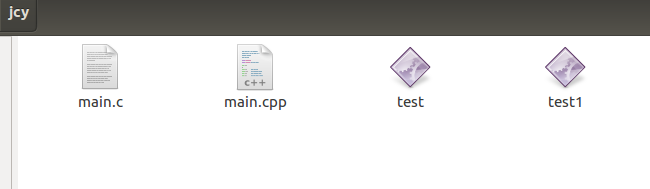
运行结果文件:
./test
./test1
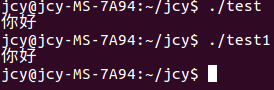
3、gcc和g++的一些使用:
以下gcc的同样适用g++。
//使用-x后面的语言来运行文件,哪怕文件的后缀是乱写的
1、gcc -x language filename
使用:gcc -x c l.cqq
//关掉上面的指定语言运行,从而让程序根据后缀识别
2、gcc -x none filename
使用:gcc -x c l.cqq -x none l.cqq 当然这会报错,不存在cqq格式
//只激活预处理,编译,和汇编,即只生成obj文件
3、gcc -c filename
使用:gcc -c main.c
//只激活预处理和编译,编译成汇编代码,将生成.s的汇编代码
4、gcc -S filename
使用:gcc -S main.c
//只激活预处理,这个不生成文件,控制台会输出一大堆的预处理信息
5、gcc -E filename
使用:gcc -E main.c
//自定义文件目标文件名,比如上面的test,如果不加就会叫做a.out
6、gcc -o filename
使用:gcc -o main.c
//使用管道代替编译中临时文件, 在使用非 gnu汇编工具的时候
//会生成exe文件,但是打开运行报错了
7、gcc -pipe -o filename.exe filename.c
使用:gcc -pipe -o main.exe main.c
其余的可以参考:
1、https://www.runoob.com/w3cnote/gcc-parameter-detail.html
2、https://www.cnblogs.com/me115/archive/2011/03/02/1969100.html






















 3644
3644











 被折叠的 条评论
为什么被折叠?
被折叠的 条评论
为什么被折叠?








