前言
使用小程序默认的tabbar可以满足常规开发,但是满足不了个性化需求,如果想个性化开发就需要用到自定义tabbar,以下图为例子
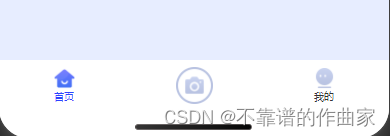
一、在app.json配置
先按照以往默认的形式配置,如果中间的样式特殊则不需要配置
"tabBar": {
"custom":true, // 开启自定义tabbar
"color": "#333333", // tabbar文字默认颜色
"selectedColor": "#2E41FF", // tabbar文字选中颜色
"list": [
{
"pagePath": "pages/index/index",
"iconPath": "images/customTabBar/home.png",
"selectedIconPath": "images/customTabBar/homeSelect.png",
"text": "首页"
},
{
"pagePath": "pages/user/user",
"iconPath": "images/customTabBar/my.png",
"selectedIconPath": "images/customTabBar/mySelect.png",
"text": "我的"
}
]
},
二、在app.js中配置
tabBar: {
"color": "#333333",
"selectedColor": "#2E41FF",
"list": [{
"pagePath": "/pages/index/index",
"iconPath": "/images/customTabBar/home.png",
"selectedIconPath": "/images/customTabBar/homeSelect.png",
"text": "首页",
"selected":true //该tabbar是否选中的标识
},
{
"pagePath": '',
"iconPath": '/images/customTabBar/camera.png',
"selectedIconPath": '/images/customTabBar/camera.png',
"isSpecial": true, //是否为特殊的那个tab
"selected":false
},
{
"pagePath": "/pages/user/user",
"iconPath": "/images/customTabBar/my.png",
"selectedIconPath": "/images/customTabBar/mySelect.png",
"text": "我的",
"selected":false
}
]
}
三、app.js注册tabbar点击方法
主要作用为控制跳转的路径当前tab及选中的样式
editTabbar() {
let tabbar = this.globalData.tabBar;
let currentPages = getCurrentPages();
let _this = currentPages[currentPages.length - 1];
let pagePath = _this.route;
(pagePath.indexOf('/') != 0) && (pagePath = '/' + pagePath);
for (let i in tabbar.list) {
tabbar.list[i].selected = false;
(tabbar.list[i].pagePath == pagePath) && (tabbar.list[i].selected = true);
}
_this.setData({
tabbar: tabbar
});
},
四、封装自定义tabbar组件
1.html
<view class="ub-tab-bar">
<block wx:for="{{tabbar.list}}" wx:key="index">
<!-- 中间特殊tab -->
<view wx:if="{{item.isSpecial}}" class="ub-tab-bar-item" bindtap="camera">
<image mode="widthFix" src="{{item.iconPath}}" class="{{item.pagePath === '' ? 'ub-camera' : ''}}"></image>
<view>{{item.text}}</view>
</view>
<!-- 两侧tab -->
<navigator wx:else class="ub-tab-bar-item" hover-class="none" url="{{item.pagePath}}" style="color:{{item.selected ? tabbar.selectedColor : tabbar.color}}" open-type="switchTab">
<image mode="widthFix" src="{{item.selected ? item.selectedIconPath : item.iconPath}}"></image>
<view>{{item.text}}</view>
</navigator>
</block>
</view>
2.json
接收父组件传过来的值
properties: {
tabbar: {
type: Object
}
},
五、在用到的页面引用tabbar组件
在需要用到tabbar的页面引用
1.json中引用
"usingComponents": {
"tabBar": "/components/customTabBar/customTabBar",
}
2.js
data中获取在app.js定义的tabBar
data: {
tabBar:app.globalData.tabBar
}
//隐藏移动的tabbar并调用app.js定义的方法
onLoad(){
wx.hideTabBar()
app.editTabbar();
}
3.html中引用
获取到的方法想子组件中传递
<tabBar tabbar="{{tabBar}}"></tabBar>























 1万+
1万+











 被折叠的 条评论
为什么被折叠?
被折叠的 条评论
为什么被折叠?








