介绍
在本文中,我们将使用最新技术以一种简单易懂的方式从头开始开发一个 Web 应用程序。
- 后端 = ASP.NET Core Web API
- 数据库 = SQL Server
- 前端 = ANGULAR 12.
首先,我们将创建一个数据库、表并插入一些数据。
其次,我们使用ASP.NET Core Web API开发 API。
第三,我们使用 angular 12 开发前端。
步骤 1 -(数据库相关活动)
打开 SQL Server Management Studio 并连接到本地数据库后,创建一个名为 StudentDB 的数据库。
CREATE DATABASE StudentDB;
CREATE TABLE dbo.Student (
StudentId int IDENTITY(1,1) NOT NULL,
FullName nvarchar(max) NULL,
Class nvarchar(max) NULL
);
INSERT INTO dbo.Student VALUES ('Litan Sarker', 'Nine');
INSERT INTO dbo.Student VALUES ('Rohit Sarker','Six');
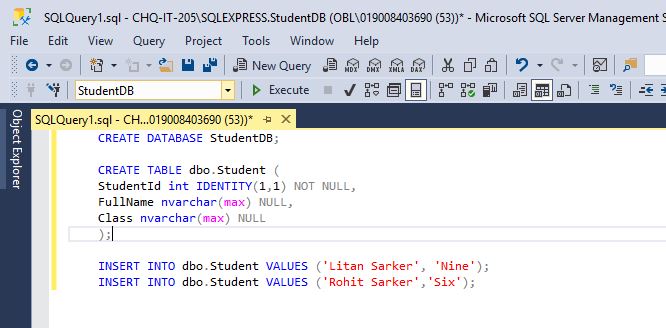
第 2 步 -(Web API 相关活动)
现在,在打开 Visual Studio 2019 后创建一个新项目。

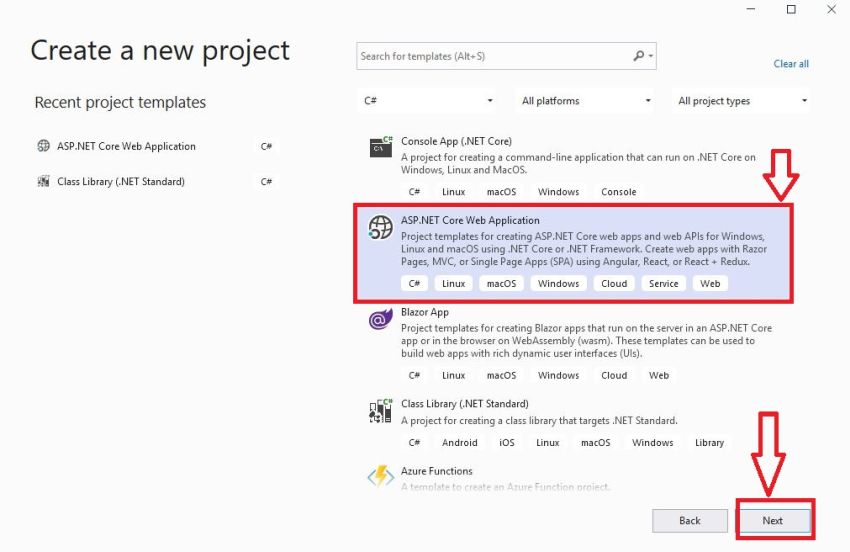
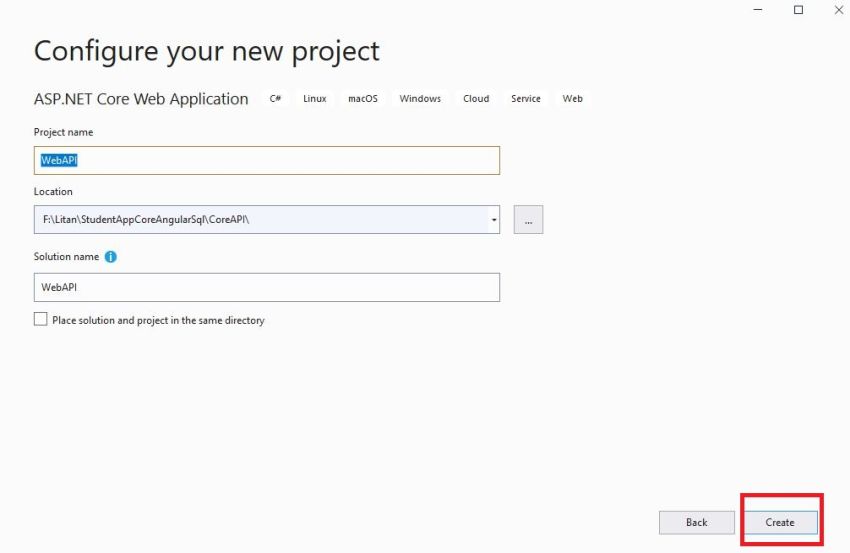

第 3 步 – 现在更改启动类
首先,安装这些,
- Microsoft.AspNetCore.Mvc.NewtonsoftJson
- System.Data.SqlClient
来自管理用于 JSON 序列化和数据库的 Nuget 包。
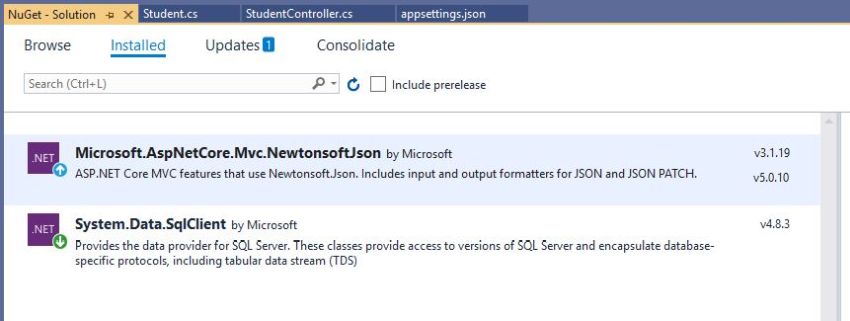
我们启用 CORS 以禁用安全性并允许来自其他域的请求。安装 NewtonSoft.json 后,我们默认使用 JSON 序列化程序。
using Microsoft.AspNetCore.Builder;
using Microsoft.AspNetCore.Hosting;
using Microsoft.AspNetCore.Mvc;
using Microsoft.Extensions.Configuration;
using Microsoft.Extensions.DependencyInjection;
using Microsoft.Extensions.Hosting;
using Microsoft.Extensions.Logging;
using System;
using System.Collections.Generic;
using System.Linq;
using System.Threading.Tasks;
using Newtonsoft.Json.Serialization;
namespace WebAPI
{
public class Startup
{
public Startup(IConfiguration configuration)
{
Configuration = configuration;
}
public IConfiguration Configuration {
get; }
// This method gets called by the runtime. Use this method to add services to the container.
public void ConfigureServices(IServiceCollection services)
{
//Enable Cors
services.AddCors(c =>
{
c.AddPolicy("AllowOrigin", options => options.AllowAnyOrigin().AllowAnyMethod().AllowAnyHeader());
});
//Json Serializer
services.AddControllersWithViews()
.AddNewtonsoftJson(options =>
options.SerializerSettings.ReferenceLoopHandling = Newtonsoft.Json.ReferenceLoopHandling.Ignore
).AddNewtonsoftJson(options => options.SerializerSettings.ContractResolver
= new DefaultContractResolver());
services.AddControllers();
}
// This method gets called by the runtime. Use this method to configure the HTTP request pipeline.
public void Configure(IApplicationBuilder app, IWebHostEnvironment env)
{
app.UseCors(options => options.AllowAnyOrigin().AllowAnyMethod().AllowAnyHeader());
if (env.IsDevelopment())
{
app.UseDeveloperExceptionPage();
}
app.UseRouting();
app.UseAuthorization();
app.UseEndpoints(endpoints =>
{
endpoints.MapControllers();
});
}
}
}
第四步
现在,创建一个名为 Models 的文件夹并添加两个名为 Student.cs、department.cs 的类文件
using System;
using System.Collections.Generic;
using System.Linq;
using System.Threading.Tasks;
namespace WebAPI.Models
{
public class Student
{
public int StudentId {
get; set; }
public string FullName {
get; set; }
public string Class {
get; set; }
}
}
using System;
using System.Collections.Generic;
using System.Linq;
using System.Threading.Tasks;
namespace WebAPI.Models
{
public class Department
{
public int DepartmentId {
get; set; }
public string DepartmentName {
get; set; }
}
}
现在,打开 appsettings.json 文件并将其替换为以下内容,
{
"ConnectionStrings": {
"StudentAppCon": "Data Source=.; Initial Catalog=StudentDB; Integrated Security=true"
},
"Logging": {
"LogLevel": {
"Default": "Information",
"Microsoft": "Warning",
"Microsoft.Hosting.Lifetime": "Information"
}
},
"AllowedHosts": "*"
}
第 6 步
现在,添加 StudentController。
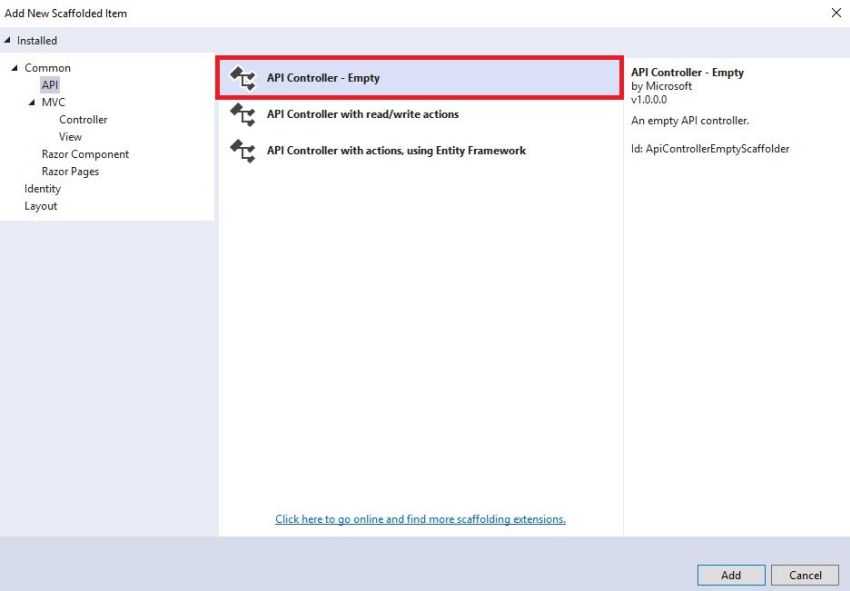
现在,在 StudentController 中进行以下更改,在这里我们实现依赖注入并使用原始 SQL 查询执行 CRUD 操作。
using Microsoft.AspNetCore.Http;
using Microsoft.AspNetCore.Mvc;
using Microsoft.Extensions.Configuration;
using System;
using System.Collections







 最低0.47元/天 解锁文章
最低0.47元/天 解锁文章















 2069
2069











 被折叠的 条评论
为什么被折叠?
被折叠的 条评论
为什么被折叠?








