ubuntu系统搭建svn服务器
SVN是Subversion的简称,是一个开放源代码的版本控制系统,说得简单一点SVN就是用于多个人共同开发同一个项目,共用资源的目的。
如何在ubuntu系统中搭建一个svn服务器呢?
一.环境搭建
1.ubuntu系统更新软件安装包
sudo apt-get update
2.安装svn服务器
sudo apt-get install subversion
3.查看svn 软件版本,可判断是否安装成功
svnserve --version
4.新建仓库目录(选择一个路径,我的路径/opt/svn)
cd /opt/
mkdir svn
5.创建一个代码仓库
sudo svnadmin create /opt/svn/test/
创建完成,其目录下如图

| 文件 | 含义 |
|---|---|
| conf | 存放版本库配置文件 |
| db | 版本数据存储目录 |
| hooks | 存放版本库子目录 |
| locks | 存储库锁目录,用来跟踪库的访问者 |
| format | 存储一个整数的文件,此整数代表库层次结构版本 |
| readme | 这个就是一些简介了 |
6.conf目录,修改svn配置

svnserve.conf:
### This file controls the configuration of the svnserve daemon, if you
### use it to allow access to this repository. (If you only allow
### access through http: and/or file: URLs, then this file is
### irrelevant.)
### Visit http://subversion.tigris.org/ for more information.
[general]
### These options control access to the repository for unauthenticated
### and authenticated users. Valid values are "write", "read",
### and "none". The sample settings below are the defaults.
anon-access = none #未鉴权用户拒绝,前面也不能留空格,下同。
auth-access = write #j鉴权用户可读写
### The password-db option controls the location of the password
### database file. Unless you specify a path starting with a /,
### the file's location is relative to the directory containing
### this configuration file.
### If SASL is enabled (see below), this file will NOT be used.
### Uncomment the line below to use the default password file.
password-db = passwd #用户信息配置文件路径(可以写绝对路径)
### The authz-db option controls the location of the authorization
### rules for path-based access control. Unless you specify a path
### starting with a /, the file's location is relative to the the
### directory containing this file. If you don't specify an
### authz-db, no path-based access control is done.
### Uncomment the line below to use the default authorization file.
authz-db = authz #用户权限配置文件路径(可以写绝对路径)
### This option specifies the authentication realm of the repository.
### If two repositories have the same authentication realm, they should
### have the same password database, and vice versa. The default realm
### is repository's uuid.
realm = My First Repository #配置版本库名称
[sasl] #加密
### This option specifies whether you want to use the Cyrus SASL
### library for authentication. Default is false.
### This section will be ignored if svnserve is not built with Cyrus
### SASL support; to check, run 'svnserve --version' and look for a line
### reading 'Cyrus SASL authentication is available.'
# use-sasl = true #启用加密
### These options specify the desired strength of the security layer
### that you want SASL to provide. 0 means no encryption, 1 means
### integrity-checking only, values larger than 1 are correlated
### to the effective key length for encryption (e.g. 128 means 128-bit
### encryption). The values below are the defaults.
# min-encryption = 0
# max-encryption = 256
passwd:
### This file is an example password file for svnserve.
### Its format is similar to that of svnserve.conf. As shown in the
### example below it contains one section labelled [users].
### The name and password for each user follow, one account per line.
[users]
# harry = harryssecret
# sally = sallyssecret #按照此规则添加用户名和密码
#
admin = 123456
authz:
### This file is an example authorization file for svnserve.
### Its format is identical to that of mod_authz_svn authorization
### files.
### As shown below each section defines authorizations for the path and
### (optional) repository specified by the section name.
### The authorizations follow. An authorization line can refer to:
### - a single user,
### - a group of users defined in a special [groups] section,
### - an alias defined in a special [aliases] section,
### - all authenticated users, using the '$authenticated' token,
### - only anonymous users, using the '$anonymous' token,
### - anyone, using the '*' wildcard.
###
### A match can be inverted by prefixing the rule with '~'. Rules can
### grant read ('r') access, read-write ('rw') access, or no access
### ('').
[aliases]
# joe = /C=XZ/ST=Dessert/L=Snake City/O=Snake Oil, Ltd./OU=Research Institute/CN=Joe Average
[groups]
# harry_and_sally = harry,sally
# harry_sally_and_joe = harry,sally,&joe
# [/foo/bar]
# harry = rw
# &joe = r
# * =
# [repository:/baz/fuz]
# @harry_and_sally = rw
# * = r
[/] #用户组权限配置,不可省略,没有配置,会出现authorization failed
admin=rw #用户权限配置
注意如果最后使用svn时报错:authorization failed,注意用户组,用户的权限配置是否完整。
7.启动svn服务
svnserve -d -r /opt/svn/ 注意此目录为svn根目录
ps -ef | grep svnserve
如下图,则启动成功

注意:这里,我的ubuntu系统没有开启防火墙,此处不需要增加svn端口到防火墙配置中,如果服务器开启防火墙,没有将端口添加进去,连接svn服务器时会出错(计算机拒绝,无法连接)
svn服务器默认使用3690端口,所以开放3690端口,保存设置,然后重启防火墙:
iptables -I INPUT -p tcp --dport 3690 -j ACCEPT
/etc/rc.d/init.d/iptables save
service iptables restart
到此为止,ubuntu svn服务器搭建成功了。
二.测试
1.windows目录下载tortoiseSVN。
下载路径:https://tortoisesvn.net/downloads.html
2.安装
安装成功后,在windows某个路径,建立一个空文件夹

弹出输入url界面,输入svn服务的路径,本文根据上述创建,输入的url应为:svn://192.168.21.129/test,ip地址ubuntu的ip地址/代码仓库文件夹名,之后弹出用户名密码界面,输入用户名和密码即可完成登录了。
3.上传代码管理
如下图,添加需要管理的代码目录即可。

注意:笔者操作时报如下图错误

原因时ubuntu目录代码仓库文件中db文件没有可执行权限
sudo chmod -R 777 db
重新上传代码,成功。

到此,上面上传的svn代码就可以被多位工程师开发修改,提交,并且记录管理。可以通过控制svn服务的配置添加可以修改代码的用户。







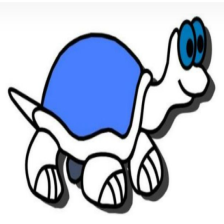














 857
857











 被折叠的 条评论
为什么被折叠?
被折叠的 条评论
为什么被折叠?








