效果图





首先是创建弹窗的背景

这是上面用到的
以shape_bg_5_blue.xml为例,其他的三个无非就是里面的颜色不一样而已
<?xml version="1.0" encoding="utf-8"?>
<shape xmlns:android="http://schemas.android.com/apk/res/android">
<corners android:radius="5dp"/>
<solid android:color="#1C285B"/>
</shape>
然后是图片






因为有一个是白色的所以你看不见,但是依然可以保存到你本地文件夹下。
然后就是创建一个弹窗的样式

<!-- 自定义loading dialog -->
<style name="loading_dialog" parent="android:style/Theme.Dialog">
<item name="android:windowFrame">@null</item>
<item name="android:windowNoTitle">true</item>
<item name="android:windowBackground">@drawable/shape_bg_5_yellow</item>
<item name="android:windowIsFloating">true</item>
<item name="android:windowContentOverlay">@null</item>
</style>
通过这个android:windowBackground的值改变不同的弹窗背景。
然后就是一个动画文件

这个文件一定要放在anim文件夹下(PS:什么?你说你没有这个文件夹?没有你就创建一个啊,我的天!)
loading_animation.xml代码如下:
<?xml version="1.0" encoding="utf-8"?>
<set android:shareInterpolator="false" xmlns:android="http://schemas.android.com/apk/res/android">
<rotate
android:interpolator="@android:anim/linear_interpolator"
android:pivotX="50%"
android:pivotY="50%"
android:fromDegrees="0"
android:toDegrees="+360"
android:duration="1500"
android:startOffset="-1"
android:repeatMode="restart"
android:repeatCount="-1"/>
</set>
下面就要创建一个现实内容的布局

布局代码如下:
<?xml version="1.0" encoding="utf-8"?>
<LinearLayout xmlns:android="http://schemas.android.com/apk/res/android"
android:id="@+id/dialog_view"
android:orientation="vertical"
android:layout_width="120dp"
android:layout_height="120dp"
android:gravity="center"
android:padding="10dp">
<ImageView
android:id="@+id/iv_loading"
android:layout_width="40dp"
android:layout_height="40dp"
android:src="@mipmap/icon_loading_5" />
<TextView
android:id="@+id/tv_loading_tx"
android:layout_width="wrap_content"
android:layout_height="wrap_content"
android:layout_marginTop="10dp"
android:maxLines="1"
android:text="玩命加载中..."
android:textColor="#FFF"
android:textSize="14sp" />
</LinearLayout>
接下来就是自定义Dialog
Java版本
import android.app.Dialog;
import android.content.Context;
import android.content.DialogInterface;
import android.view.Gravity;
import android.view.animation.Animation;
import android.view.animation.AnimationUtils;
import android.widget.ImageView;
import android.widget.TextView;
/**
* 自定义弹窗 - Java
*/
public class CustomDialog extends Dialog {
TextView tvLoadingTx;
ImageView ivLoading;
public CustomDialog(Context context) {
this(context, R.style.loading_dialog, "玩命加载中...");
}
public CustomDialog(Context context, String string) {
this(context, R.style.loading_dialog, string);
}
protected CustomDialog(Context context, int theme, String string) {
super(context, theme);
setCanceledOnTouchOutside(true);//点击其他区域时 true 关闭弹窗 false 不关闭弹窗
setContentView(R.layout.loading_dialog);//加载布局
tvLoadingTx = findViewById(R.id.tv_loading_tx);
tvLoadingTx.setText(string);
ivLoading = findViewById(R.id.iv_loading);
// 加载动画
Animation hyperspaceJumpAnimation = AnimationUtils.loadAnimation(
context, R.anim.loading_animation);
// 使用ImageView显示动画
ivLoading.startAnimation(hyperspaceJumpAnimation);
getWindow().getAttributes().gravity = Gravity.CENTER;//居中显示
getWindow().getAttributes().dimAmount = 0.5f;//背景透明度 取值范围 0 ~ 1
}
//关闭弹窗
@Override
public void dismiss() {
super.dismiss();
}
}
Kotlin版本
package com.llw.dialog
import android.app.Dialog
import android.content.Context
import android.content.DialogInterface
import android.view.Gravity
import android.view.animation.Animation
import android.view.animation.AnimationUtils
import android.widget.ImageView
import android.widget.TextView
/**
* 自定义弹窗 - Kotlin
*/
class CustomDialog protected constructor(context: Context, theme: Int, string: String) :
Dialog(context, theme) {
var tvLoadingTx: TextView
var ivLoading: ImageView
constructor(context: Context) : this(context, R.style.loading_dialog, "玩命加载中...") {
}
constructor(context: Context, string: String) : this(context, R.style.loading_dialog, string) {}
init {
setCanceledOnTouchOutside(true)//点击其他区域时 true 关闭弹窗 false 不关闭弹窗
setOnCancelListener { dismiss() }
setContentView(R.layout.loading_dialog)
tvLoadingTx = findViewById(R.id.tv_loading_tx)
tvLoadingTx.text = string
ivLoading = findViewById(R.id.iv_loading)
// 加载动画
val hyperspaceJumpAnimation = AnimationUtils.loadAnimation(
context, R.anim.loading_animation
)
// 使用ImageView显示动画
ivLoading.startAnimation(hyperspaceJumpAnimation)
window!!.attributes.gravity = Gravity.CENTER//居中显示
window!!.attributes.dimAmount = 0.5f//背景透明度 取值范围 0 ~ 1
}
override fun dismiss() {
super.dismiss()
}
}
使用 java

使用Kotlin

这应该能看懂吧,写完收工。
源码-Java







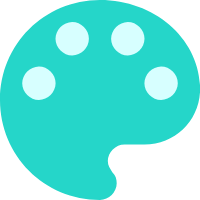














 1267
1267











 被折叠的 条评论
为什么被折叠?
被折叠的 条评论
为什么被折叠?










