工作需要绘制一张可动态添加的折线图,经过筛选,选择MPAndroidChart:v3.1.0。
**使用方法:**
1、添加build gradle
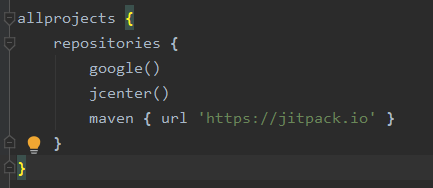
在项目的build gradle中上述位置中添加“maven { url ‘https://jitpack.io’ }”这串代码。
在APP的build gradle的dependencies中添加 implementation 'com.github.PhilJay:MPAndroidChart:v3.1.0’依赖。
在插入折线图的activity中添加如下代码,自行调整位置等。
<com.github.mikephil.charting.charts.LineChart
android:id="@+id/mChart"
android:layout_width="match_parent"
android:layout_height="match_parent"
android:layout_marginTop="20dp"/>
在项目中新建一个javal类,效果如下图所示:
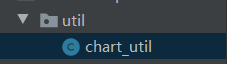
在chart中插入下方的三个方法
public static void chart_init(LineChart chart)
{
//chart.setOnChartValueSelectedListener(this);
// enable description text
chart.getDescription().setEnabled(true);
// enable touch gestures
chart.setTouchEnabled(true);
/****************设置描述信息*************/
Description description =new Description();
description.setText("氨气浓度(ppm)");
description.setPosition(700,50);
description.setTextColor(Color.RED);
description.setTextSize(15);
chart.setDescription(description);//设置图表描述信息
chart.setNoDataText("没有数据熬");//没有数据时显示的文字
chart.setNoDataTextColor(Color.RED);//没有数据时显示文字的颜色
chart.setDrawGridBackground(false);//chart 绘图区后面的背景矩形将绘制
chart.setDrawBorders(false);//绘制图表边框的线
// enable scaling and dragging
chart.setDragEnabled(true);
chart.setScaleEnabled(true);
chart.setDrawGridBackground(false);
// if disabled, scaling can be done on x- and y-axis separately
chart.setPinchZoom(true);
// set an alternative background color
//chart.setBackgroundColor(0x4169E1FF);
LineData data = new LineData();
data.setValueTextColor(Color.BLACK);
// add empty data
chart.setData(data);
// get the legend (only possible after setting data)
Legend l = chart.getLegend();
// modify the legend ...
l.setForm(Legend.LegendForm.LINE);
l.setTextColor(Color.BLACK);
//x轴配置
XAxis xl = chart.getXAxis();
//xl.setTypeface(tfLight);
xl.setTextColor(Color.BLACK);
xl.setDrawGridLines(false);
xl.setAvoidFirstLastClipping(true);
xl.setEnabled(true);
xl.setPosition(XAxis.XAxisPosition.BOTTOM);//X轴文字显示位置
//左y轴配置
YAxis leftAxis = chart.getAxisLeft();
leftAxis.setTextColor(Color.BLACK);
leftAxis.setAxisMaximum(30f);
leftAxis.setAxisMinimum(0f);
leftAxis.setDrawGridLines(true);
//右y轴配置
YAxis rightAxis = chart.getAxisRight();
rightAxis.setEnabled(false);
}
public static void addEntry(LineChart chart, float Concentration_data) {
LineData data = chart.getData();
YAxis leftAxis = chart.getAxisLeft();
if (data != null) {
ILineDataSet set = data.getDataSetByIndex(0);
// set.addEntry(...); // can be called as well
if (set == null) {
set = createSet();
data.addDataSet(set);
}
if(Concentration_data > -50 && Concentration_data < 100)
{
data.addEntry(new Entry(set.getEntryCount(), Concentration_data), 0);
leftAxis.setAxisMaximum(data.getYMax() + 1);
leftAxis.setAxisMinimum(data.getYMin() - 1);
}
data.notifyDataChanged();
chart.notifyDataSetChanged();
chart.setVisibleXRangeMaximum(80);
chart.moveViewToX(data.getEntryCount());
}
}
private static LineDataSet createSet() {
LineDataSet set = new LineDataSet(null, "Dynamic Data");
set.setAxisDependency(YAxis.AxisDependency.LEFT);
set.setColor(Color.BLACK);
set.setCircleColor(Color.RED);
set.setLineWidth(2f);
set.setCircleRadius(4f);
set.setFillAlpha(65);
set.setFillColor(ColorTemplate.getHoloBlue());
set.setHighLightColor(Color.rgb(244, 117, 117));
set.setValueTextColor(Color.RED);
set.setValueTextSize(9f);
set.setDrawValues(true);
return set;
}
在需要折线图的activity中使用方法如下:
package com.example.beebird;
import java.util.Random;
//引用自己添加
public class MainActivity extends AppCompatActivity {
/*******画图********/
private LineChart chart;
private static Thread chartThread;//画图线程
@Override
protected void onCreate(Bundle savedInstanceState) {
super.onCreate(savedInstanceState);
setContentView(R.layout.activity_main);
chart = (LineChart) findViewById(R.id.mChart);//获取对象
chart_util.chart_init(chart);//初始化折线图
startChart();//启动画图线程
}
private void startChart() {
chartThread = new Thread(new Runnable() {
@Override
public void run () {
Random random = new Random();//默认构造方法
while (true) {
try {
Thread.sleep(500);
} catch (InterruptedException e) {
e.printStackTrace();
}
float temp_float = (float)((random.nextFloat())*0.2) + 5;//产生一个5.0-5.2的随机数
chart_util.addEntry(chart,temp_float);//添加数据点
}
}
});
/*启动连接线程*/
chartThread.start();
}
/*退出时取消绑定服务以及广播监听*/
@Override
protected void onDestroy() {
super.onDestroy();
}
}
在需要动态添加数据的位置使用“addEntry(datatest1);”代码,
datatest1为float类型的数据。
效果如下图所示
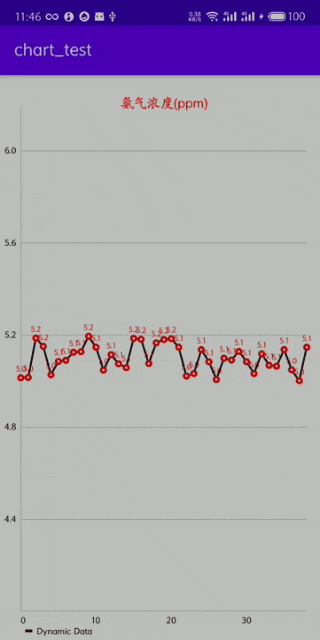




















 939
939











 被折叠的 条评论
为什么被折叠?
被折叠的 条评论
为什么被折叠?








