一、Notification 的简介
1.1 什么是通知(Notification)
1)文字描述:
通知是一个可以在应用程序正常的用户界面之外显示给用户的消息。
通知发出时,它首先出现在状态栏的通知区域中,用户打开通知抽屉可查看通知详情。通知区域和通知抽屉都是用户可以随时查看的系统控制区域。
作为安卓用户界面的重要组成部分,通知有自己的设计指南。在Android 5.0(API level 21)中引入的 Material Design 的变化是特别重要的,更多信息请阅读 通知设计指南。
1.1 1)图片描述:
1.2 Notification的作用
- 显示接收到短消息、即使消息等信息 (如QQ、微信、新浪、短信)
- 显示客户端的推送消息(如有新版本发布,广告,推荐新闻等)
- 显示正在进行的事物(例如:后台运行的程序)(如音乐播放器、版本更新时候的下载进度等)
1.3 通知类型
通知有两种视图:普通视图和大视图。
1、 普通视图:

2、 大视图:

默认情况下为普通视图,可通过NotificationCompat.Builder.setStyle()设置大视图。
注: 大视图(Big Views)由Android 4.1(API level 16)开始引入,且仅支持Android 4.1及更高版本。
构建大视图通知
以上图为例:
1、构建Action Button的PendingIntent
Intent dismissIntent = new Intent(this, PingService.class);
dismissIntent.setAction(CommonConstants.ACTION_DISMISS);
PendingIntent piDismiss = PendingIntent.getService(
this, 0, dismissIntent, 0);
Intent snoozeIntent = new Intent(this, PingService.class);
snoozeIntent.setAction(CommonConstants.ACTION_SNOOZE);
PendingIntent piSnooze =
PendingIntent.getService(this, 0, snoozeIntent, 0);2、构建NotificatonCompat.Builder对象
NotificationCompat.Builder builder =
new NotificationCompat.Builder(this)
.setSmallIcon(R.drawable.ic_stat_notification)
.setContentTitle(getString(R.string.notification))
.setContentText(getString(R.string.ping))
.setDefaults(Notification.DEFAULT_ALL)
// 该方法在Android 4.1之前会被忽略
.setStyle(new NotificationCompat.BigTextStyle()
.bigText(msg))
//添加Action Button
.addAction (R.drawable.ic_stat_dismiss,
getString(R.string.dismiss), piDismiss)
.addAction (R.drawable.ic_stat_snooze,
getString(R.string.snooze), piSnooze);3、其他步骤与普通视图相同
3 进度条通知
明确进度的进度条
使用setProgress(max, progress, false)来更新进度。
max: 最大进度值
progress: 当前进度
false: 是否是不明确的进度条
模拟下载过程,示例如下:
int id = 1;
...
mNotifyManager = (NotificationManager)
getSystemService(Context.NOTIFICATION_SERVICE);
mBuilder = new NotificationCompat.Builder(this);
mBuilder.setContentTitle("Picture Download")
.setContentText("Download in progress")
.setSmallIcon(R.drawable.ic_notification);
// Start a lengthy operation in a background thread
new Thread(
new Runnable() {
@Override
public void run() {
int incr;
for (incr = 0; incr <= 100; incr+=5) {
mBuilder.setProgress(100, incr, false);
mNotifyManager.notify(id, mBuilder.build());
try {
// Sleep for 5 seconds
Thread.sleep(5*1000);
} catch (InterruptedException e) {
Log.d(TAG, "sleep failure");
}
}
mBuilder.setContentText("Download complete")//下载完成
.setProgress(0,0,false); //移除进度条
mNotifyManager.notify(id, mBuilder.build());
}
}
).start();
上图,分别为下载过程中进度条通知 和 下载完成移除进度条后的通知。
4 不确定进度的进度条
使用setProgress(0, 0, true)来表示进度不明确的进度条
mBuilder.setProgress(0, 0, true); mNotifyManager.notify(id, mBuilder.build());

上图,分别为下载过程中进度条通知 和 下载完成移除进度条后的通知。
5 浮动通知(Heads-up Notifications)
Android 5.0(API level 21)开始,当屏幕未上锁且亮屏时,通知可以以小窗口形式显示。用户可以在不离开当前应用前提下操作该通知。
如图:

NotificationCompat.Builder mNotifyBuilder =
new NotificationCompat.Builder(this)
.setContentTitle("New Message")
.setContentText("You've received new messages.")
.setSmallIcon(R.drawable.ic_notify_status)
.setFullScreenIntent(pendingIntent, false);
二、 Notification 的版本及对应创建方法
随着Android系统不断升级,Notification的创建方式也随之变化,主要变化如下:
Android 3.0之前
Android 3.0 (API level 11)之前,使用new Notification()方式创建通知,setLatestEventInfo()函数是唯一的实现方法。前面的有关属性设置这里就不再提了,网上资料很多。:
NotificationManager mNotifyMgr =
(NotificationManager) getSystemService(NOTIFICATION_SERVICE);
PendingIntent contentIntent = PendingIntent.getActivity(
this, 0, new Intent(this, ResultActivity.class), 0);
Notification notification = new Notification(icon, tickerText, when);
notification.setLatestEventInfo(this, title, content, contentIntent);
mNotifyMgr.notify(NOTIFICATIONS_ID, notification);高于Android 3.0 (API level 11)并低于API Level 16 (Android 4.1)版本
高于API Level 11,低于API Level 16 (Android 4.1.2)版本的系统中,可使用Notification.Builder来构造函数。但要使用getNotification()来使notification实现。此时,前面版本在notification中设置的Flags,icon等属性都已经无效,要在builder里面设置
Notification.Builder builder = new Notification.Builder(context)
.setAutoCancel(true)
.setContentTitle("title")
.setContentText("describe")
.setContentIntent(pendingIntent)
.setSmallIcon(R.drawable.ic_launcher)
.setWhen(System.currentTimeMillis())
.setOngoing(true);
notification=builder.getNotification();高于API Level 16 (Android 4.1)的版本
高于API Level 16的版本,就可以用Builder和build()函数来配套的方便使用notification了。
Notification notification = new Notification.Builder(context)
.setAutoCancel(true)
.setContentTitle("title")
.setContentText("describe")
.setContentIntent(pendingIntent)
.setSmallIcon(R.drawable.ic_launcher)
.setWhen(System.currentTimeMillis())
.build();Android .LOLLIPOP_MR1(22)以上 也就从6.0开始 只能通过new NotificationCompat.Builder(mContext)
Notification notification = new NotificationCompat.Builder(mContext)
.setContentTitle(aInfo.mFilename)
.setContentText(contentText)
.setSmallIcon(android.R.drawable.stat_sys_download_done)
.setContentIntent(pi)// 设置pendingIntent
.build();
【注意点】:
1、在构造notification的时候有很多种写法,但是要注意,用
Notification notification = new Notification();
这种构建方法的时候,一定要加上notification.icon这个设置,不然,程序虽然不会报错,但是会没有效果。
2、使用了Notification下的setLatestEventInfo()方法时,Eclipse却提示:“ The method setLatestEventInfo(Context, String, String, PendingIntent) is undefined for the type Notification”
2.2 Notification的版本适配
# 综合代码: #
//准备intent
Intent intent = new Intent();
String action = "com.skay.myapp.action";
intent.setAction(action);
//notification
Notification notification = null;
String contentText;
// 构建 PendingIntent
PendingIntent pi = PendingIntent.getActivity(mContext, 1, intent, PendingIntent.FLAG_UPDATE_CURRENT);
//版本兼容
if (Build.VERSION.SDK_INT < Build.VERSION_CODES.JELLY_BEAN) {
notification = new Notification();
notification.icon = android.R.drawable.stat_sys_download_done;
notification.flags |= Notification.FLAG_AUTO_CANCEL;
notification.setLatestEventInfo(mContext, aInfo.mFilename, contentText, pi);
} else if (Build.VERSION.SDK_INT >= 23) {
notification = new NotificationCompat.Builder(mContext)
.setContentTitle(aInfo.mFilename)
.setContentText(contentText)
.setSmallIcon(android.R.drawable.stat_sys_download_done)
.setContentIntent(pi).build();
} else if ( Build.VERSION.SDK_INT >= Build.VERSION_CODES.JELLY_BEAN &&
Build.VERSION.SDK_INT <= Build.VERSION_CODES.LOLLIPOP_MR1) {
notification = new Notification.Builder(mContext)
.setAutoCancel(false)
.setContentIntent(pi)
.setSmallIcon(android.R.drawable.stat_sys_download_done)
.setWhen(System.currentTimeMillis())
.build();
}
mNotificationManager.notify(RESULT_ID, notification);三、 pendingIntent,点击启动Acitvity的相关问题
1、点击后,重复创建Activity
2、传递数据,并需要重新启动 application后进入 activity
四、 自定义布局中按钮等的点击事件的处理
参考文章
http://blog.csdn.net/vipzjyno1/article/details/25248021








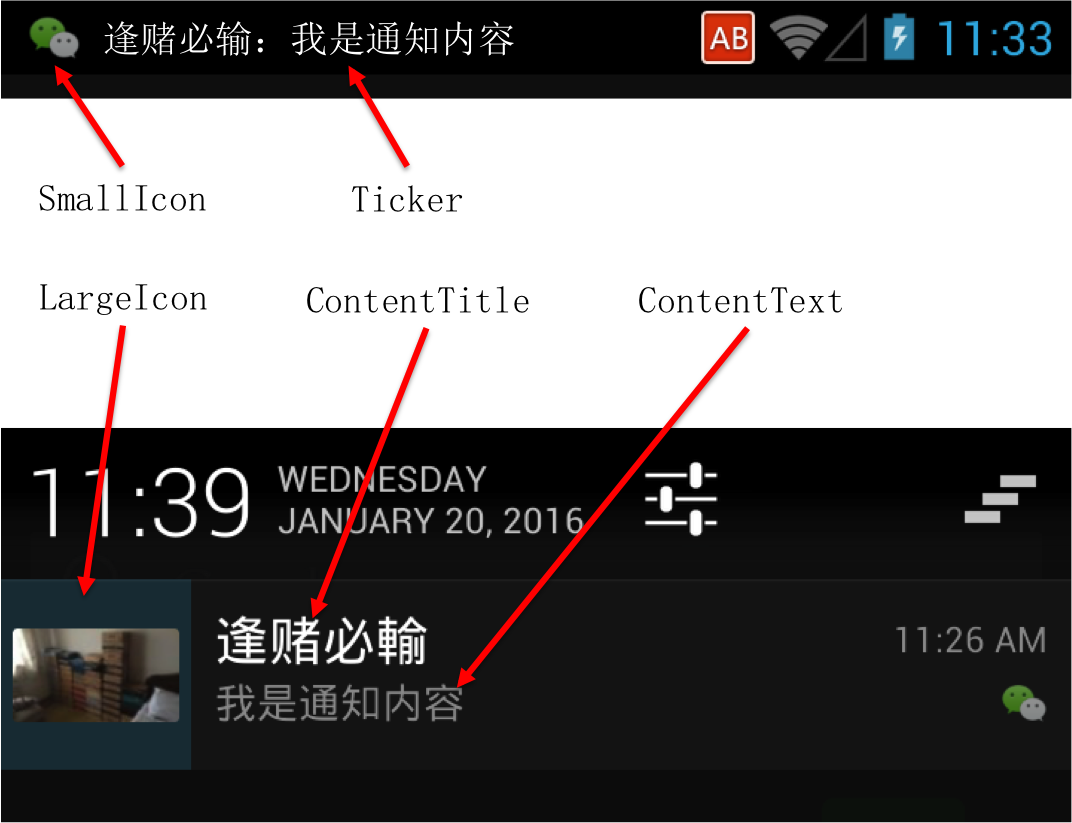














 836
836











 被折叠的 条评论
为什么被折叠?
被折叠的 条评论
为什么被折叠?








