一、约束布局
Android Studio中默认为约束布局,自己创建的话,在layout文件下创建xml文件,
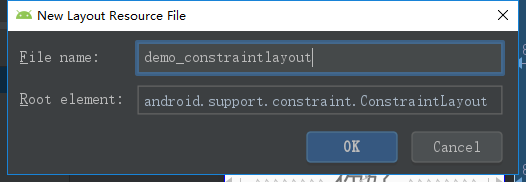
布局方式使用组件周围的控键进行布局,如下图
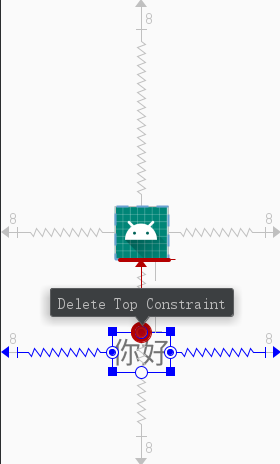
二、线性布局
在layout文件夹下创建xml文件,
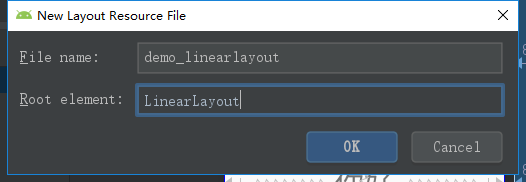
线性布局默认是从上往下的格式进行布局,可以设置android:orientation="horizontal"从左到右进行布局,一个线性布局里可以嵌套多个线性布局。

三、相对布局
layout文件夹下创建xml文件
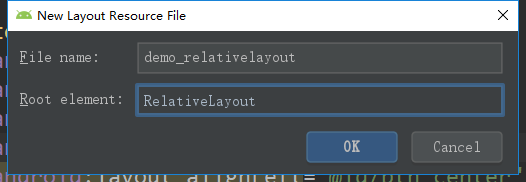
相对布局可以控制几个组件之间的相对位置

<Button
android:id="@+id/btn_center"
android:layout_width="wrap_content"
android:layout_height="wrap_content"
android:layout_centerHorizontal="true"//水平居中
android:layout_centerVertical="true"//竖直居中
android:text="Center" />
<Button
android:id="@+id/btn_left"
android:layout_width="wrap_content"
android:layout_height="wrap_content"
android:layout_toLeftOf="@id/btn_center"//相对于center按钮的左侧
android:layout_alignBottom="@id/btn_center"//与center按钮下底对齐
android:text="Left" />
<Button
android:id="@+id/btn_top"
android:layout_width="wrap_content"
android:layout_height="wrap_content"
android:layout_above="@id/btn_center"//相对于center按钮的上面
android:layout_alignLeft="@id/btn_center"//与center按钮左侧对齐
android:text="Top" />
<Button
android:id="@+id/btn_right"
android:layout_width="wrap_content"
android:layout_height="wrap_content"
android:layout_toRightOf="@id/btn_center"//相对于center按钮的右侧
android:layout_alignBottom="@id/btn_center"//与center按钮下底对齐
android:text="Right" />
<Button
android:id="@+id/btn_bottom"
android:layout_width="wrap_content"
android:layout_height="wrap_content"
android:layout_below="@id/btn_center"//相对于center按钮下面
android:layout_alignLeft="@id/btn_center"//与center按钮左侧对齐
android:text="Bottom" />
四、表格布局
layout文件夹下创建xml文件
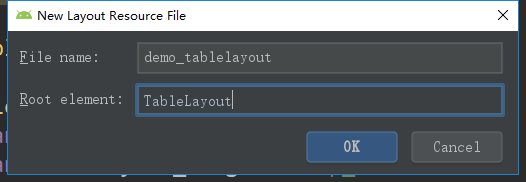
表格布局一般很少使用,一般表格行TableRow的形式进行布局,然后在行中放置控件,下面为一个两行的表格布局

<TableRow
android:layout_width="wrap_content"
android:layout_height="wrap_content">
<Button android:text="工资" />
<Button android:text="人数"/>
</TableRow>
<TableRow
android:layout_width="wrap_content"
android:layout_height="wrap_content">
<Button android:text="工资" />
<Button android:text="人数"/>
<Button android:text="工资" />
<TextView android:text="你好啊"/>
</TableRow>
五、帧布局
layout文件夹下创建xml文件
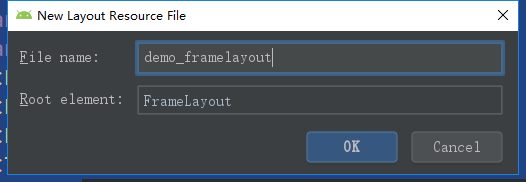
帧布局的特点是控件之间可以覆盖,如下图

<TextView
android:layout_width="200dp"
android:layout_height="200dp"
android:layout_gravity="center"
android:background="#ff0000"/>
<TextView
android:layout_width="100dp"
android:layout_height="100dp"
android:layout_gravity="center"
android:background="#00ff00"/>
<TextView
android:layout_width="50dp"
android:layout_height="50dp"
android:layout_gravity="center"
android:background="#0000ff"/>
<TextView
android:layout_width="20dp"
android:layout_height="20dp"
android:layout_gravity="center"
android:background="#ff00ff"/>





















 1711
1711











 被折叠的 条评论
为什么被折叠?
被折叠的 条评论
为什么被折叠?








