图像数据
本次使用的图片为lena.jpg,图像来源于百度百科

Paddle提供两种转换方式,一种是利用functional进行转换,类似于使用函数的方式。另一种是使用Transform方式,这种方式可以将所有的转换方法存入一个列表,使用更加方便。数据增强采用的图像格式为PIL,更多增强方式参见官方文档
import numpy as np
from PIL import Image
from paddle.vision.transforms import functional as F
import matplotlib.pyplot as plt
import warnings
warnings.filterwarnings("ignore")
functional
image = Image.open('lena.jpg')
adjust_contrast_img = F.adjust_contrast(image, 0.4)
adjust_brightness_img = F.adjust_brightness(image, 0.4)
adjust_hue_img = F.adjust_hue(image, 0.4)
adjust_saturation_img = F.adjust_saturation(image, 0.4)
center_crop_img = F.center_crop(image, (150, 100))
cropped_img = F.crop(image, 56, 150, 200, 300)
flpped_img = F.hflip(image)
fig = plt.gcf()
fig.set_size_inches(18, 10)
ax_img = plt.subplot(2, 4, 1)
ax_img.imshow(image, cmap='binary')
ax_img.set_title('raw image',
fontsize=10)
ax_img = plt.subplot(2, 4, 2)
ax_img.imshow(adjust_contrast_img, cmap='binary')
ax_img.set_title('adjust contrast image',
fontsize=10)
ax_img = plt.subplot(2, 4, 3)
ax_img.imshow(adjust_brightness_img, cmap='binary')
ax_img.set_title('adjust brightness image',
fontsize=10)
ax_img = plt.subplot(2, 4, 4)
ax_img.imshow(adjust_hue_img, cmap='binary')
ax_img.set_title('adjust hue image',
fontsize=10)
ax_img = plt.subplot(2, 4, 5)
ax_img.imshow(adjust_saturation_img, cmap='binary')
ax_img.set_title('adjust saturation image',
fontsize=10)
ax_img = plt.subplot(2, 4, 6)
ax_img.imshow(center_crop_img, cmap='binary')
ax_img.set_title('adjust saturation image',
fontsize=10)
ax_img = plt.subplot(2, 4, 7)
ax_img.imshow(cropped_img, cmap='binary')
ax_img.set_title('adjust saturation image',
fontsize=10)
ax_img = plt.subplot(2, 4, 8)
ax_img.imshow(flpped_img, cmap='binary')
ax_img.set_title('adjust saturation image',
fontsize=10)
plt.show()
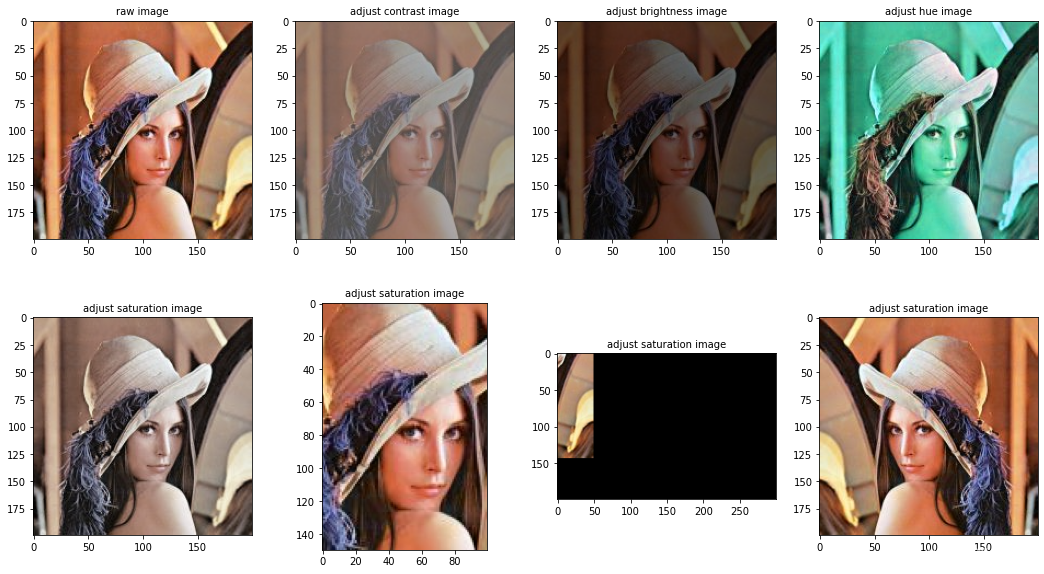
Transform
from paddle.vision.transforms import *
image = Image.open('lena.jpg')
transform_list = [BrightnessTransform(0.4), CenterCrop(224), ColorJitter(0.4, 0.4, 0.4, 0.4), ContrastTransform(0.4),
Grayscale(), RandomCrop(176), HueTransform(0.4)]
transform_name_list = ['BrightnessTransform', 'CenterCrop', 'ColorJitter', 'ContrastTransform', 'Grayscale', 'RandomCrop', 'HueTransform']
transformed_image = [transform(image) for transform in transform_list]
fig = plt.gcf()
fig.set_size_inches(18, 10)
ax_img = plt.subplot(2, 4, 1)
ax_img.imshow(image, cmap='binary')
ax_img.set_title('raw image',
fontsize=10)
for i in range(len(transformed_image)):
ax_img = plt.subplot(2, 4, i+2)
ax_img.imshow(transformed_image[i], cmap='binary')
ax_img.set_title(transform_name_list[i],
fontsize=10)
plt.show()
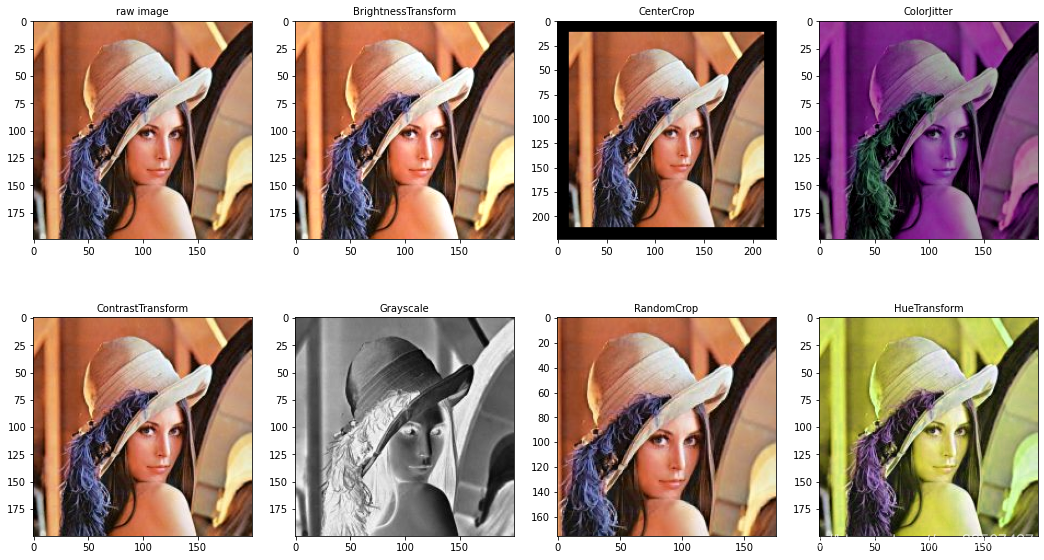





















 3195
3195











 被折叠的 条评论
为什么被折叠?
被折叠的 条评论
为什么被折叠?








