3.Matplotlib
Matplotlib是Python提供的数据可视化工具。Matplotlib具有良好的操作系统兼容性,兼容底层图形显示接口。
3.1简单线性图
实例1:导入Matplotlib
#导入Matplotlib
import matplotlib as mpl
import matplotlib.pyplot as pltMatplotlib中设置颜色,RGBCMYK颜色代码

实例2:
def matplotlib1():
'''
简易线性图
:return:
'''
#设置绘图风格
#plt.style.use('classic')
plt.style.use('seaborn-whitegrid')
#生成图形对象
fig1 = plt.figure()
#生成坐标对象
ax1 = plt.axes()
#生成数据
data1 = np.linspace(0,10,100)
#方式1:使用axes对象将数据设置进坐标
#ax1.plot(data1,np.sin(data1))
#方式2:直接使用plt的plot方法设置
#可以执行多次,显示多条线
#plt.plot(data1,np.cos(data1))
#plt.plot(data1,np.sin(data1))
#调整图形颜色和风格
#使用标准颜色名称
#plt.plot(data1,np.sin(data1),color='blue')
#使用缩写颜色代码,rgbcmyk
#plt.plot(data1,np.sin(data1),color='indigo')
#使用0~1的灰度值,由黑到白
#plt.plot(data1,np.sin(data1),color='0')
#十六进制颜色值,推荐使用这个
plt.plot(data1,np.sin(data1),color='#FF5533')
#RGB颜色值,0~1
#plt.plot(data1,np.sin(data1),color=(1,0.2,0.3))
#html颜色名称
# 参考:https://www.w3school.com.cn/tags/html_ref_colornames.asp
#plt.plot(data1,np.sin(data1),color='Cyan')
#设置线条风格
#实线
#plt.plot(data1,np.cos(data1),linestyle='solid')
#plt.plot(data1, np.cos(data1),linestyle='-')
#虚线
#plt.plot(data1, np.cos(data1), linestyle='dashed')
#plt.plot(data1, np.cos(data1), linestyle='--')
#点划线
#plt.plot(data1, np.cos(data1), linestyle='dashdot')
#plt.plot(data1, np.cos(data1), linestyle='-.')
#实点线
#plt.plot(data1, np.cos(data1), linestyle='dotted')
#plt.plot(data1, np.cos(data1), linestyle=':')
#将颜色和样式合并设置,只支持一个字符的颜色简码
#plt.plot(data1,np.cos(data1),'-g')
#方式1:设置坐标轴上下限
# plt.xlim(0,20)
# plt.ylim(-5,5)
#方式2:使用axis()设置
#[xmin,xmax,ymin,ymax]
#plt.axis([0,20,-5,5])
#方式3:直接指定显示风格,自动设置坐标轴范围
#tight:收紧
#equal:x,y坐标轴长度相等
#plt.axis('tight')
plt.axis('equal')
#设置标签,标题
#中文乱码设置
# 设置字体
plt.rcParams["font.sans-serif"] = ["SimHei"]
# 该语句解决图像中的“-”负号的乱码问题
plt.rcParams["axes.unicode_minus"] = False
plt.title('A Sin Pic')
plt.xlabel("X值")
plt.ylabel("Sin(X)值")
#设置多条线指定每条线图例
plt.plot(data1, np.cos(data1+0),linestyle='--',label='cos(x)')
plt.plot(data1,np.cos(data1+2),linestyle='-.',label='cos(x+2)')
plt.legend()
print(type(plt))
print(type(ax1))
#使用ax.set设置属性
# ax1.plot(data1,np.cos(data1+4))
# ax1.set(xlim=(0,20),ylim=(-5,5),xlabel='x值',ylabel='cos(x+4)',title='A simple plot ax1')
#显示图片
plt.show()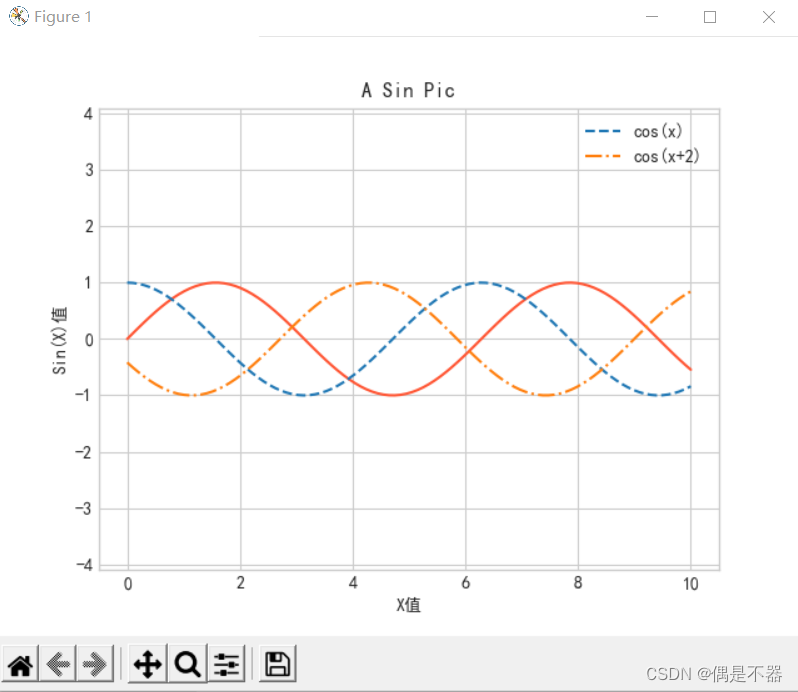
注意:使用plt的函数和ax的函数都有对应方法。
plt类型:<class 'module'>
ax类型:<class 'matplotlib.axes._subplots.AxesSubplot'>
plt.xlabel()方法对应ax.set_xlabel()方法
plt.ylabel()方法对应ax.set_ylabel()方法
plt.xlim()方法对应ax.set_xlim()方法
plt.ylim()方法对应ax.set_ylim()方法
plt.title()方法对应ax.set_title()方法
3.2简单散点图
使用matplotlib绘制散点图,方式1:可以通过plot方法直接绘制;方式2:可以使用scatter方法绘制。
实例1:使用plot方法绘制
def matplotlib2():
'''
matplotlib散点图1
:return:
'''
#设置绘图风格
plt.style.use('seaborn-whitegrid')
#获取数据
data1_x = np.linspace(0,40,50)
data1_y = np.sin(data1_x)
#绘制图片
#这里第三个参数是一个字符,表示图形的符号
#plt.plot(data1_x,data1_y,'o',color='g')
#绘制多种图形符号
list_symbel = ['o','.',',','x','+','v','^','<','>','s','d']
#创建随机种子
rng = np.random.RandomState(10)
for i in range(len(list_symbel)):
plt.plot(rng.randint(1,5),rng.randint(1,10),list_symbel[i],label=list_symbel[i])
plt.legend()
#设置图形符号参数
#markersize:符号大小
#markerfacecolor:填充景色
#markeredgecolor:边框色
#markeredgewidth:边框宽带
plt.plot(data1_x,data1_y,'-p',color='gray',markersize=8,markerfacecolor='red',markeredgecolor='green',markeredgewidth=1)
#显示图片
plt.show()
实例2:使用scatter()方法绘制散点图
def matplotlib3():
'''
matplotlib散点图2
:return:
'''
#设置绘图风格
plt.style.use('seaborn-whitegrid')
#获取数据
rng = np.random.RandomState(10)
data1_x = rng.randint(0,50,size=100)
data1_y = rng.randint(0,20,size=100)
#颜色list
c_list = ['g','b','y','k','tan','r','m','skyblue','cyan','aqua']
#自定义颜色值列表扩充100
def list_expand(v_list):
re_list = []
for i in range(100):
re_list.append(v_list[i//10])
return re_list
c_list100 = list_expand(c_list)
#size:图案大小
sizes = 500 * rng.rand(100)
#使用scatter创建
#alpha: 0~1 透明度从透明到不透明
#plt.scatter(data1_x,data1_y,c=c_list100,s=sizes,alpha=0.2)
#cmap:将c设置的颜色值均匀映射到cmap的颜色盘中
plt.scatter(data1_x, np.sin(data1_y),c=rng.rand(100),s=sizes,alpha=0.5,cmap = 'viridis')
#显示颜色图例
plt.colorbar();
#显示图片
plt.show()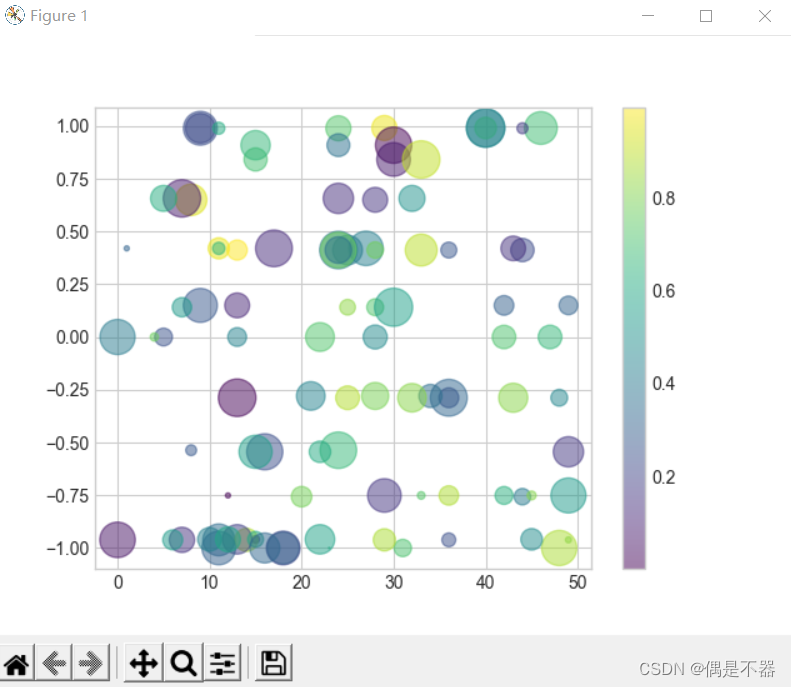
注意:scatter每个点大小,颜色都可以单独设置。当显示大数据集时,plot效率要高于scatter,因为他所有点都是统一设置渲染的。
3.3绘制误差线
当绘制数据图时,有标准数据和实际数据,实际数据可能在标准上下浮动,有一个误差区间,这种情况可以通过误差线显示出来。
实例:
def matplotlib4():
'''
matplotlib绘制误差线
:return:
'''
#设置绘图风格
plt.style.use('seaborn-whitegrid')
#获取数据
rng = np.random.RandomState(10)
data1_x = rng.randint(0,50,size=100)
#模拟y的误差
data1_y = np.sin(data1_x) + np.random.randn(100)
#使用errorbar绘制误差
#yerr指定y值的误差范围
#xerr 指定x值的误差范围
#ecolor 误差线颜色
#elinewidth 误差线宽
#capsize 上下误差界限的横线长短
plt.errorbar(data1_x,data1_y,yerr=0.4,fmt='.',ecolor='cyan',elinewidth=3,capsize=5)
#显示图片
plt.show()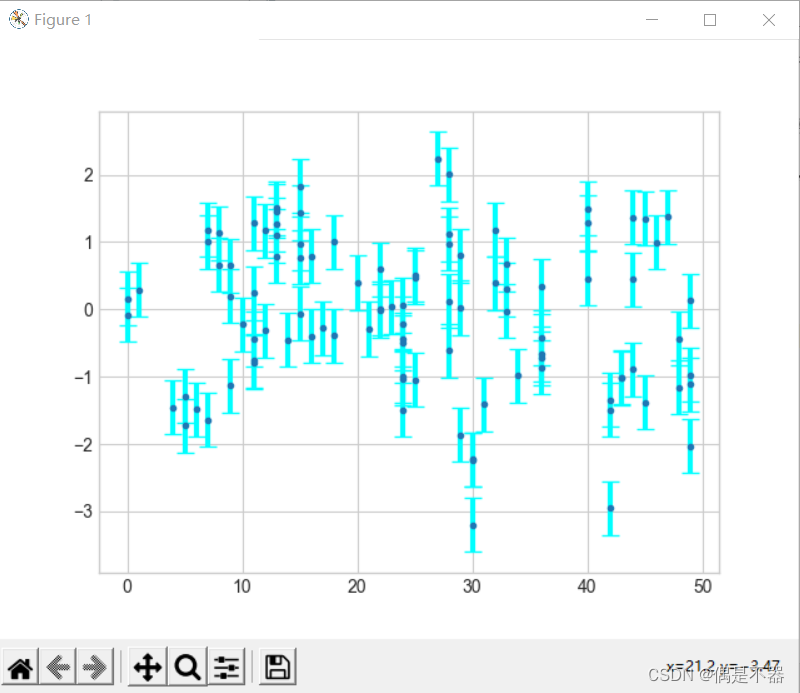
实例2:使用fill_between填充一个区间范围显示误差
def matplotlib5():
'''
matplotlib显示连续误差
绘制一个阴影范围显示误差值波动
:return:
'''
#设置绘图风格
plt.style.use('seaborn-whitegrid')
#获取数据
rng = np.random.RandomState(0)
data1_x = np.linspace(0,50,100)
#模拟y的误差
data1_y = np.sin(data1_x)
data_er1 = data1_y+rng.randn(100)*2
data_er2 = data1_y-rng.randn(100)*1.2
plt.plot(data1_x,data1_y,'.',color='k')
plt.fill_between(data1_x,data_er1,data_er2,color='gray',alpha=0.5)
#显示图片
plt.show()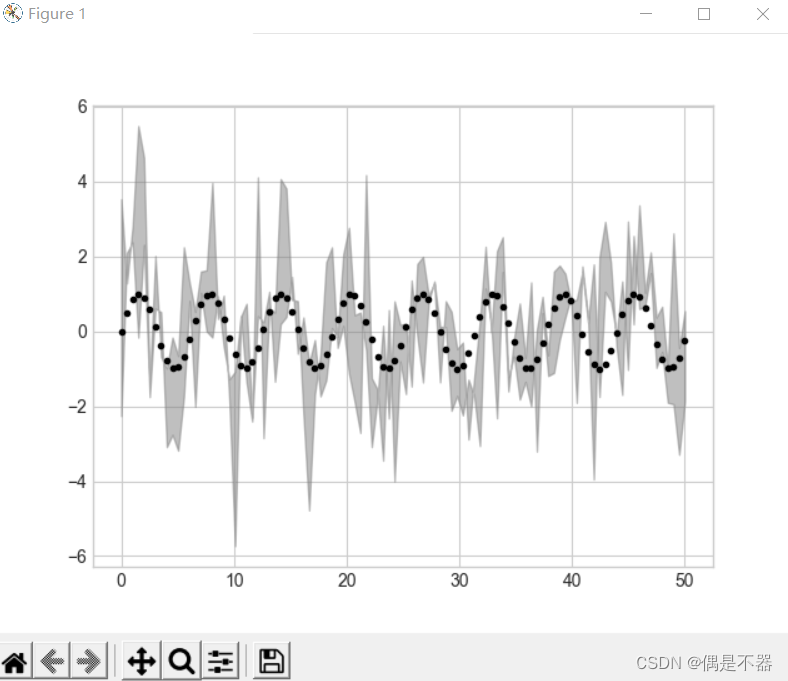
3.5高密图与等高图
实例1:正数为实线,负数为虚线
def matplotlib6():
'''
绘制三维函数
:return:
'''
#设置绘图风格
plt.style.use('seaborn-whitegrid')
#定义Z值计算func
def func1(x,y):
return np.sin(x) + np.cos(x+y) * np.cos(x)
x = np.linspace(0,5,50)
y = np.linspace(0,5,40)
X,Y = np.meshgrid(x,y)
Z = func1(X,Y)
#使用coutour,绘制等高线图
plt.contour(X,Y,Z,colors='black')
#显示图片
plt.show()
实例2:使用彩色等高线绘制
#彩色等高线
plt.contour(X,Y,Z,20,cmap='viridis')
plt.colorbar()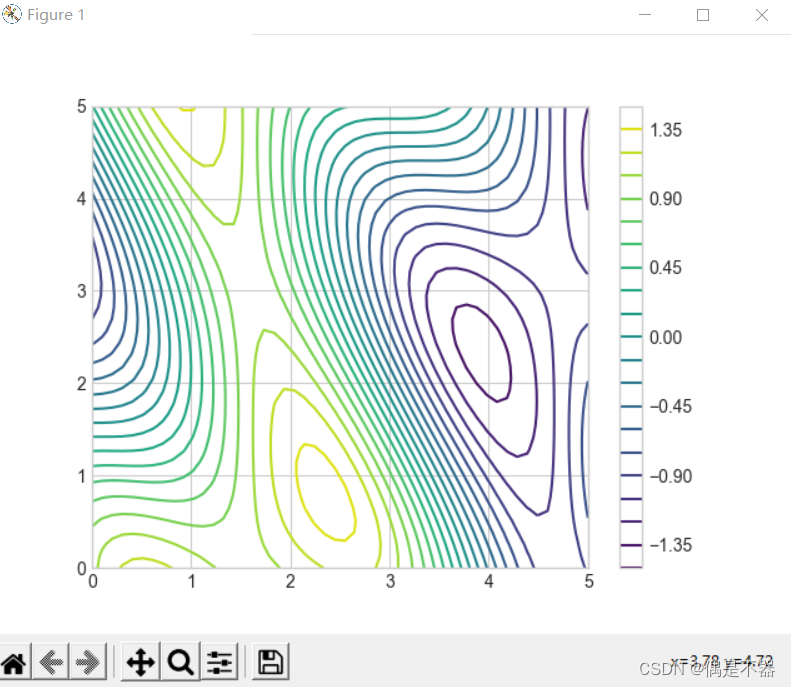
实例3:将等高线空白地方填充
#填充等高线区域
plt.contourf(X,Y,Z,20,cmap='viridis')
plt.colorbar()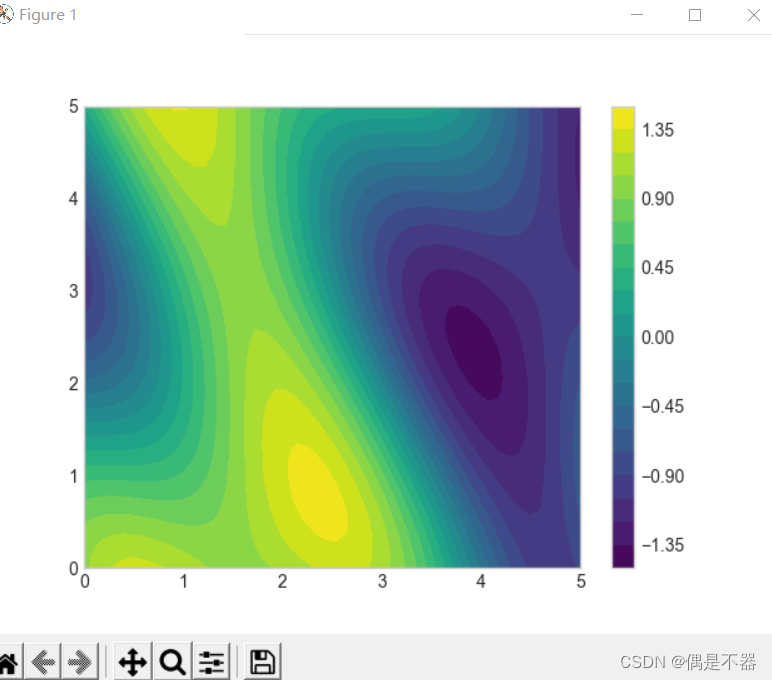
实例4:添加数据说明
#添加数据说明
#绘制同样等高线
v_contour = plt.contour(X,Y,Z,20,colors='k')
#设置数据label
plt.clabel(v_contour,inline=True,fontsize=9)
#填充等高线区域
plt.contourf(X,Y,Z,20,cmap='viridis')
#设置颜色图例条
plt.colorbar()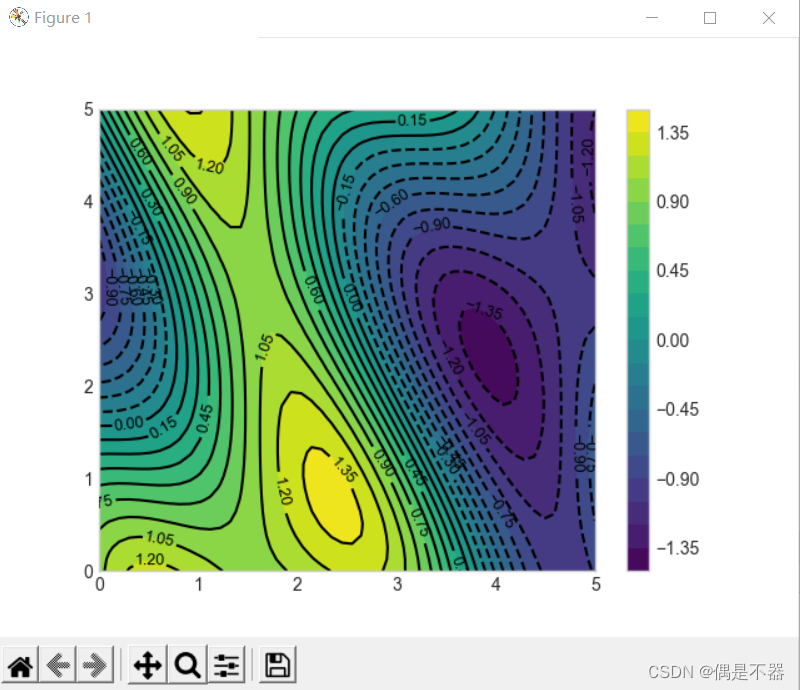
3.6直方图
绘制频率直方图
实例:
def matplotlib7():
'''
绘制频率直方图
:return:
'''
#设置绘图风格
plt.style.use('seaborn-whitegrid')
#创建数据
data1 = np.random.randn(1000)
#绘制频率直方图
#bins:设置数据分组数量
#alpha:设置透明度
#edgecolor设置边框颜色
#histtype:设置直方图样式,stepfilled,连续显示
plt.hist(data1,bins=30,alpha=0.5,color='cyan',histtype='bar',edgecolor='black')
#获取频率直方图的划分区间,及各阶段数量
counts,bin_edges=np.histogram(data1,bins=30)
print(counts,bins_values)
#显示图片
plt.show()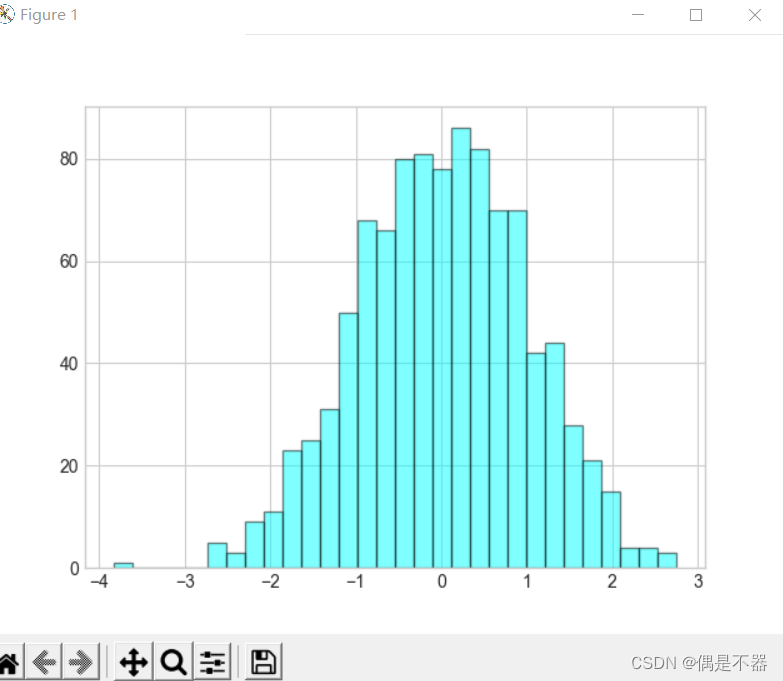
实例2:绘制二维数据频率直方图
def matplotlib8():
'''
绘制频率2d直方图
:return:
'''
#设置绘图风格
plt.style.use('seaborn-whitegrid')
#创建数据
data1_x = np.random.randn(1000)
data1_y = np.random.randn(1000)
#绘制2d频率直方图
plt.hist2d(data1_x,data1_y,bins=30,cmap='Blues')
#设置颜色条形图例
v_colorbar = plt.colorbar()
v_colorbar.set_label('counts in bins')
#显示图片
plt.show()
实例3:绘制正六边形样式2d直方图
def matplotlib9():
'''
绘制频率2d直方图:正六边形
:return:
'''
#设置绘图风格
plt.style.use('seaborn-whitegrid')
#创建数据
data1_x = np.random.randn(1000)
data1_y = np.random.randn(1000)
#绘制2d频率直方图
#gridsize:设置数据划分区间数量
#edgecolors:设置边框
plt.hexbin(data1_x,data1_y,gridsize=25,cmap='Blues',edgecolors='black')
#设置颜色条形图例
v_colorbar = plt.colorbar()
v_colorbar.set_label('counts in bins')
#显示图片
plt.show()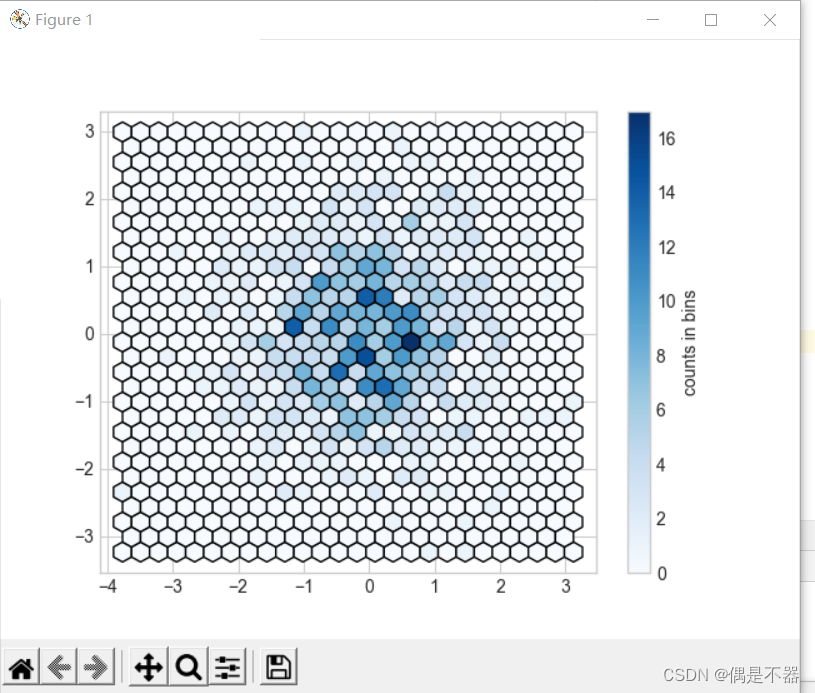
3.7自定义图例
Matplotlib可以自定义图例位置和艺术风格。上面例子使用plt.legend()方法创建过图例。
实例:
def matplotlib10():
'''
自定义图例
:return:
'''
#设置绘图风格
plt.style.use('seaborn-whitegrid')
#创建数据
data1 = np.linspace(0,20,1000)
plt.plot(data1,np.cos(data1),linestyle='-',label='cos(x)')
plt.plot(data1,np.sin(data1),linestyle='-.',label='sin(x)')
#设置图例
#loc: 设置位置,
# best
# upper right
# upper left
# lower left
# lower right
# right
# center left
# center right
# lower center
# upper center
# center
#frameon:是否图例有背景
#ncol:设置标签列数
#fancybox:设置图例边框是否圆角
#framealpha:设置图例背景透明度
#shadow:是否添加阴影
#borderpad:文字和边框间距
plt.legend(frameon=True,loc='upper right',\
ncol=1,\
fancybox=True,\
framealpha=0.7,\
shadow=True,\
borderpad=1\
)
#显示图片
plt.show()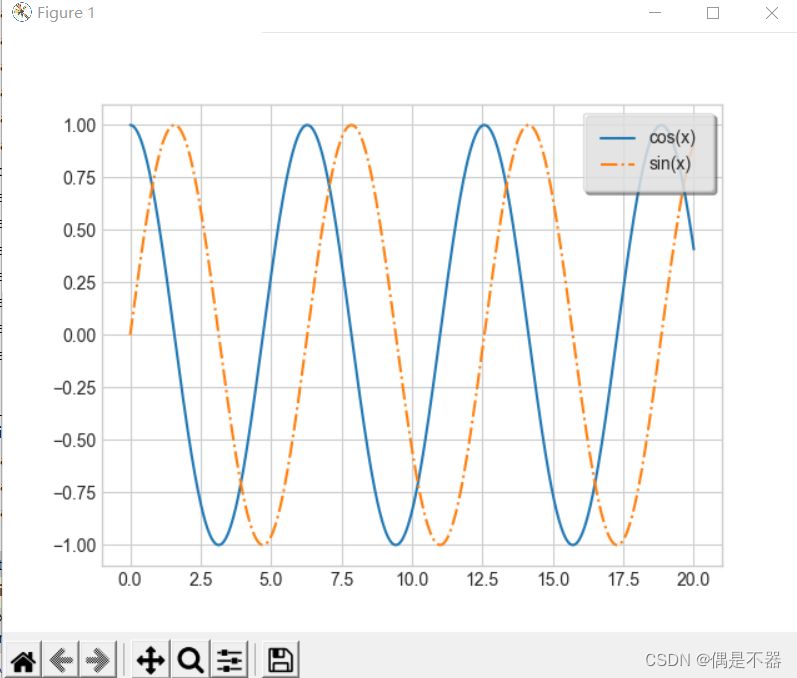
实例2:设置部分图例
def matplotlib11():
'''
自定义图例2
:return:
'''
#设置绘图风格
plt.style.use('seaborn-whitegrid')
#创建数据
data1 = np.linspace(0,20,1000)
lines = []
for i in range(4):
lines += plt.plot(data1,np.cos(data1+i),linestyle='-')
#只设置部分线的图例
plt.legend(lines[:2],['line1','line2'])
plt.show()实例3:设置多个图例
def matplotlib12():
'''
自定义图例3
:return:
'''
#设置绘图风格
plt.style.use('seaborn-whitegrid')
#创建数据
data1 = np.linspace(0,20,1000)
lines = []
#获取坐标对象
ax =plt.axes()
for i in range(4):
lines += ax.plot(data1,np.cos(data1+i),linestyle='-')
#设置多个图例
ax.legend(lines[:2],['line1','line2'],loc='upper right',frameon=True)
from matplotlib.legend import Legend
leg1 = Legend(ax,lines[2:],['line3','line4'],loc='lower right',frameon=True)
ax.add_artist(leg1)
#显示图片
plt.show()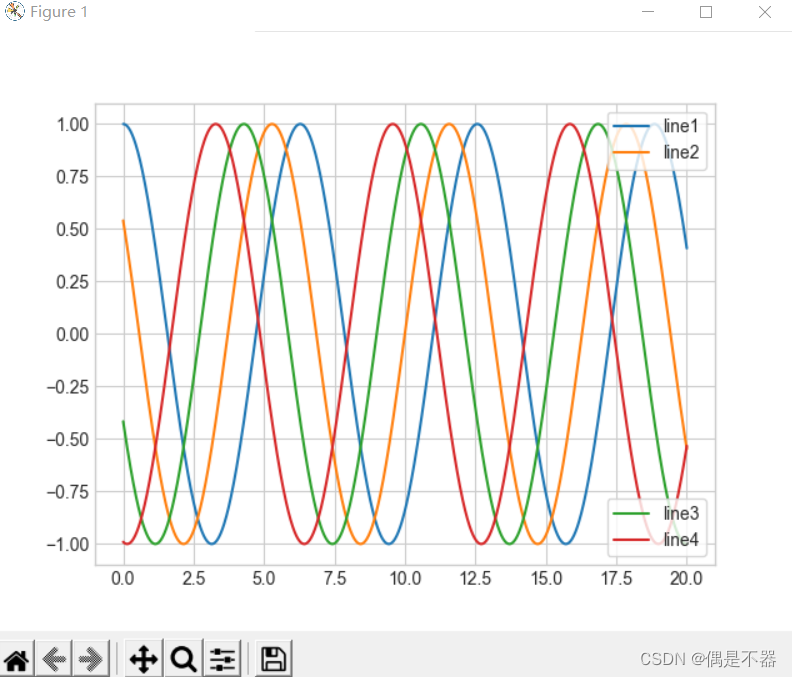
实例4:创建一个带图标大小的图例
def matplotlib13():
'''
自定义图例4
:return:
'''
#设置绘图风格
plt.style.use('seaborn-whitegrid')
#获取数据
rng = np.random.RandomState(10)
data1_x = rng.randint(0,50,size=100)
data1_y = rng.randint(0,50,size=100)
#size:图案大小
sizes = 500 * np.abs(rng.randn(100))
#使用scatter创建散点图
plt.scatter(data1_x, data1_y,c=sizes,s=sizes,alpha=0.5,cmap = 'Blues')
#显示颜色图例
#颜色变化,表示size大小
plt.colorbar(label='sizes color bar')
#自定义图例
#创建带label的空图例
for l_size in [100,500,800,1200]:
plt.scatter([],[],c='k',alpha=0.3,s=l_size,label=str(l_size)+'km$^2$')
plt.legend(scatterpoints=1,frameon=True,framealpha=0.1,labelspacing=2,title='label list',loc='upper left')
#显示图片
plt.show()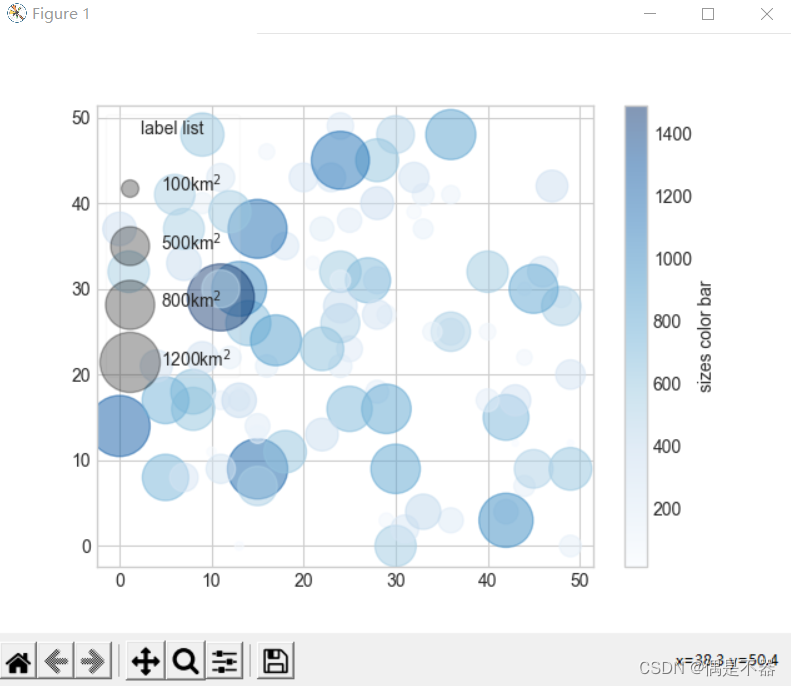
实例:关于colorbar的设置
1.使用顺序的配色,使用cmap=’viridis’,’binary’;
2.使用互逆的配色,使用‘RdBu’,’PuOr’
3.使用定性的配色,使用‘rainbow’,‘jet’
def matplotlib14():
'''
颜色条配置
:return:
'''
fig,ax = plt.subplots(6,figsize=(6,1))
norm = mpl.colors.Normalize(vmin=1, vmax=5)
#cool颜色条
lv_cmap = mpl.cm.cool
#orientation:设置colorbar方向,horizontal
fig.colorbar(mpl.cm.ScalarMappable(norm=norm, cmap=lv_cmap),\
cax=ax[0],\
orientation='horizontal',\
label='Cool colorbar')
#jet颜色条
lv_cmap1 = mpl.cm.jet
fig.colorbar(mpl.cm.ScalarMappable(norm=norm,cmap=lv_cmap1),\
cax=ax[1],\
orientation ='horizontal',\
label='Jet colorbar')
#viridis颜色条
lv_cmap2 = mpl.cm.viridis
fig.colorbar(mpl.cm.ScalarMappable(norm=norm,cmap=lv_cmap2),\
cax=ax[2],\
orientation ='horizontal',\
label='Viridis colorbar')
#cubehelix颜色条
lv_cmap3 = mpl.cm.cubehelix
fig.colorbar(mpl.cm.ScalarMappable(norm=norm,cmap=lv_cmap3),\
cax=ax[3],\
orientation ='horizontal',\
label='Cubehelix colorbar')
#RdBu颜色条
lv_cmap4 = mpl.cm.RdBu
fig.colorbar(mpl.cm.ScalarMappable(norm=norm,cmap=lv_cmap4),\
cax=ax[4],\
orientation ='horizontal',\
label='RdBu colorbar')
#RdBu颜色条
lv_cmap5 = mpl.cm.RdBu
bounds=[-1,3,5,8,12]
norm1 = mpl.colors.BoundaryNorm(bounds,lv_cmap5.N,extend='both')
fig.colorbar(mpl.cm.ScalarMappable(norm=norm1,cmap=lv_cmap5),\
cax=ax[5],\
orientation ='horizontal',\
label='Boundary colorbar')
#显示图片
plt.show()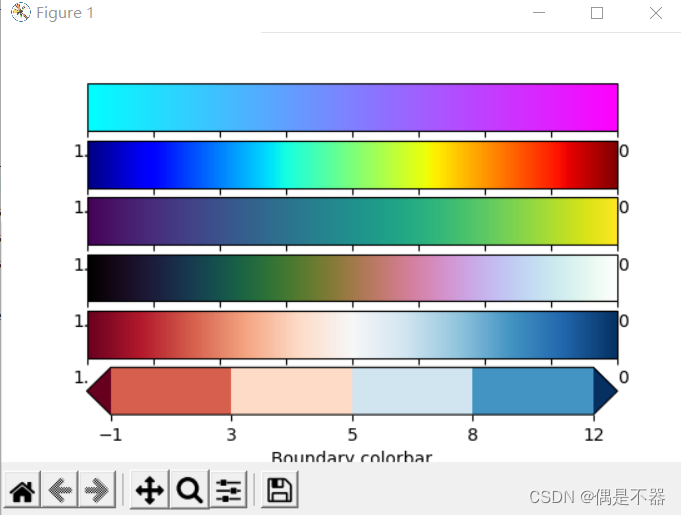
3.8多子图
创建坐标轴的基本方法plt.axes方法。
实例:通过add_axes方法创建多个图形
def matplotlib15():
'''
绘制多子图
:return:
'''
fig =plt.figure()
#[bottom,left,width,height]
#设置左下角为0,右上角为1
#bottom指定左下角位置,left指定左上角位置。
#width指定长度,height指定高度
ax1 = fig.add_axes([0.1,0.6,0.8,0.3],xticklabels=[],ylim=(-1.2,1.2))
ax2 = fig.add_axes([0.1,0.1,0.8,0.4],ylim=(-1.5,1.5))
data1 = np.linspace(0,10)
ax1.plot(np.sin(data1))
ax2.plot(np.cos(data1))
#显示图片
plt.show()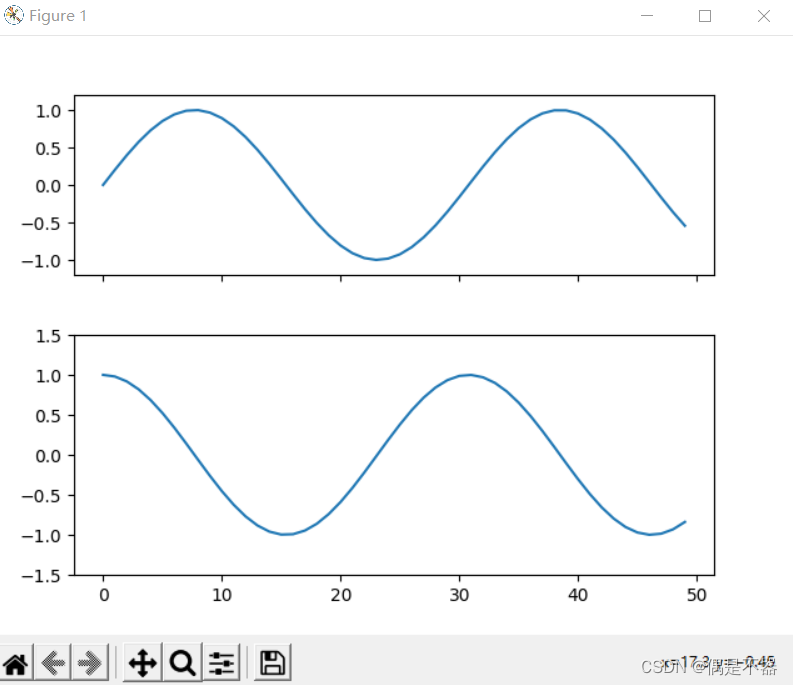
实例:subplot创建多子图
def matplotlib16():
'''
subplot创建多个子图
:return:
'''
fig = plt.figure()
#调整间距
fig.subplots_adjust(hspace=0.4,wspace=0.4)
for i in range(1,7):
#方式1:
#plt.subplot(2,3,i)
#plt.text(0.5,0.5,'subplot'+str(i),fontsize=10,ha='center')
#方式2:
ax = plt.subplot(2,3,i)
data1 = np.sin(np.random.randn(20))
ax.plot(data1,label='label'+str(i))
#显示图片
plt.show()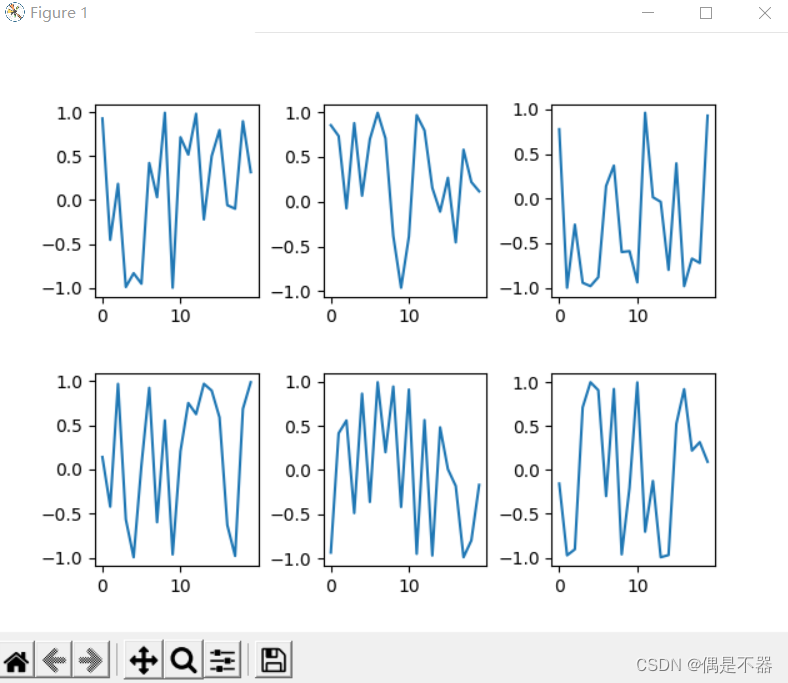
实例:使用subplots创建多子图
def matplotlib17():
'''
subplots创建多子图
:return:
'''
#两行三列
fig,axs=plt.subplots(2,3,sharex='col',sharey='row')
#返回axs是一个坐标轴数组
for i in range(2):
for j in range(3):
axs[i,j].text(0.5,0.5,str((i,j)),fontsize=10,ha='center')
#显示图片
plt.show()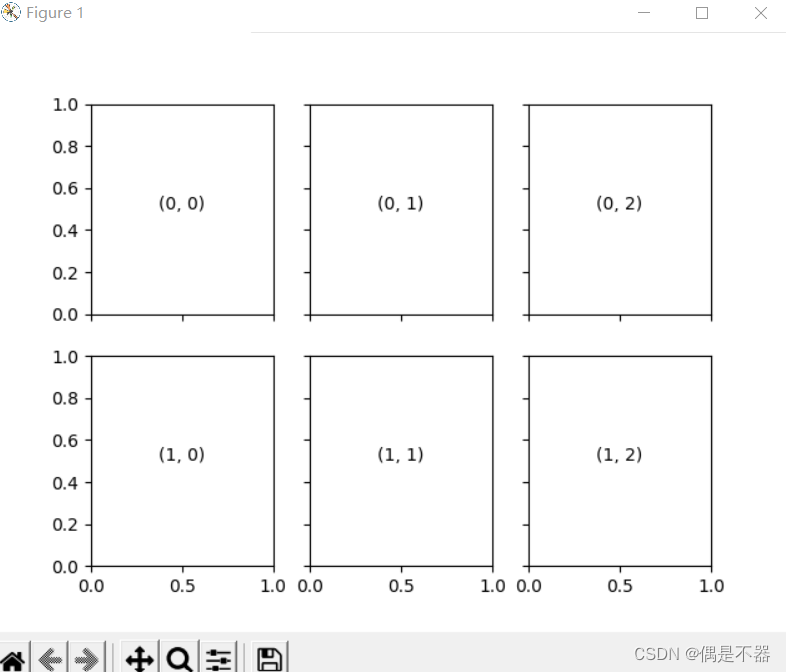
实例:使用GridSpec实现多子图
def matplotlib17():
'''
使用GridSpec创建不规则子图
:return:
'''
rng = np.random.RandomState(10)
grids = plt.GridSpec(2,3,wspace=0.4,hspace=0.3)
ax1 = plt.subplot(grids[0,0])
data1 = rng.randn(100)
data2 = rng.randn(100)
ax1.plot(np.sin(data1),label='sin(x)')
ax2 = plt.subplot(grids[0,1:])
ax2.plot(np.cos(data1),label='cos(x)')
ax3 = plt.subplot(grids[1,:])
ax3.scatter(data1,data2,c=rng.randn(100),s=rng.randn(100)*100,cmap='cubehelix')
#显示图片
plt.show()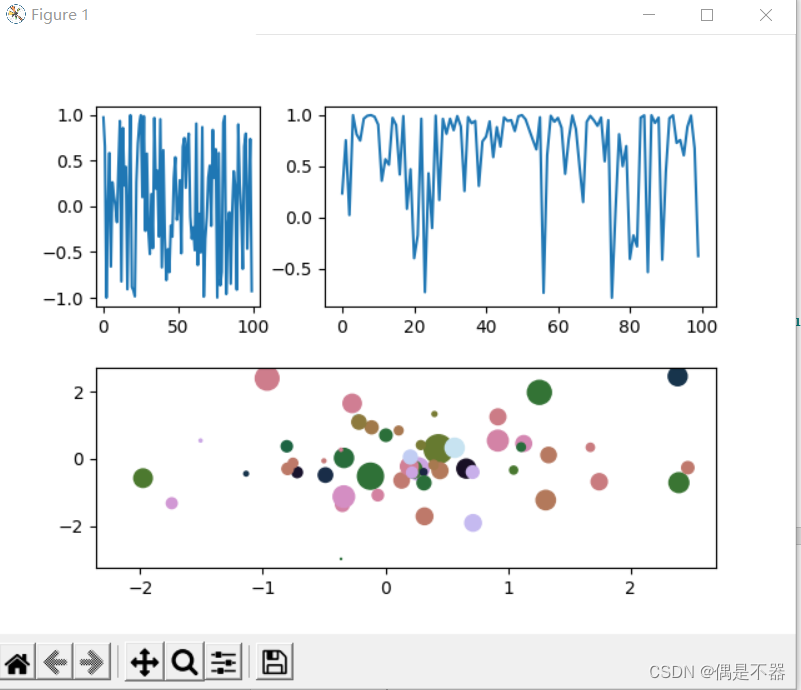
3.9文字注释
通过在图型中添加必要文字说明,提高图的直观性。
更多文字注释参考:
https://matplotlib.org/stable/gallery/text_labels_and_annotations/annotation_demo.html#sphx-glr-gallery-text-labels-and-annotations-annotation-demo-py
实例:
def matplotlib18():
'''
使用plt.text,ax.text方法添加注释
:return:
'''
data1 = np.linspace(0,20,100)
fig = plt.figure()
ax = plt.axes()
ax.plot(data1,np.sin(data1),'-')
#设置文字标签
dict_style = dict(size=10, color='blue')
ax.text(data1[1],np.sin(data1[1]),'test 1',**dict_style)
ax.text(data1[40],np.sin(data1[40]),'test 40',**dict_style)
#设置坐标轴标题
ax.set(title='a test title',ylabel='a sin value')
#坐标变化
#ax.transData,以数据为基准
ax.text(10,0.5,"trans Data",transform=ax.transData)
#ax.transAxes,以坐标轴为单位,范围0~1
ax.text(0.2,0.5,"trans Axes",transform=ax.transAxes)
#ax.transFigure 以图形为基准
ax.text(0.5,0.5,'trans Figure',transform=fig.transFigure)
#添加箭头
ax.annotate('annotate1',\
xy=(1.6,0.9),\
xytext=(0.1,0.1),\
arrowprops=dict(facecolor='black', shrink=0.05))
#带盒子箭头说明
ax.annotate('annotate2',\
xy=(9,0.3),\
xytext=(4,0.1),\
bbox=dict(boxstyle="round", fc="0.8"),\
arrowprops=dict(arrowstyle="->",\
connectionstyle="angle,angleA=0,angleB=90,rad=10"))
#显示图片
plt.show()
3.10自定义坐标轴
Matplotlib通过plt.figure()获取图片对象,plt.axes()获取坐标轴对象。通过多子图可以知道,一个figure对象包含一个或多个axes对象。
实例:
def matplotlib19():
'''
坐标轴设置
:return:
'''
#设置绘图风格
plt.style.use('seaborn-whitegrid')
fig = plt.figure()
ax = plt.axes()
ax.plot(np.random.rand(100))
#设置对数刻度
#ax.set(xscale='log',yscale='log')
#坐标轴formatter对象
# 坐标轴locator对象
#主要locator
print(ax.xaxis.get_major_locator)
#次要locator
print(ax.xaxis.get_minor_locator)
#设置隐藏坐标轴刻度
#x轴
# ax.xaxis.set_major_locator(plt.NullLocator())
# ax.xaxis.set_major_formatter(plt.NullFormatter())
#y轴
# ax.yaxis.set_major_locator(plt.NullLocator())
# ax.yaxis.set_major_formatter(plt.NullFormatter())
#增减刻度数量 #最大刻度数量
#ax.xaxis.set_major_locator(plt.MaxNLocator(3))
#设置倍数刻度,按10的倍数
#ax.xaxis.set_major_locator(plt.MultipleLocator(10))
#设置线性刻度,10个刻度线性分布
#ax.xaxis.set_major_locator(plt.LinearLocator(10))
#设置固定刻度
ax.xaxis.set_major_locator(plt.FixedLocator([10,20,30,50,100]))
#设置固定格式
ax.xaxis.set_major_formatter(plt.FixedFormatter(['10%','20%','30%','50%','max 100%']))
#显示图片
plt.show()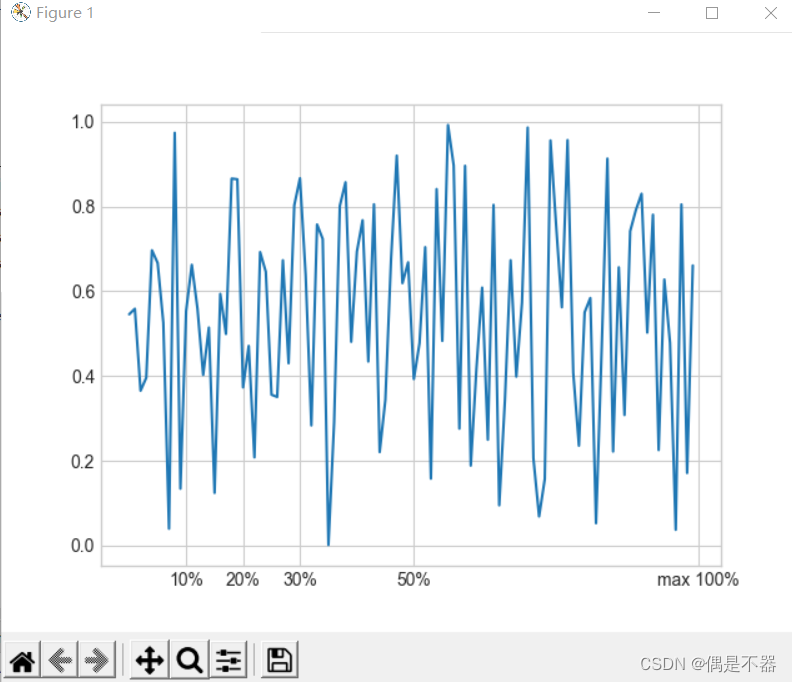
3.11自定义配置文件及样式表
Matplot可以自定义配置文件及样式表,调整原有默认显示样式。
实例:
def matplotlib20():
'''
设置样式,手动配置图形
:return:
'''
#获取可用样式
print(plt.style.available[:])
#设置使用样式
plt.style.use('seaborn-whitegrid')
ax = plt.axes()
data = np.random.randn(1000)
ax.hist(data)
#设置背景
ax.set_facecolor('#E5E5E5')
ax.set_axisbelow(True)
#设置网格线
ax.grid(color='gray',linestyle='dotted')
#查看默认配置
#print(plt.rcParams)
#设置配置
# plt.rc('axes',facecolor='#E5E5E5',edgecolor='none',axisbelow=True,grid='True')
# plt.rc('grid',color='gray',linestyle='solid')
# plt.rc('xtick',direction='out',color='gray')
# plt.rc('ytick',direction='out',color='gray')
#显示图片
plt.show()3.12三维图
使用Matplotlib中mplot3d工具箱绘制三维图。
实例1:创建3维线性图
def matplotlib21():
'''
创建三维图
:return:
'''
#设置使用样式
plt.style.use('seaborn-whitegrid')
#绘制三维坐标
fig = plt.figure()
ax = plt.axes(projection='3d')
#获取数据
xline = np.linspace(0,20,1000)
yline = np.sin(xline)
zline = np.cos(xline)
ax.plot3D(xline,yline,zline,'gray')
#显示图片
plt.show()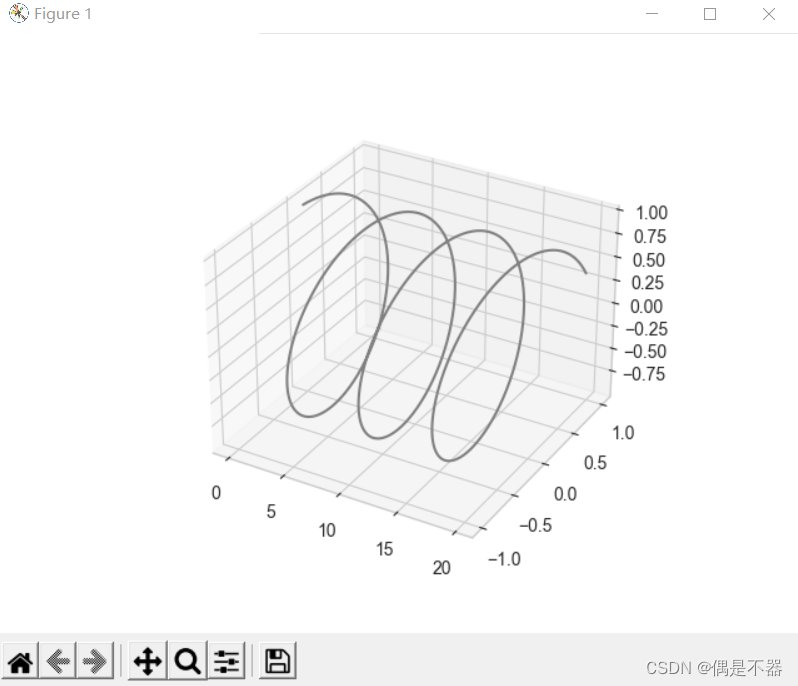
实例2:创建3维散点图
def matplotlib22():
'''
创建三维图
:return:
'''
#设置使用样式
plt.style.use('seaborn-whitegrid')
#绘制三维坐标
fig = plt.figure()
ax = plt.axes(projection='3d')
#获取数据
xdata= np.random.randint(0,100,size=100)
ydata = np.random.randint(0,50,size=100)
zdata = np.random.randint(0,30,size=100)
ax.scatter3D(xdata,ydata,zdata,c=zdata,cmap='cubehelix')
#显示图片
plt.show()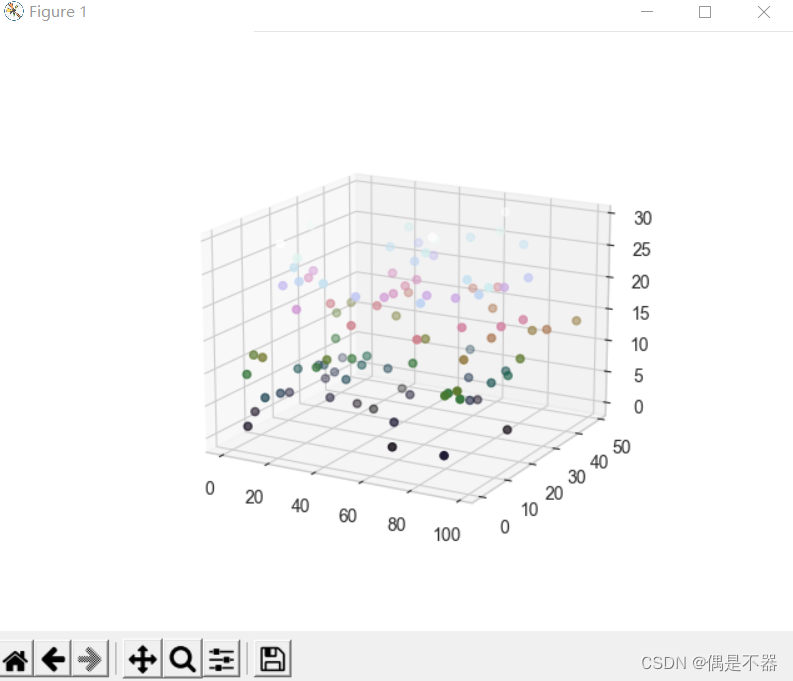
实例3:绘制3维等高线图
def matplotlib23():
'''
创建三维图
:return:
'''
#设置使用样式
plt.style.use('seaborn-whitegrid')
#绘制三维坐标
fig = plt.figure()
ax = plt.axes(projection='3d')
#获取数据
xdata= np.linspace(-10,10,30)
ydata = np.linspace(-10,10,30)
def f(x,y):
return np.cos(np.sqrt(x**2+y**2))
X,Y = np.meshgrid(xdata,ydata)
Z = f(X,Y)
#绘制等高线图
#ax.contour3D(X,Y,Z,50,cmap='binary')
#绘制线框图
#ax.plot_wireframe(X,Y,Z,color='k')
#绘制曲面图
ax.plot_surface(X,Y,Z,rstride=1,cstride=1,cmap='viridis')
#显示图片
plt.show()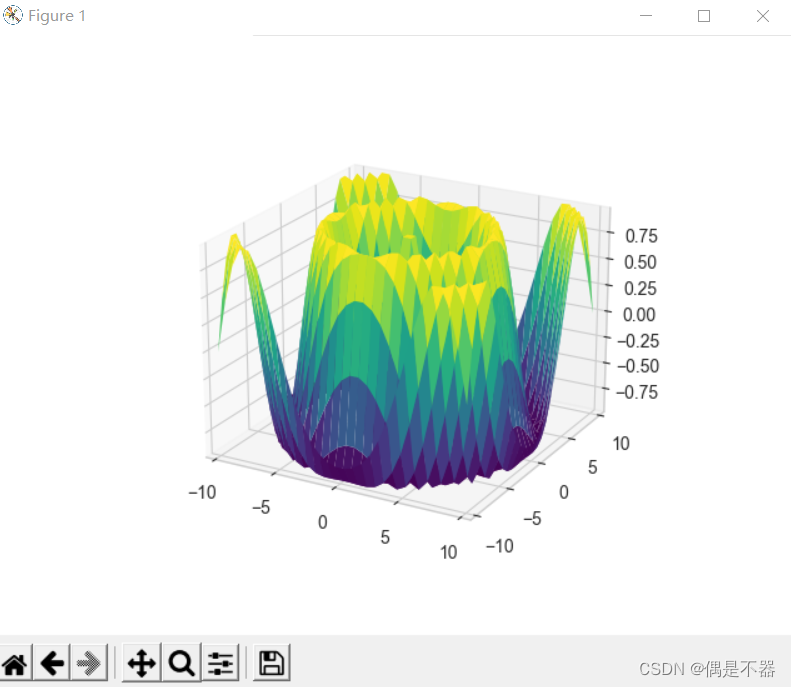
3.13地理图
Matplotlib可以使用Basemap工具箱绘制地图数据。
实例1:绘制地球
def matplotlib24():
'''
绘制地图
:return:
'''
#需要使用pip install basemap
from mpl_toolkits.basemap import Basemap
plt.figure(figsize=(8,5))
#lat_0:经度
#lon_0:维度
map1 = Basemap(projection='ortho',resolution=None,lat_0=30,lon_0=-100)
map1.bluemarble(scale=0.5,alpha=0.8)
#选择经纬点
x,y = map1(-112,47.3)
plt.plot(x,y,'ok',markersize=8)
plt.text(x,y,'A Marker',fontsize=12)
#显示图片
plt.show()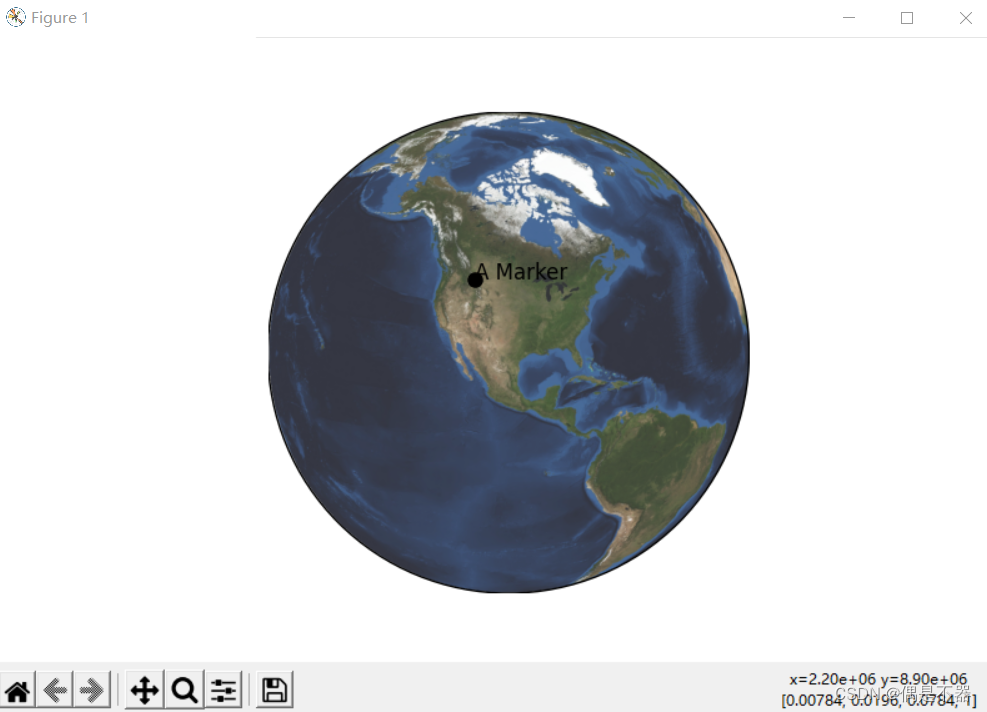
实例:地图投影,将三维地球转换为平面
def matplotlib25():
'''
绘制地球投影
:return:
'''
#需要使用pip install basemap
from mpl_toolkits.basemap import Basemap
#圆柱投影,将经线,纬线映射为竖直线和水平线
map1 = Basemap(projection='cyl',resolution=None,lat_0=30,lon_0=-10)]
# 伪圆柱投影
#所有经线为椭圆形投影
#其他伪圆柱投影
#projection='sinu'
#projection='robin'
#map1 = Basemap(projection='moll',resolution=None,lat_0=30,lon_0=-10)
map1.shadedrelief(scale=0.6)
#如同实例1,使用projection='ortho',正射投影
#只能显示地球一半区域
#projection='gnom',球心投影
#projection='stere' 球极投影
#圆锥投影,将地球投影成圆锥体
#projection='lcc' 兰伯特等角圆锥
#projection='eqdc' 等距圆锥
#projection='aea' 阿尔波斯等积圆锥
#显示图片
plt.show()
实例:BaseMap中的函数
def matplotlib26():
'''
绘制使用函数
:return:
'''
from mpl_toolkits.basemap import Basemap
#圆柱投影,将经线,纬线映射为竖直线和水平线
map1 = Basemap(projection='ortho',resolution=None,lat_0=40,lon_0=95)
#绘制投影背景
#map1.shadedrelief(scale=0.8)
#绘制经线
map1.drawparallels(np.linspace(-90,90,13),color='white')
#绘制纬线
map1.drawmeridians(np.linspace(-180,180,13),color='white')
#绘制边界水体
#map1.drawcoastlines()
#绘制大陆海岸线
#map1.drawlsmask()
#绘制地图边界
#map1.drawmapboundary()
#绘制河流
#map1.drawrivers()
#填充大陆和湖泊颜色
#map1.fillcontinents(color='gray',lake_color='blue')
#政治国家边界线
#map1.drawcountries()
#绘制美国州界线
#map1.drawstates()
#绘制美国县界线
#map1.drawcounties()
#绘制两点之间圆
#map1.drawgreatcircle(lon1=10,lat1=20,lon2=30,lat2=30)
#绘制地形晕宣图
map1.etopo()
#显示图片
plt.show()
























 4107
4107











 被折叠的 条评论
为什么被折叠?
被折叠的 条评论
为什么被折叠?










