1、安装dagre-d3、d3
yarn add dagre-d3 d3
本篇使用d3js v6.x版本,从v3到v4开始用法变化较大
2、画图(html演示)
<!DOCTYPE html>
<html lang="en">
<head>
<meta charset="UTF-8">
<meta http-equiv="X-UA-Compatible" content="IE=edge">
<meta name="viewport" content="width=device-width, initial-scale=1.0">
<!-- ①引入 -->
<script src="d3.min.js"></script>
<script src="dagre-d3.min.js"></script>
<style>
text {
font-weight: 300;
font-family: "Helvetica Neue", Helvetica, Arial, sans-serf;
font-size: 14px;
}
.node rect {
stroke: #999;
fill: #fff;
stroke-width: 1.5px;
cursor: pointer;
}
.edgePath path {
stroke: #333;
stroke-width: 1.5px;
}
.clusters rect {
fill: #d3d7e8;stroke: #999;stroke-width: 1.5px;
cursor: pointer;
}
.label {
cursor: pointer;
}
</style>
</head>
<body>
<svg width=1200 height=800></svg>
<script>
const draw = () => {
// ②创建 graph 对象
const graph = new dagreD3.graphlib.Graph({compound:true}) // compound:true为分组必须配置!*
.setGraph({
rankdir:'TB', // 流程图从下向上显示,默认'TB',可取值'TB'、'BT'、'LR'、'RL'
// zoom: 1,
// ranker: "network-simplex",//连线算法
// nodesep: 70, // 节点之间间距
// ranksep: 100, // 层与层之间的间距
})
.setDefaultEdgeLabel(() => ({}));
// 定义节点
graph.setNode(1, {label: "节点1"});
graph.setNode(2, {label: "节点2"});
graph.setNode(3, {label: "节点3"});
graph.setNode(4, {label: '节点4-组'});
// 定义连线
graph.setEdge(1, 2, {/*属性*/});
// 定义分组
graph.setParent(2, 4);
graph.setParent(3, 4);
// ③选择 svg 并添加一个g元素作为绘图容器
// new dagreD3.render()创建渲染器
const svg = d3.select(`svg`);
// 在绘图容器上运行渲染器
svg.append("g").call(new dagreD3.render(), graph)
.attr("transform", `translate(20,20)`);
}
draw()
</script>
</body>
</html>
运行结果:

此为最简洁的流程图
参考来源:https://observablehq.com/@fchugunov/hello-dagre
此例子有tooltip等鼠标事件效果
基本图像画好后,除节点、连线样式外的其他附加效果均应在渲染render之后进行
还应会使用d3js画svg图
从零学习d3可参考:svg教程、D3(一)、D3(二)、D3(三)、D3(四)
只能说相当有用
附加效果:
d3操作
1、缩放和移动
// 在绘图容器上运行渲染器
const container = svg.append("g").call(new dagreD3.render(), graph)
.attr("transform", `translate(20,20)`);
var zoom = d3
.zoom() // 缩放支持
.scaleExtent([0.5, 2]) // 缩放范围
.on("zoom", function (current) {
container.attr("transform", current.transform);
});
svg.call(zoom); // 缩放生效
.scaleExtent可以使用传递数组来限制缩放,[min, max]其中min是最小比例因子,max是最大比例因子;使用.translateExtent指定[[x0, y0], [x1, y1]]限制用户平移的范围。
运行结果:
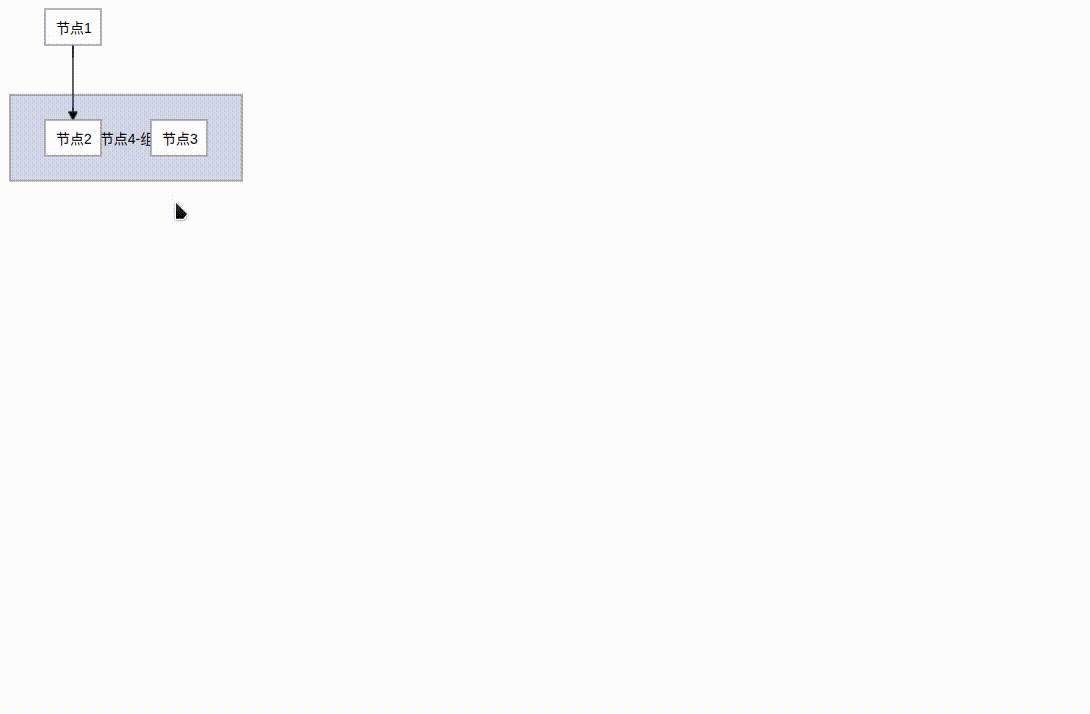
2、过渡动画居中
let { clientWidth, clientHeight } = svg._groups[0][0];
let { width, height } = graph.graph();
let initScale = 1;
svg
.transition()
.duration(1000) // 1s完成过渡
.call(
zoom.transform,
d3.zoomIdentity // 居中显示
.translate((clientWidth - width * initScale) / 2, (clientHeight - height * initScale) / 2)
.scale(initScale) // 默认缩放比例
);
.transform 将变换设置为给定的变换。(d3.zoomIdentity)用于创建缩放变换。)
刷新运行结果:

节点属性(引用图片,利用label):
g.setNode(1, {
// shape:"", // 节点形状rect(长方形,默认)、circle(圆)、ellipse(椭圆)、diamond(菱形)
label: `
<div style="width:164px;height:100px;display:flex;background-image:url(/topoicon/wild.svg);background-size: cover">
<span id=1 class='nodeA' style="margin:auto">节点1</span>
</div>
`,
labelType: "html", //必须!*
style: "cursor: pointer", // 节点样式,可设置节点的颜色填充、节点边框
labelStyle: "font-weight:bold;cursor: pointer", // 节点标签样式, 可设置节点标签的文本样式(颜色、粗细、大小)
padding:0 // 默认10
// rx: 5, // 设置圆角
// ry: 5,
// paddingBottom: 0
});
运行结果:
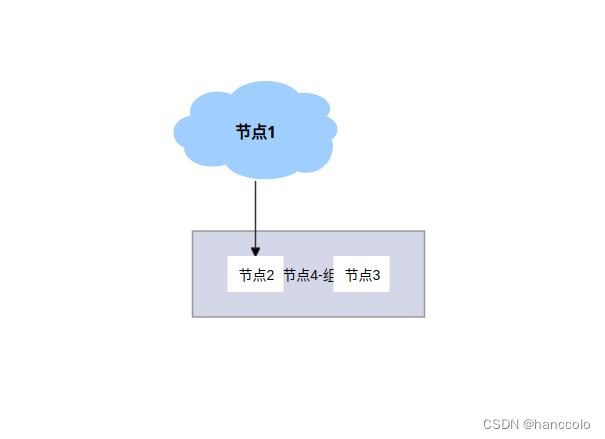
连线的属性:
g.setEdge(edge.fromId, middleNode, {
//curve: d3.curveStepBefore , //d3.curveBasis, // 设置为贝塞尔曲线
style: "stroke: #a0cfff; fill: none; stroke-width: 2px", // 连线样式
arrowheadStyle: "fill: #a0cfff;stroke: #a0cfff;", //箭头样式,可以设置箭头颜色
arrowhead: "vee" //箭头形状,可以设置 normal,vee,undirected 三种样式,默认为 normal
});
上面的参考例子tooltip跟随鼠标位置,修改为相对于节点位置:
(原)跟随鼠标:
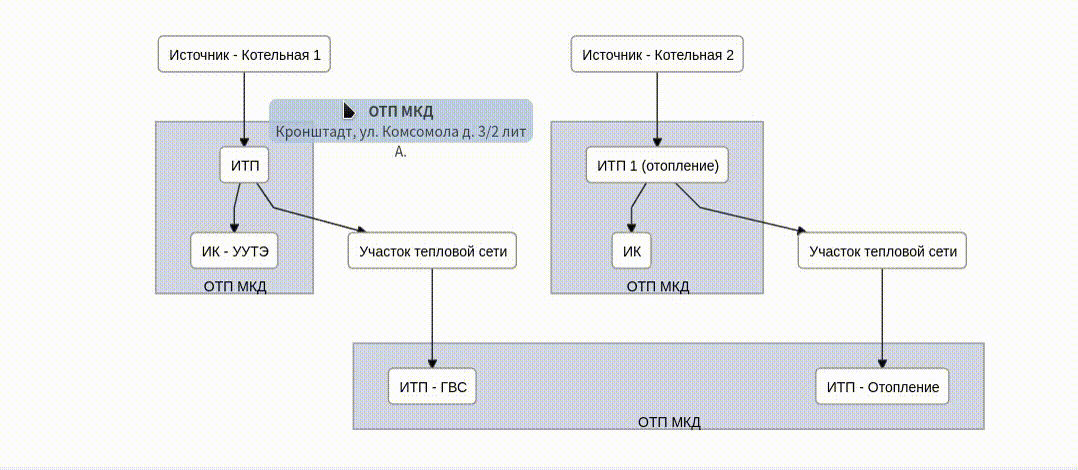
var tooltipDiv = d3.select("body").append("div")
.attr("class", "tooltip")
.style("opacity", 0);
var showTooltip = function(e){
var currentNode = graph.node(e.target.id);
tooltipDiv.transition()
.duration(200)
.style("opacity", .9);
tooltipDiv.html("<br/>" + (currentNode.name ?? ""))
.style("left", (e.pageX) + "px")
.style("top", (e.pageY - 60) + "px");
}
var hideTooltip = function(e){
tooltipDiv.transition()
.duration(500)
.style("opacity", 0);
}
svg.selectAll("g.node,g.cluster").on("mouseenter", showTooltip).on("mouseout", hideTooltip);
(修改后)相对节点:
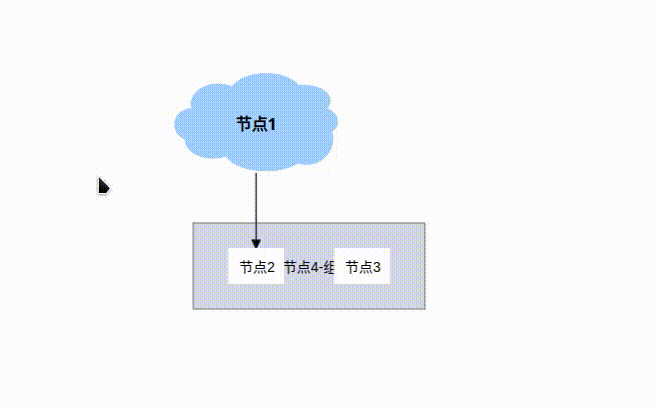
// node数据加如类型,供后面用
graph.setNode(2, {id:2,type:'child',label: "节点2",name:'节点2',});
var tooltipDiv = d3.select("body").append("div")
.attr("class", "tooltip")
.style("opacity", 0);
//增加的片段1
let nodeWObject = { root: 164, parent: 232, child: 56 };
let nodeHObject = { root: 100, parent: 86, child: 36 };
var showTooltip = function(e){
var currentNode = graph.node(e.target.id);
//增加的片段2
let scale = d3.zoomTransform(svg.node()).k; //缩放比例
let containerX = d3.zoomTransform(svg.node()).x; //缩放和移动后的容器的水平移动距离
let containerY = d3.zoomTransform(svg.node()).y; //...垂直...
let nodeX = currentNode.x; //节点相对于容器边缘的水平距离
let nodeY = currentNode.y; //...垂直...
let nodeW = nodeWObject[currentNode.type]; //节点宽,不同类型区分
let nodeH = nodeWObject[currentNode.type]; //节点高
let popoverHeigh = 44; //tooltip高度
tooltipDiv.transition()
.duration(200)
.style("opacity", .9);
tooltipDiv.html("<br/>" + (currentNode.name ?? ""))
.style("left", 20 + containerX + (nodeX + nodeW / 2) * scale + 'px') //20是body的margin
.style("top", 20 + containerY + nodeY * scale - popoverHeigh / 2 + 'px');
}
var hideTooltip = function(e){
tooltipDiv.transition()
.duration(500)
.style("opacity", 0);
}
svg.selectAll("g.node,g.cluster").on("mouseenter", showTooltip).on("mouseout", hideTooltip);
参考资料:https://observablehq.com/@fchugunov/hello-dagre
https://blog.csdn.net/qq_57956183/article/details/134708333





















 3673
3673











 被折叠的 条评论
为什么被折叠?
被折叠的 条评论
为什么被折叠?








