本文地址:https://blog.csdn.net/qq_40785165/article/details/117339107,转载需附上此地址
大家好,我是小黑,一个还没秃头的程序员~~~
每一个不曾起舞的日子,都是对生命的辜负!
今天分享的内容是Flutter如何实现抽屉侧边栏效果,源码地址:https://gitee.com/fjjxxy/flutter-study.git,效果如下:
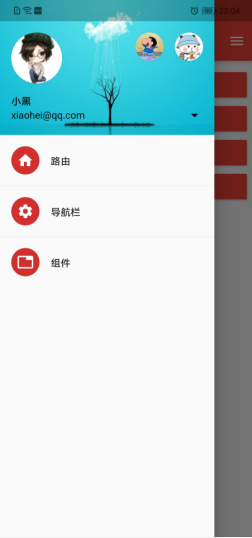
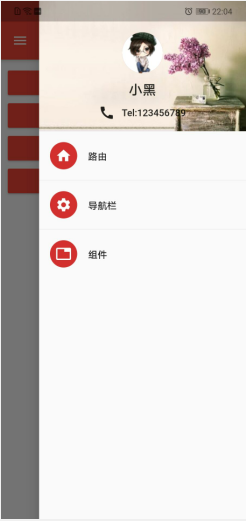
Scaffold组件侧边栏参数如下:
| 参数 | 说明 |
|---|---|
| drawer | 左侧边栏 |
| endDrawer | 右侧边栏 |
实现侧边栏只需要在Scaffold组件中添加drawer/endDrawer参数即可,参数的值是Drawer组件,在Drawer组件中添加侧边栏头部以及其他布局即可,Drawer组件的头部有两种实现方案:
- 使用UserAccountsDrawerHeader实现头部
- 使用DrawerHeader实现头部
UserAccountsDrawerHeader具有固定的模板,DrawerHeader可以自定义布局,文章开头效果图左边为前者,右边为后者
(一)UserAccountsDrawerHeader组件的参数如下:
| 参数 | 说明 |
|---|---|
| decoration | 头部的样式,比如边框、背景图等 |
| margin | 外间距 |
| currentAccountPicture | 放置在左上角的组件,一般都是用户头像 |
| otherAccountsPictures | 放置在右上角的表示其他账户的组件 |
| currentAccountPictureSize | 左上角组件的边长,默认是边长72的正方形 |
| otherAccountsPicturesSize | 右上角组件的边长,默认是边长40的正方形 |
| accountName | 表示当前账户名称的组件 |
| accountEmail | 表示当前账户邮箱的组件,放置于accountName组件的下方 |
| onDetailsPressed | 当名称组件与邮箱组件被点击时的监听,添加这个参数后会有个箭头显示 |
| arrowColor | 箭头的颜色 |
(二)DrawerHeader头部组件的参数如下:
| 参数 | 说明 |
|---|---|
| decoration | 头部的样式,比如边框、背景图等 |
| margin | 外间距 |
| padding | 内间距 |
| duration | 如果decoration 发生变化时的动画时长 |
| curve | 如果decoration 发生变化时的动画曲线 |
| child | 头部子组件,可自定义 |
介绍完头部,底下的列表就都是一样的布局了,由多个ListTile组成,对ListTile不了解的同学可以去看我之前的博客了解一下ListView的相关知识:Flutter学习日记之初识ListView组件
,完整代码如下:
import 'package:flutter/material.dart';
import 'package:flutter_study/NavigationBarPage.dart';
import 'SecondPage.dart';
class MainPage extends StatelessWidget {
var imageUrl = "https://avatar.csdnimg.cn/D/6/7/3_qq_40785165_1608817824.jpg";
var imageUrl1 = "https://ss3.bdstatic.com/70cFv8Sh_Q1YnxGkpoWK1HF6hhy/it/u=3686156064,2328177349&fm=26&gp=0.jpg";
var imageUrl2 = "https://ss2.bdstatic.com/70cFvnSh_Q1YnxGkpoWK1HF6hhy/it/u=2306696130,3636777462&fm=26&gp=0.jpg";
var imageUrl3 = "https://ss3.bdstatic.com/70cFv8Sh_Q1YnxGkpoWK1HF6hhy/it/u=3898438129,1463014098&fm=26&gp=0.jpg";
var imageUrl4 = "https://ss0.bdstatic.com/70cFuHSh_Q1YnxGkpoWK1HF6hhy/it/u=1763004641,1180461983&fm=26&gp=0.jpg";
@override
Widget build(BuildContext context) {
return Scaffold(
appBar: AppBar(title: Text("Flutter练习记录")),
body: Container(
child: Padding(
padding: EdgeInsets.all(10),
child: ListView(
children: [
RaisedButton(
onPressed: () {
Navigator.of(context)
.push(MaterialPageRoute(builder: (context) {
return SecondPage(
arguments: {"id": 1},
);
}));
},
child: Text(
"路由",
style: TextStyle(color: Colors.white),
),
color: Colors.red,
),
RaisedButton(
onPressed: () {
Navigator.pushNamed(context, "/tabs",
arguments: {"index": 2});
},
child: Text(
"导航栏",
style: TextStyle(color: Colors.white),
),
color: Colors.red,
),
RaisedButton(
onPressed: () {
Navigator.pushNamed(context, "/component");
},
child: Text(
"组件",
style: TextStyle(color: Colors.white),
),
color: Colors.red,
),
RaisedButton(
onPressed: () {
Navigator.pushNamed(context, "/appbarPage");
},
child: Text(
"自定义AppBar",
style: TextStyle(color: Colors.white),
),
color: Colors.red,
)
],
),
),
),
drawer: Drawer(
child: Column(
children: [
buildUserAccountsDrawerHeader(),
buildListTile(context, Icons.home, "路由", "/second"),
Divider(),
buildListTile(context, Icons.settings, "导航栏", "/tabs"),
Divider(),
buildListTile(context, Icons.tab, "组件", "/component"),
],
),
),
endDrawer: Drawer(
child: Column(
children: [
buildDrawerHeader(),
buildListTile(context, Icons.home, "路由", "/second"),
Divider(),
buildListTile(context, Icons.settings, "导航栏", "/tabs"),
Divider(),
buildListTile(context, Icons.tab, "组件", "/component"),
],
),
),
);
}
UserAccountsDrawerHeader buildUserAccountsDrawerHeader() {
return UserAccountsDrawerHeader(
arrowColor: Colors.black,
onDetailsPressed: () {},
currentAccountPictureSize: Size.square(72),
otherAccountsPicturesSize: Size.square(40),
accountName: Text("小黑", style: TextStyle(color: Colors.black)),
accountEmail: Text(
"xiaohei@qq.com",
style: TextStyle(color: Colors.black),
),
//头像
currentAccountPicture: CircleAvatar(
backgroundImage: NetworkImage(imageUrl),
),
decoration: BoxDecoration(
image: DecorationImage(
image: NetworkImage(imageUrl3), fit: BoxFit.cover)),
//右上角的其他图标
otherAccountsPictures: [
CircleAvatar(
backgroundImage: NetworkImage(imageUrl1),
),
CircleAvatar(
backgroundImage: NetworkImage(imageUrl2),
)
],
);
}
Widget buildDrawerHeader() {
return Row(children: [
Expanded(
child: DrawerHeader(
child: Container(
child: Center(
child: Column(
children: [
CircleAvatar(
radius: 30,
backgroundImage: NetworkImage(imageUrl),
),
SizedBox(height: 10,),
Text(
"小黑",
style: TextStyle(fontSize: 20),
),
SizedBox(height: 10,),
Row(
mainAxisAlignment: MainAxisAlignment.center,
children: [Icon(Icons.call),SizedBox(width: 10,) ,Text("Tel:123456789")],
)
],
),
),
),
decoration: BoxDecoration(
color: Colors.white,
image: DecorationImage(
image: NetworkImage(this.imageUrl4), fit: BoxFit.cover),
),
)),
]);
}
ListTile buildListTile(
BuildContext context, IconData icon, String text, String route) {
return ListTile(
leading: CircleAvatar(
child: Icon(icon),
),
title: Text(text),
onTap: () {
Navigator.of(context).pop();
Navigator.pushNamed(context, route);
},
);
}
}
在侧边栏的列表中,实现跳转依靠的是ListTiled的onTab点击事件监听,在Drawer组件中使用Column组件放置头部以及列表布局,其他布局结构都比较简单,以下是一些注意事项:
- 为了使DrawerHeader充满头部,需要使用Expanded这样的组件,使得宽高充满
- DrawerHeader中自定义布局时,宽高别超出限制,否则会报错,目前暂未找到设置头部高度的方法,小伙伴们有建议的欢迎评论区指教!
图片用的是网络图片,使用NetworkImage加载,头像使用的是CircleAvatar,其他组件也是一些较为简单的常见组件,更多请看上述代码!
到此为止,Flutter侧边栏效果就介绍完了,多写才能熟能生巧,感兴趣的小伙伴可以下载源码看一下,希望大家可以点个star,支持一下小白的flutter学习经历,最后,希望喜欢我文章的朋友们可以帮忙点赞、收藏、评论,也可以关注一下,如果有问题可以在评论区提出,后面我会持续更新Flutter的学习记录,与大家分享,谢谢大家的支持与阅读!






















 943
943











 被折叠的 条评论
为什么被折叠?
被折叠的 条评论
为什么被折叠?








