在服务器 或者 虚拟机中, 我们查看代码是不方便的,可以使用samba 和 source insight 分别来 同步代码 和 编辑代码
samba 安装
1.1 apt-get 安装
A.安装samba
sudo apt-get install samba
B.配置samba
sudo vim /etc/samba/smb.conf
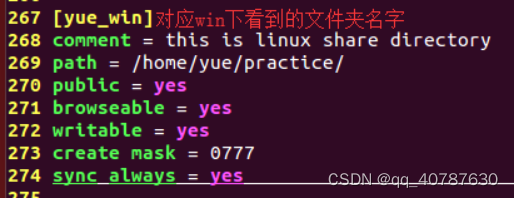
C.共享目录权限设置
sudo chmod 777 /home/yue/practice -Rf
R:递归
D.重启samba
sudo service smbd restart
E.如果重启后依然连接不了
sudo apt-get install --reinstall libsmbclient libsmbclient-dev libtevent0 libtalloc2
sudo service smbd restart
3)测试
Windows我的电脑中输入\192.168.43.200(虚拟机地址)
4)映射
打开** \192.168.43.200/yue_win右击映射。。** 自动生成一个盘
yum 安装 samba
[root@localhost]# yum install samba -y
说明:-y的意思是,在安装过程中的所有提问都填“yes”
*扩展:yum的其他命令
[root@localhost]#yum list samba //列出软件包的信息
[root@localhost]#yum remove samba //卸载软件包
[root@localhost]#yum check-update samba //检查是否有可更新的软件包
[root@localhost]#yum update samba //更新samba软件包
配置samba的配置文件,用vim 打开smb.conf
vim /etc/samba/smb.conf
在文件里面找到homes, 在后面添加
[lchy]
comment = this is linux share directory
path = /home/lchy
public = yes
browseable = yes
guest ok = yes
writable = yes
create mask = 0777
valid users = root
write list = root
sync always = yes
available = yes
可以参考
[heijunma]
comment = heijunma guest share #共享描述
path = /home/heijunma #共享目录
public = yes #允许guest用户访问
writable = yes #允许在heijunma目录下写入
directory mask = 0775 #默认创建目录权限 rwxrwxr_x
create mask = 0775 #默认创建文件权限 rwxrwxr_x
valid users = heijunma,root #允许访问该共享的用户
write list = heijunma,root #可写入共享的用户列表
browseable = yes #该指定共享目录可浏览
available = yes #该指定共享资源可使用
编辑好之后保存,然后运行如下命令重新加载smb.conf,并重启samba
[root@localhost heijunma]#service smb reload
Reloading smb.conf file: [ OK ]
[root@localhost heijunma]#service smb restart
Shutting down SMB services: [ OK ]
Starting SMB services: [ OK ]
[root@localhost heijunma]#service nmb restart
Shutting down NMB services: [ OK ]
Starting NMB services: [ OK ]
接着关闭防火墙SElinux,这种关闭重启Linux后又会开启
[root@localhost heijunma]#service iptables stop
[root@localhost heijunma]#setenforce 0
[root@localhost heijunma]#ufw disable
查看ip
ifconfig 可以查看 Ubuntu 的 IP 信息,IP 地址为 192.168.1.29。
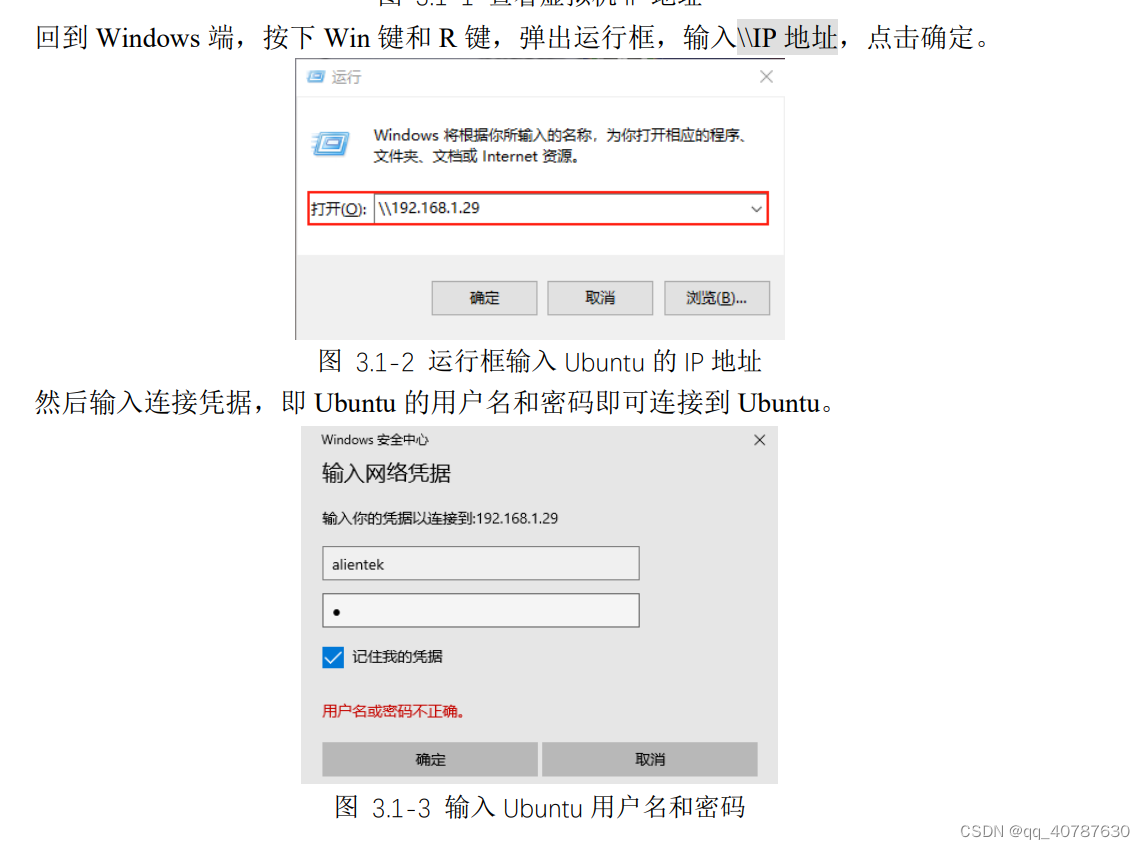
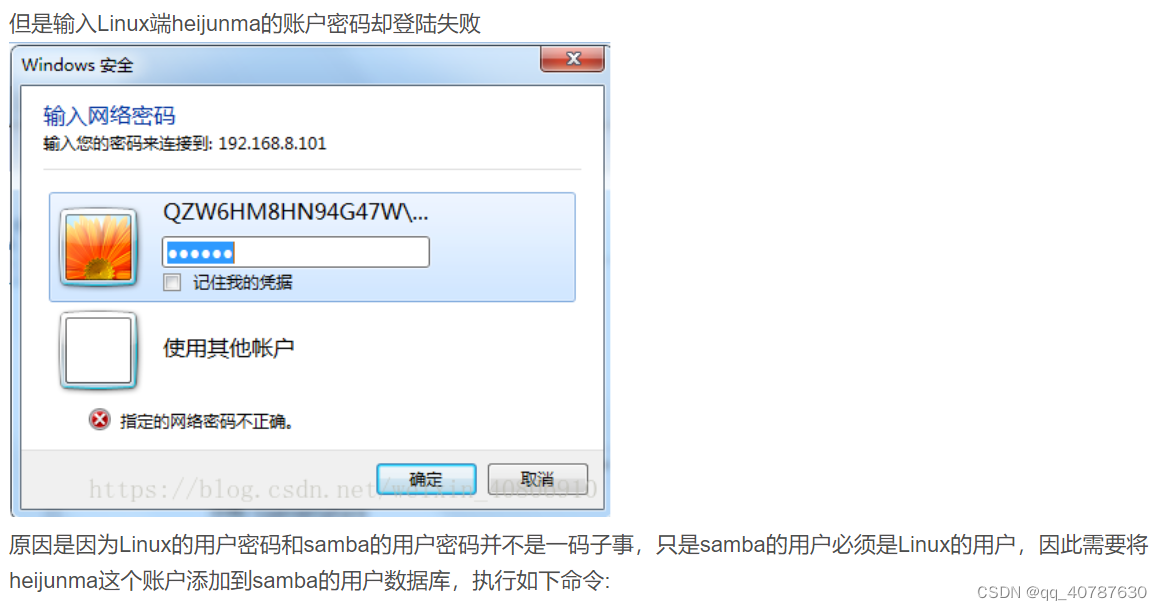
[root@localhost heijunma]# smbpasswd -a heijunma
New SMB password:
Retype new SMB password:
Added user heijunma.
然后重新导入,重启服务
[root@localhost heijunma]#service smb reload
Reloading smb.conf file: [ OK ]
[root@localhost heijunma]#service smb restart
Shutting down SMB services: [ OK ]
Starting SMB services: [ OK ]
[root@localhost heijunma]#service nmb restart
Shutting down NMB services: [ OK ]
Starting NMB services: [ OK ]
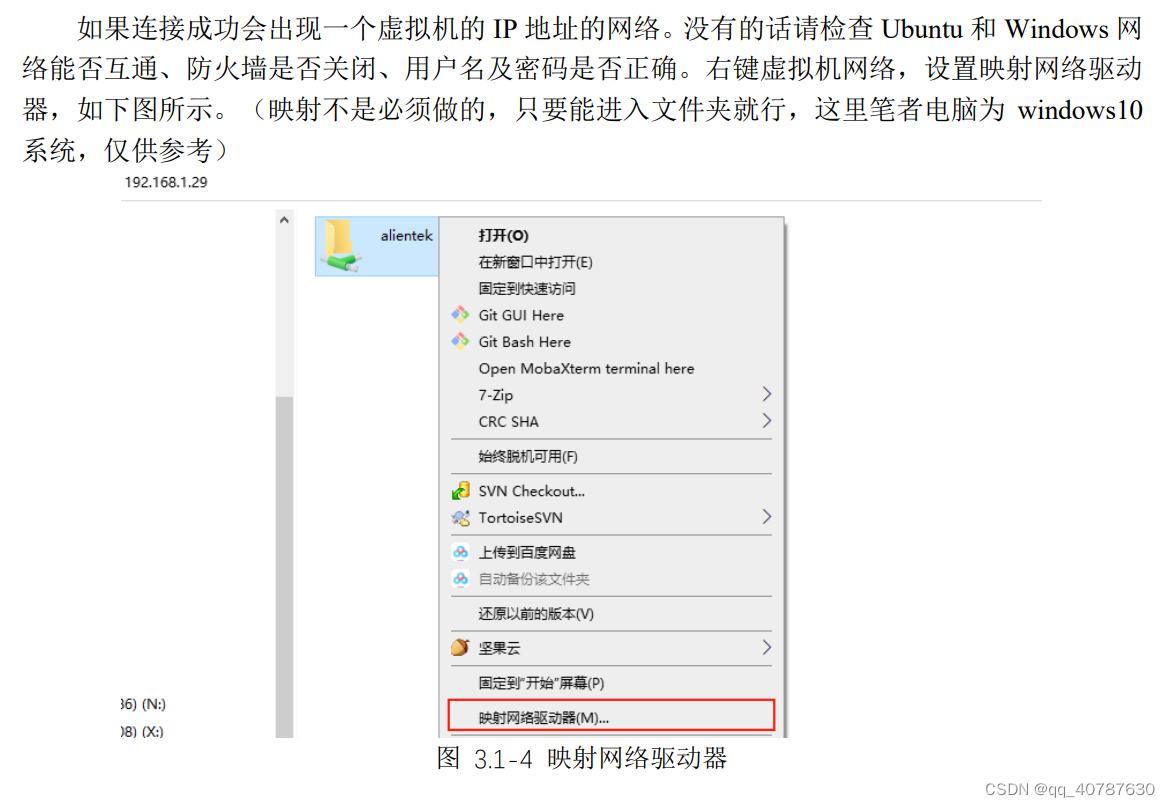
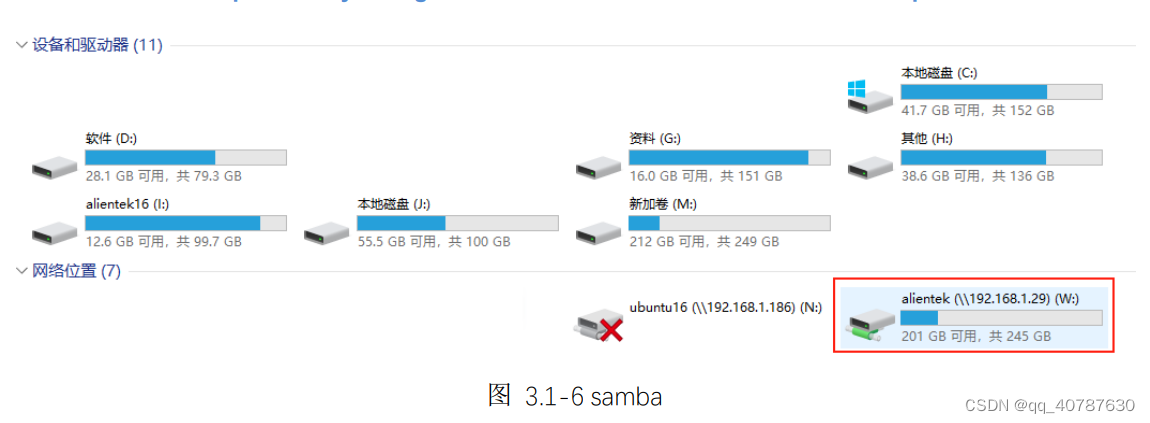
source insight 查看代码
查看远程的 代码, 代码放在服务器上 ,把c_linux_lchy 的代码用 source insight 来查看
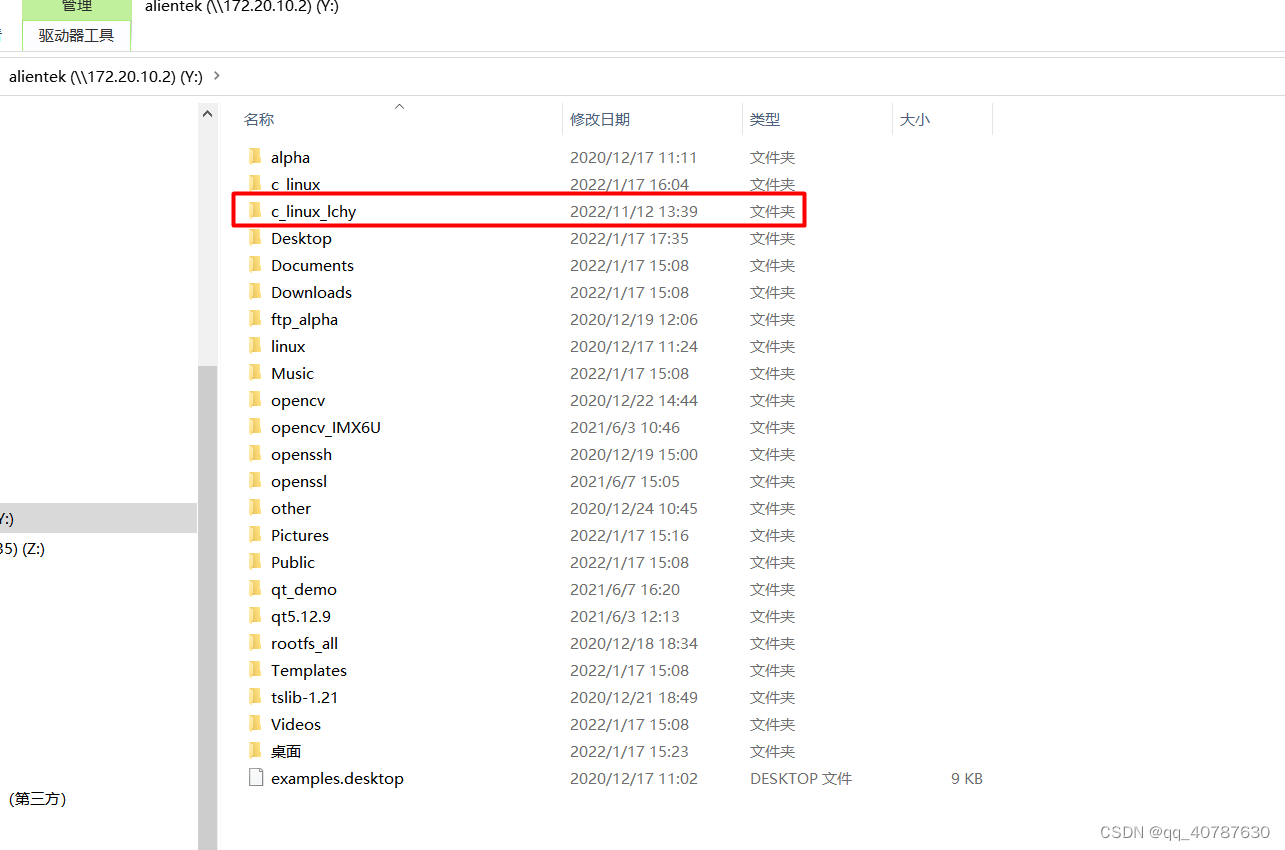
在这里插入图片描述
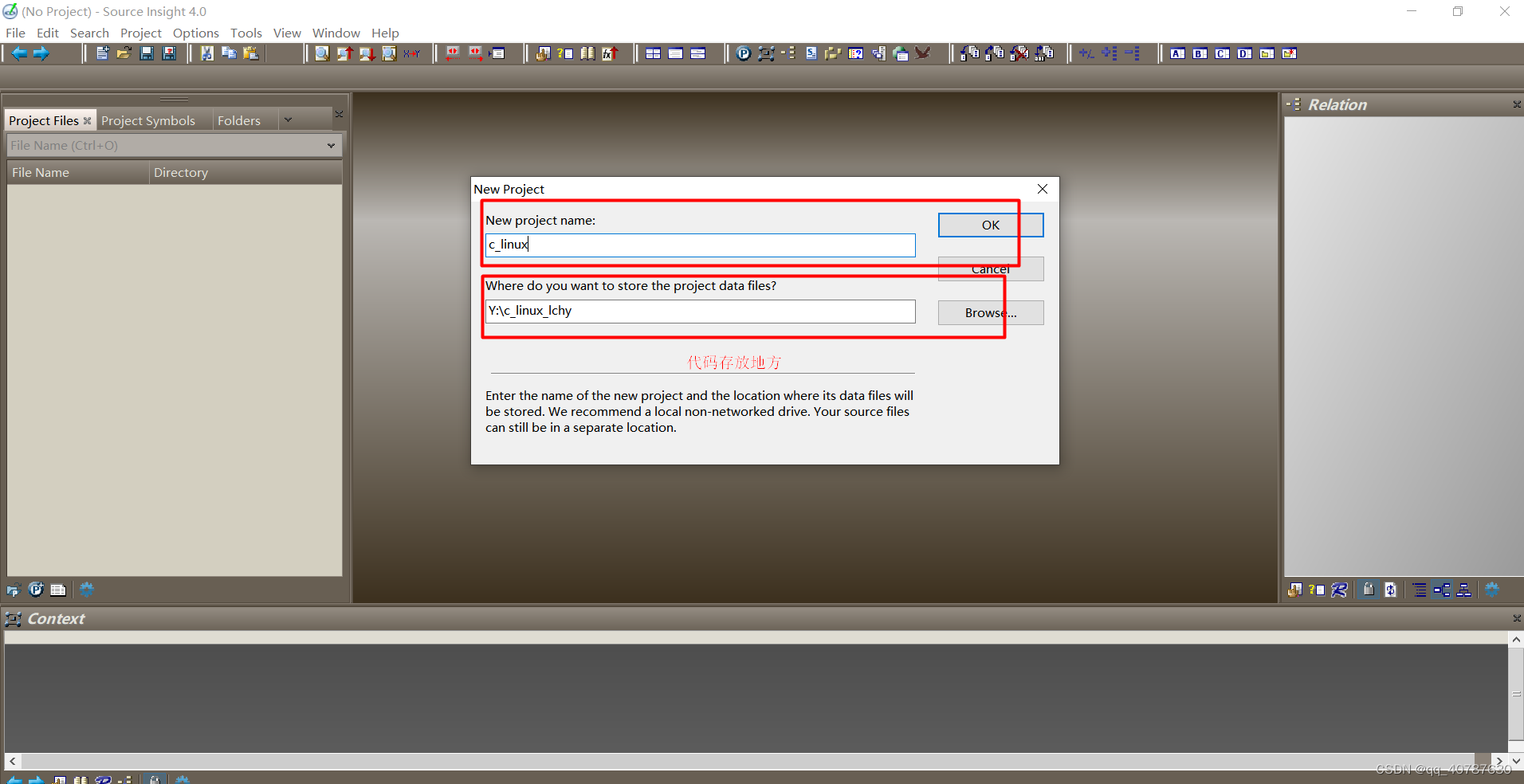

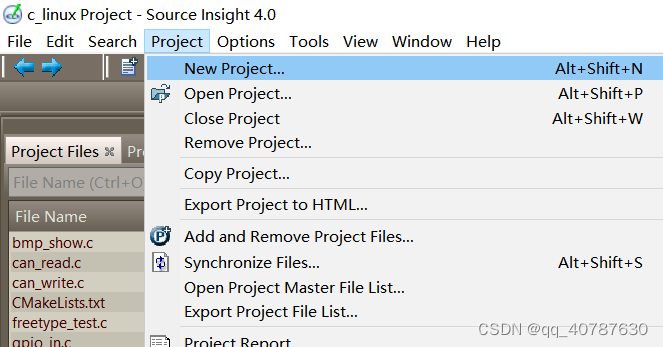
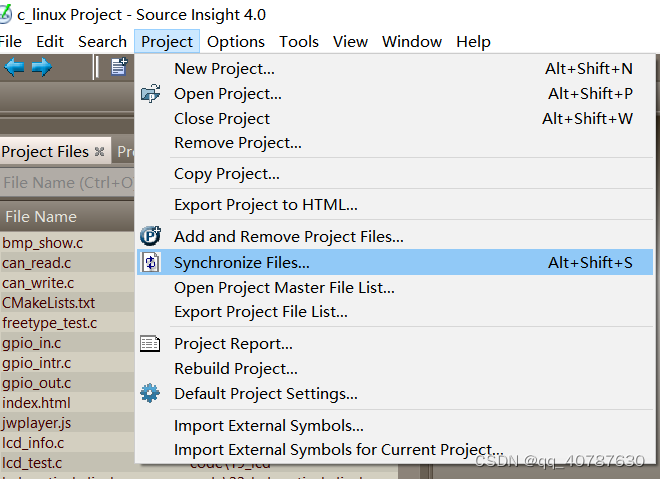
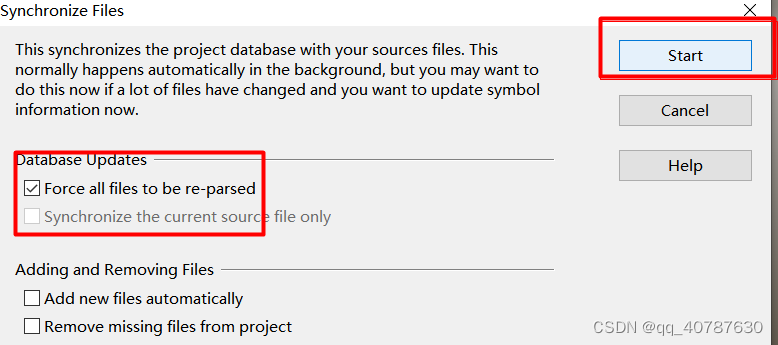
可以查看代码了,R代表的是搜索
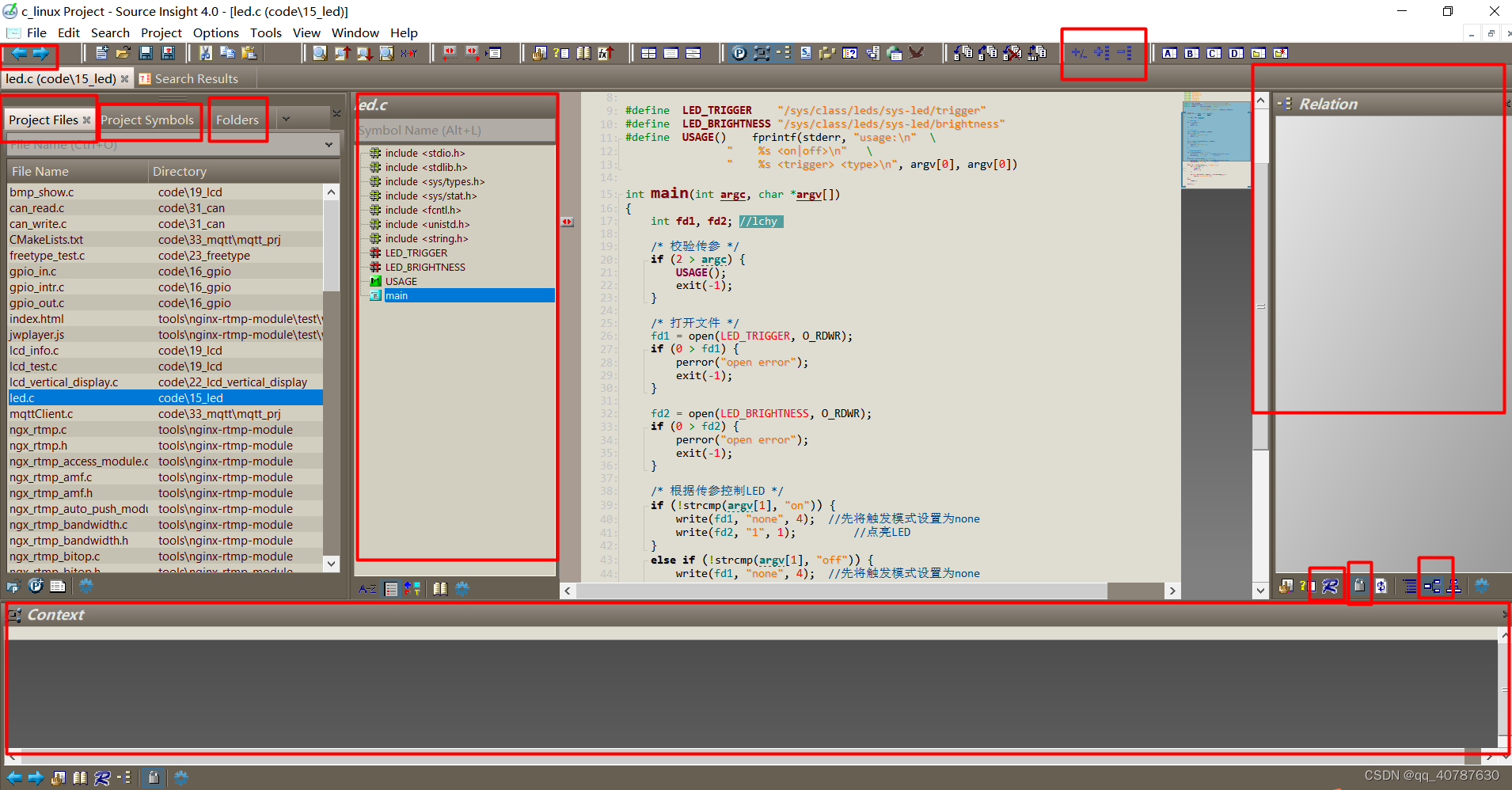
如果source insight 显示中文 乱码的话,进行下面操作
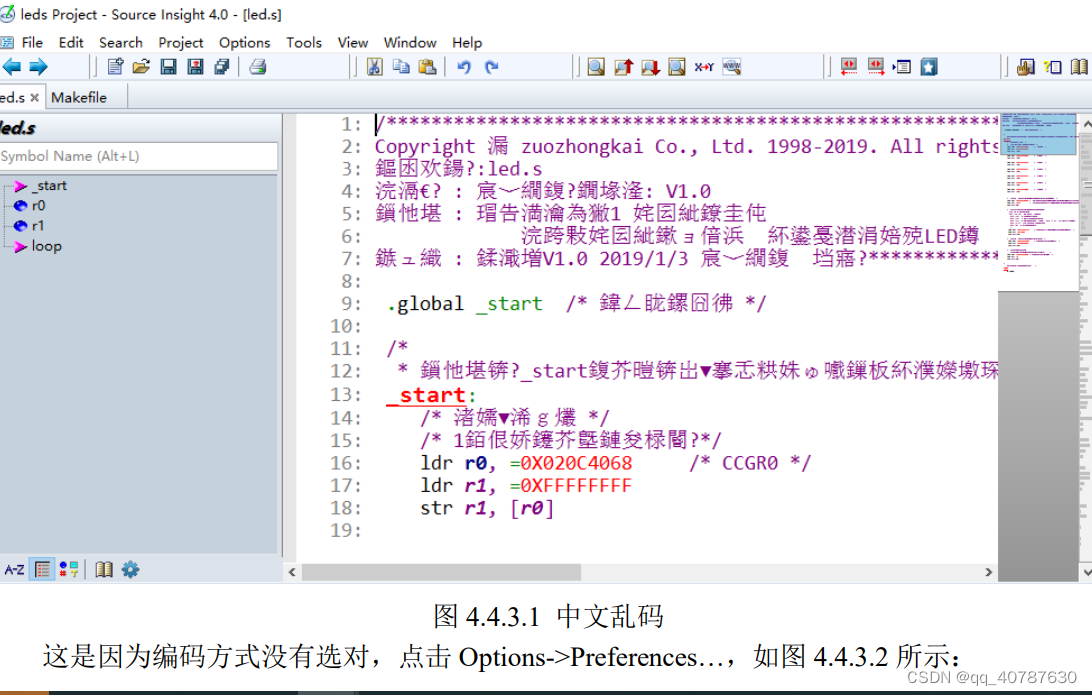
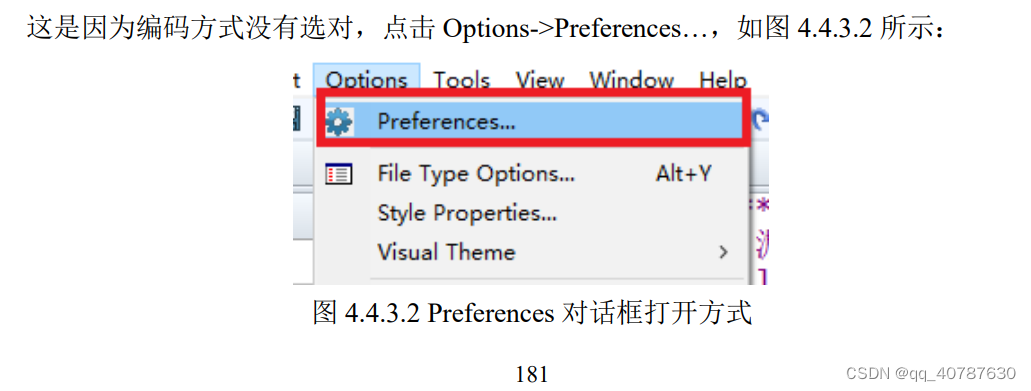
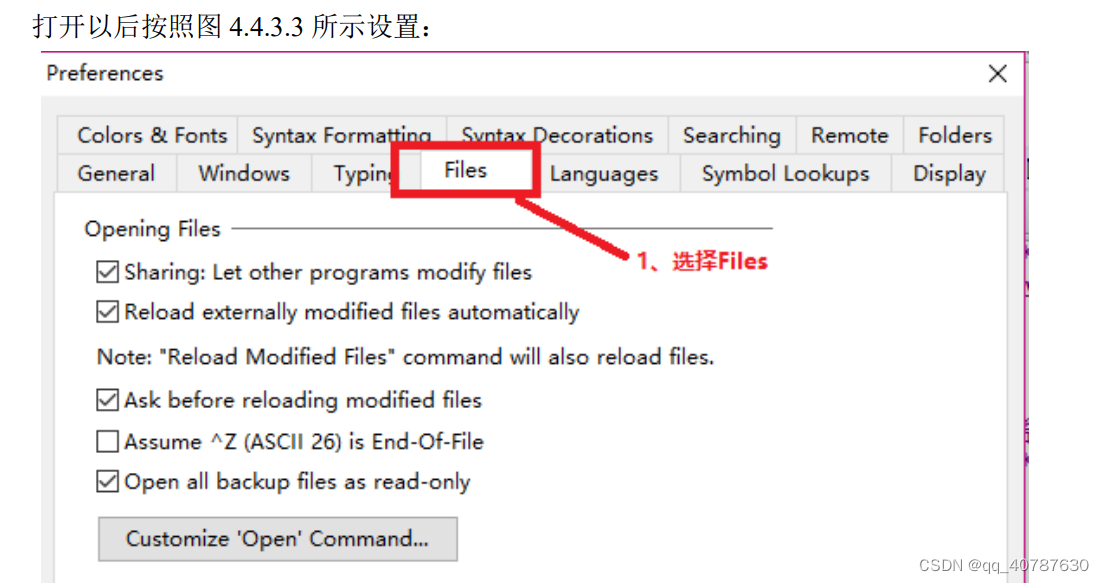
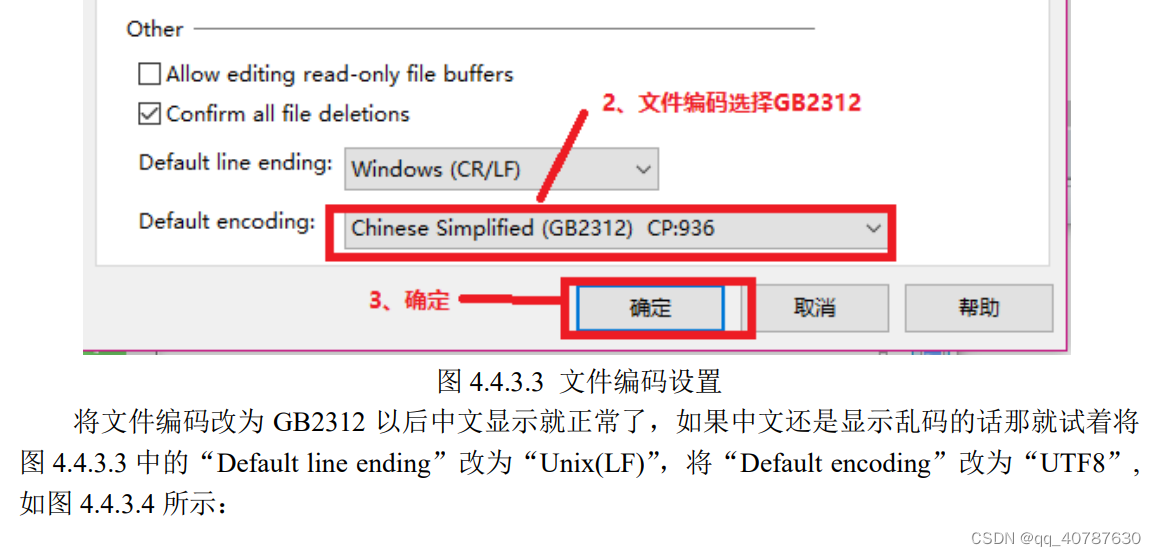
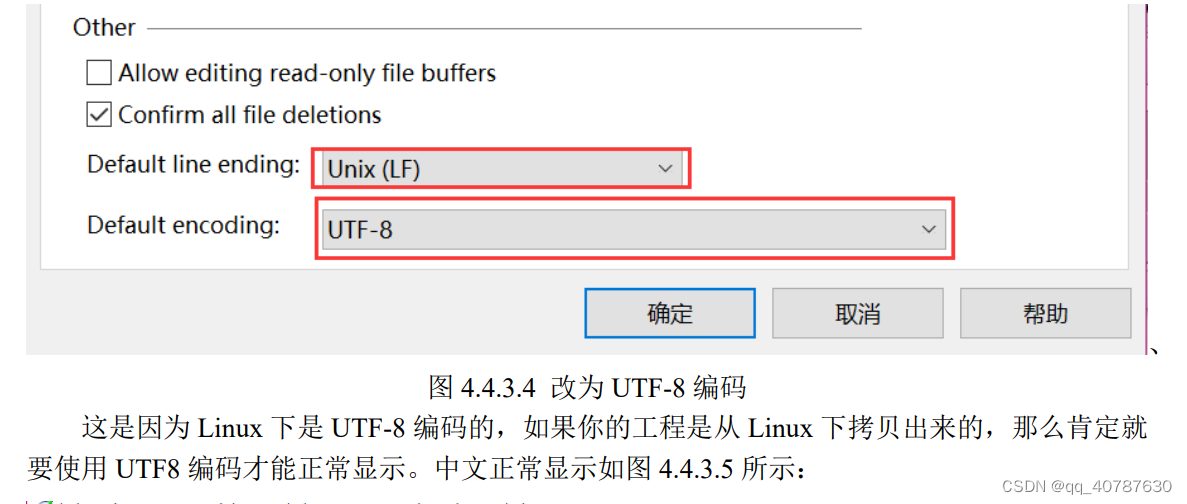
参考:
I.MX6U嵌入式Linux驱动开发指南V1.5.pdf 》》》》 4.4.2 Source Insight 新建工程
samba 安装
https://blog.csdn.net/weixin_40806910/article/details/81917077






















 2352
2352











 被折叠的 条评论
为什么被折叠?
被折叠的 条评论
为什么被折叠?








