之前闲得没事干,了解了C#中有关Bitmap的简单使用。
尝试写了一个将图片画在excel表格中的一个程序
逻辑就是将图片通过Bitmap.GetPixel(x, y)获取指定像素位置的颜色,并将其填充在excel单元格内
由于我使用的是xls,2003版最大行数是65536行,最大列数是256列
所以在处理图片时,受到excel最大列数的限制,所以需要将图片进行等比例缩放,使其宽度保持在256px及一下,
这里使用了Bitmap(Bitmap, new Size(width, height))进行图片的缩放。
补充:进行excel表格的绘制时使用了插件Aspose.Cells。
下面为效果图:
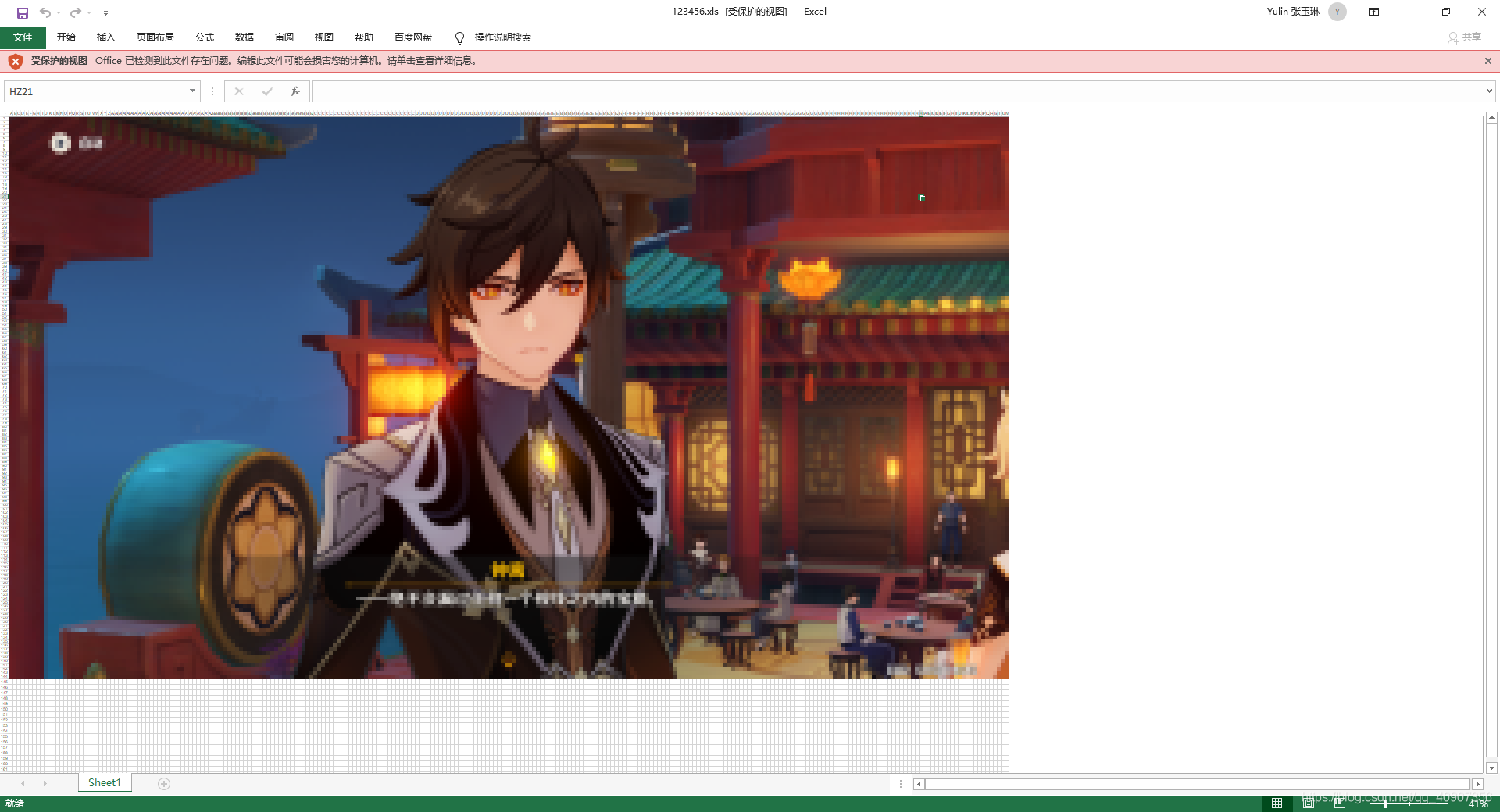
下面的部分代码
using Aspose.Cells;
using System;
using System.Collections.Generic;
using System.ComponentModel;
using System.Data;
using System.Drawing;
using System.IO;
using System.Linq;
using System.Text;
using System.Threading;
using System.Threading.Tasks;
using System.Windows.Forms;
namespace imgtoexcel
{
public partial class Form1 : Form
{
public Form1()
{
InitializeComponent();
}
public void forColor(string file




 最低0.47元/天 解锁文章
最低0.47元/天 解锁文章

















 5352
5352

 被折叠的 条评论
为什么被折叠?
被折叠的 条评论
为什么被折叠?








