参考资料:
electron-vue 跨平台桌面应用开发实战教程
electron-vue 中文文档
Electron-vue 开发实战
Electron 12.0 官方文档
搭建项目
vue create electron_rabbitmq
cd electron_rabbitmq
vue add electron-builder
npm i amqplib -S
主进程中初始化 RabbitMQ模块
在src目录下新建文件 mainProcesses/rabbitmq.js
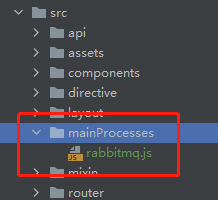
在主进程中与RabbitMQ进行通信, 该模块主要完成以下功能:
- 1.连接RabbitMQ服务器,并创建生产者和消费者
const amqp = require('amqplib')
const serverConfig = {
protocol: 'amqp',
hostname: '192.168.1.251',
port: 5672,
username: 'xyang',
password: '123456',
vhost: process.env.NODE_ENV !== 'production' ? '/dev' : '/prod'
}
amqp.connect(serverConfig).then(
conn => {
console.log('创建连接成功')
conn.createChannel().then(
ch => {
console.log('创建Channel成功')
//连接交换机
ch.assertExchange('api', 'topic',{durable:true}).then(function(ex) {
//连接队列
ch.assertQueue("topic").then(function(q) {
// 交换机bind队列
// 队列 交换机 Rounting KEY arguments
ch.bindQueue(q.queue, ex.exchange, "topic", {'x-match': 'any'});
ch.publish(ex.exchange, ’topic', Buffer.from(JSON.stringify(msgObj)));
})
})
// 设置消费者
ch.consume('topic',
function(msg) {
console.log(JSON.parse(msg.content))
},
{
noAck: true
}
)
},
err => {
console.log('创建Channel 错误:' + err)
}
)
},
err => {
console.log('连接MQ Server 错误:' + err)
}
)
}
- 2.注册消息发送器,当渲染进程需要发送消息时,通过 ipcRenderer 发送消息
// 主进程注册
ipcMain.handle('SEND_MQ_ORDER_MESSAGE', async (event, msgObj) => {})
//渲染进程要发送消息的时候调用上面的Handle
ipcRenderer.invoke('SEND_MQ_MESSAGE', 'send message content')
- 3.推送消息到Windows 通知栏
let notification = new Notification({
title: title, // 通知的标题, 将在通知窗口的顶部显示
body: content, // 通知的正文文本, 将显示在标题或副标题下面
silent: true // 在显示通知时是否发出系统提示音
})
notification.show()
- 4.当通知栏被点击的时候,主进程通知到渲染进程
notification.on('click', e => {
notification.close()
// 通知主进程通知了被点击
webContents.send('ON_NOTIFICATION_CLICK', {
title: e.sender.title,
body: e.sender.body
})
})
// 渲染进程接收 主进程通知
ipcRenderer.on('ON_NOTIFICATION_CLICK', (event, message) => {
window.alert('通知点击:' + message.title)
})
完整代码
const amqp = require('amqplib')
const { ipcMain, Notification } = require('electron')
const serverConfig = {
protocol: 'amqp',
hostname: '192.168.1.251',
port: 5672,
username: 'xyang',
password: '123456',
vhost: process.env.NODE_ENV !== 'production' ? '/dev' : '/prod'
}
module.exports = {
init(win) {
// 消息处理器
function receivedCallBack(msg) {
let notification = new Notification({
title: msg.title, // 通知的标题, 将在通知窗口的顶部显示
body: msg.content, // 通知的正文文本, 将显示在标题或副标题下面
silent: true // 在显示通知时是否发出系统提示音
})
notification.show()
// 任务栏闪烁,当获取焦点后取消闪烁
win.once('focus', () => win.flashFrame(false))
win.flashFrame(true)
// 通知主进程
win.webContents.send('ON_NEW_NOTIFICATION', {msg: msg});
// 被点击之后通知渲染进程
notification.on('click', e => {
notification.close()
console.log(e)
win.webContents.send('ON_NOTIFICATION_CLICK', {
title: e.sender.title,
body: e.sender.body,
msg: msg
})
})
}
// 链接MQ
amqp.connect(serverConfig).then(
conn => {
console.log('创建连接成功')
conn.createChannel().then(
ch => {
console.log('创建Channel成功')
//连接交换机
ch.assertExchange('api', 'topic',{durable:true}).then(function(ex) {
//连接队列
ch.assertQueue("topic").then(function(q) {
// 交换机bind队列
// 队列 交换机 Rounting KEY arguments
ch.bindQueue(q.queue, ex.exchange, "topic", {'x-match': 'any'});
// 注册消息发送器
ipcMain.handle('SEND_MQ_ORDER_MESSAGE', async (event, msgObj) => {
ch.publish(ex.exchange, ’topic', Buffer.from(JSON.stringify(msgObj)));
))
})
})
// 设置消费者
ch.consume('topic',
function(msg) {
receivedCallBack(JSON.parse(msg.content))
},
{
noAck: true
}
)
},
err => {
console.log('创建Channel 错误:' + err)
}
)
},
err => {
console.log('连接MQ Server 错误:' + err)
}
)
}
}
}
初始化RabbitMQ
background.js 中加入:
const rabbitmq = require('./mainProcesses/rabbitmq')
app.on('ready', async () => {
createWindow()
// win 为创建的窗口,定义为全局变量
rabbitmq.init(win)
})
App.vue页面监听
<template>
<div id="app">
<p>标题: <input type="text " v-model="title" /></p>
<p>内容: <input type="text " v-model="content" /></p>
<p><button @click="sendMsg">发送消息</button></p>
</div>
</template>
const { ipcRenderer } = window.require('electron')
export default {
name: 'App',
data() {
return {
title: '',
content: ''
}
},
created() {
// 注册
ipcRenderer.on('ON_NEW_NOTIFICATION', (event, message) => {
console.log('新消息通知:' + message)
})
ipcRenderer.on('ON_NOTIFICATION_CLICK', (event, message) => {
console.log('通知点击:' + message)
})
},
methods: {
sendMsg() {
let msg = {
title: this.title,
content: this.content
}
ipcRenderer.invoke('SEND_MQ_MESSAGE', sendContent)
}
}
}

























 4545
4545











 被折叠的 条评论
为什么被折叠?
被折叠的 条评论
为什么被折叠?










