Matplotlib使用指南-4
文章目录
一、Figure和Axes上的文本
Matplotlib具有广泛的文本支持,包括对数学表达式的支持、对栅格和矢量输出的TrueType支持、具有任意旋转的换行分隔文本以及Unicode支持。
1.文本API示例
下面的命令是介绍了通过pyplot API和objected-oriented API分别创建文本的方式。
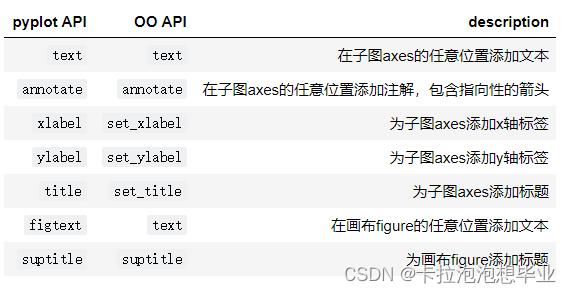
通过一个综合例子,以OO模式展示这些API是如何控制一个图像中各部分的文本,在之后的章节我们再详细分析这些api的使用技巧
import matplotlib.pyplot as plt
import numpy as np
import matplotlib.dates as mdates
import datetime
fig = plt.figure()
ax = fig.add_subplot()
# 分别为figure和ax设置标题,注意两者的位置是不同的
fig.suptitle('bold figure suptitle', fontsize=14, fontweight='bold')
ax.set_title('axes title')
# 设置x和y轴标签
ax.set_xlabel('xlabel')
ax.set_ylabel('ylabel')
# 设置x和y轴显示范围均为0到10
ax.axis([0, 10, 0, 10])
# 在子图上添加文本
ax.text(3, 8, 'boxed italics text in data coords', style='italic',
bbox={'facecolor': 'red', 'alpha': 0.5, 'pad': 10})
# 在画布上添加文本,一般在子图上添加文本是更常见的操作,这种方法很少用
fig.text(0.4,0.8,'This is text for figure')
ax.plot([2], [1], 'o')
# 添加注解
# ax.annotate('annotate', xy=(2, 1), xytext=(3, 4),arrowprops=dict(facecolor='black', shrink=0.05));
ax.annotate('annotate', xy=(2, 1), xytext=(3, 4),arrowprops=dict(arrowstyle='->'));
'''
Axes.annotate(s, xy, *args, **kwargs)
s:注释文本的内容
xy:被注释的坐标点,二维元组形如(x,y)
xytext:注释文本的坐标点,也是二维元组,默认与xy相同
arrowprops:箭头的样式,shrink:箭头两端收缩的百分比(占总长)
'''
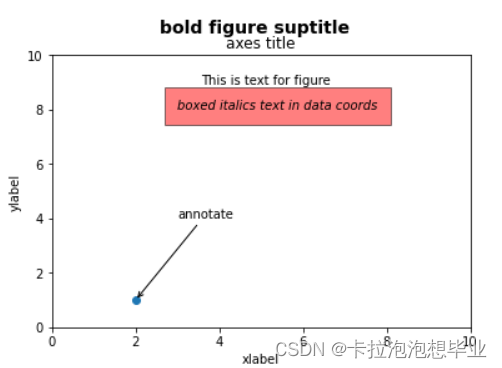
2.text - 子图上的文本
text的调用方式为Axes.text(x, y, s, fontdict=None, **kwargs)
其中x,y为文本出现的位置,默认状态下即为当前坐标系下的坐标值,
s为文本的内容,
fontdict是可选参数,用于覆盖默认的文本属性,
**kwargs为关键字参数,也可以用于传入文本样式参数
重点解释下fontdict和**kwargs参数,这两种方式都可以用于调整呈现的文本样式,最终效果是一样的,不仅text方法,其他文本方法如set_xlabel,set_title等同样适用这两种方式修改样式。通过一个例子演示这两种方法是如何使用的。
fig = plt.figure(figsize=(10,3))
axes = fig.subplots(1,2)
# 使用关键字参数修改文本样式
axes[0].text(0.3, 0.8, 'modify by **kwargs', style='italic',
bbox={'facecolor': 'red', 'alpha': 0.5, 'pad': 10});
# 使用fontdict参数修改文本样式
font = {'bbox':{'facecolor': 'red', 'alpha': 0.5, 'pad': 10}, 'style':'italic'}
axes[1].text(0.3, 0.8, 'modify by fontdict', fontdict=font);
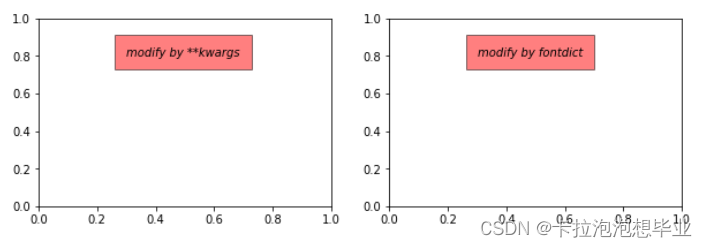
matplotlib中所有支持的样式参数请参考官网文档说明,大多数时候需要用到的时候再查询即可。
下表列举了一些常用的参数供参考
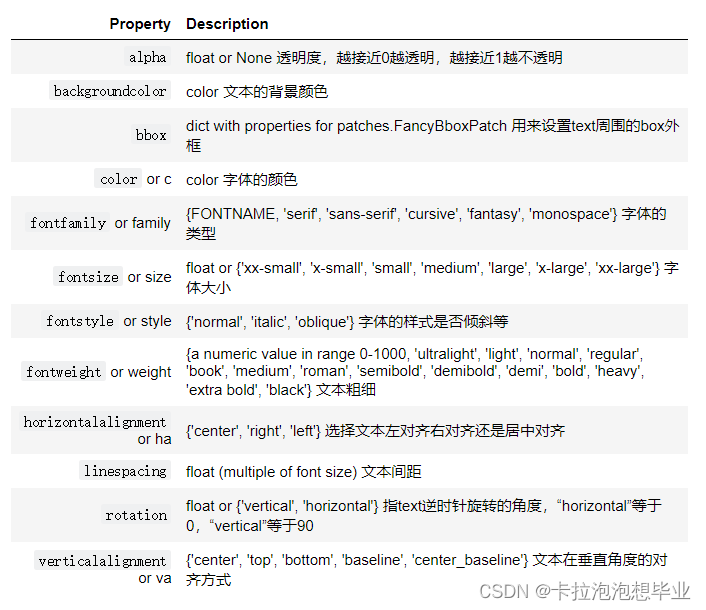
3.xlabel和ylabel - 子图的x,y轴标签
xlabel的调用方式为Axes.set_xlabel(xlabel, fontdict=None, labelpad=None, *, loc=None, **kwargs)
ylabel方式类似,这里不重复写出。
其中xlabel即为标签内容,
fontdict和**kwargs用来修改样式,上一小节已介绍,
labelpad为标签和坐标轴的距离,默认为4,
loc为标签位置,可选的值为’left’, ‘center’, 'right’之一,默认为居中
# 观察labelpad和loc参数的使用效果
fig = plt.figure(figsize=(10,3))
axes = fig.subplots(1,2)
axes[0].set_xlabel('xlabel',labelpad=20,loc='left')
# loc参数仅能提供粗略的位置调整,如果想要更精确的设置标签的位置,可以使用position参数+horizontalalignment参数来定位
# position由一个元组过程,第一个元素0.2表示x轴标签在x轴的位置,第二个元素对于xlabel其实是无意义的,随便填一个数都可以
# horizontalalignment='left'表示左对齐,这样设置后x轴标签就能精确定位在x=0.2的位置处
axes[1].set_xlabel('xlabel', position=(0.2, _), horizontalalignment='left');
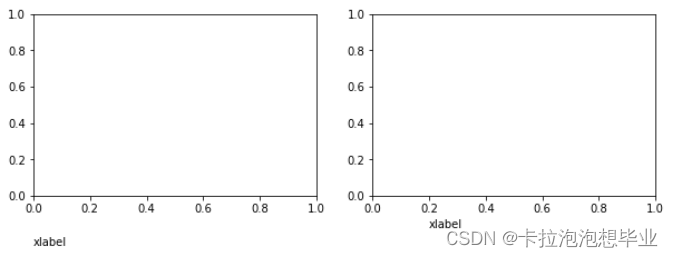
4.title和suptitle - 子图和画布的标题
title的调用方式为Axes.set_title(label, fontdict=None, loc=None, pad=None, *, y=None, **kwargs)
其中label为子图标签的内容,fontdict,loc,**kwargs和之前小节相同不重复介绍
pad是指标题偏离图表顶部的距离,默认为6
y是title所在子图垂向的位置。默认值为1,即title位于子图的顶部。
suptitle的调用方式为figure.suptitle(t, **kwargs)
其中t为画布的标题内容
# 观察pad参数的使用效果
fig = plt.figure(figsize=(10,3))
fig.suptitle('This is figure title',y=1.2) # 通过参数y设置高度
axes = fig.subplots(1,2)
axes[0].set_title('This is title',pad=15)
axes[1].set_title('This is title',pad=6);
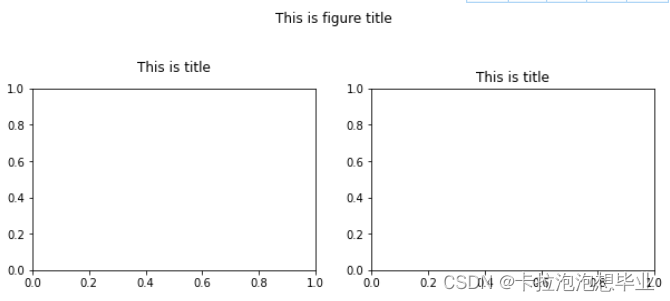
5.annotate - 子图的注解
annotate的调用方式为Axes.annotate(text, xy, *args, **kwargs)
其中text为注解的内容,
xy为注解箭头指向的坐标,
其他常用的参数包括:
xytext为注解文字的坐标,
xycoords用来定义xy参数的坐标系,
textcoords用来定义xytext参数的坐标系,
arrowprops用来定义指向箭头的样式
annotate的参数非常复杂,这里仅仅展示一个简单的例子,更多参数可以查看官方文档中的annotate介绍
fig = plt.figure()
ax = fig.add_subplot()
ax.annotate("",
xy=(0.2, 0.2), xycoords='data',
xytext=(0.8, 0.8), textcoords='data',
arrowprops=dict(arrowstyle="->", connectionstyle="arc3,rad=0.2")
);
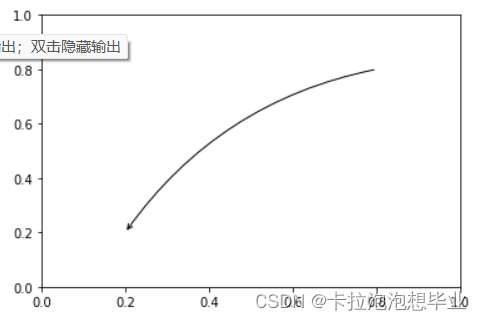
6.字体的属性设置
字体设置一般有全局字体设置和自定义局部字体设置两种方法。
#该block讲述如何在matplotlib里面,修改字体默认属性,完成全局字体的更改。
plt.rcParams['font.sans-serif'] = ['SimSun'] # 指定默认字体为新宋体。
plt.rcParams['axes.unicode_minus'] = False # 解决保存图像时 负号'-' 显示为方块和报错的问题。
#局部字体的修改方法1
x = [1, 2, 3, 4, 5, 6, 7, 8, 9, 10]
plt.plot(x, label='小示例图标签')
# 直接用字体的名字
plt.xlabel('x 轴名称参数', fontproperties='Microsoft YaHei', fontsize=16) # 设置x轴名称,采用微软雅黑字体
plt.ylabel('y 轴名称参数', fontproperties='Microsoft YaHei', fontsize=14) # 设置Y轴名称
plt.title('坐标系的标题', fontproperties='Microsoft YaHei', fontsize=20) # 设置坐标系标题的字体
plt.legend(loc='lower right', prop={"family": 'Microsoft YaHei'}, fontsize=10) ; # 小示例图的字体设置
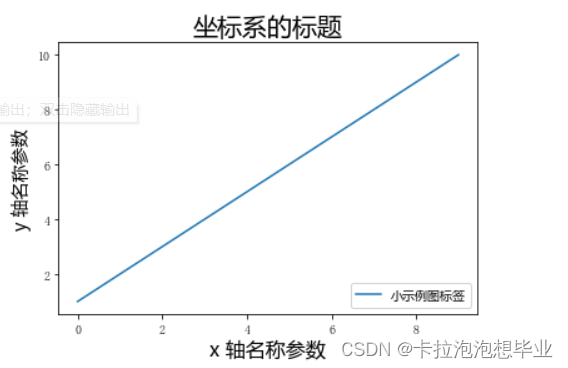
二、Tick上的文本
设置tick(刻度)和ticklabel(刻度标签)也是可视化中经常需要操作的步骤,matplotlib既提供了自动生成刻度和刻度标签的模式(默认状态),同时也提供了许多让使用者灵活设置的方式。
1.简单模式
可以使用axis的set_ticks方法手动设置标签位置,使用axis的set_ticklabels方法手动设置标签格式
x1 = np.linspace(0.0, 5.0, 100)
y1 = np.cos(2 * np.pi * x1) * np.exp(-x1)
# 使用axis的set_ticks方法手动设置标签位置的例子,该案例中由于tick设置过大,所以会影响绘图美观,不建议用此方式进行设置tick
fig, axs = plt.subplots(2, 1, figsize=(5, 3), tight_layout=True)
axs[0].plot(x1, y1)
axs[1].plot(x1, y1)
axs[1].xaxis.set_ticks(np.arange(0., 10.1, 2.));

# 使用axis的set_ticklabels方法手动设置标签格式的例子
fig, axs = plt.subplots(2, 1, figsize=(5, 3), tight_layout=True)
axs[0].plot(x1, y1)
axs[1].plot(x1, y1)
ticks = np.arange(0., 8.1, 2.)
tickla = [f'{tick:1.2f}' for tick in ticks]
axs[1].xaxis.set_ticks(ticks)
axs[1].xaxis.set_ticklabels(tickla);
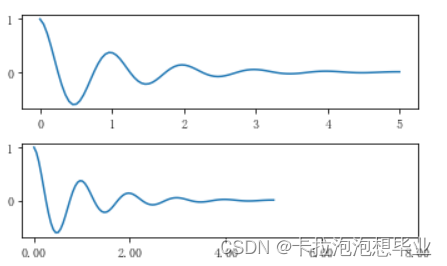
#一般绘图时会自动创建刻度,而如果通过上面的例子使用set_ticks创建刻度可能会导致tick的范围与所绘制图形的范围不一致的问题。
#所以在下面的案例中,axs[1]中set_xtick的设置要与数据范围所对应,然后再通过set_xticklabels设置刻度所对应的标签
import numpy as np
import matplotlib.pyplot as plt
fig, axs = plt.subplots(2, 1, figsize=(6, 4), tight_layout=True)
x1 = np.linspace(0.0, 6.0, 100)
y1 = np.cos(2 * np.pi * x1) * np.exp(-x1)
axs[0].plot(x1, y1)
axs[0].set_xticks([0,1,2,3,4,5,6])
axs[1].plot(x1, y1)
axs[1].set_xticks([0,1,2,3,4,5,6])#要将x轴的刻度放在数据范围中的哪些位置
axs[1].set_xticklabels(['zero','one', 'two', 'three', 'four', 'five','six'],#设置刻度对应的标签
rotation=30, fontsize='small')#rotation选项设定x刻度标签倾斜30度。
axs[1].xaxis.set_ticks_position('bottom')#set_ticks_position()方法是用来设置刻度所在的位置,常用的参数有bottom、top、both、none
print(axs[1].xaxis.get_ticklines());

2.Tick Locators and Formatters
除了上述的简单模式,还可以使用Tick Locators and Formatters完成对于刻度位置和刻度标签的设置。
其中Axis.set_major_locator和Axis.set_minor_locator方法用来设置标签的位置,Axis.set_major_formatter和Axis.set_minor_formatter方法用来设置标签的格式。这种方式的好处是不用显式地列举出刻度值列表。
set_major_formatter和set_minor_formatter这两个formatter格式命令可以接收字符串格式(matplotlib.ticker.StrMethodFormatter)或函数参数(matplotlib.ticker.FuncFormatter)来设置刻度值的格式 。
a) Tick Formatters
# 接收字符串格式的例子
fig, axs = plt.subplots(2, 2, figsize=(8, 5), tight_layout=True)
for n, ax in enumerate(axs.flat):
ax.plot(x1*10., y1)
formatter = matplotlib.ticker.FormatStrFormatter('%1.1f')
axs[0, 1].xaxis.set_major_formatter(formatter)
formatter = matplotlib.ticker.FormatStrFormatter('-%1.1f')
axs[1, 0].xaxis.set_major_formatter(formatter)
formatter = matplotlib.ticker.FormatStrFormatter('%1.5f')
axs[1, 1].xaxis.set_major_formatter(formatter);
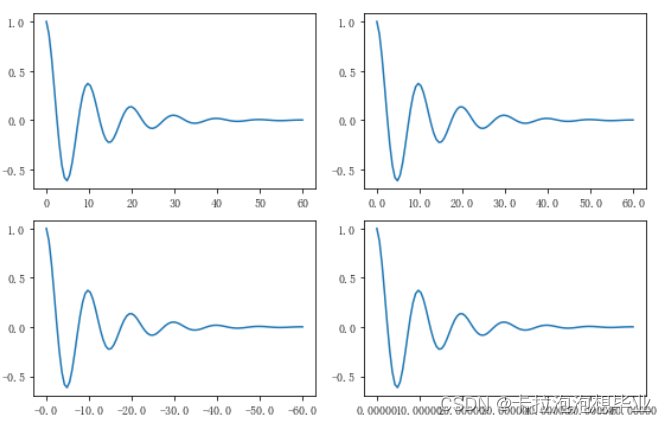
# 接收函数的例子
def formatoddticks(x, pos):
"""Format odd tick positions."""
if x % 2:
return f'{x:1.2f}'
else:
return ''
fig, ax = plt.subplots(figsize=(5, 3), tight_layout=True)
ax.plot(x1, y1)
ax.xaxis.set_major_formatter(formatoddticks);
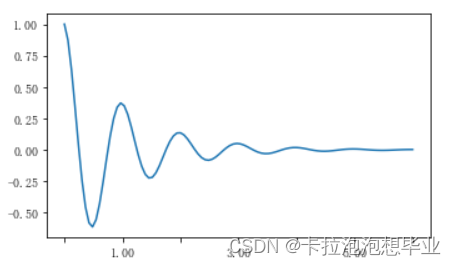
b) Tick Locators
在普通的绘图中,我们可以直接通过上图的set_ticks进行设置刻度的位置,缺点是需要自己指定或者接受matplotlib默认给定的刻度。当需要更改刻度的位置时,matplotlib给了常用的几种locator的类型。如果要绘制更复杂的图,可以先设置locator的类型,然后通过axs.xaxis.set_major_locator(locator)绘制即可
locator=plt.MaxNLocator(nbins=7)
locator=plt.FixedLocator(locs=[0,0.5,1.5,2.5,3.5,4.5,5.5,6])#直接指定刻度所在的位置
locator=plt.AutoLocator()#自动分配刻度值的位置
locator=plt.IndexLocator(offset=0.5, base=1)#面元间距是1,从0.5开始
locator=plt.MultipleLocator(1.5)#将刻度的标签设置为1.5的倍数
locator=plt.LinearLocator(numticks=5)#线性划分5等分,4个刻度
# 接收各种locator的例子
fig, axs = plt.subplots(2, 2, figsize=(8, 5), tight_layout=True)
for n, ax in enumerate(axs.flat):
ax.plot(x1*10., y1)
locator = matplotlib.ticker.AutoLocator()
axs[0, 0].xaxis.set_major_locator(locator)
locator = matplotlib.ticker.MaxNLocator(nbins=10)
axs[0, 1].xaxis.set_major_locator(locator)
locator = matplotlib.ticker.MultipleLocator(5)
axs[1, 0].xaxis.set_major_locator(locator)
locator = matplotlib.ticker.FixedLocator([0,7,14,21,28])
axs[1, 1].xaxis.set_major_locator(locator);
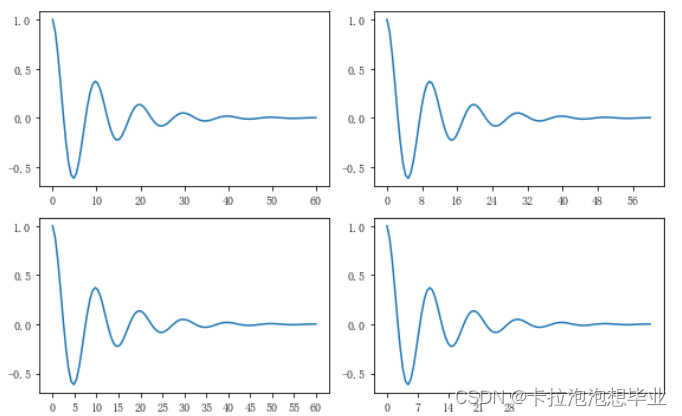
此外matplotlib.dates 模块还提供了特殊的设置日期型刻度格式和位置的方式
# 特殊的日期型locator和formatter
locator = mdates.DayLocator(bymonthday=[1,15,25])
formatter = mdates.DateFormatter('%b %d')
fig, ax = plt.subplots(figsize=(5, 3), tight_layout=True)
ax.xaxis.set_major_locator(locator)
ax.xaxis.set_major_formatter(formatter)
base = datetime.datetime(2017, 1, 1, 0, 0, 1)
time = [base + datetime.timedelta(days=x) for x in range(len(x1))]
ax.plot(time, y1)
ax.tick_params(axis='x', rotation=70);
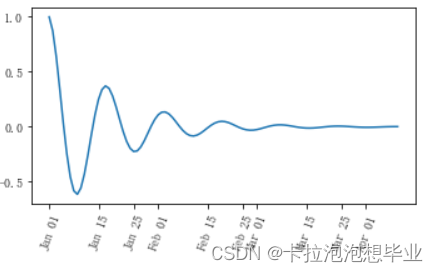
三、legend(图例)
在具体学习图例之前,首先解释几个术语:
legend entry(图例条目)
每个图例由一个或多个legend entries组成。一个entry包含一个key和其对应的label。
legend key(图例键)
每个 legend label左面的colored/patterned marker(彩色/图案标记)
legend label(图例标签)
描述由key来表示的handle的文本
legend handle(图例句柄)
用于在图例中生成适当图例条目的原始对象
以下面这个图为例,右侧的方框中的共有两个legend entry;两个legend key,分别是一个蓝色和一个黄色的legend key;两个legend label,一个名为‘Line up’和一个名为‘Line Down’的legend label
fig, ax = plt.subplots()
line_up, = ax.plot([1, 2, 3], label='Line 2')
line_down, = ax.plot([3, 2, 1], label='Line 1')
ax.legend(handles = [line_up, line_down], labels = ['Line Up', 'Line Down']);
fig,axes = plt.subplots(1,4,figsize=(10,4))
for i in range(4):
axes[i].plot([0.5],[0.5])
axes[i].legend(labels='a',loc=i) # 观察loc参数传入不同值时图例的位置
fig.tight_layout()
设置图例边框及背景
fig = plt.figure(figsize=(10,3))
axes = fig.subplots(1,3)
for i, ax in enumerate(axes):
ax.plot([1,2,3],label=f'ax {i}')
axes[0].legend(frameon=False) #去掉图例边框
axes[1].legend(edgecolor='blue') #设置图例边框颜色
axes[2].legend(facecolor='gray'); #设置图例背景颜色,若无边框,参数无效
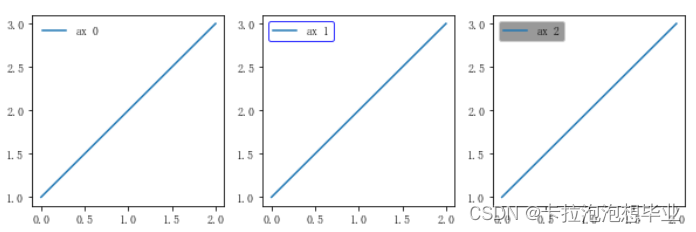
设置图例标题
fig,ax =plt.subplots()
ax.plot([1,2,3],label='label')
ax.legend(title='legend title');
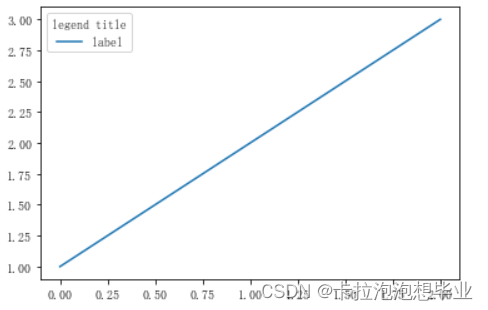
思考题
- 请尝试使用两种方式模仿画出下面的图表(重点是柱状图上的标签),本文学习的text方法和matplotlib自带的柱状图标签方法bar_label
# 设置随机数种子
np.random.seed(325)
# 创建数据
names = ['Jim', 'Slim', 'Harry', 'Dick', 'Tom']
idx = np.arange(5)
# 创建画布
fig = plt.figure(figsize = (16, 10))
# 提前准备部分参数
values = 8 + 8*np.random.rand(1,5)
bias = np.random.rand(1, 5).round(2)[0]
values = values.round(1)[0]
# 创建子图
ax = fig.add_subplot(111)
# 设置子图画布标题
ax.set_title("How fast do you want to go today?", fontsize = 20)
# 绘制柱状图
ax.barh(names, values, xerr = bias)
# 设置坐标轴格式
ax.set_xticks(np.arange(0, 20, 2))
ax.set_xticklabels(np.arange(0, 20, 2), fontsize = 16)
ax.set_yticklabels(names, fontsize = 16)
ax.set_xlabel('Performance', fontsize = 16, labelpad = 4)
for i in range(5):
ax.text(values[i] + bias[i] + 1, names[i], '±' + str(bias[i]), c = 'b', fontsize = 13, horizontalalignment = 'center')

# 设置随机数种子
np.random.seed(325)
# 创建数据
names = ['Jim', 'Slim', 'Harry', 'Dick', 'Tom']
idx = np.arange(5)
# 创建画布
plt.figure(figsize = (16, 10))
# 提前准备部分参数
values = 8 + 8*np.random.rand(1,5)
bias = np.random.rand(1, 5).round(2)[0]
values = values.round(1)[0]
# 设置画布标题
plt.title("How fast do you want to go today?", fontsize = 16)
# 绘制柱状图
plt.barh(names, values, xerr = bias)
# 设置坐标轴格式
plt.xlim(0,18)
plt.xlabel('Performance', fontsize=16)
plt.yticks(fontsize = 16)
plt.xticks(fontsize = 16)
for i in range(5):
plt.text(values[i] + bias[i] + 1, names[i], '±' + str(bias[i]), c = 'b', fontsize = 13, horizontalalignment = 'center')
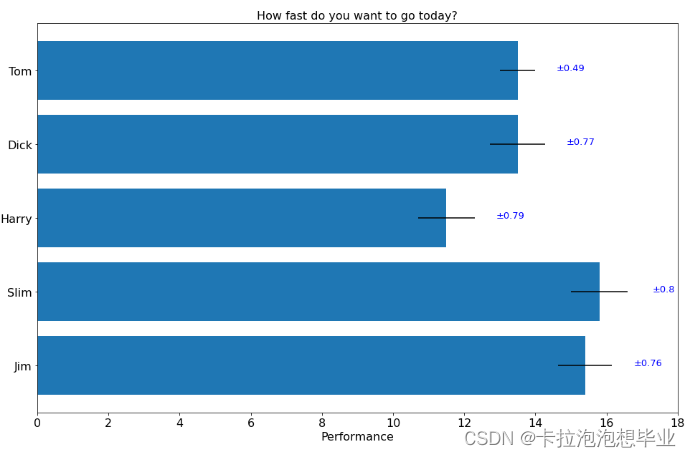























 705
705











 被折叠的 条评论
为什么被折叠?
被折叠的 条评论
为什么被折叠?








