vue elementUI + vue-cropper 图片裁剪功能(解决遇到的坑以及实现oss线上图片裁剪及跨域转换)
1.安装vue-cropper
npm install vue-cropper@0.3.6
我看网上说是要关掉mock服务,我这里倒是没有遇到这个问题
坑1:
如果直接安装不添加版本号,后台会报以下错误:
Failed to mount component: template or render function not defined
原因是vue-cropper新版本报错,解决办法是将vue-cropper降到旧版本,操作步骤为:
1).npm uninstall vue-cropper
2).npm install vue-cropper@0.3.6
2.使用
1.新建cropper.vue文件
<template>
<div>
<div class="cropper-content">
<!-- 剪裁框 -->
<div class="cropper">
<vueCropper ref="cropper" :img="option.img" :outputSize="option.size" :outputType="option.outputType" :info="true" :full="option.full" :canMove="option.canMove" :canMoveBox="option.canMoveBox" :original="option.original" :autoCrop="option.autoCrop" :autoCropWidth="option.autoCropWidth" :autoCropHeight="option.autoCropHeight" :fixedBox="option.fixedBox" @realTime="realTime" :fixed="option.fixed" :fixedNumber="fixedNumber"></vueCropper>
</div>
<!-- 预览框 -->
<div class="show-preview" :style="{'width': '300px', 'height': '300px', 'overflow': 'hidden', 'margin': '0 25px', 'display':'flex', 'align-items' : 'center'}">
<div :style="previews.div" class="preview">
<img :src="previews.url" :style="previews.img">
</div>
</div>
</div>
<div class="footer-btn">
<!-- 缩放旋转按钮 -->
<div class="scope-btn">
<el-button size="small" type="primary" icon="el-icon-zoom-in" @click="changeScale(1)"></el-button>
<el-button size="small" type="primary" icon="el-icon-zoom-out" @click="changeScale(-1)"></el-button>
<el-button size="small" type="primary" @click="rotateLeft">逆时针旋转</el-button>
<el-button size="small" type="primary" @click="rotateRight">顺时针旋转</el-button>
</div>
<!-- 确认上传按钮 -->
<div class="upload-btn">
<el-button type="primary" @click="uploadImg('blob')">上传</el-button>
</div>
</div>
</div>
</template>
<script>
import VueCropper from 'vue-cropper'
export default {
data () {
return {
previews: {}, // 预览数据
option: {
img: '', // 裁剪图片的地址 (默认:空)
size: 1, // 裁剪生成图片的质量 (默认:1)
full: true, // 是否输出原图比例的截图 选true生成的图片会非常大 (默认:false)
outputType: 'png', // 裁剪生成图片的格式 (默认:jpg)
canMove: true, // 上传图片是否可以移动 (默认:true)
original: false, // 上传图片按照原始比例渲染 (默认:false)
canMoveBox: true, // 截图框能否拖动 (默认:true)
autoCrop: true, // 是否默认生成截图框 (默认:false)
autoCropWidth: 400, // 默认生成截图框宽度 (默认:80%)
autoCropHeight: 400, // 默认生成截图框高度 (默认:80%)
fixedBox: false, // 固定截图框大小 不允许改变 (默认:false)
fixed: true, // 是否开启截图框宽高固定比例 (默认:true)
fixedNumber: [1, 1] // 截图框比例 (默认:[1:1])
},
downImg: '#'
}
},
props: ['imgFile', 'fixedNumber', 'isNewPic'],
methods: {
changeScale (num) {
// 图片缩放
num = num || 1
this.$refs.cropper.changeScale(num)
},
rotateLeft () {
// 向左旋转
this.$refs.cropper.rotateLeft()
},
rotateRight () {
// 向右旋转
this.$refs.cropper.rotateRight()
},
Update () {
// this.file = this.imgFile
if (this.isNewPic) { // 直接裁剪网络图片
this.option.img = this.imgFile
} else { // 裁剪本地图片
this.option.img = this.imgFile.url
}
// 自己版本
//
},
realTime (data) {
// 实时预览
this.previews = data
},
uploadImg (type) {
// 将剪裁好的图片回传给父组件
event.preventDefault()
let that = this
if (type === 'blob') {
this.$refs.cropper.getCropBlob(data => {
that.$emit('upload', data)
})
} else {
this.$refs.cropper.getCropData(data => {
that.$emit('upload', data)
})
}
}
},
components: { VueCropper }
}
</script>
<style>
.cropper-content {
display: flex;
display: -webkit-flex;
justify-content: flex-end;
-webkit-justify-content: flex-end;
}
.cropper-content .cropper {
width: 350px;
height: 300px;
}
.cropper-content .show-preview {
flex: 1;
-webkit-flex: 1;
display: flex;
display: -webkit-flex;
justify-content: center;
-webkit-justify-content: center;
overflow: hidden;
border: 1px solid #cccccc;
background: #cccccc;
margin-left: 40px;
}
.preview {
overflow: hidden;
border: 1px solid #cccccc;
background: #cccccc;
}
.footer-btn {
margin-top: 30px;
display: flex;
display: -webkit-flex;
justify-content: flex-end;
-webkit-justify-content: flex-end;
}
.footer-btn .scope-btn {
width: 45%;
display: flex;
display: -webkit-flex;
justify-content: space-between;
-webkit-justify-content: space-between;
}
.footer-btn .upload-btn {
flex: 1;
-webkit-flex: 1;
display: flex;
display: -webkit-flex;
justify-content: center;
-webkit-justify-content: center;
}
.footer-btn .btn {
outline: none;
display: inline-block;
line-height: 1;
white-space: nowrap;
cursor: pointer;
-webkit-appearance: none;
text-align: center;
-webkit-box-sizing: border-box;
box-sizing: border-box;
outline: 0;
margin: 0;
-webkit-transition: 0.1s;
transition: 0.1s;
font-weight: 500;
padding: 8px 15px;
font-size: 12px;
border-radius: 3px;
color: #fff;
background-color: #67c23a;
border-color: #67c23a;
}
</style>
2.引入使用,新建index.vue(上传路径根据自己的需要进行调整)
<template>
<div>
<!-- 多图片上传 -->
<el-upload v-if="multiple" action='string' list-type="picture-card" :on-preview="handlePreview" :auto-upload="false" :on-remove="handleRemove" :http-request="upload" :on-change="consoleFL" :file-list="uploadList">
<i class="el-icon-plus"></i>
</el-upload>
<!-- 单图片上传 -->
<el-upload v-else class="avatar-uploader" list-type="picture" action="'string'" :auto-upload="false" :show-file-list="false" :on-change="handleCrop" :http-request="upload">
<img v-if="imageUrl" :src="imageUrl" class="avatar" ref="singleImg" @mouseenter="mouseEnter" @mouseleave="mouseLeave" :style="{width:width+'px',height:height+'px'}">
<i v-else class="el-icon-plus avatar-uploader-icon" :style="{width:width+'px',height:height+'px','line-height':height+'px','font-size':height/6+'px'}"></i>
<!-- 单图片上传状态显示 -->
<!-- <div v-if="imageUrl" class="reupload" ref="reupload" @click.stop="handlePreviewSingle" @mouseenter="mouseEnter" @mouseleave="mouseLeave" :style="{width:reuploadWidth+'px',height:reuploadWidth+'px','line-height':reuploadWidth+'px','font-size':reuploadWidth/5+'px'}">重新上传</div> -->
<div id="uploadIcon" v-if="imageUrl" ref="reupload" @mouseenter="mouseEnter" @mouseleave="mouseLeave" :style="{width:'100%'}">
<i class="el-icon-zoom-in" @click.stop="handlePreviewSingle" :style="{color:'#2E2E2E',fontSize:'25px',display:'inline-block',paddingRight:'15px'}"></i>
<i class="el-icon-edit" @click.stop="handleEditSingle" :style="{color:'#2E2E2E',fontSize:'25px',display:'inline-block',paddingRight:'15px'}"></i>
<i class="el-icon-upload" :style="{color:'#2E2E2E',fontSize:'25px',display:'inline-block'}"></i>
</div>
<div class="reupload" ref="uploading" :style="{width:reuploadWidth+'px',height:reuploadWidth+'px','line-height':reuploadWidth+'px','font-size':reuploadWidth/5+'px'}">上传中..</div>
<div class="reupload" ref="failUpload" :style="{width:reuploadWidth+'px',height:reuploadWidth+'px','line-height':reuploadWidth+'px','font-size':reuploadWidth/5+'px'}">上传失败</div>
</el-upload>
<!-- 多图片预览弹窗 -->
<el-dialog :visible.sync="dialogVisible">
<img width="100%" :src="dialogImageUrl" alt="">
</el-dialog>
<!-- 剪裁组件弹窗 -->
<el-dialog :visible.sync="cropperModel" width="800px" :before-close="beforeClose">
<Cropper :img-file="file" ref="vueCropper" :isNewPic = "isNewPic" :fixedNumber="fixedNumber" @upload="upload">
</Cropper>
</el-dialog>
</div>
</template>
<script>
import Cropper from '../../common/cropper'
import $ from 'jquery'
function getBase64Image(img, width, height) {
var canvas = document.createElement('canvas')
canvas.width = width || img.width
canvas.height = height || img.height
var ctx = canvas.getContext('2d')
ctx.drawImage(img, 0, 0, canvas.width, canvas.height)
var dataURL = canvas.toDataURL()
return dataURL
}
function getCanvasBase64(img) {
var image = new Image()
// 至关重要
image.crossOrigin = ''
image.src = img
// 至关重要
var deferred = $.Deferred()
if (img) {
image.onload = function () {
deferred.resolve(getBase64Image(image))// 将base64传给done上传处理
// document.getElementById("container2").appendChild(image);
}
return deferred.promise()// 问题要让onload完成后再return sessionStorage['imgTest']
}
}
export default {
name: 'uploader',
props: {
targetUrl: {
// 上传地址
type: String,
default: '/storage/upload'
},
multiple: {
// 多图开关
type: Boolean,
default: false
},
initUrl: {
// 初始图片链接
default: 'http://yzwy1-app.oss-cn-shenzhen.aliyuncs.com/accessFacePic/2c9580516facf110016fad228b710000/569915364721197056_facePic_1584259914621.png'
},
fixedNumber: {
// 剪裁框比例设置
default: function () {
return [1, 1]
}
},
width: {
// 单图剪裁框宽度
type: Number,
default: 178
},
height: {
// 单图剪裁框高度
type: Number,
default: 178
}
},
data () {
return {
file: '', // 当前被选择的图片文件
imageUrl: '', // 单图情况框内图片链接
dialogImageUrl: '', // 多图情况弹窗内图片链接
uploadList: [], // 上传图片列表
reupload: true, // 控制"重新上传"开关
dialogVisible: false, // 展示弹窗开关
cropperModel: false, // 剪裁组件弹窗开关
reuploadWidth: this.height * 0.7, // 动态改变”重新上传“大小
isNewPic: false // 是上传新的图片还是直接编辑
}
},
updated () {
if (this.$refs.vueCropper) {
this.$refs.vueCropper.Update()
}
},
watch: {
initUrl: function (val) {
// 监听传入初始化图片
console.info('watch')
console.info(val)
if (val) {
if (typeof this.initUrl === 'string') {
this.imageUrl = val
} else {
this.uploadList = this.formatImgArr(val)
}
}
}
},
mounted () {
if (typeof this.initUrl === 'string') {
this.imageUrl = this.initUrl
} else {
this.uploadList = this.formatImgArr(this.initUrl)
}
},
methods: {
/** **************************** multiple多图情况 **************************************/
handlePreview (file) {
// 点击进行图片展示
this.dialogImageUrl = file.url
this.dialogVisible = true
},
handleRemove (file, fileList) {
// 删除图片后更新图片文件列表并通知父级变化
this.uploadList = fileList
this.$emit('imgupload', this.formatImgArr(this.uploadList))
},
consoleFL (file, fileList) {
// 弹出剪裁框,将当前文件设置为文件
this.cropperModel = true
this.file = file
this.uploadList = fileList
},
/************************************************************************************/
/** **************************** single单图情况 **************************************/
handlePreviewSingle (file) { // 点击进行图片展示
this.dialogImageUrl = this.imageUrl
this.dialogVisible = true
},
handleEditSingle() {
let _that = this
getCanvasBase64(_that.imageUrl).then(function (base64) {
// 这里拿到的是转换后的base64地址,可以做其他操作
_that.cropperModel = true
_that.file = base64
_that.isNewPic = true
}, function (err) {
console.log(err)
})
},
mouseEnter () { // 鼠标划入显示“重新上传”
this.$refs.reupload.style.display = 'block'
if (this.$refs.failUpload.style.display === 'block') {
this.$refs.failUpload.style.display = 'none'
}
this.$refs.singleImg.style.opacity = '0.6'
},
mouseLeave () {
// 鼠标划出隐藏“重新上传”
this.$refs.reupload.style.display = 'none'
this.$refs.singleImg.style.opacity = '1'
},
handleCrop (file, files) {
console.log(file)
// 点击弹出剪裁框
this.isNewPic = false
this.cropperModel = true
this.file = file
// this.imageUrl = file.url
},
/************************************************************************************/
upload (data) {
// 自定义upload事件
if (!this.multiple) {
// 如果单图,则显示正在上传
this.$refs.uploading.style.display = 'block'
}
let formData = new FormData()
formData.append('attachment', data)
this.axios.post(this.targetUrl, formData).then(res => {
if (!this.multiple) {
// 上传完成后隐藏正在上传
this.$refs.uploading.style.display = 'none'
}
if (res.msg === 'success') {
// 上传成功将照片传回父组件
const currentPic = res.data.url
if (this.multiple) {
this.uploadList.push({
url: currentPic,
uid: '111'
})
this.uploadList.pop()
this.$emit('imgupload', this.formatImgArr(this.uploadList))
} else {
this.$emit('imgupload', currentPic)
}
} else {
// 上传失败则显示上传失败,如多图则从图片列表删除图片
if (!this.multiple) {
this.$refs.failUpload.style.display = 'block'
} else {
this.uploadList.pop()
}
}
})
this.cropperModel = false
},
formatImgArr (arr) {
const result = arr.map((item, index) => {
if (typeof item === 'string') {
return {
url: item,
uid: `index${index}`
}
} else {
return item.url
}
})
return result
},
beforeClose (done) {
this.uploadList.pop()
this.cropperModel = false
}
},
components: {
Cropper
}
}
</script>
<style>
.avatar-uploader .el-upload {
border: 1px dashed #d9d9d9;
border-radius: 6px;
cursor: pointer;
position: relative;
overflow: hidden;
}
.avatar-uploader .el-upload:hover {
border-color: #409eff;
}
.avatar-uploader-icon {
color: #8c939d;
text-align: center;
}
.avatar {
display: block;
}
.reupload {
border-radius: 50%;
position: absolute;
color: #fff;
background-color: #000000;
opacity: 0.6;
top: 50%;
left: 50%;
transform: translate(-50%, -50%);
display: none;
}
#uploadIcon{
position: absolute;
top: 50%;
left: 50%;
transform: translate(-50%, -50%);
display: none;
}
</style>
成功如图所示:(这里只展示多图的,具体可根据自己的需求运用)
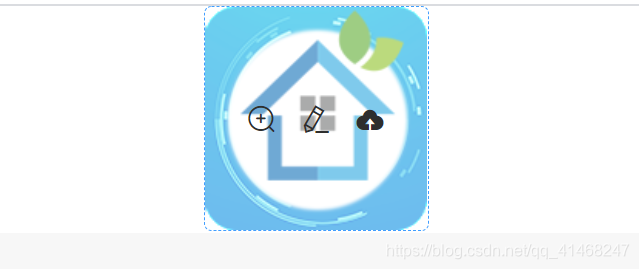 有预览裁剪上传三个操作
有预览裁剪上传三个操作
坑2:
点击裁剪的时候裁剪框和裁剪的图片出不来,解决办法
在el-upload上加上 list-type=“picture”
3.## 线上图片和本地图片区分处理
我这里是直接从后台获取到oss的图片链接,跟从处理方式本地的不一样,我这里做了具体区分(再加一个子元素来区分是线上还是本地图片)
1)线上图片,直接将线上图片路径变为文件路径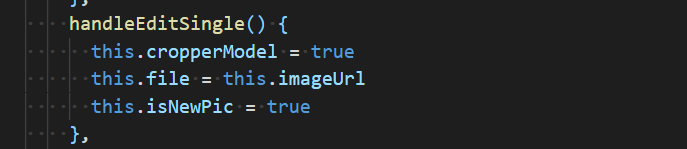
2)本地图片
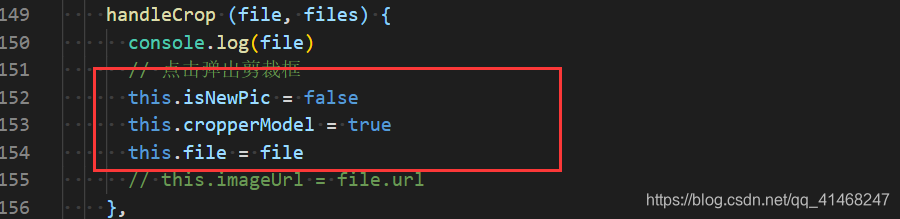
子组件cropper处理
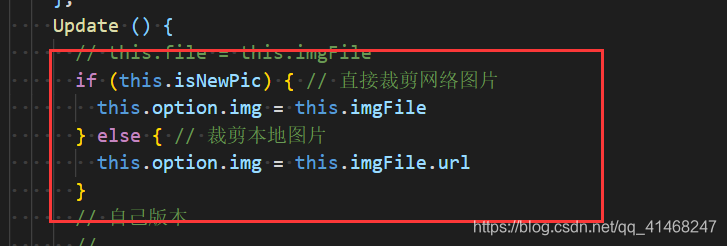
坑3:
以上操作在本地运行流畅,但是放到线上,会出现跨域问题,后台报如下错:
Access to image at
‘https://yzwy1-app.oss-cn-shenzhen.aliyuncs.com/accessFacePic/2c9981bb6fbc5254016fc0f74c270002/689490869266317312_facePic_1584433027711.png’
from origin ‘https://test.kcsmkj.cn’ has been blocked by CORS policy:
No ‘Access-Control-Allow-Origin’ header is present on the requested
resource. 689490869266317312_facePic_1584433027711.png:1 Failed to
load resource: net::ERR_FAILED
解决办法:将线上的图片先转为base64再进行裁剪:
方法如下:(用的是jquery,也可以自己再找方式)
function getBase64Image(img, width, height) {
var canvas = document.createElement('canvas')
canvas.width = width || img.width
canvas.height = height || img.height
var ctx = canvas.getContext('2d')
ctx.drawImage(img, 0, 0, canvas.width, canvas.height)
var dataURL = canvas.toDataURL()
return dataURL
}
function getCanvasBase64(img) {
var image = new Image()
// 至关重要
image.crossOrigin = ''
image.src = img
// 至关重要
var deferred = $.Deferred()
if (img) {
image.onload = function () {
deferred.resolve(getBase64Image(image))// 将base64传给done上传处理
// document.getElementById("container2").appendChild(image);
}
return deferred.promise()// 问题要让onload完成后再return sessionStorage['imgTest']
}
}
拿到图片后做如下引用处理即可:
getCanvasBase64(imgUrl2).then(function (base64) {
// 这里拿到的是转换后的base64地址,可以做其他操作
_that.imageUrl = base64
}, function (err) {
console.log(err)
})
以上就全部完成了:




















 2686
2686











 被折叠的 条评论
为什么被折叠?
被折叠的 条评论
为什么被折叠?








