效果图:
<div id="container" ></div>我是对G6中提供的该图的相关函数进行了封装--下面的代码是写在公共js文件里面:
export function renderMap(data,graph){
const collapseIcon = (x, y, r) => {
return [
['M', x - r, y],
['a', r, r, 0, 1, 0, r * 2, 0],
['a', r, r, 0, 1, 0, -r * 2, 0],
['M', x - r + 4, y],
['L', x - r + 2 * r - 4, y],
];
};
const expandIcon = (x, y, r) => {
return [
['M', x - r, y],
['a', r, r, 0, 1, 0, r * 2, 0],
['a', r, r, 0, 1, 0, -r * 2, 0],
['M', x - r + 4, y],
['L', x - r + 2 * r - 4, y],
['M', x - r + r, y - r + 4],
['L', x, y + r - 4],
];
};
G6.registerCombo('cRect', {
drawShape: function drawShape(cfg, group) {
const self = this;
// Get the padding from the configuration
cfg.padding = cfg.padding || [50, 20, 20, 20];
// Get the shape's style, where the style.width and style.height correspond to the width and height in the figure of Illustration of Built-in Rect Combo
const style = self.getShapeStyle(cfg);
// Add a rect shape as the keyShape which is the same as the extended rect Combo
const rect = group.addShape('rect', {
attrs: {
...style,
x: -style.width / 2 - (cfg.padding[3] - cfg.padding[1]) / 2,
y: -style.height / 2 - (cfg.padding[0] - cfg.padding[2]) / 2,
width: style.width,
height: style.height
},
draggable: true,
name: 'combo-keyShape'
});
// Add the circle on the right
group.addShape('marker', {
attrs: {
...style,
fill: '#fff',
opacity: 1,
// cfg.style.width and cfg.style.heigth correspond to the innerWidth and innerHeight in the figure of Illustration of Built-in Rect Combo
x: cfg.style.width / 2 + cfg.padding[1],
y: (cfg.padding[2] - cfg.padding[0]) / 2,
r: 10,
symbol: collapseIcon
},
draggable: true,
name: 'combo-marker-shape'
});
return rect;
},
// Define the updating logic of the right circle
afterUpdate: function afterUpdate(cfg, combo) {
const group = combo.get('group');
// Find the circle shape in the graphics group of the Combo by name
const marker = group.find(ele => ele.get('name') === 'combo-marker-shape');
// Update the position of the right circle
marker.attr({
// cfg.style.width and cfg.style.heigth correspond to the innerWidth and innerHeight in the figure of Illustration of Built-in Rect Combo
x: cfg.style.width / 2 + cfg.padding[1],
y: (cfg.padding[2] - cfg.padding[0]) / 2,
// The property 'collapsed' in the combo data represents the collapsing state of the Combo
// Update the symbol according to 'collapsed'
symbol: cfg.collapsed ? expandIcon : collapseIcon
});
}
}, 'rect');
G6.registerEdge(
'line-arrow',
{
getPath(points) {
const startPoint = points[0];
const endPoint = points[1];
return [
['M', startPoint.x, startPoint.y],
['L', endPoint.x / 3 + (2 / 3) * startPoint.x, startPoint.y],
['L', endPoint.x / 3 + (2 / 3) * startPoint.x, endPoint.y],
['L', endPoint.x, endPoint.y],
];
},
getShapeStyle(cfg) {
const startPoint = cfg.startPoint;
const endPoint = cfg.endPoint;
const controlPoints = this.getControlPoints(cfg);
let points = [startPoint]; // the start point
// the control points
if (controlPoints) {
points = points.concat(controlPoints);
}
// the end point
points.push(endPoint);
const path = this.getPath(points);
const style = Object.assign(
{},
G6.Global.defaultEdge.style,
{
stroke: '#BBB',
lineWidth: 1,
path,
},
cfg.style,
);
return style;
},
},
'line',
);
const width = document.getElementById('container').scrollWidth;
const height = (document.getElementById('container').scrollHeight || 500) - 20;
graph.data(data);
graph.render();
// collapse/expand when click the marker
graph.on('combo:click', e => {
if (e.target.get('name') === 'combo-marker-shape') {
// graph.collapseExpandCombo(e.item.getModel().id);
graph.collapseExpandCombo(e.item);
if (graph.get('layout')) graph.layout();
else graph.refreshPositions();
}
});
graph.on('combo:dragend', e => {
graph.getCombos().forEach(combo => {
graph.setItemState(combo, 'dragenter', false);
})
});
graph.on('node:dragend', e => {
graph.getCombos().forEach(combo => {
graph.setItemState(combo, 'dragenter', false);
})
});
graph.on('combo:dragenter', e => {
graph.setItemState(e.item, 'dragenter', true);
});
graph.on('combo:dragleave', e => {
graph.setItemState(e.item, 'dragenter', false);
});
}然后在你需要引入该图的vue文件中引入该函数及数据:
import {renderMap} from '../../../assets/common/http' //引入刚才封装的函数
data(){
return{
data_map:{ //定义一个数组就是这组图中需要传入的数据,包含节点、分组及边的信息
nodes: [
{ id: 'node2', x: 300, y: 200,label:'i系统', comboId: 'combo2' },
{ id: 'node4', x: 300, y: 300,label:'i系统', comboId: 'combo4' },
{ id: 'node5', x: 300, y: 400,label:'i系统', comboId: 'combo4' },
{ id: 'node3', x: 100, y: 200,label:'数据工厂系统', comboId: 'combo3' },
{ id: 'node1', x: 500, y: 200,label:'数据工厂系统', comboId: 'combo1' },
],
combos: [
{ id: 'combo2', label: 'Combo 2'},
{ id: 'combo3', label: 'Combo 3' },
{ id: 'combo1', label: 'Combo 1'},
{ id: 'combo4', label: 'Combo 4' ,parentId: 'combo2'},
],
edges: [
{
source: 'node3',
target: 'node5',
},
],
},
graph:{}, //定义一个全局graph
}
},
methods:{
changeMapModel(e){ //这个函数大家可以不用看,他是用来按钮触发刷新的时候调用的函数
setTimeout( ()=>{ //此处注意需要写延时器渲染函数,不然会出现dom元素未找到的错误
this.graph.read(this.data_map1) //刷新图的时候只需要渲染里面的数据即可,因此调用graph
中自带的read方法去刷新
},100)
}
},
mounted(){
this.graph = new G6.Graph({
container: 'container',
width:1000,
height:500,
groupByTypes: false,
defaultCombo: {
type: 'cRect',
},
comboStateStyles: {
dragenter: {
lineWidth: 4,
stroke: '#FE9797'
}
},
defaultEdge: {
type: 'line-arrow',
style: {
stroke: '#F6BD16',
endArrow: {
path: 'M 0,0 L 12,6 L 9,0 L 12,-6 Z',
fill: '#F6BD16',
},
},
},
defaultNode: {
type: 'rect',
size: [110,40],
style: {
fill: '#9EC9FF',
stroke: '#5B8FF9',
lineWidth: 3,
},
labelCfg: {
style: {
fill: '#fff',
fontSize: 14,
},
},
linkPoints: {
left: true,
right: true,
size: 10,
fill: '#fff',
lineWidth: 1,
stroke: '#1890FF',
},
},
modes: {
default: [
'drag-combo',
'drag-node',
'drag-canvas'
]
}
})
renderMap(this.data_map,this.graph) //所有参数准备好之后,调用刚才封装的渲染函数去渲染组件
},还有附上我在angualr中也是用的antvG6画的树形关系图,跟vue里面的原理一样,可以参考一下:
https://blog.csdn.net/qq_41579104/article/details/105861713
效果是这样:

还有一种是节点可增删改的树形结构图,vue写的,可参考一下:
https://blog.csdn.net/qq_41579104/article/details/113388616
效果是这样:
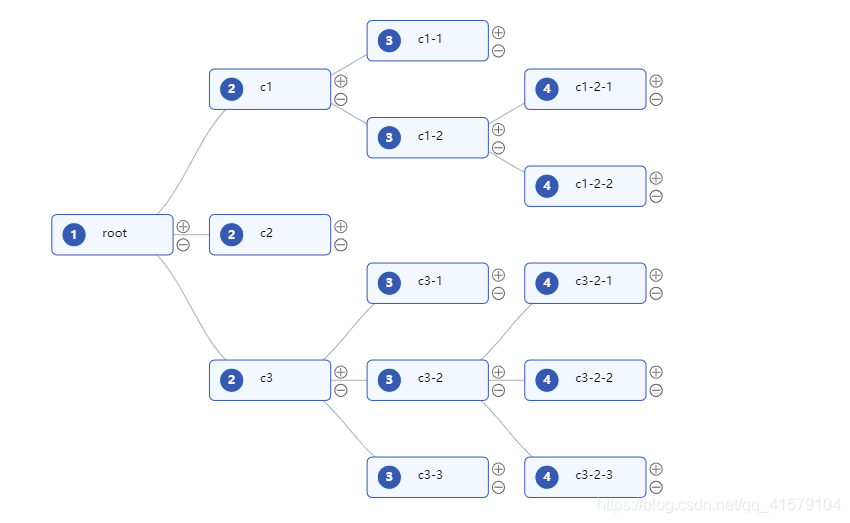
























 1977
1977











 被折叠的 条评论
为什么被折叠?
被折叠的 条评论
为什么被折叠?










