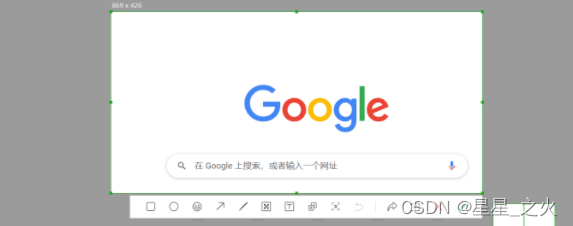
1.安装html2Canvas
npm install html2canvas --save2.在需要的vue页面中引入插件
import html2canvas from "html2canvas";3.设置一个按钮用来截取屏幕
<button type="primary" size="mini" @click="screenshot">一键截图</button>4.给需要截取的父级元素添加ref属性,用来获取节点让canvas计算截取内容的宽高
<div ref="toImage">这是内容区域</div>5.执行screenshot方法让截取的部分生成图片
screenshot() {
const canvas = document.createElement("canvas");//创建canvas标签
let canvasItem = this.$refs.toImage;//获取生成图片的标签
const width = parseInt(window.getComputedStyle(canvasItem).width); // 获取父级元素的宽度
const height = parseInt(window.getComputedStyle(canvasItem).height);// 获取父级元素的高度
canvas.width = width * 2; // 宽高放大2倍,防止图片模糊
canvas.height = height * 2;
canvas.style.width = width + 'px';
canvas.style.height = height + 'px';
const context = canvas.getContext("2d");
context.scale(2, 2);
const options = {
backgroundColor: null,
canvas: canvas,
useCORS: true
}
html2canvas(canvasItem, options).then((canvas) => {
let imageURL = canvas.toDataURL("image/png") //toDataURL图片格式转成 base64
this.upLoadFile(imageURL)//上传图片到后台
// this.downloadImage(imageURL)//下载到本地浏览
})
},6.上传前先将base64转换为二进制文件流
base64toFile (imageURL, filename = 'file') {
let arr = imageURL.split(',')
let mime = arr[0].match(/:(.*?);/)[1]
let suffix = mime.split('/')[1]
let baseStr = atob(arr[1])
let n = baseStr.length
let u8arr = new Uint8Array(n)
while (n--) {
u8arr[n] = baseStr.charCodeAt(n)
}
return new File([u8arr], `${filename}.${suffix}`, {
type: mime
})
},7.上传到后台
upLoadFile(url){
const result = this.base64toFile(url);
let formData = new FormData(); //参数的格式是formData格式的
formData.append("file", result); //参数
this.xxx(formData).then((res) => { //xxx为请求地址
if (res.data.status == 200){
this.$message.success({
message: "截图成功",
center: true,
showClose: true,
duration: 1000,
});
} else {
return this.$message.error({
message: "截图失败",
center: true,
showClose: true,
duration: 1000,
});
}
})
},8.也可以下载到本地
// 下载到本地
downloadImage(url) {
let screenshotImage = document.createElement('a');
screenshotImage.href = url;
screenshotImage.download = '网页截图';
screenshotImage.click();
},




















 1096
1096











 被折叠的 条评论
为什么被折叠?
被折叠的 条评论
为什么被折叠?








