前提设置:关闭防火墙和网络管理,还有关闭selinux安全设置
[root@localhost ~]# systemctl stop NetworkManager #关闭网络管理
[root@localhost ~]# systemctl stop firewalld #关闭防火墙
[root@localhost ~]# systemctl disable NetworkManager #关闭开机自动开启网络管理
[root@localhost ~]# systemctl disable firewalld #关闭开机自动开启防火墙
[root@localhost ~]# vi /etc/selinux/config #编辑selinux安全设置为宽容模式
... #省略内容
SELINUX=permissive
... #省略内容
[root@localhost ~]# setenforce #设置临时关闭selinux安全
usage: setenforce [ Enforcing | Permissive | 1 | 0 ] # 1代表开启 | 0代表关闭
[root@localhost ~]# setenforce 0 #设置临时关闭seliux安全
[root@localhost ~]# getenforce #查看seliux安全的状态
Permissive
根据官方文档:https://docs.docker.com/install/linux/docker-ce/centos/

1.卸载旧的版本docker或docker-engine
[root@localhost ~]# yum remove docker \
docker-client \
docker-client-latest \
docker-common \
docker-latest \
docker-latest-logrotate \
docker-logrotate \
docker-engine2.使用存储库安装, 由于官方存储库下载的比较慢,就使用清华大学镜像的存储库或者使用阿里云镜像的存储库

2-1.安装存储库所需要的依赖包
[root@localhost ~]# yum install -y yum-utils \
device-mapper-persistent-data \
lvm2
2-2.使用清华大学镜像存储库或者阿里云镜像存储库
[root@localhost ~]# yum-config-manager --add-repo https://mirrors.tuna.tsinghua.edu.cn/docker-ce/linux/centos/docker-ce.repo
或者用阿里云镜像存储库
yum-config-manager --add-repo https://mirrors.aliyun.com/docker-ce/linux/centos/docker-ce.repo3.使用CentOS7自带的yum包,用于安装docker所需要的依赖包
[root@localhost ~]# vi /etc/yum.repos.d/CentOS-Base.repo
[base]
name=CentOS-$releasever - Base
mirrorlist=http://mirrorlist.centos.org/?release=$releasever&arch=$basearch&repo=os&infra=$infra
gpgcheck=1
gpgkey=file:///etc/pki/rpm-gpg/RPM-GPG-KEY-CentOS-7
[updates]
name=CentOS-$releasever - Updates
mirrorlist=http://mirrorlist.centos.org/?release=$releasever&arch=$basearch&repo=updates&infra=$infra
gpgcheck=1
gpgkey=file:///etc/pki/rpm-gpg/RPM-GPG-KEY-CentOS-7
[extras]
name=CentOS-$releasever - Extras
mirrorlist=http://mirrorlist.centos.org/?release=$releasever&arch=$basearch&repo=extras&infra=$infra
gpgcheck=1
gpgkey=file:///etc/pki/rpm-gpg/RPM-GPG-KEY-CentOS-7
[centosplus]
name=CentOS-$releasever - Plus
mirrorlist=http://mirrorlist.centos.org/?release=$releasever&arch=$basearch&repo=centosplus&infra=$infra
gpgcheck=1
enabled=0
gpgkey=file:///etc/pki/rpm-gpg/RPM-GPG-KEY-CentOS-7
4.安装docker

[root@localhost ~]# yum install docker-ce docker-ce-cli containerd.io5.启动docker,并查看docker的版本
[root@localhost ~]# systemctl start docker #启动docker
[root@localhost ~]# docker -v #查看docker版本
Docker version 18.09.7, build 2d0083d
[root@localhost ~]# docker info #查看docker详细信息
Containers: 0
Running: 0
Paused: 0
Stopped: 0
Images: 0
Server Version: 18.09.7
Storage Driver: overlay2
Backing Filesystem: xfs
Supports d_type: true
Native Overlay Diff: true
Logging Driver: json-file
Cgroup Driver: cgroupfs
Plugins:
Volume: local
Network: bridge host macvlan null overlay
Log: awslogs fluentd gcplogs gelf journald json-file local logentries splunk syslog
Swarm: inactive
Runtimes: runc
Default Runtime: runc
Init Binary: docker-init
containerd version: 894b81a4b802e4eb2a91d1ce216b8817763c29fb
runc version: 425e105d5a03fabd737a126ad93d62a9eeede87f
init version: fec3683
Security Options:
seccomp
Profile: default
Kernel Version: 3.10.0-862.el7.x86_64
Operating System: CentOS Linux 7 (Core)
OSType: linux
Architecture: x86_64
CPUs: 4
Total Memory: 3.685GiB
Name: localhost
ID: IVDD:BQR4:ASMV:YC4O:HSAI:35B4:DC7J:66H4:WPIV:OA27:GJE7:QS2Y
Docker Root Dir: /var/lib/docker
Debug Mode (client): false
Debug Mode (server): false
Registry: https://index.docker.io/v1/
Labels:
Experimental: false
Insecure Registries:
127.0.0.0/8
Live Restore Enabled: false
Product License: Community Engine
6.使用腾讯云提供的国内镜像源, 加速访问 Docker Hub,参考腾讯云实验手册:https://cloud.tencent.com/developer/labs/lab/10054
6-1.旧版的docker使用镜像加速器
[root@localhost ~]# echo "OPTIONS='--registry-mirror=https://mirror.ccs.tencentyun.com'" >> /etc/sysconfig/docker
[root@localhost ~]# systemctl daemon-reload #重新加载
6-2.新版的docker使用镜像加速器,参考菜鸟:https://www.runoob.com/docker/centos-docker-install.html
[root@localhost ~]# vi /etc/docker/daemon.json #编辑镜像加速器
{
"registry-mirrors": ["https://registry.docker-cn.com"]
}
[root@localhost ~]# systemctl restart docker #配置后重启服务6-3.参考DaoCloud的镜像加速器:https://www.daocloud.io/mirror#accelerator-doc
curl -sSL https://get.daocloud.io/daotools/set_mirror.sh | sh -s http://f1361db2.m.daocloud.io7.启动路由转发,参考官方文档:https://docs.docker.com/network/bridge/

7-1.临时设置启动路由转发
[root@localhost ~]# sysctl net.ipv4.conf.all.forwarding=1
net.ipv4.conf.all.forwarding = 1
[root@localhost ~]# iptables -P FORWARD ACCEPT #关闭了防火墙就不用设置策略
7-2.永久设置启动路由转发
[root@localhost ~]# vi /etc/sysctl.conf
...
net.ipv4.ip_forward = 1
net.ipv4.conf.all.forwarding=1 #在最后添加
[root@localhost ~]# sysctl -p #启动加载参数
net.ipv4.conf.all.forwarding = 1
8. 测实安装docker
[root@localhost ~]# docker run hello-world
Unable to find image 'hello-world:latest' locally
latest: Pulling from library/hello-world
1b930d010525: Already exists
Digest: sha256:41a65640635299bab090f783209c1e3a3f11934cf7756b09cb2f1e02147c6ed8
Status: Downloaded newer image for hello-world:latest
Hello from Docker!
This message shows that your installation appears to be working correctly.
...
[root@localhost ~]# docker images #查看镜像
REPOSITORY TAG IMAGE ID CREATED SIZE
hello-world latest fce289e99eb9 6 months ago 1.84kB
[root@localhost ~]# docker ps -a #查看所有容器
CONTAINER ID IMAGE COMMAND CREATED STATUS PORTS NAMES
33c9caf11103 hello-world "/hello" 18 minutes ago Exited (0) 18 minutes ago recursing_ishizaka
[root@localhost ~]# docker ps -aq #指定查看容器的ID
33c9caf11103
[root@localhost ~]# docker logs 33c9caf11103 #查看容器的标准输出(内容)
Hello from Docker!
This message shows that your installation appears to be working correctly.
...







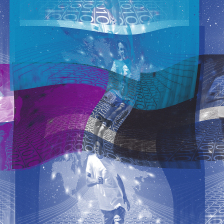

















 1万+
1万+











 被折叠的 条评论
为什么被折叠?
被折叠的 条评论
为什么被折叠?










